This Legacy Inform content requires revision and may not match your current GTX system. Please check back later for updated information.
Marlin GTX enables you to view, edit, cancel, re-open, and invoice Work Orders.
Work Order Enquiry
Select Main > Enquiries > Work Orders from the menu.
To view other Work Orders, click the Filter icon and select the status(es) you wish to view.
Click on the Sort icon (or press F3) to toggle the sort order.
Arrow up and down (or mouse-click) to select a Work Order (the Work Order Details are displayed in the bottom section).
Click on the Show Details icon (or press F2) to show Work Order details popup.
In the bottom section:
- Click on the Show Invoice Details icon to view the Invoices popup
- Click on the Printer icon to print the Work Order
How to view Invoice details of a Work Order
Select Main > Enquiries > Work Orders from the menu.
Select the Work Order in the top section (if necessary click on the Filter icon and change Order Status to 'All Orders').
Click on the Show Invoice Details icon.
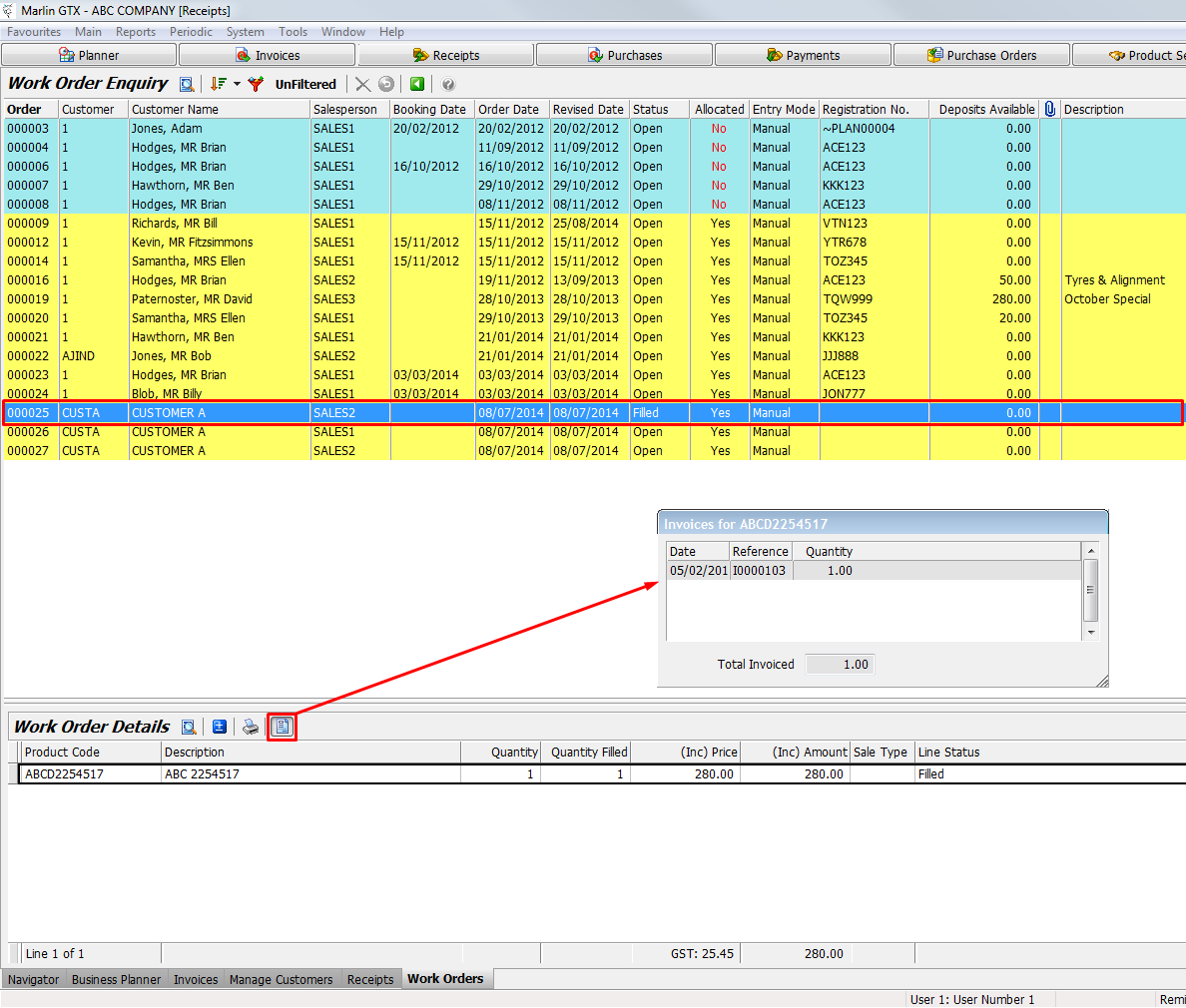
Cancel or Re-Open a Work Order
In the Work Order Enquiry screen (see above), select the relevant Work Order.
To cancel the Work Order:
- Click on the Cancel icon (red X) and enter the reason to Cancel. Click on Proceed button.
- Enter Salesperson details if prompted and then click on Save icon.
To re-open a cancelled Work Order:
- Press the Re-open icon (white arrow in blue circle).
Rapid Invoicing of Work Orders
As of release 3.4.1, Marlin GTX provides the option to rapidly invoice Work Orders that are ready for billing.
After selecting the new Work Order Invoicing option on the Invoice Entry screen, optionally refine the search criteria (e.g. salesperson and whether to show only today's orders or back orders) then click on the Refresh button to view the relevant Work Orders.
Work Order Details are shown at the bottom of screen and you can click on the Edit button (or press F2) to change quantities if necessary, then click on the Invoice button (or press F10) to automatically convert the Work Order to an Invoice and prompt you for the payment details.
This function requires a system switch to be turned on. Please contact Megabus for assistance.
As of release 3.6.1, on a saved or unsaved Work Order, just click on the Invoice button at the top of the Work Order.

It is strongly recommended that you use Work Orders rather than park Invoices as:
- Work Orders can be edited and re-saved as many times as required
- Work Orders are always written to the database whereas parked Invoices are not written to the database until finalised
- If a parked Invoice is inadvertently voided, there is no way to get it back
- Cancelled Work Orders can easily be re-opened
- Deposits can be taken against Work Orders but not Invoices
- When the customer walks in it is just as fast to invoice from the Work Order as it is from a parked Invoice
Printing
Line Price Printing
You can control whether to print line prices at the Customer level as follows:
- Select Main > Customers > Manage Customers, then select the Customer
- Select the Documents tab, then click on the Change to Edit Mode icon
- Tick or untick the Print Work Order Prices checkbox, then click on the Save icon
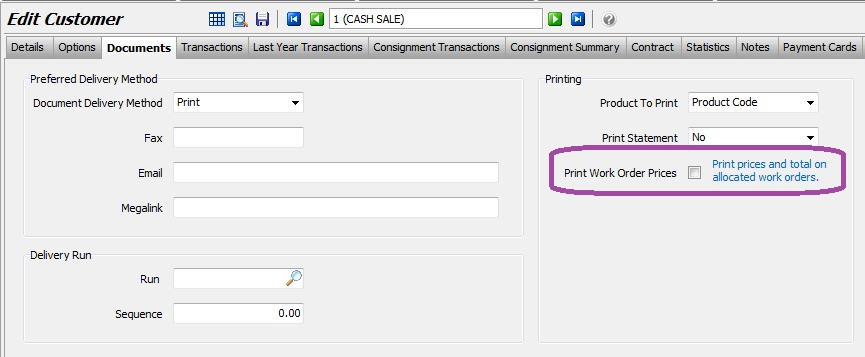
Printing Package Remarks on Work Orders
As of release 3.4.1 you have finer control over whether to print Remarks lines in Packages on Work Orders.
A checkbox has been added to Package Maintenance to give you the choice of whether Remarks lines on a Package will be printed on the Work Order.
By default, the checkbox will be unticked.
Select System > System Files > Products > Package Maintenance.
Edit the Package and tick or untick the checkbox as required.
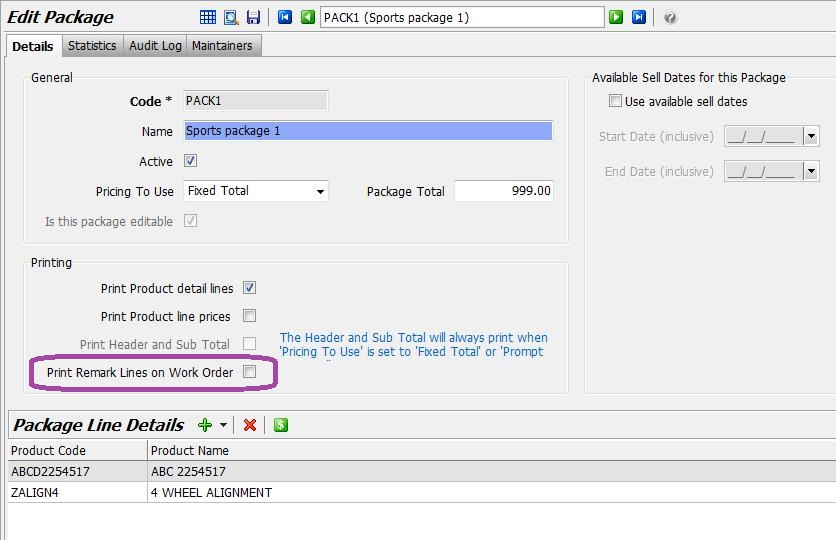
Auto-Create Purchase Orders from Work Orders
If you select an item on a Work Order and there is insufficient stock, you can now auto create a Purchase Order for the shortfall.
Click on the Import External Data icon and select Marlin Purchase Order from the dropdown list.
The product details, quantity and salesperson will be entered automatically. Just click in the Supplier field and select the supplier from the dropdown list.
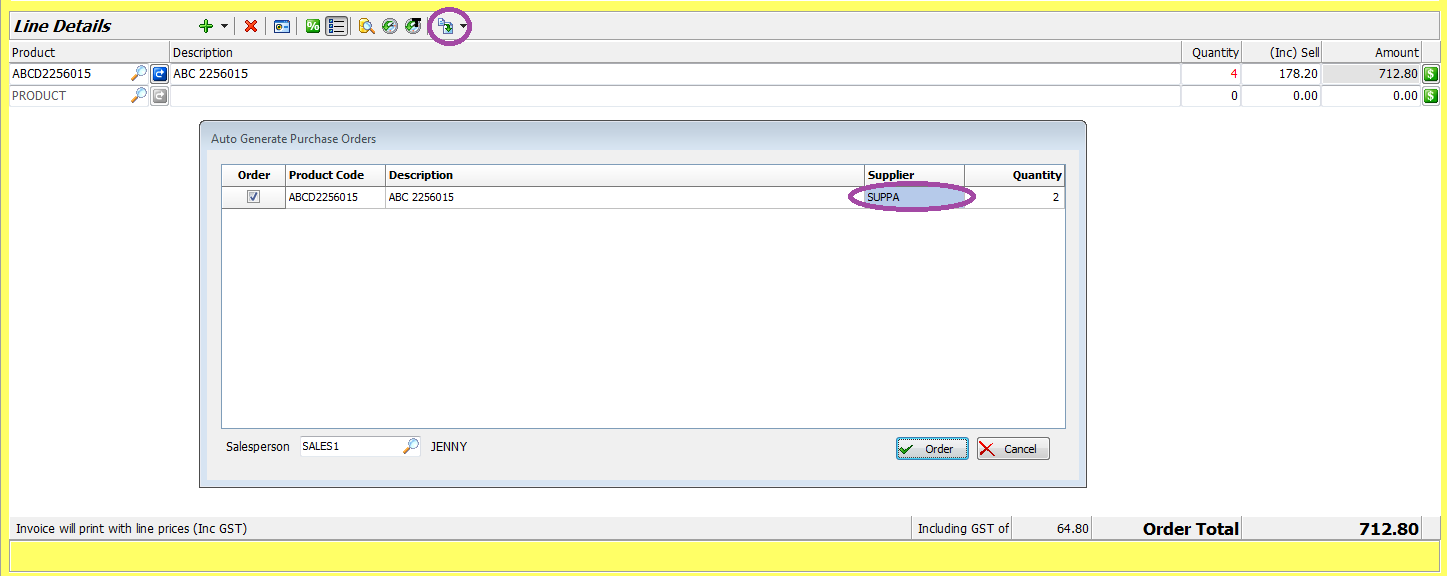
Once done, click on the Order button and a popup will confirm that the Purchase Order has been generated.
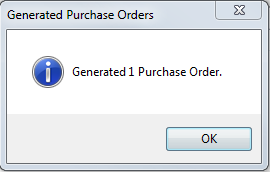
If you open the Purchase Orders screen and select Manage Existing Orders, you can view or edit the auto generated Purchase Order.
The line details are shown at the bottom of screen.

In the Purchase screen you can enter the supplier, click on the Add New Line icon and select Import Purchase Order.
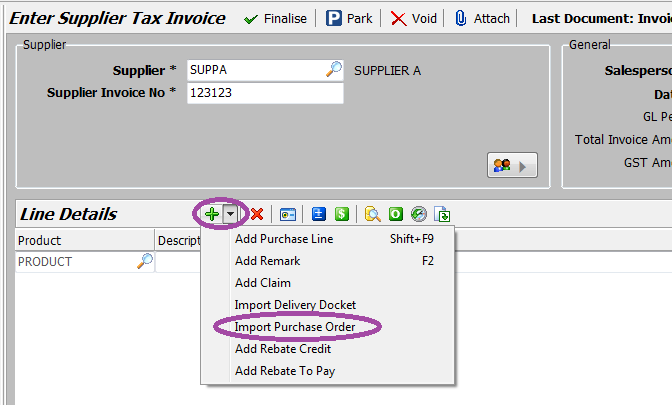
Select the relevant Purchase Order from the list for that supplier and click on the Import button.
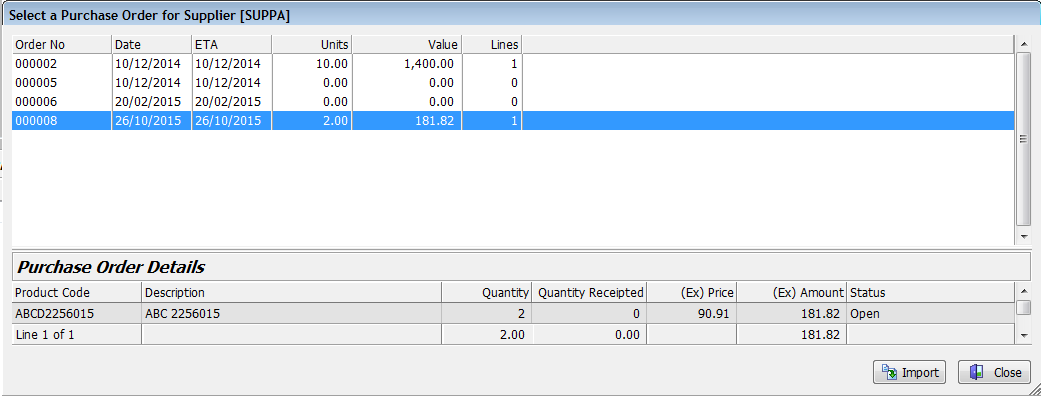
The details are then dropped into the Purchase. Make any changes or additions as required and then finalise the Purchase as normal.
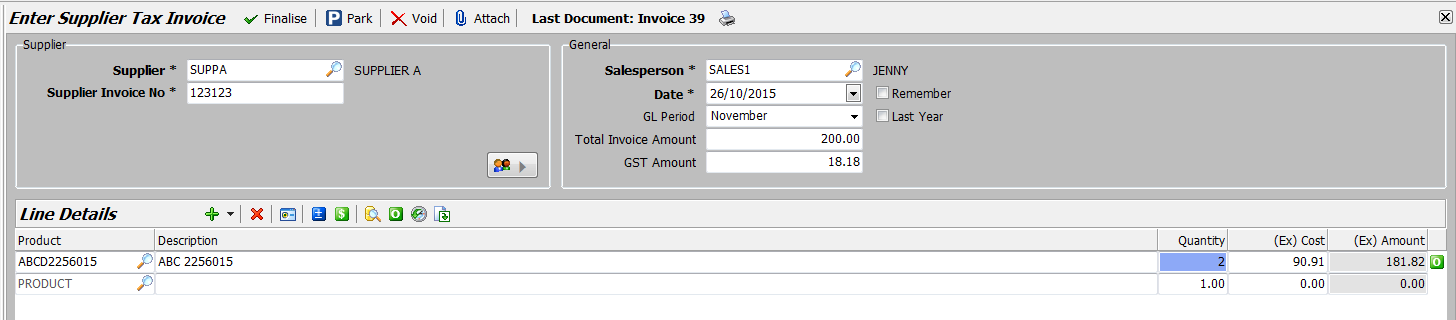
Find Work Orders with Particular Stock Allocated
The easiest way to find Work Orders with the required stock allocated to them is to:
- Enter Product Search and enter the size
- You will see the Qty on WO and Qty Available
- Press F2 and select the Work Orders tab at bottom to see the Order Number, Qty details and Bookings info
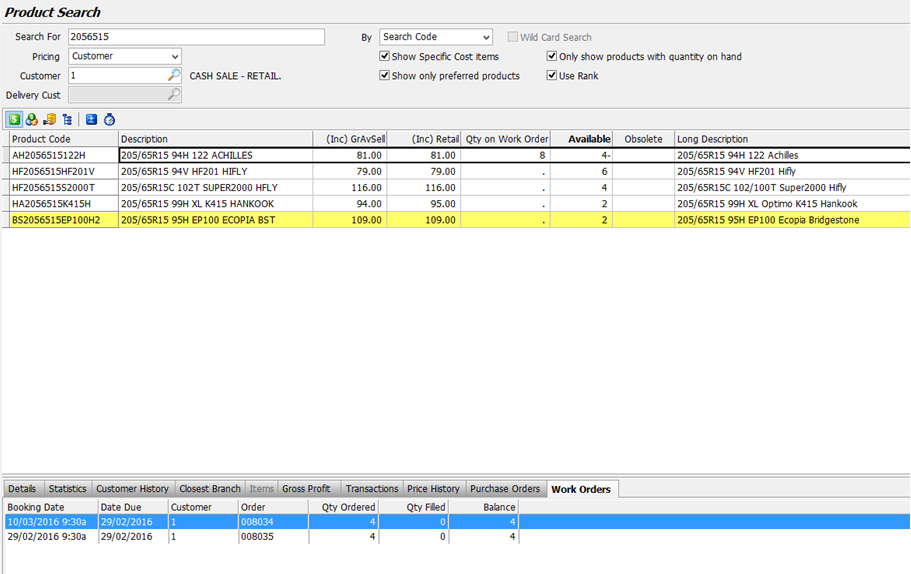
Sell Stock Already Allocated on Another Work Order
To re-allocate the stock:
- Edit the original Work Order that has the stock allocated, untick the Allocate Stock checkbox and Save
- Allocate the stock to the new Work Order and Invoice as required
- Re-edit the original Work Order and re-tick the Allocate Stock checkbox
Clone a Work Order in Planner
From Marlin GTX Version 4 you have the ability to clone an existing Work Order within the Planner, regardless of whether it is Open, Closed, Filled etc.
On a Planner entry, click on the Work Order button.
On the Work Order screen, select the Import Work Order function.
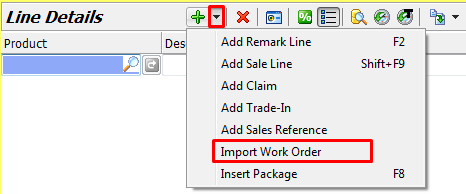
On the Work Orders list, select the existing Work Order in the top section and then click on the Clone button at the bottom of screen.
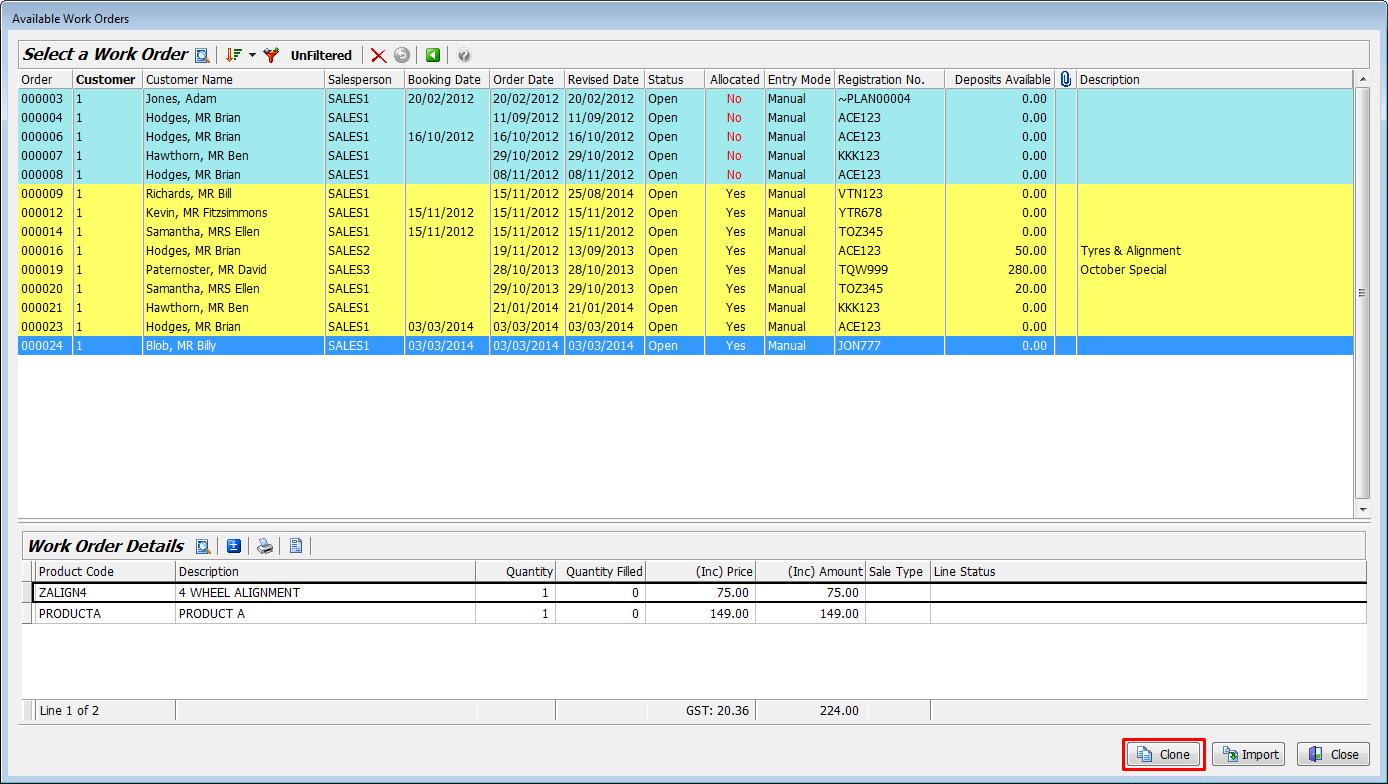
This will import all header details and all line details from the selected Order and allow you to save it as a new Work Order.
Payment Terms on Work Orders
In Marlin GTX v4.1.5 a new system switch has been added to allow available payment terms to be selected when saving or finalising a Work Order.
By default, the switch is set to No.