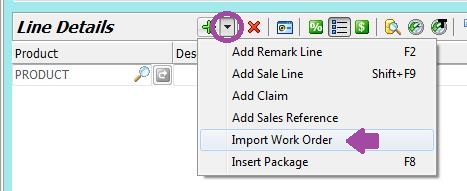This Legacy Inform content requires revision and may not match your current GTX system. Please check back later for updated information.
Marlin GTX enables you to create quotes and convert them into invoices for final processing.
Create a Quote
A quote is simply a Work Order without the stock allocated.
Create the Work Order as you normally would, leave the Allocated Stock checkbox unticked and Save.
Respond YES to the Save prompt and YES to print the Quote for the customer.
The printed document will be titled ORIGINAL QUOTE 1234 (where 1234 is the unique Quote Number).
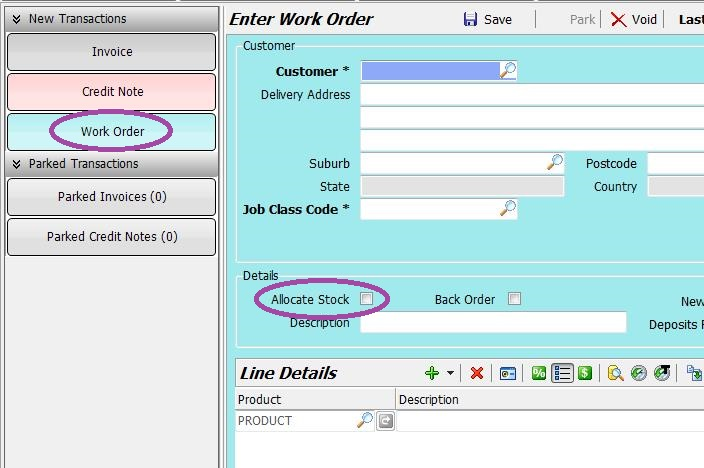
View Quotes
Select Main > Enquiries > WorkOrders from the menu toolbar to display a list of Work Orders in the top section of the screen and details of the currently selected Work Order in the bottom section.
By clicking on the column headings (or the Sort icon) you can sort the list by Work Order Number, Customer Code, Customer Name, Salesperson or Registration Number.
By clicking on the Filter icon you can filter the list to only display orders for a particular Salesperson, Order Status, Date Type or Allocation Type (Allocated, Quotes, or Both).
Cancel a Quote
Select Main > Enquiries > WorkOrders from the menu toolbar to display Work Orders.
Locate and click on the relevant Work Order to select it (Sort and/or Filter the list if necessary), then click on the Cancel Work Order icon and respond YES to the prompt.
Invoice a Quote
On the invoice, click on the arrow and select Import Work Order.
Select the relevant order from the list and click on the Import button to bring it into the Invoice.