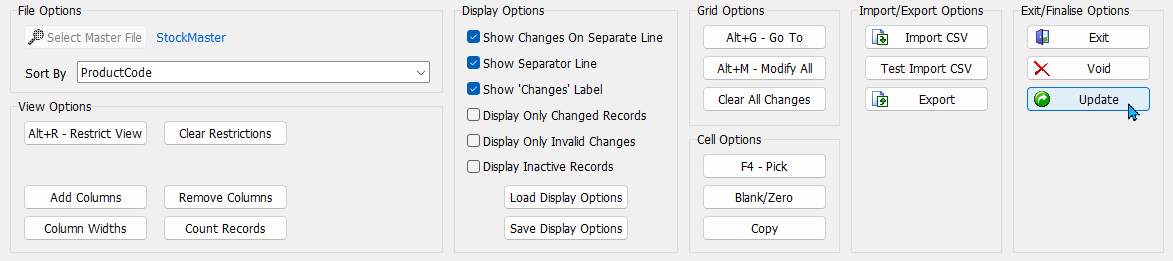Marlin GTX includes flexible modules for applying price changes at different scales.
Use Product Maintenance for single product price changes.
Use Modify All to update pricing across product groups.
Use Export/Import for large-scale changes via spreadsheet.
Individual Price Changes
The price and cost information for individual products can be edited using the fields in the top-right of their Product Maintenance file's Details tab (Main > Products > Product Maintenance)
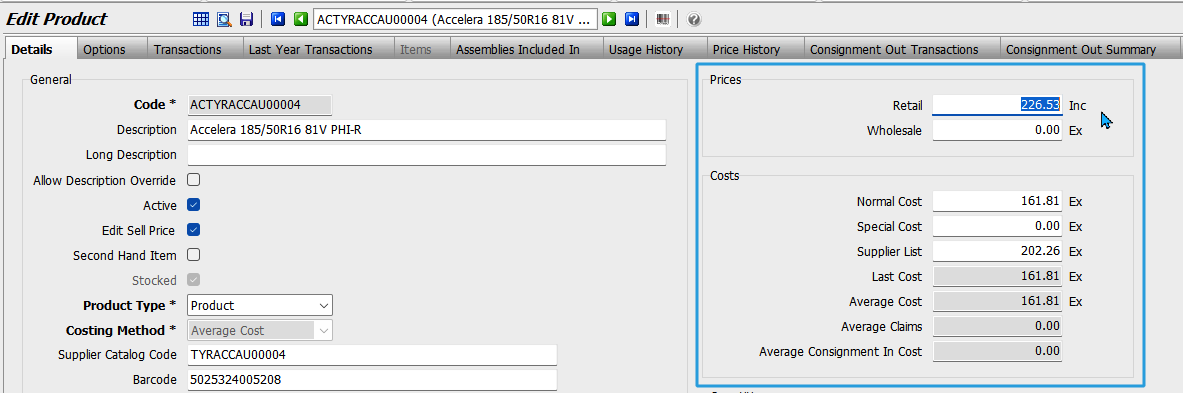
For changes to multiple product prices or costs, use the Price Change module or Bulk Import method.
Price Change Module
The Price Change Module can be accessed by selecting Main > Products > Change Prices
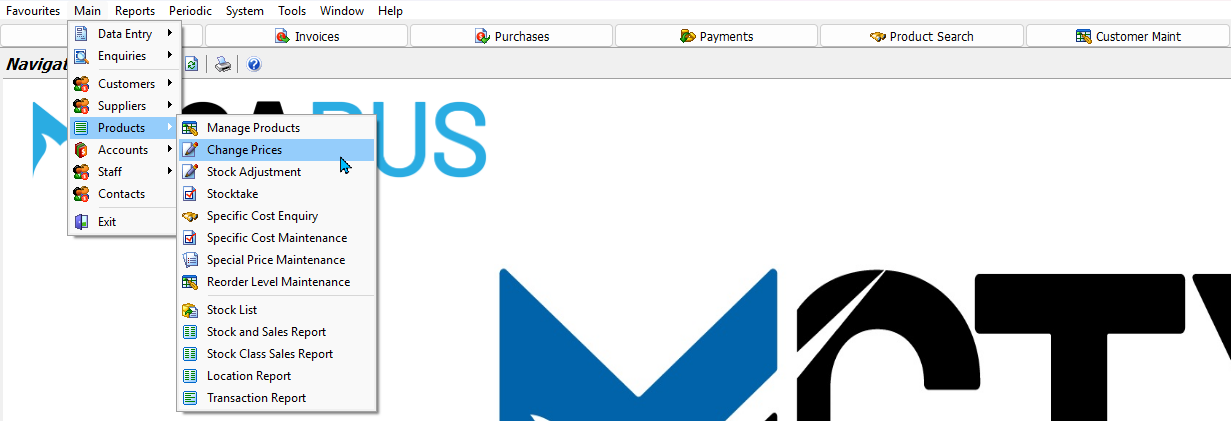
The Price Change module cannot be used while there is a Bulk File Maintenance session in progress for the Stock Master File. To access the Price Change module, you must first open and then void the Stock Master Maintenance session.
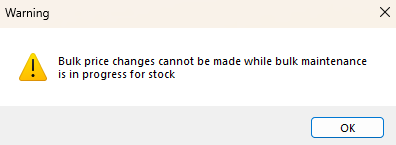
If there are no previous price changes in progress, the Price Change pop-up will open.
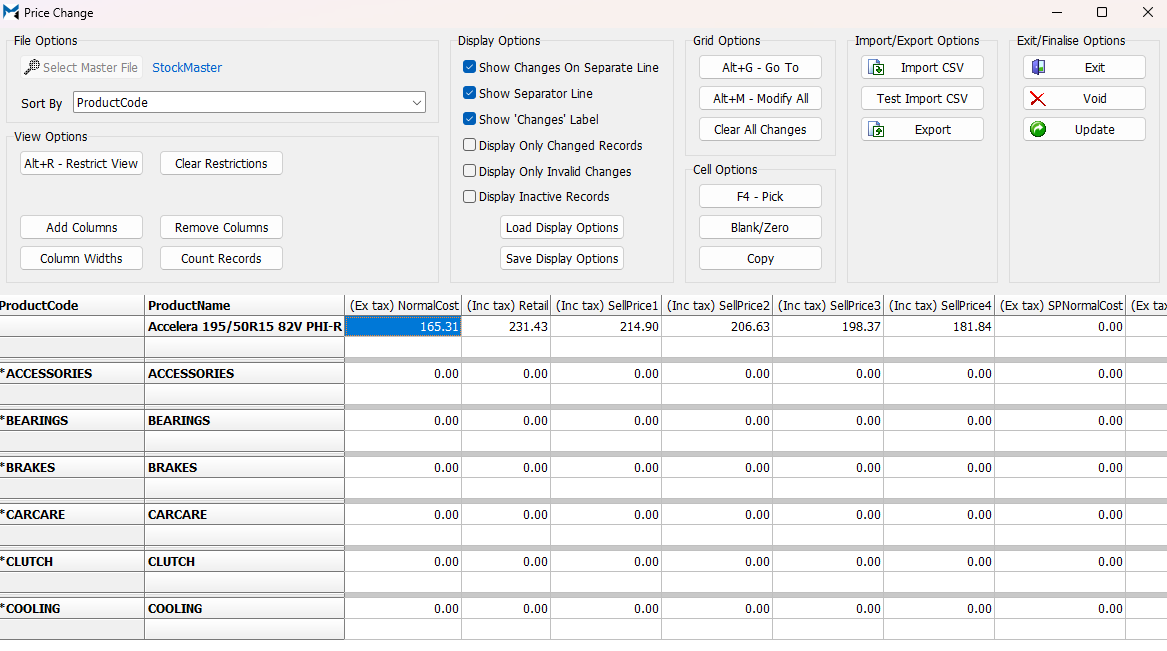
First, select the products to edit:
- Sort By: Use the drop-down to change the sort order (top-left)
- Restrict View: Press Alt+R or click to restrict products to a specified range
- Remove Columns: Click to exclude fields from the display
- Add Columns: Click to add new fields
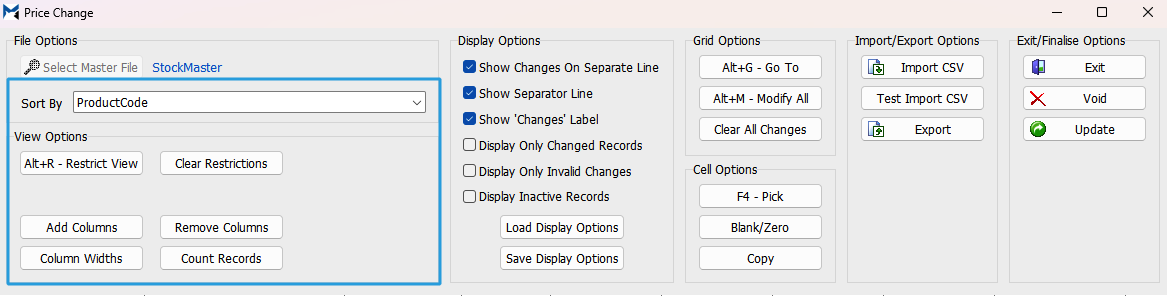
Click on Restrict View to restrict the products you are editing to a specific range.
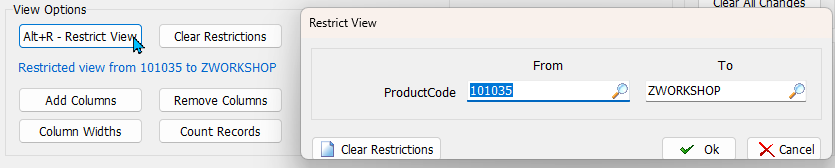
Click Remove Columns then:
- Click Remove All (bottom)
- Tick the columns you want to include
- Click Ok
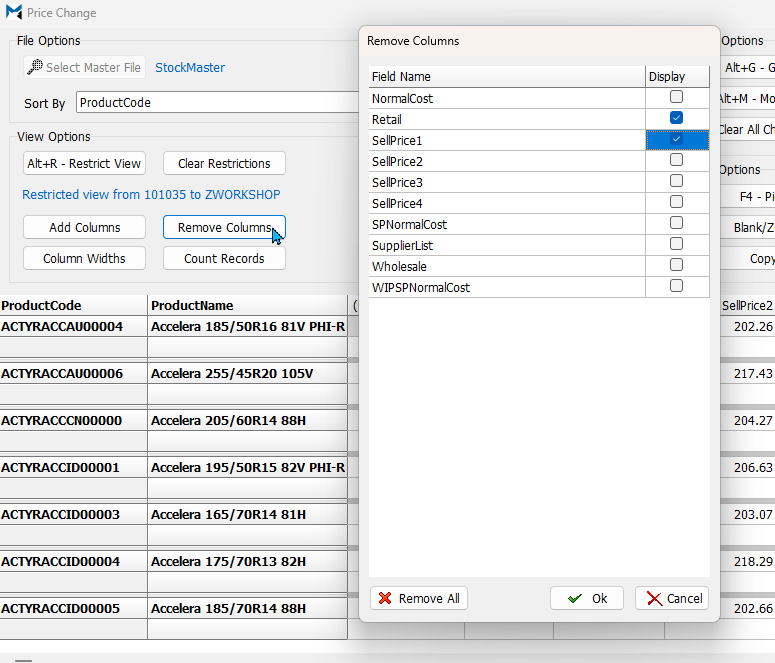
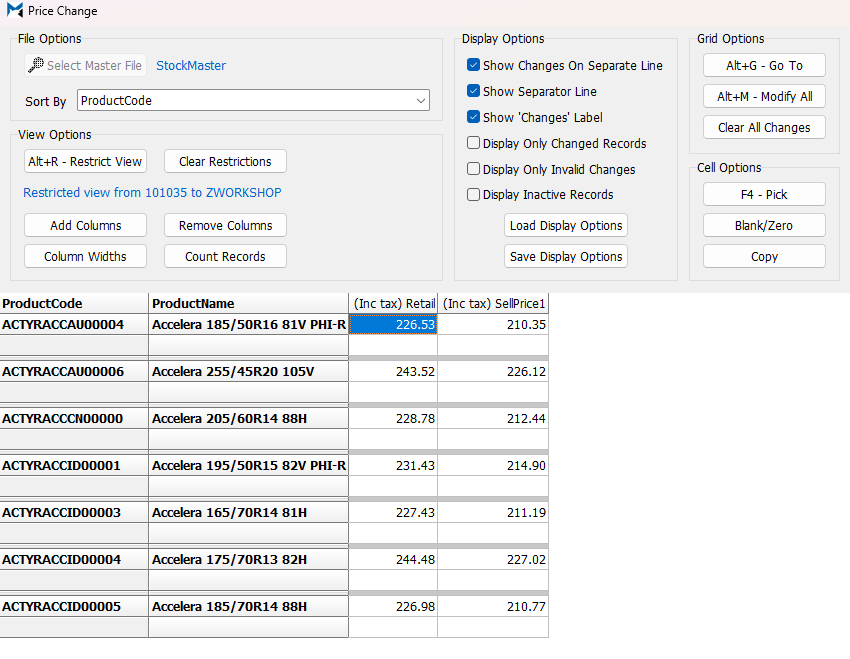
Enter changes directly using the table below:
- Click the relevant field and enter the new value
- Edited prices shown in bold with red Changes label on the left

The products list cannot be scrolled, you need to use the up and down arrows on your keyboard to scroll through and view other products.
Tip: Either filter or restrict the list to make it more manageable, or use the Export/Import option to make bulk changes.
The Grid Options and Cell Options buttons at the top of the Price Change Window can be used to quickly copy and clear values:
- Blank: Clears the selected value and inserts
'--- Blank ---' - Copy: Copies the value from the row above (when Show Changes On Separate Line is ticked)
- Clear All Changes: Removes all pricing changes made in the session
- Go To: Prompts for a value in the current sort field and jumps to that row
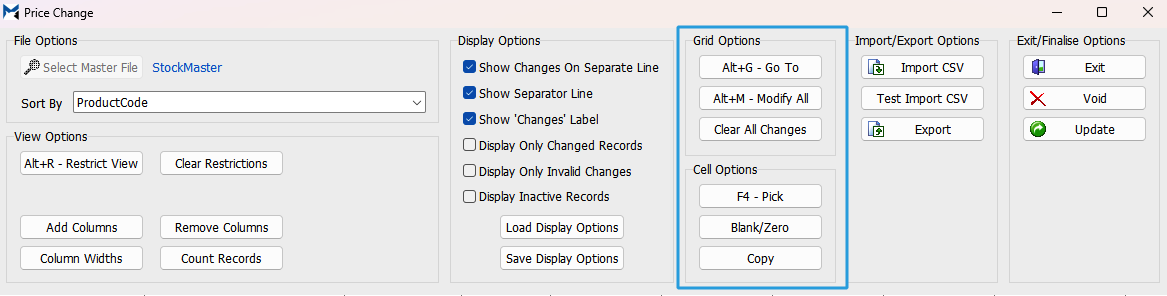
The table display can also be modified using the Display Options section to the left.
Before committing the changes:
- Review the pending changes
- Export the changes if needed (top-right)
To commit the changes:
- Click Update (top-right)
- Click Yes to confirm
- If prompted due to filters, click Yes again
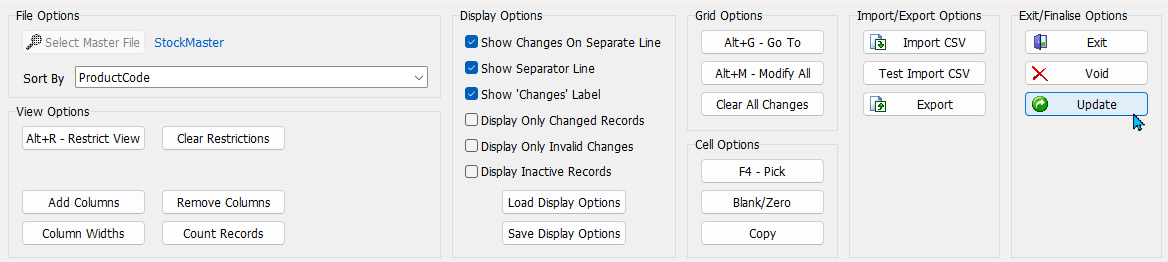
Changes are not applied to products until you click Update (top-right).
To save the changes and leave the module without applying them, click Exit.
To discard the changes, click Void.
If you need to make changes to a large number of records, you may be better off using the spreadsheet import method, which can be performed from within the Price Change window as well.
Modify All
The Modify All function can be used to define and apply formulas to all displayed products.
It is best used to apply blanket changes to a single pricing type (e.g. increase all retail prices by 5%).

Click on the Modify All button to open the Modify All in View pop-up.
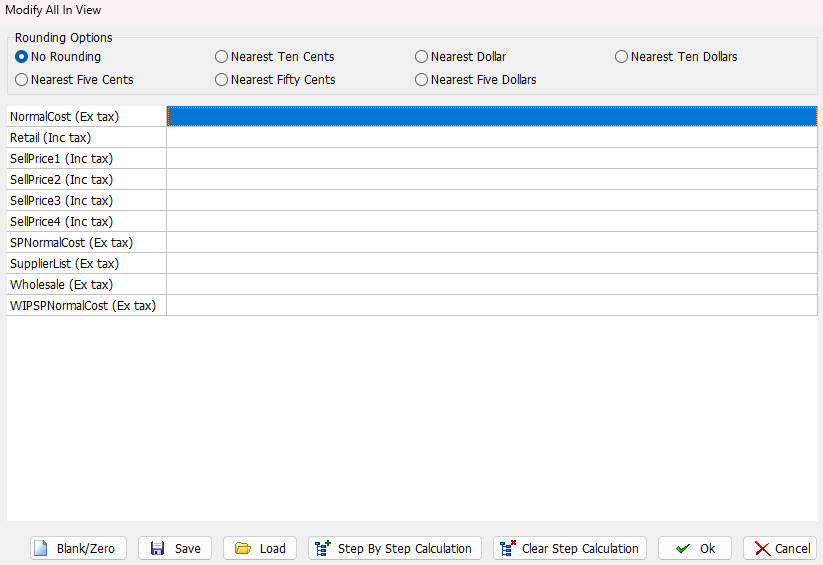
Select a Rounding Option and then enter the formula in the relevant field.
Each formula can reference other fields and include rounding.
To mark down Normal Costs by 10%:
- Select a Rounding Option (top)
- Click in the NormalCost (Ex tax) row
- Click Step By Step Calculation (bottom)
- In the pop-up that opens:
- Click Start With Supplier List
- then Markdown%
- Enter 10 in the pop-up
- Click Ok on each pop-up window
- The calculated value will now appear for Normal Cost
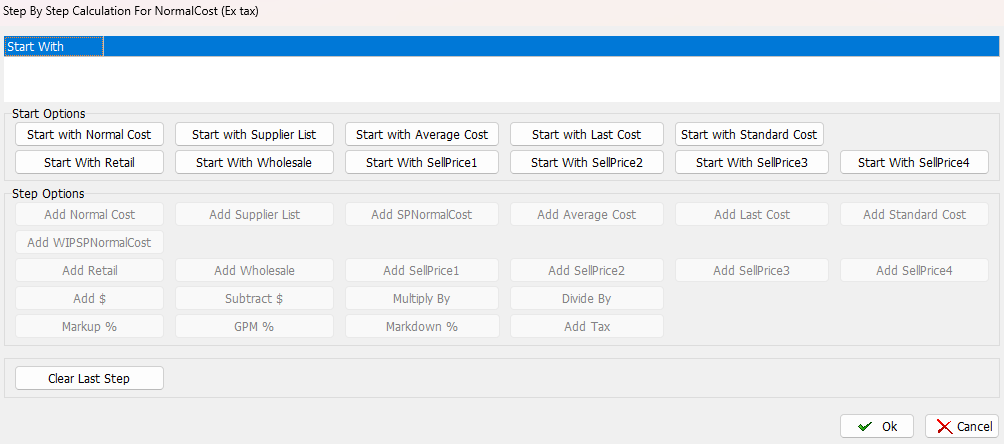
Repeat as required for other fields.
Click Ok to apply formulas to all visible products.
Click Save to store the formula file
Click Load to reuse a previously saved formula
Previous Price Changes
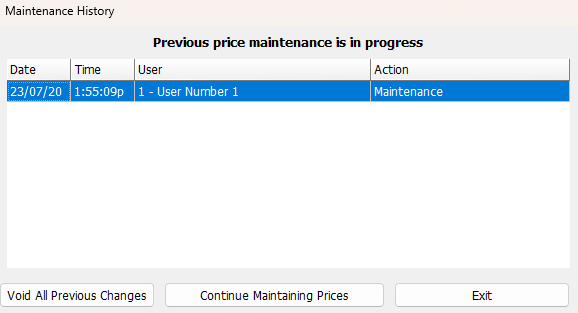
When you open Price Change, any sessions previously exited (without being voided or updated) will be listed:
- Select a session and click Continue Maintaining Prices to resume
- Click Void All Previous Changes to discard them
Bulk Price Changes
Main > Products > Change Prices
If you need to update a lot of product prices at once, you can export, edit and then reimport a .csv file, rather than editing each product individually.
Open the Price Change module and restrict the product range and columns as appropriate.
Once this is done, click on the Export button at the top-right of the Price Change pop-up.
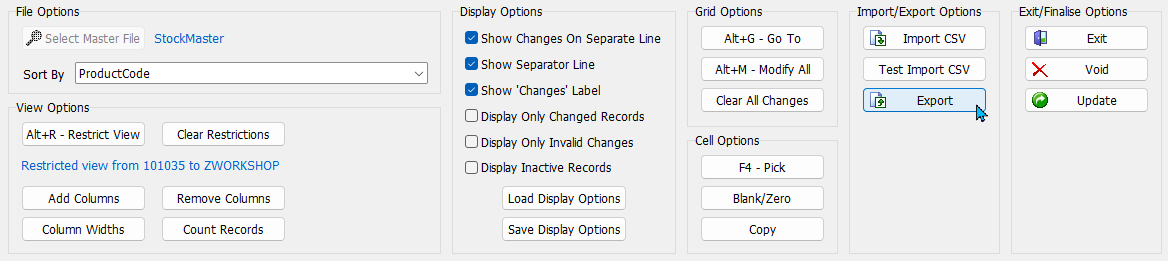
Take note of the folder name in the confirmation message and click Ok.
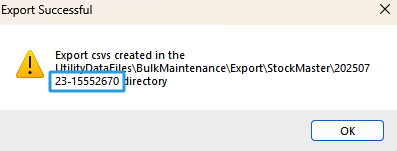
Editing Spreadsheets
Windows File Explorer
Locate and open the file:
- Go to the GTX directory in your Windows File Explorer
- Open [...GTX Folder] > UtilityDataFiles > Bulk Maintenance > Export > Stock Master
- Open the folder you exported above
- Locate and open NewRecords.csv
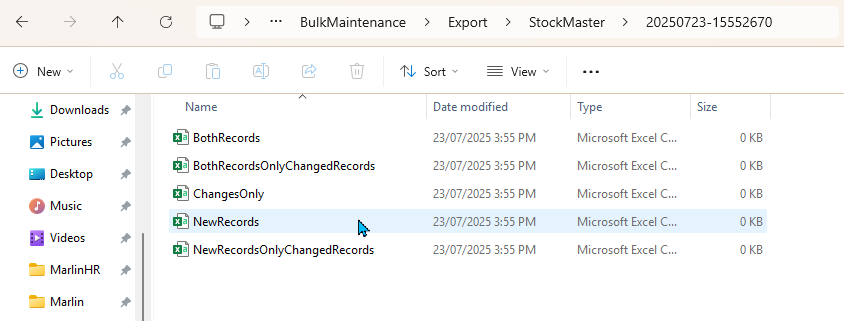
Edit the pricing information in the spreadsheet, as required, and save it (as .csv).
Importing Edited Spreadsheets
Main > Products > Change Prices
To import the changes, return to the Price Change module.
If it is still open, all of the same settings should be saved and you can proceed straight to the import.
If you have closed and reopened the module since the export:
- Select the same price change session
- The Maintenance History pop-up will open
- Select the previous export from the list
- Click Continue Maintaining Prices button at the bottom
If you have added or removed fields during editing:
- Make sure the Sort By order, Restrict View ranges and Columns match those in the file you're importing.
To import the edited file:
- Click Import CSV
- Select the edited .csv file
- Click Open
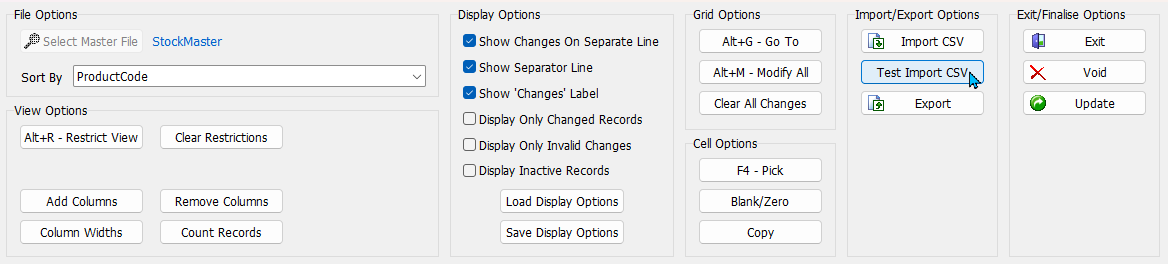
Make sure to review the bolded changes in the table before confirming the changes.
To confirm the changes:
- Click Update
- Click Yes to confirm
- If prompted again, click Yes
- Click Ok to finish