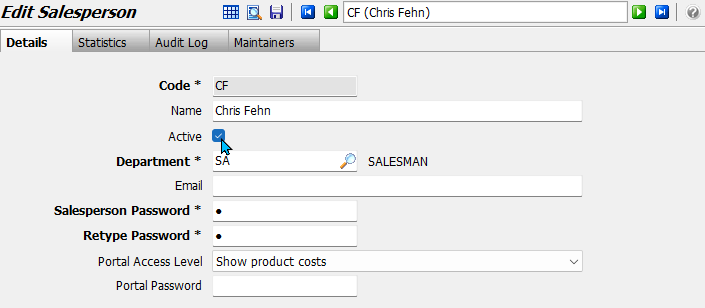Marlin GTX enables salespeople to be recorded for reporting and auditing purposes.
Whenever a booking or transaction is added, a salesperson can be associated with the operation, which is then reflected in the relevant sales and booking reports.
whenever there is a salesperson field, something must be selected. Defaults can be set though, eg for if 1 person always uses a particular pc
If salesperson passwords are enabled, each salesperson will create their own individual password, which is used to validate various operations, and recorded in the system audit logs.
add password docs?
Salespeople can be viewed and edited by selecting System > System Files > People > Sales People from the menu bar.
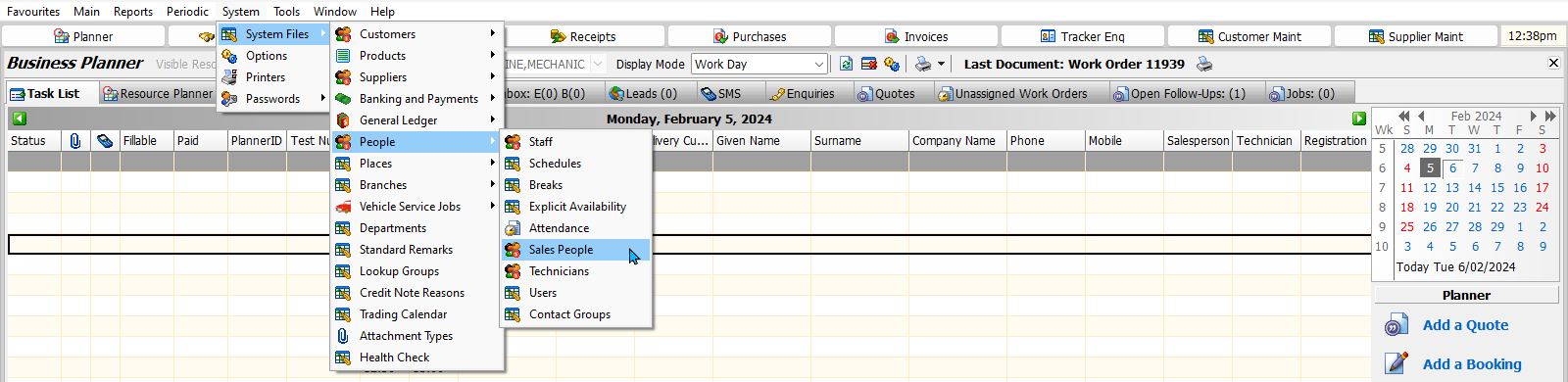
The Salesperson Maintenance window will open, showing a list of active salespeople within the GTX system.

Inactive salespeople can be shown by clicking the Filter button at the top of the module window.
Existing salespeople can be edited by selecting them from the list and clicking on the Edit button at the top of the module window.
As of GTX XXX, all salespeople are automatically added to the Staff list, which can be used to associate them with schedules and also contact them via SMS.
The default salesperson for Business Planner bookings can be set using the Default Salesperson for This Computer setting in Planner Options.
Adding Salespeople
System > System Files > People > Sales People
To add a new salesperson, click on the Add button at the top of the Salesperson Maintenance window.

The Add Salesperson window will open, containing a form for adding a new salesperson.
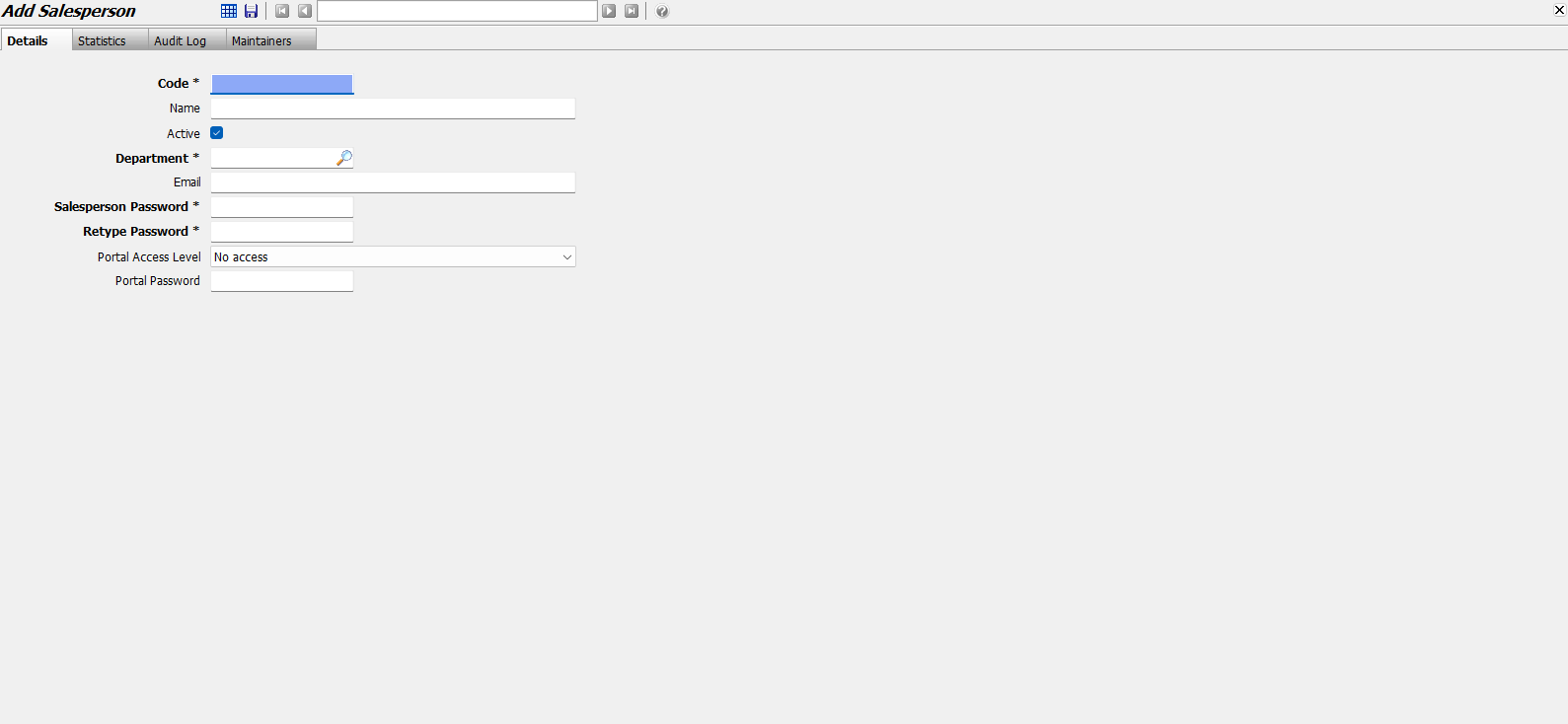
In the Code textbox, enter a short code that will be used to quickly identify the salesperson within the GTX system (e.g. their initials).
In the Name textbox, enter the name of the salesperson.
Leave the Active checkbox ticked to enable the salesperson within the GTX system.
Use the Department picker to select the department the salesperson belongs to.
If desired, the salesperson's email can be entered in the Email textbox.
Salesperson email addresses are for reference purposes only, as salespeople cannot be contacted directly via email using GTX. However, salespeople can be contacted via SMS, using the Staff Maintenance module.
are you sure there's no purpose for the email? If the salesperson is logging into the portal, I thought the email would be their username
In the Salesperson Password textbox, enter the password the salesperson will use to validate their activity within GTX.
Confirm the password by re-entering it in the Retype Password textbox below.
If customer portal integration is enabled, use the Portal Access Level dropdown to set the salesperson's permissions when logging into the customer portal.
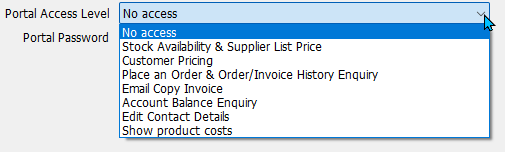
I think this could do with an explanation, selecting an option lower down the list basically includes the permissions above it.
If customer portal integration is enabled, enter the password the salesperson will use to log into the customer portal in the Portal Password textbox below.
add portal links when written
To save the new salesperson and return to Salesperson Maintenance, click on the Save button at the top of the module window.
Salesperson Statistics
System > System Files > People > Sales People
Periodical statistics for salespeople, including units sold and total revenue, can be viewed by opening them from the Salesperson Maintenance list and clicking on the Statistics tab at the top of the module window.
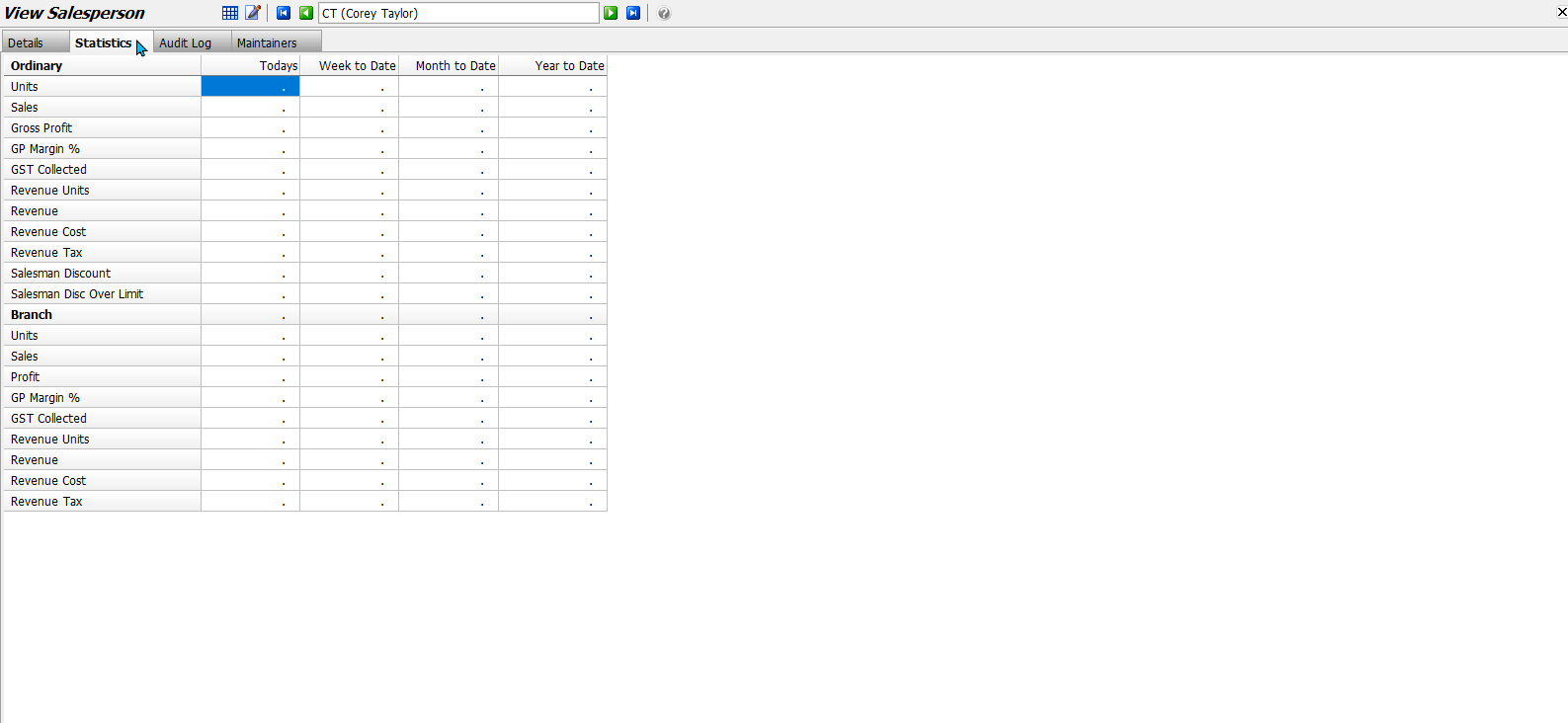
Deactivating Salespeople
System > System Files > People > Sales People
Salespeople can be deactivated by opening them from the Salesperson Maintenance list in edit mode and unticking the Active checkbox in their Details tab.
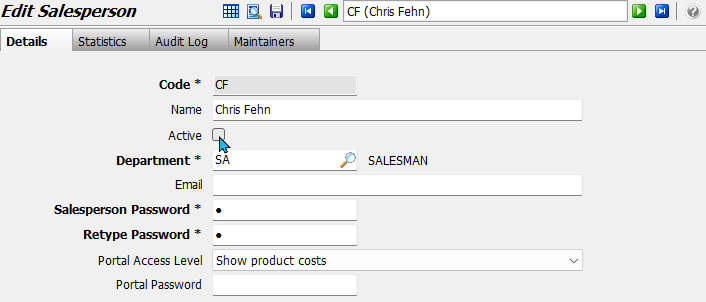
Reactivating Salespeople
System > System Files > People > Sales People
Inactive salespeople can be shown in the Salesperson Maintenance list by clicking the Filter button at the top of the module window.
To reactivate a salesperson, open them from the Salesperson Maintenance list in edit mode and ticking the Active checkbox in their Details tab.