Marlin GTX manages user access using password groups.
Rather than individual user log-ins, GTX users log in using shared passwords that allow varying degrees of access based on their requirements.
Password groups can be viewed and edited by selecting System > Passwords > Password Groups from the menu bar.
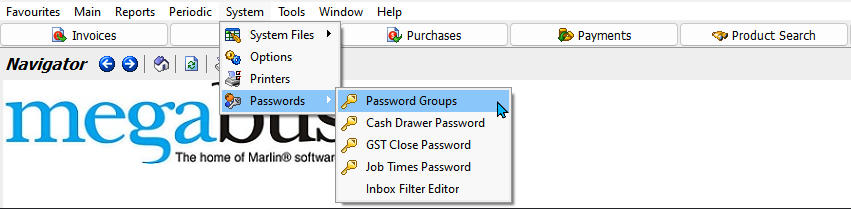
The Password Group Maintenance module will open, showing a list of active password groups within the GTX system.
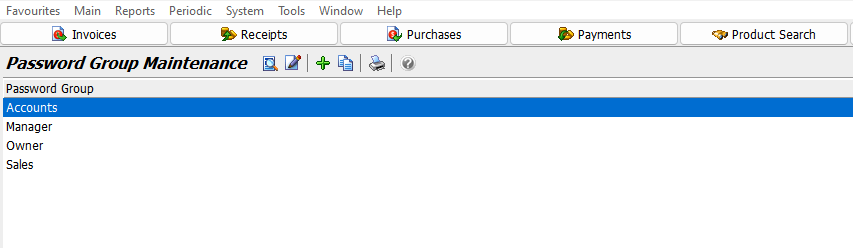
Existing password groups can also be edited by selecting them in the list and clicking on the Edit button at the top of the module window and following the same directions for adding a new password group (below).

Adding Password Groups
System > Passwords > Password Groups
New password groups can be added by clicking on the Add button at the top of the Password Group Maintenance window.

The Add Password Group window will open on the Details tab, containing a form for adding a new password group and a list of password group permissions and access levels.
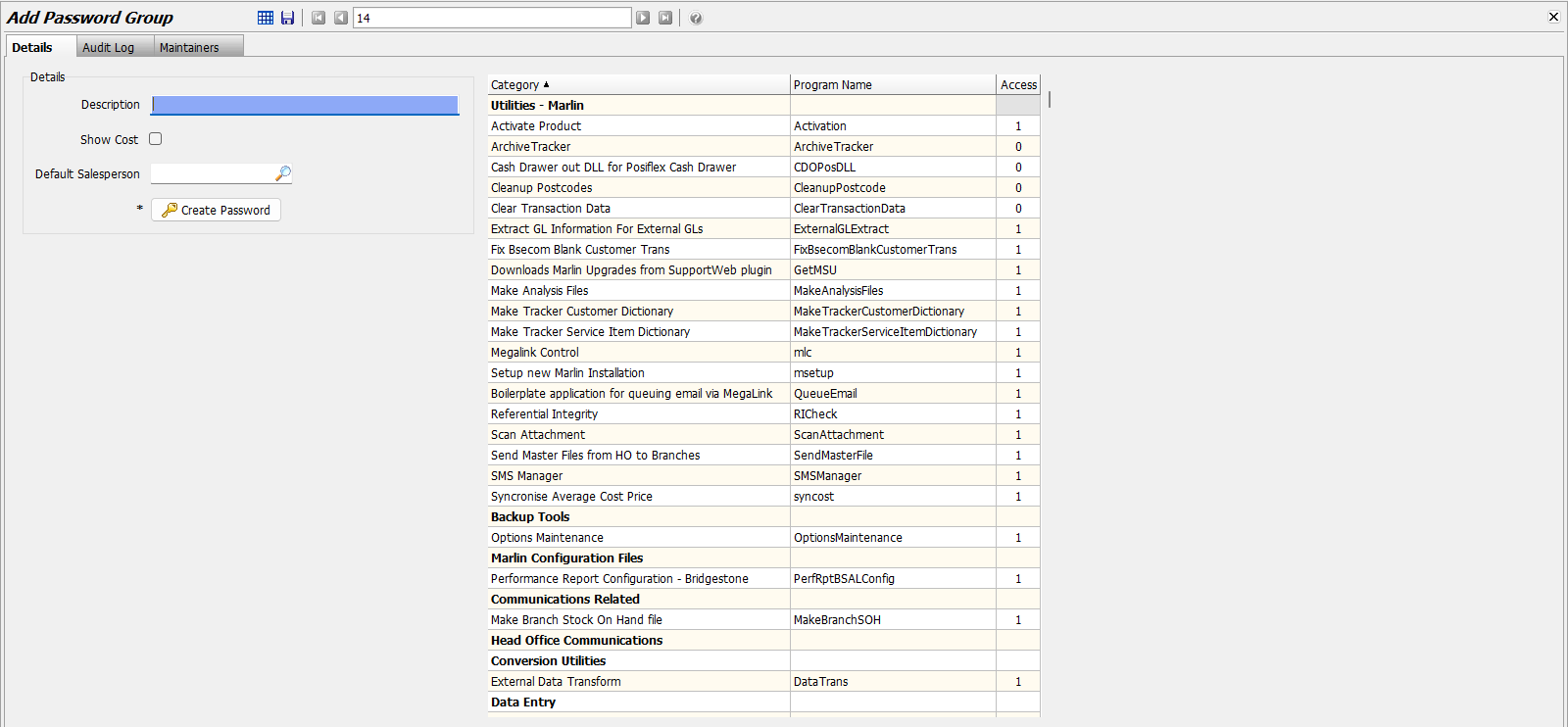
Password Group Details
System > Passwords > Password Groups > [Password Group]
In the Details section at the top-left of the password group's Details tab, enter the basic information about the password group.
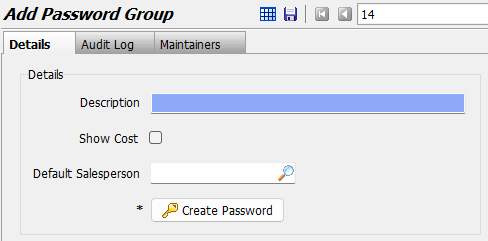
In the Description textbox, enter the name of the password group, as it will appear in the GTX system.
To allow users logged into this password group to see product purchase costs, tick the Show Costs checkbox, otherwise leave it unticked.
A Default Salesperson for orders and bookings can be set for the password group, using the picker below.
To set a password for a new password group, click on the Create Password button at the bottom of the Details section.
The Create Password pop-up will open.
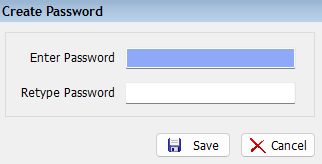
Type the same password in both of the text boxes and click on the Save button at the bottom-right.
The permissions list to the right can then be used to specify the group's level of access to different functions and modules within GTX.
To save the password group and return to the maintenance window, click on the Save button at the top of the module window.
Changing Password Group Passwords
System > Passwords > Password Groups > [Password Group]
Passwords for existing password groups can be changed by opening them from the Password Group Maintenance module in edit mode and clicking on the Change Password button at the bottom of the details section at the top-left of its Details tab.
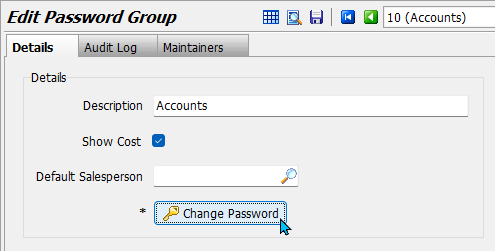
Type the password that will be used to log into the password group in both of the text boxes and click on the Save button at the bottom-right.
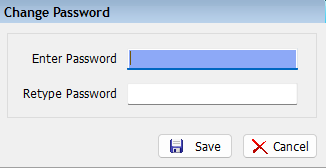
Users will now be able to log into the password group using the new password.
Access Levels
System > Passwords > Password Groups > [Password Group]
GTX enables independent control of the access level to different functions and modules based on the password group a user is logged into, which are controlled using the permissions list on the right of its details tab.
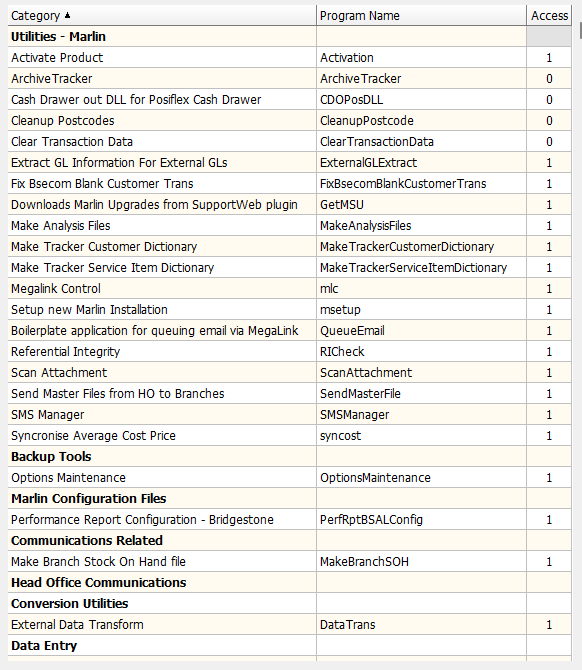
Pressing CTRL+F on the keyboard while in a password group's Details tab will open a search form at the bottom of the permissions list, which can be used to search for specific permissions.

Access levels for the different functions can be changed by editing the number in the relevant Access column of the permissions list on the right of a password group's details tab, with 0 being the lowest level (no access) and 9 being the highest (full access).
The following tables describe the various levels of access within different modules.
Customising Access Levels
Login to Marlin GTX with sufficient access levels (eg. as Owner, Manager or Franchisee) to make changes.
From the menu toolbar, select System > Passwords > Password Groups.
Double-click on the username to be customised and then click on the Edit Mode icon.
Find the program or function you wish to change.
Hovering your mouse pointer over the Access level will indicate what each level does.
Typically, 0 will deny access and 9 will provide full access.
Some programs will have interim numbers with different permissions.
Refer to the table below for further information on access levels.
To change the access level, double-click on it and type in the new access level.
Remember to click on the Save icon to save your changes before exiting.
If the user is currently logged in, they will need to exit and login again to pick up the changes in access levels.
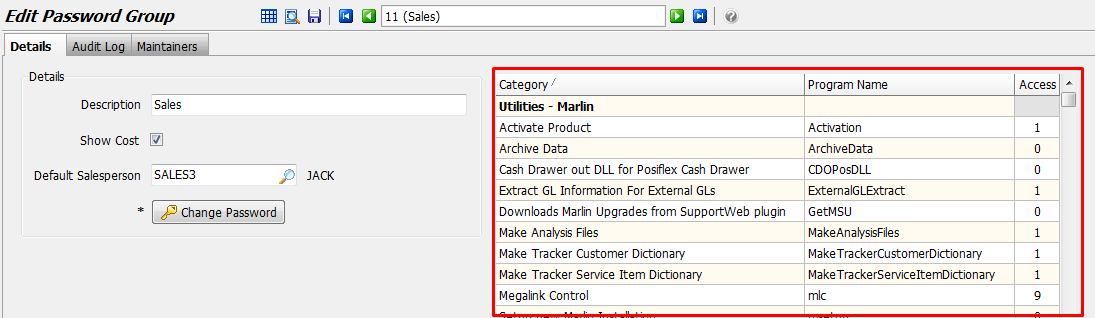
All Maintenance Programs
| Access Level | Available Functions | Notes |
|---|---|---|
| 0 | Cannot start the program | No Access. |
| 1 | Enquiry | Allows screen enquiries only. |
| 2 | Print a list of records from the Master or System file. | |
| 3 | Transaction List | Produce Report and Print a list of transactions. |
| 4 | Miscellaneous Other Changes | Product Maintenance: Other Fields and Account Maintenance: Budget Maintenance. |
| 5 | Change | Change fields on the master record. |
| 6 | Add and Export | Add a new record to the master / system file and Export a record to be added to another branch. |
| 7 | Modify | Modify the primary code for the record and Modify Codes in Autotracker. |
| 8 | Delete | Delete the master / system record. |
| 9 | Full Access | Full access to all features associated with the current program. |
Sales Invoice and Purchase Entry
| Access Level | Available Functions | Notes |
|---|---|---|
| 0 | Cannot start the program | No Access. |
| 1 | All except Credit Notes | Allows entry of all transaction types except credit notes - but not override the credit limit if exceeded. |
| 2 | Enter Forward Order / Direct Purchase of non-stocked items | Allows creation of forward orders / If AllowDirectPurchase is set to No, and there are no purchase orders, shipping advices or delivery dockets already on the document, and the document is a delivery docket or invoice, then with access level 2 or higher, non-stocked products can be entered into the document. |
| 3 | Enter Purchase / Cancel Work Order | Allows entry of purchase invoices in Purchase Entry (not just Delivery Dockets) / Allow cancelling of a work order. |
| 4 | Enter Credit Note | Allows entry of credit notes. |
| 6 | Enter retail sell prices / Override exceeding Credit Limit / GL Period override in Purchase Entry | Allows entry of retail prices when different cost price is entered in Purchase Entry / Allows override of credit limit if exceeded / Allows posting of purchases to previous GL Periods in Purchase Entry if there is at least one previous period open. |
| 6 | Override AccountStatus = Hold / Direct Purchase of all items | Allows override of account being on hold / If AllowDirectPurchase is set to No, and there are no purchase orders, shipping advices or delivery dockets already on the document, and the document is a delivery docket or invoice, then with access level 6 or higher, any product can be entered into the document. |
| 7 | Override AccountStatus = Closed | Allows override of accounts being closed. |
| 8 | Full Access | Full access to all features associated with the current program. |
| 9 | Full Access | Full access to all features associated with the current program. |
Receipt Entry
| Access Level | Available Functions | Notes |
|---|---|---|
| 0 | Cannot start the program | No Access. |
| 1 | All except allocations | Allows entry of receipt amount and payment method. |
| 2 | Allocations | Allows allocation against transactions. |
| 3 | Same access as level 2 | |
| 4 | Same access as level 2 | |
| 6 | GL Period Override | Allows override of GL period. |
| 6 | Same access as level 5 | |
| 7 | Same access as level 5 | |
| 8 | Same access as level 5 | |
| 9 | Full Access | Full access to all features associated with the current program. |
Payment Entry
| Access Level | Available Functions | Notes |
|---|---|---|
| 0 | Cannot start the program | No Access. |
| 1 | All except allocations | Allows entry of payment amount and payment method. |
| 2 | Allocations | Allows allocation against transactions. |
| 3 | Same access as level 2 | |
| 4 | Same access as level 2 | |
| 6 | GL Period Override | Allows override of GL period. |
| 6 | Same access as level 5 | |
| 7 | Same access as level 5 | |
| 8 | Same access as level 5 | |
| 9 | Full Access | Full access to all features associated with the current program. |
Journal Entry
| Access Level | Available Functions | Notes |
|---|---|---|
| 0 | Cannot start the program | No Access. |
| 1 | Journal Entry | Allows entry of journals. |
| 2 | Same access as level 1 | |
| 3 | Same access as level 1 | |
| 4 | Same access as level 1 | |
| 6 | GL Period Override | Allows override of GL period. |
| 6 | Future GL Periods | Allows entry of future GL periods. |
| 7 | Same access as level 7 | |
| 8 | Reversal of Journals | Allows to bypass changing balance of sub ledger code when changing the balance of control accounts. |
| 9 | Full Access | Full access to all features associated with the current program. |
Stock Search
| Access Level | Available Functions | Notes |
|---|---|---|
| 0 | Cannot start the program | No Access. |
| 1 | Shows all pricing except cost prices | All quantities and prices are visible except cost prices. |
| 2 | Same access as level 2 | |
| 3 | Shows all pricing including cost price | Cost prices are also visible. |
| 4 | Same access as level 3 | |
| 6 | Same access as level 3 | |
| 6 | Same access as level 3 | |
| 7 | Same access as level 3 | |
| 8 | Same access as level 3 | |
| 9 | Full Access | Full access to all features associated with the current program. |
Cashbook Entry
this is kinda written in a different style to the others. It mentions the functions of all the lower access levels when it does not need to
| Access Level | Available Functions | Notes |
|---|---|---|
| 0 | Cannot start the program | No Access. |
| 1 | Enquiry | Allows cashbook screen enquiry. |
| 2 | Enquiry and Print | Allows cashbook screen enquiry and printing cashbook transactions and bank reconciliation reports. |
| 3 | Enquiry, Print and Entry | Allows cashbook screen enquiry, printing cashbook transactions and bank reconciliation report and cashbook entry. |
| 4 | Enquiry, Print, Cashbook Entry and Bank Reconciliation | Allows cashbook screen enquiry, printing cashbook transactions and bank reconciliation report, cashbook entry and bank reconciliation. |
| 6 | Cancel Cheques | Allows access to any functions in the cashbook. |
| 6 | GL Period Override | Allows override to a previous GL period but not before the last closed. |
| 7 | Allow Future Posting | Allows posting to a future GL Period. |
| 8 | Same access as level 7 | |
| 9 | Full Access | Full access to all features associated with the current program. |
End Of Period
| Access Level | Available Functions | Notes |
|---|---|---|
| 0 | Cannot start the program | No Access. |
| 1 | Print Reports | Allows End of Week and End of Month reports to be printed. |
| 2 | Perform Updates | |
| 3 | Same access as level 2 | |
| 4 | Same access as level 2 | |
| 6 | Close GL Period | Allows closing of any open GL Periods (in End of Month). |
| 6 | Same access as level 5 | |
| 7 | Finalise GL Period | Allows finalising of open GL Periods (in End of Month). |
| 8 | Same access as level 7 | |
| 9 | Full Access | Full access to all features associated with the current program. |
Other Programs
| Access Level | Available Functions | Notes |
|---|---|---|
| 0 | Cannot start the program | No Access. |
| 1 to 9 | Full Access | Full access to all features associated with the current program. |


