Marlin GTX enables reports to be emailed to members of a contact group, such as management or bookkeeping teams.
Add link in contacts doc
This applies to reports printed individually and to documents retrieved from the Report Keeper.
Contact groups can be viewed and edited by selecting System > System Files > People > Contact Groups from the menu bar.
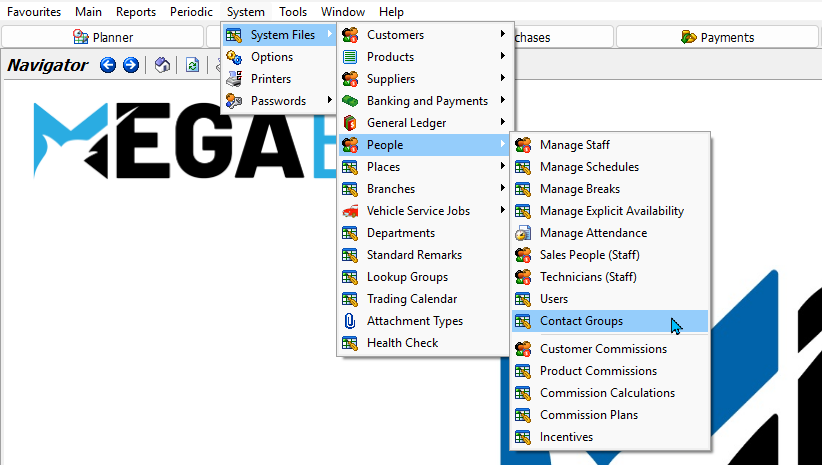
To enable contact groups in your GTX system, please contact the Megabus Support Team.
Adding Contact Groups
System > System Files > People > Contact Groups
New contact groups can be added by clicking the Add button at the top of the Contact Groups module.

The Add Contact Group window will open.
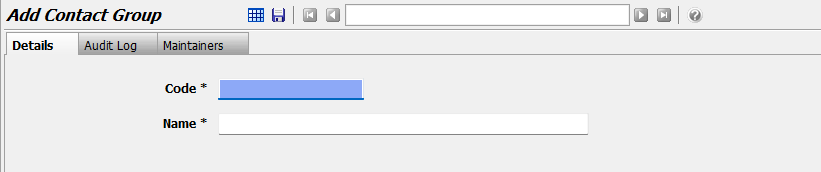
In the Details tab:
- Enter a Code and Name for the contact group
- Click Save
Contacts can then be assigned to the group using the Contacts module.
Assigning Contacts to Groups
To assign a contact group:
- Select Main > Contacts
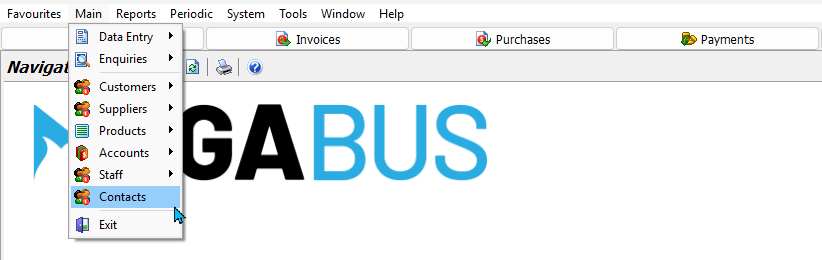
For each contact:
- Open their Maintenance file in Edit mode
- Use the Contact Group picker to select the group
- Click Save
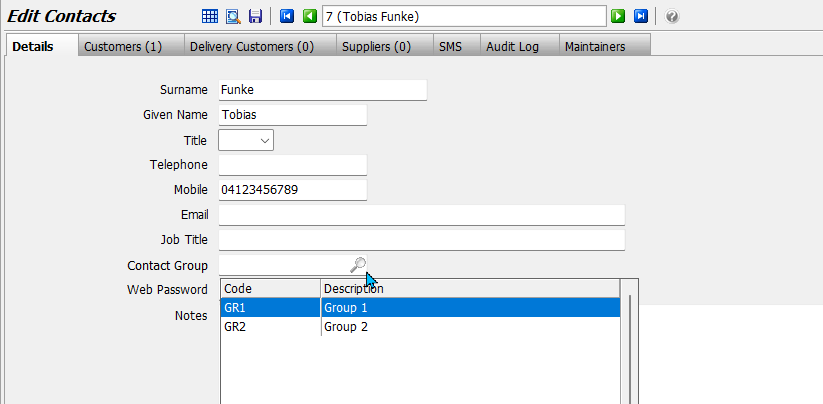
Contacts can only be added to one contact group at a time.
Emailing Reports to Contact Groups
Reports can be emailed to contact groups when generated individually or retrieved from the Report Keeper.

To email a report:
- Generate or retrieve the report
- Click the Send Email icon
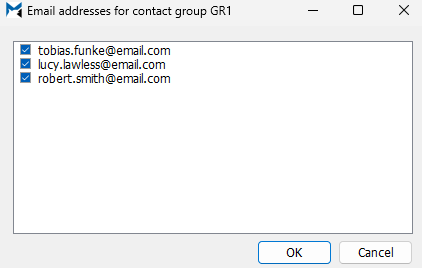
A list of addresses from the default contact group will open:
- Untick any recipients you want to exclude
- Click Ok
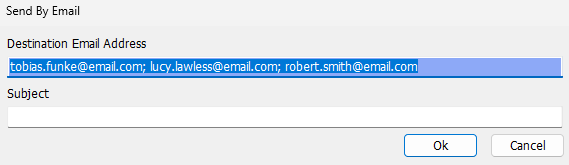
To change the default contact group, please contact the Megabus Support Team.
The Send by Email screen will open with the addresses pre-filled:
- Additional email addresses can be added if necessary
- Separate addresses with a semi-colon followed by a space (i.e. "; ")
- Update the subject or attachment format if required
- To send, click Ok
Contacts must have an email address added in their Maintenance file, otherwise they will not appear in the list.




