Marlin GTX enables you to store generated reports in the Report Keeper so they can be accessed again for review or re-printing.
This is particularly valuable for compliance and auditing, where exact report copies must be retained and readily available.
The Report Keeper can be accessed from the menu bar, by selecting Reports > Report Keeper.
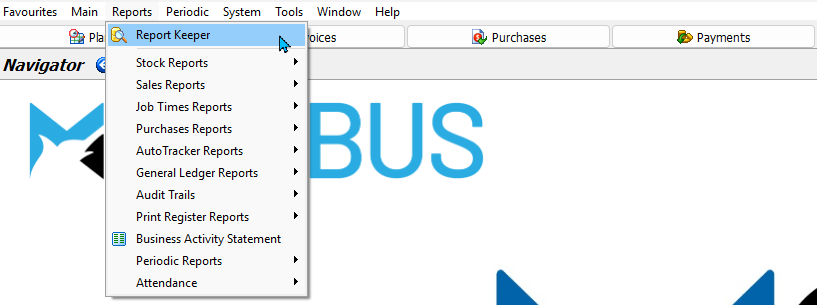
We recommend storing final BAS reports and End of Financial Year accounting reports in the Report Keeper. These reports must be retained for 5 years and can be easily retrieved for comparison when required.
Saving Reports
Whenever a report is generated, the Save to Report Keeper icon will be available.
To save a report to the Report Keeper
- Click on the Save to Report Keeper button

The Save to Report Keeper Pop-up will open.
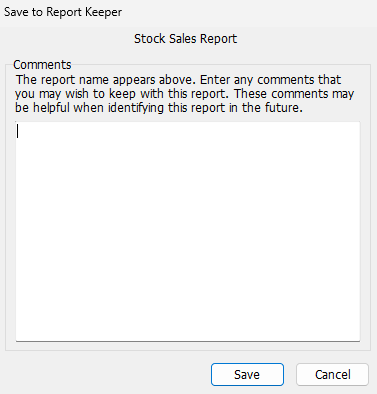
In the Save to Report Keeper Pop-up
- The report title will automatically be used as the report name
- Enter a Comment, if required
- Click on the Save button
Viewing Saved Reports
Saved reports can be viewed by selecting Reports > Report Keeper from the menu toolbar.
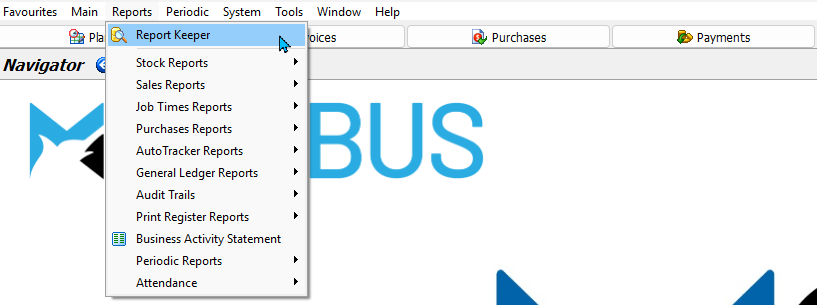
The Report Keeper will open, showing a list of saved reports.

To View a Report:
- Select it from the list and either:
- Double-click on it
- Press Enter on the keyboard
- Click on the Open Report button (top of module)
You can then Print or Email the reports as usual, using the buttons at the top of the module window.
Deleting Reports
Reports > Report Keeper
Reports can also be deleted from the Report Keeper, if necessary.

To Delete a Report:
- Select it from the list and either:
- Press Delete on the keyboard
- Click on the Delete Report button (top of module)




