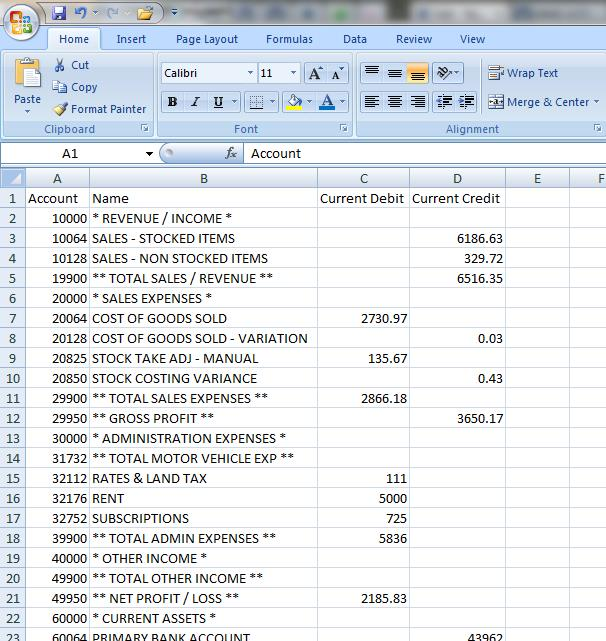This Legacy Inform content requires revision and may not match your current GTX system. Please check back later for updated information.
Marlin GTX enables you to save and email reports in multiple file formats for viewing, printing, or further processing.
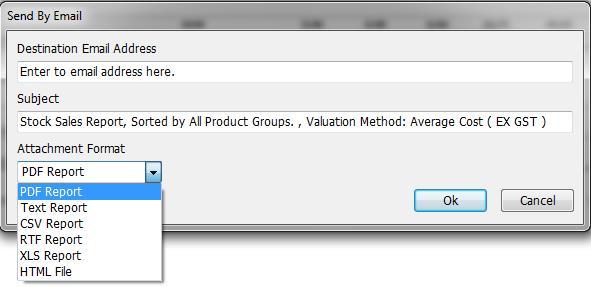
After generating a report on screen and clicking on the Email icon or Save icon, you can select from a range of file formats to best suit your requirements:
- PDF is useful when the recipient just needs to view or print the report (requires Adobe Reader which is free and already loaded on most PCs).
- TEXT will produce a very small file and can be opened by any word processor (e.g. MS Word) or text editor (e.g. Windows Notepad) but will strip all graphics and formatting.
- CSV is useful when the recipient needs to import the report content into an application for further processing.
- RTF is useful if you wish to open the report in a word processor (e.g. MS Word) without stripping graphics and formatting.
- XLS is useful when the recipient needs to open the report in MS Excel to perform additional calculations or formatting.
- HTML is useful when the recipient needs to view or print the report exactly as it appeared on your screen (can be opened by any web browser).
Saving Reports to Different File Formats
Marlin "reports" extract data from Marlin database tables and format it into a layout that is optimised for use in Marlin (i.e. when viewed on screen, printed, or saved to Report Keeper for future viewing).
We provide the Save icon on displayed reports in case you ever want to try using information from a Marlin report in another program.
In some cases it will satisfy your needs perfectly.
However, because it uses a standard file converter and attempts to convert a "report" that is already formatted for Marlin (i.e. it is not a custom written extract of raw data taken directly from the Marlin database tables and formatted for a specific program), some of the data and formatting may not be converted correctly or be recognisable by another program (e.g. MS Excel).
Some formats will strip graphics and/or formatting completely whilst others may require you to perform some manual re-formatting to make the report readable again.
In unusual circumstances, some figures or dates may not be readable at all.
If you need to regularly extract information from Marlin for use in another program but cannot achieve a satisfactory result with the standard Save function, please contact Megabus to discuss your requirements.
If you need to email a report to someone that does not have access to your Marlin system (e.g. an accountant or a travelling manager without dial-in access), selecting the HTML option will produce a file that can be opened and printed by any web browser and will appear exactly as it did on your screen.
Save Report to Excel
Select the report and report criteria and then click on the Generate button.
Once the report is displayed on screen, click on the Save icon.
Select the location in which you wish to save the file.
Enter a file name.
Select (*.xls) from the drop down list for the file type.
Click on the Save button.
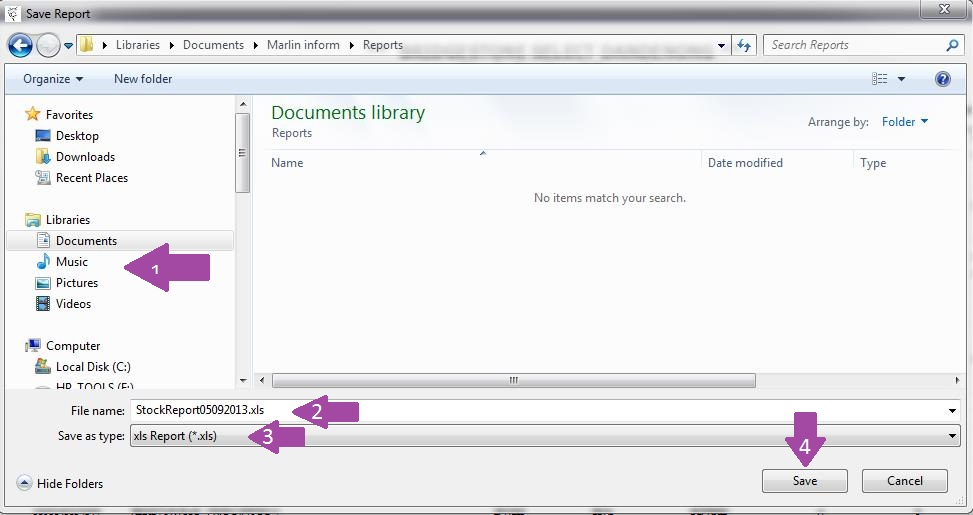
Saving GL Reports to Plain CSV File
You are able to save your GL reports (Trial Balance, P&L Report, Balance Sheet) to a plain CSV file that can be opened, viewed and manipulated in a spreadsheet program.
Once you have generated the report on screen, click on the Save icon.
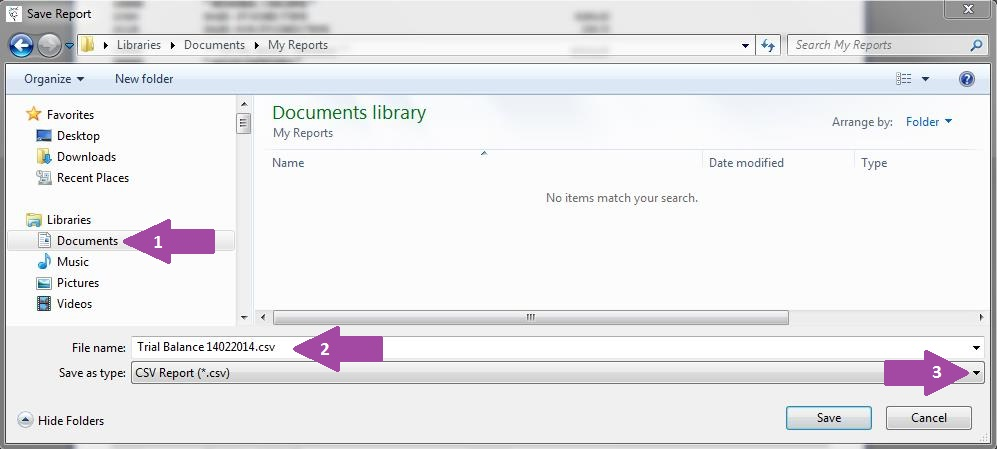
Select where you would like to save the file (e.g. My Documents or Desktop).
Type in a meaningful file name.
Select CSV Report as the file type from the drop down list.
Click on the Save button.
You can then open the file in a spreadsheet program and manipulate the contents.