Marlin GTX enables bulk SMS messaging to customers from the Business Planner and during End of Day processing.
Bulk SMS messaging is useful for sending:
- Booking reminders
- Thank you messages
- Pickup notifications
To enable SMS functionality in Marlin GTX:
- Contact Megabus to activate bulk SMS functionality
- Create appropriate standard SMS messages
- Assign the standard messages to be used (e.g. Thank you, Reminder and Pickup)
Bulk SMS set up may require manager or franchisee login, depending on your access level settings.
Bulk SMS Templates
System > System Files > Customers > SMS Standard Messages
To create standard SMS messages:
- Select to System > System Files > Customers > SMS Standard Messages
- Click the Add button at the top of the module window
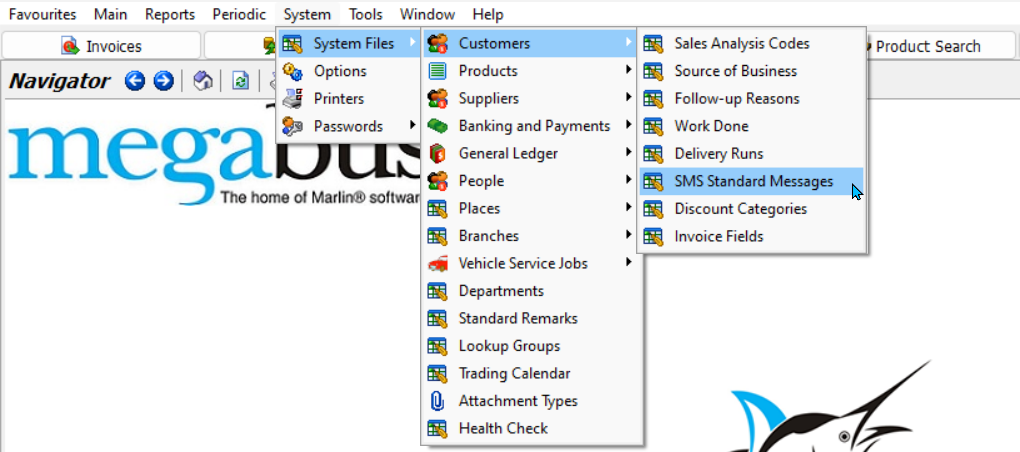
- If the SMS Standard Messages option is greyed out, please contact the Megabus Support Team.
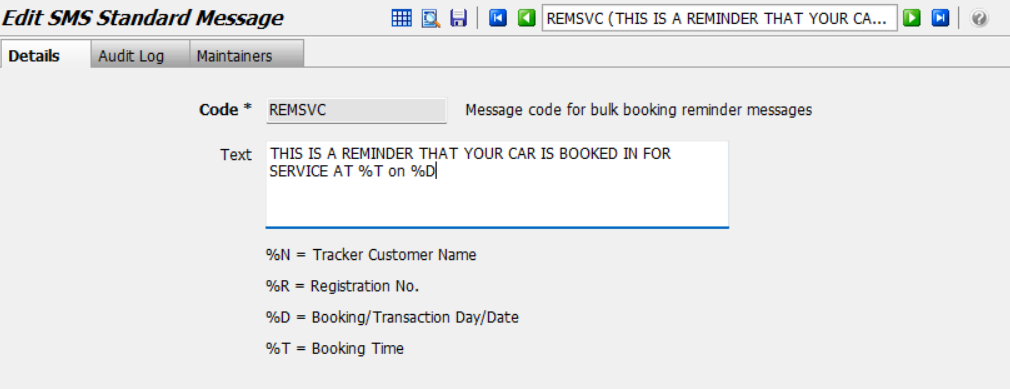
In the message template pop-up:
- Enter a Code to identify the message
- Enter the Text of the message using optional variables below:
- %N: Tracker Customer Name
- %R: Registration Number
- %D: Booking or Transaction Day/Date
- %T: Booking Time
- Click the Save button to save the message
- Repeat the process to create other standard messages as needed, for example:
- PICKUP: Advises the customer their vehicle is ready for collection
- THANKS: Thanks the customer for their business
The substitution variable key shown below the Text field will not appear until the template is assigned to one of the bulk SMS categories.
In the above example: Including %T and %D in the message text will automatically insert the customer's booking time and booking date into the message.
Assigning SMS Messages
Once message templates have been created, assign them for use by type:
- Select System > Options
- Select the AutoTracker tab
- Click the SMS Messages tab
- Use the pickerts to select the standard SMS messages for:
- Thankyou SMS Message
- Booking Reminder SMS Message
- Booking Pickup SMS Message
- Click the Save icon
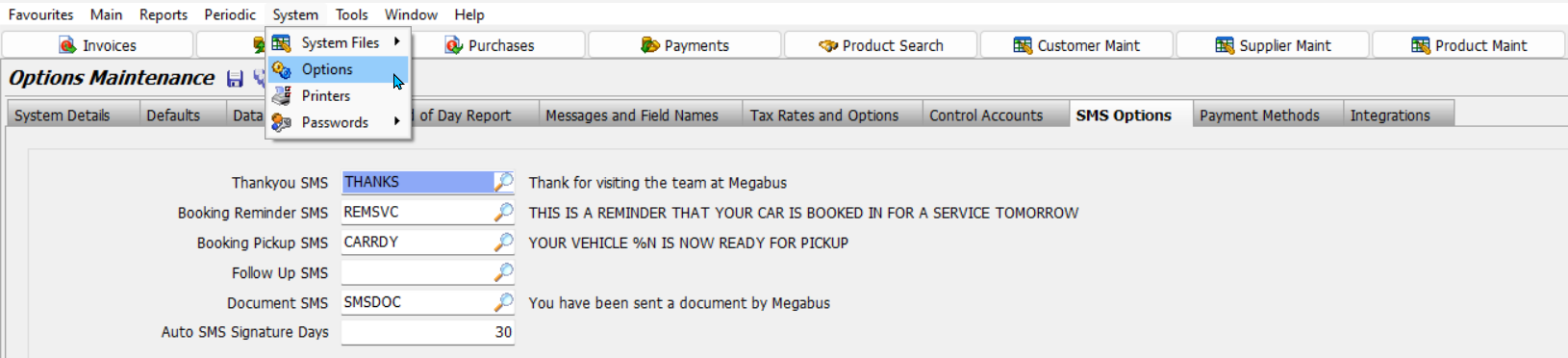
Your Marlin GTX environment is now configured to send bulk SMS messages from the Planner or during End of Day processing.
Business Planner Bulk SMS
Main > Enquiries > Business Planner
You can send Booking Reminder and Booking Pickup messages in bulk from the Business Planner.
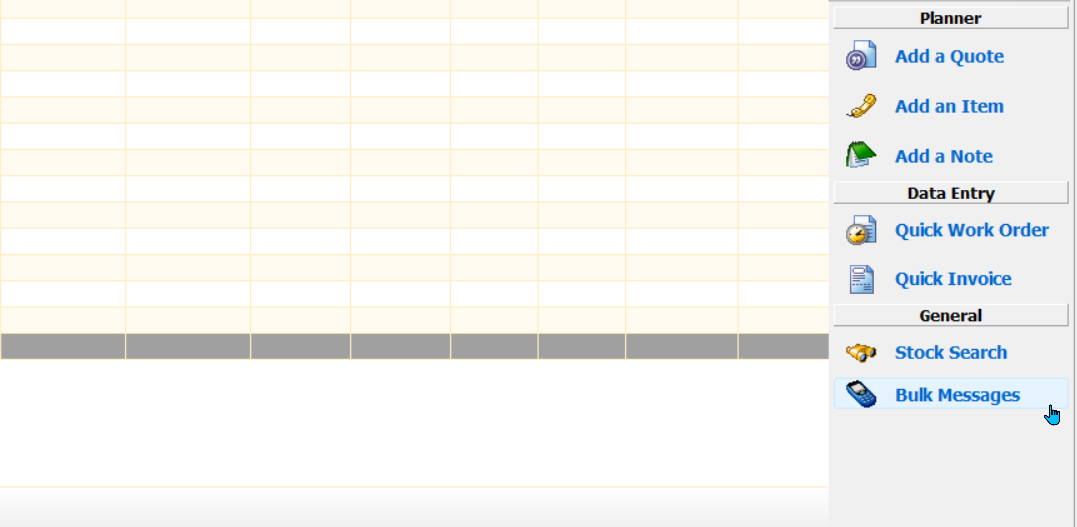
From the Business Planner menu (bottom right):
- Select Bulk Messages:
- Booking Pickup Messages tab (left): Shows bookings, orders and invoices that not been contacted via SMS yet
- Booking Reminder Messages right (right): Shows customers with a Booking within the selected date range
- Select customers by ticking their checkboxes (or use the Select All buttons below each list)
- Click the Send button at the bottom right
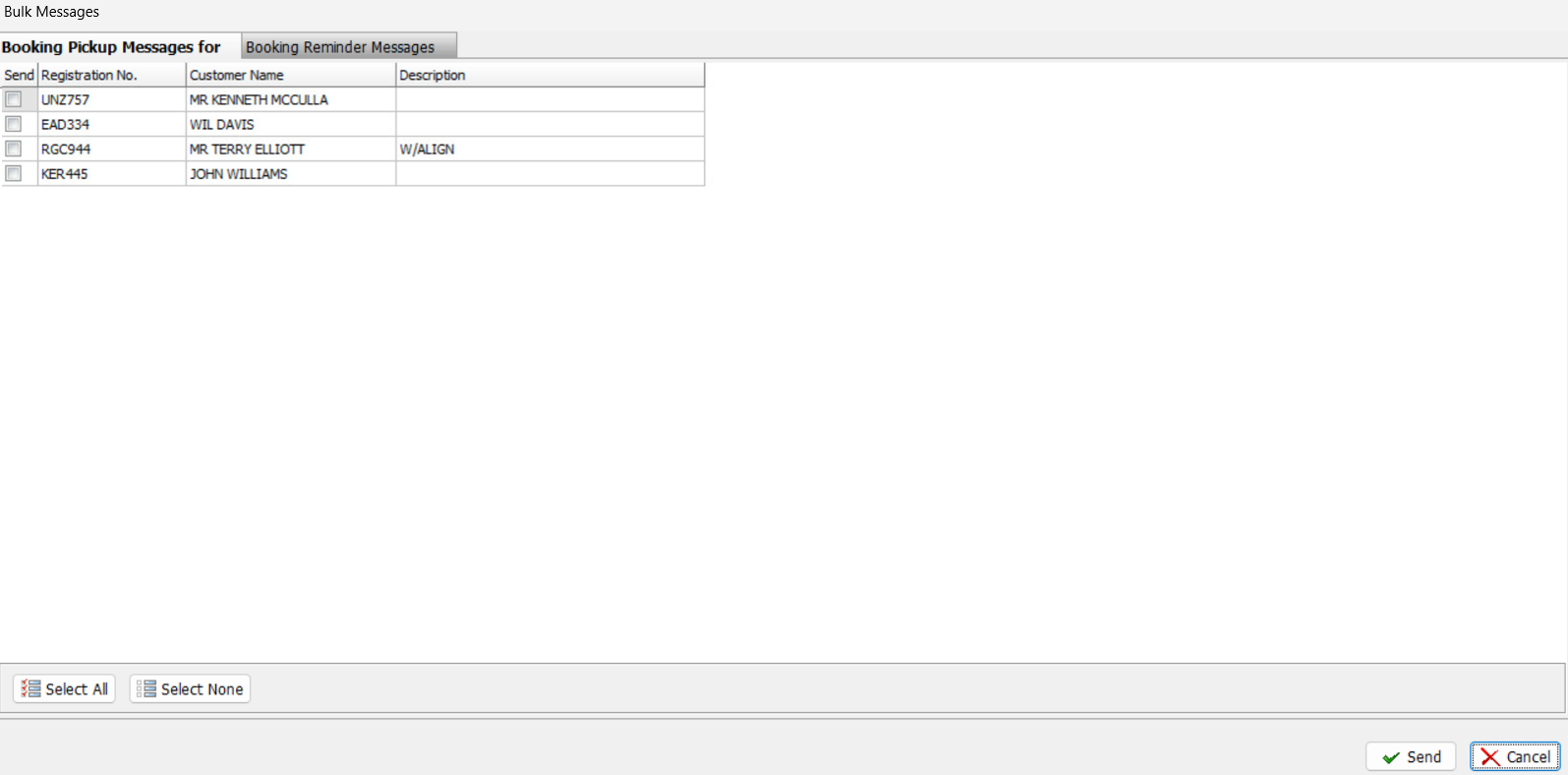
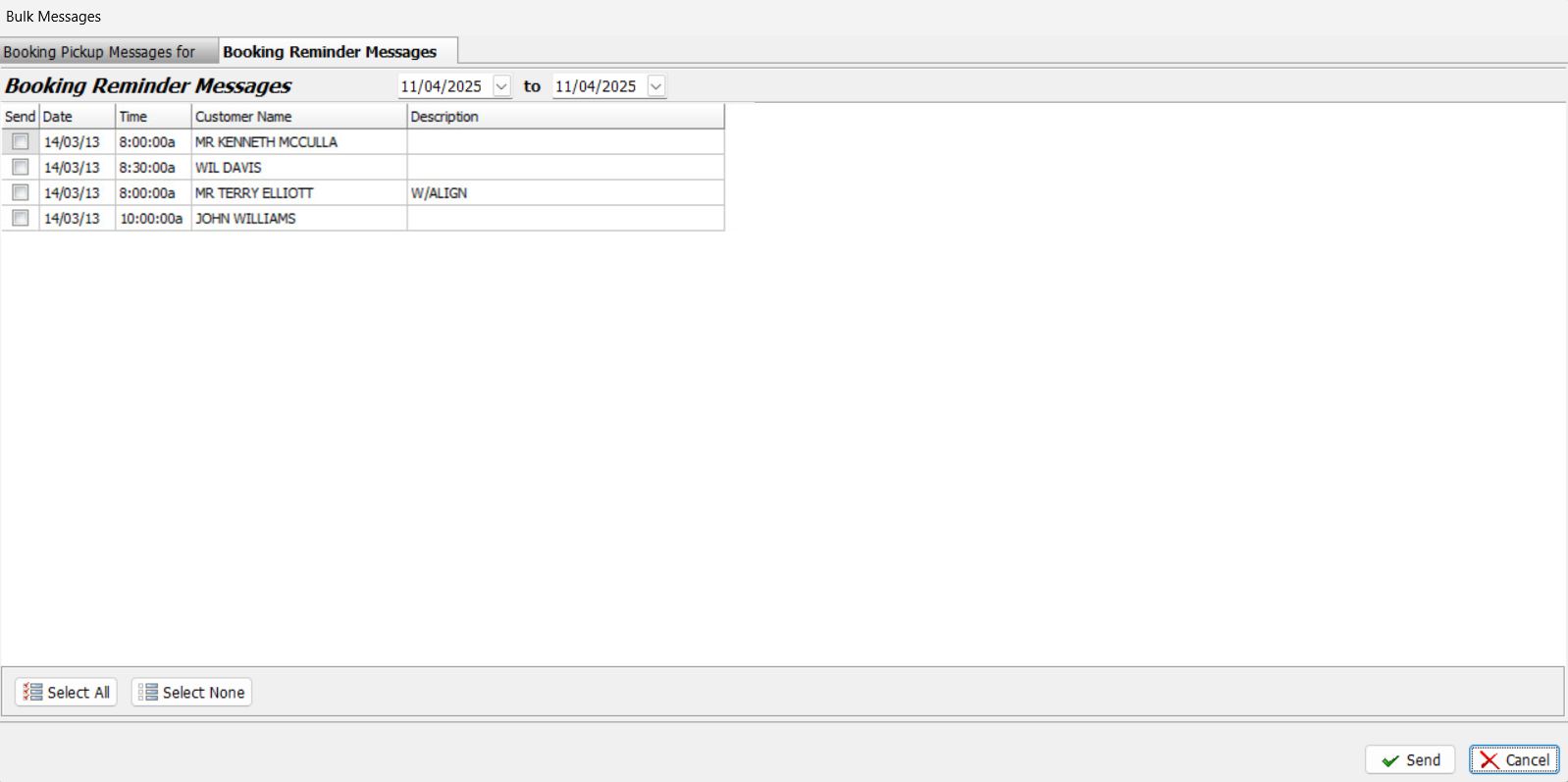
End of Day Bulk SMS
Periodic > End of Period > Day
You can send Booking Reminder and Booking Pickup messages in bulk when running the End of Day process.
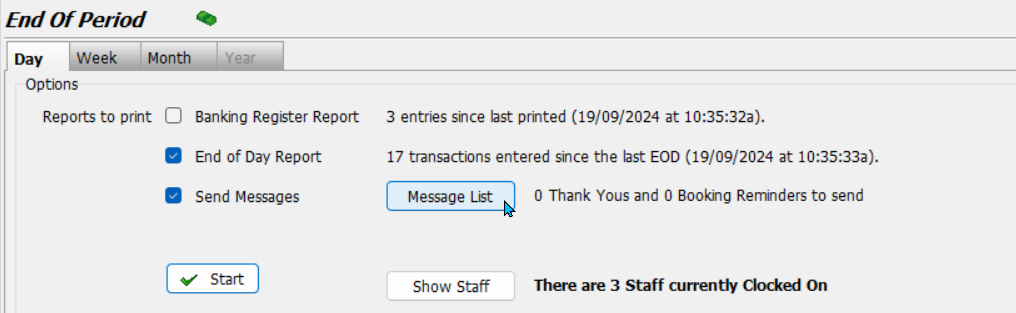
- On the End of Day screen
- Tick the Send Messages checkbox
- Click the Message List button to view queued messages:
- Thankyou Messages tab (left): Shows bookings, orders and invoices that not been contacted via SMS yet
- Booking Reminder Messages tab (right): Shows customers with a Booking within the selected date range
- Select customers by ticking their checkboxes (or use the Select All buttons below each list)
- Click the Send button at the bottom right
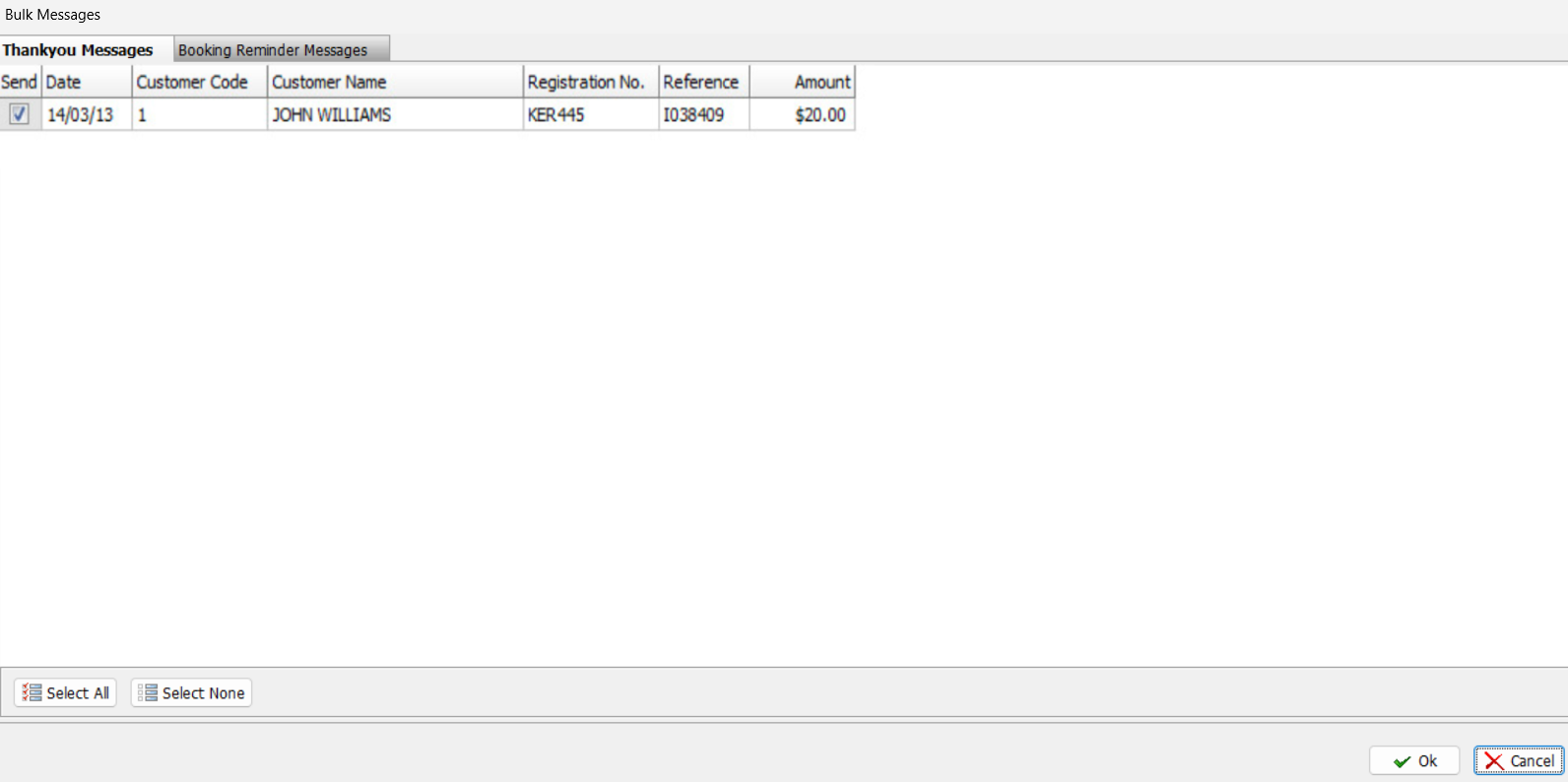
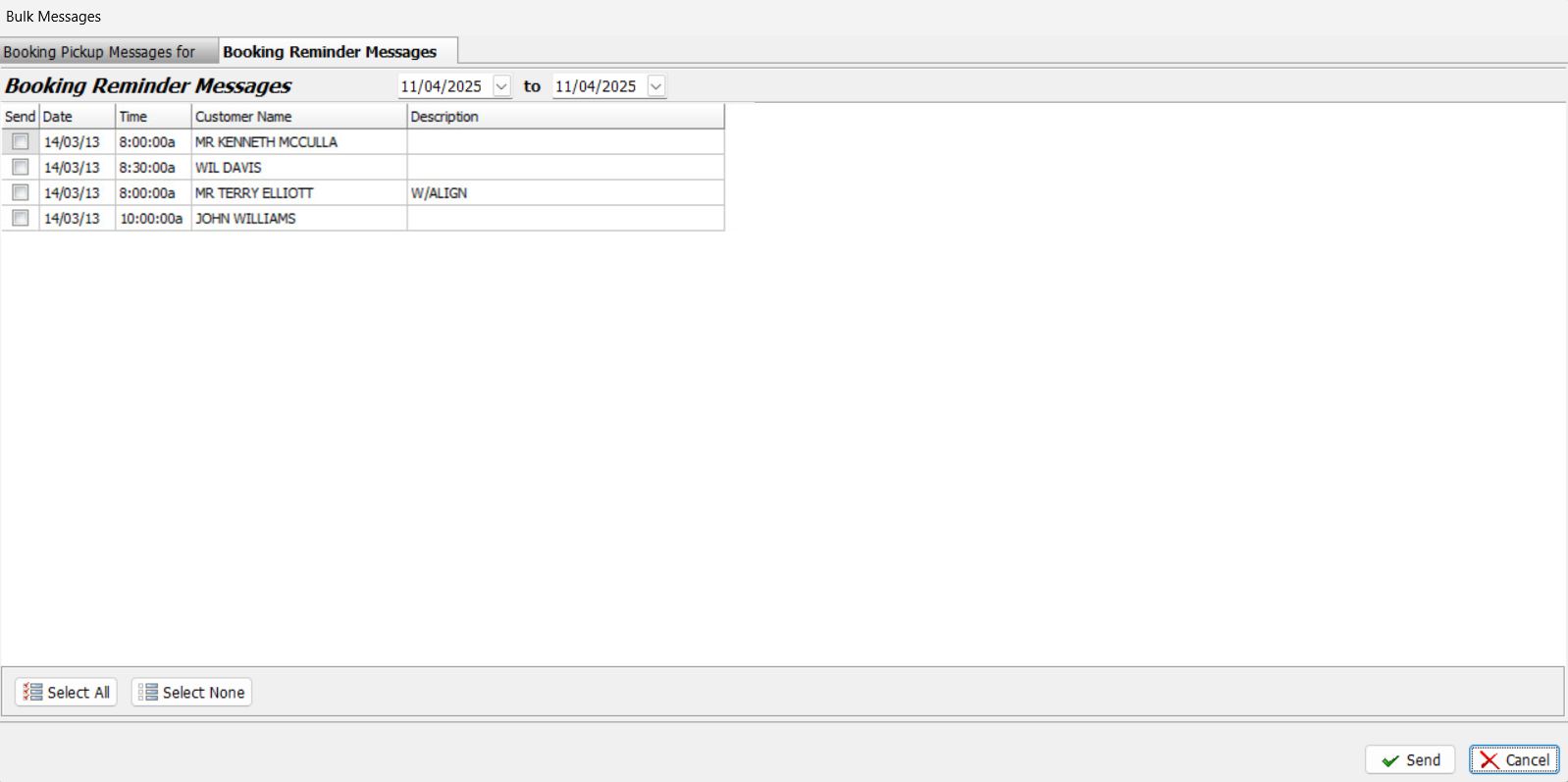
SMS messages are only sent to customers who have not been previously contacted for the selected booking or transaction.

