Marlin Tyre and Mechanical Workshop Software enables efficient organisation of enormous amounts of items using item code sources.
Item code sources are an additional variable used within Megabus systems to distinguish between otherwise identical item codes and will not usually be referenced during trading and other daily activity.
They allow items with otherwise identical item codes to exist and be distinguished within the system, which might occur if more than one manufacturer or supplier uses the same code to refer to different items in their individual catalogues.
Each item must still be assigned a unique item code and item code source combination.
If a user wants to use manufacturer item codes to identify items within Marlin, but two manufacturers, "M1" and "M2", use the item code "12345" to identify different items, they can be distinguished within the Marlin system by setting the relevant manufacturer as the item code source for each item. The two Items will then be distinguished in the Marlin system as "12345+M1" and "12345+M2,"but there cannot be two Item codes with the combination "12345+M1".
Note: Although it is standard to use the manufacturer's item code as the system item code in the US, they can also be determined by other catalogues or internal numbering systems.
Item code sources do not need to refer to manufacturers, as long as they indicate where the item code being used originates from.
If using an internal item numbering system, add your company's name to the Item Code Sources list and select it as the item source code when assigning it to an item. Or, if using another numbering system, such as the Megabus numbering system, add Megabus to the Item Code Sources list and select it as the item code source when assigning it to an item.
To view or edit existing item code sources saved within the Marlin system, select System > Item > Item Code Sources from the benu bar.
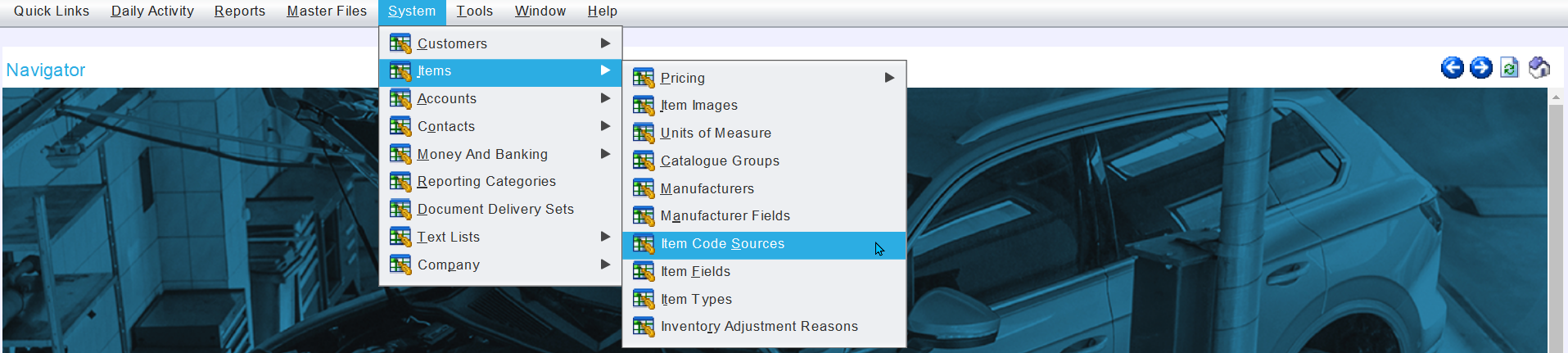
The Item Code Sources window will open on the Search window, showing a list of active item code sources.
Adding Item Code Sources
System > Item > Item Code Sources
To add a new item code source, click on the Add action button to the top right of the Item Code Sources Search list.
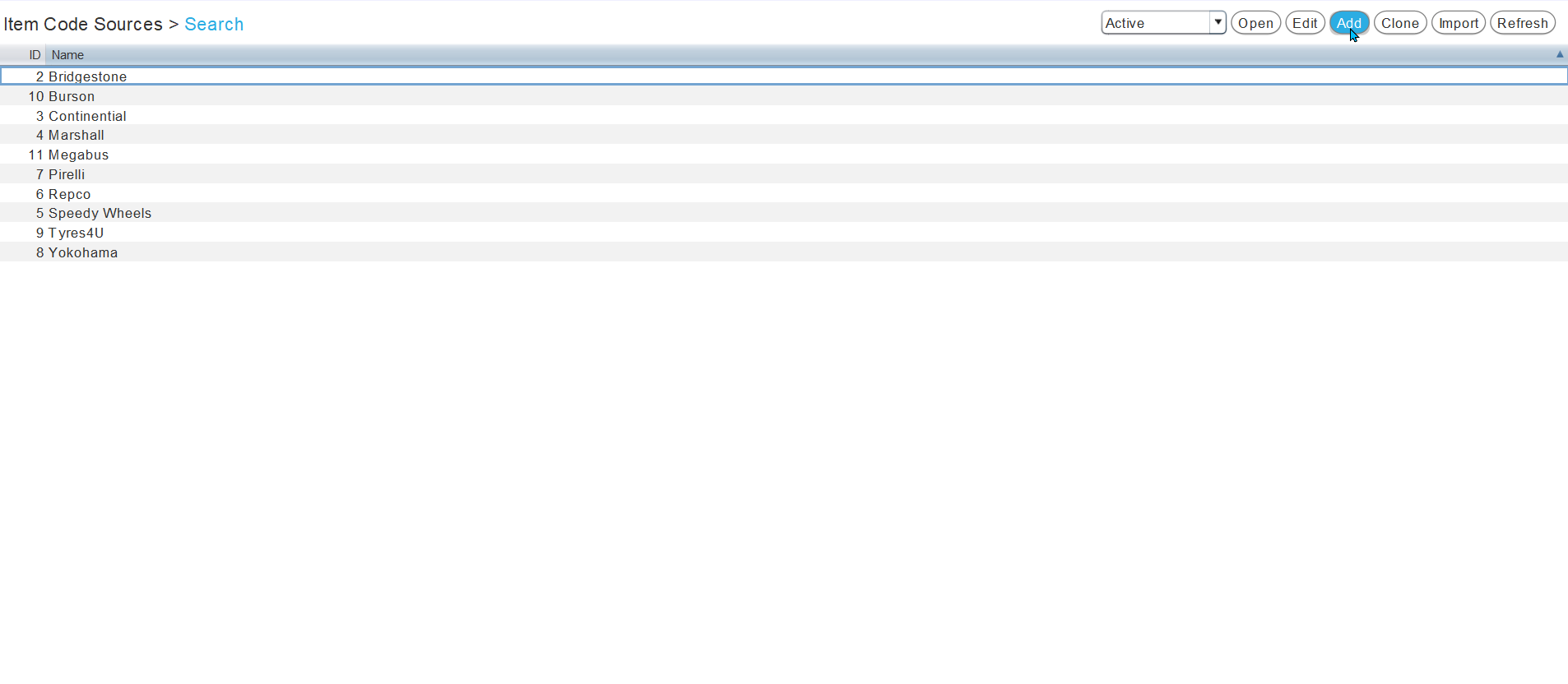
The Item Code Source window will open on the Details tab, containing a form for adding new item code sources.
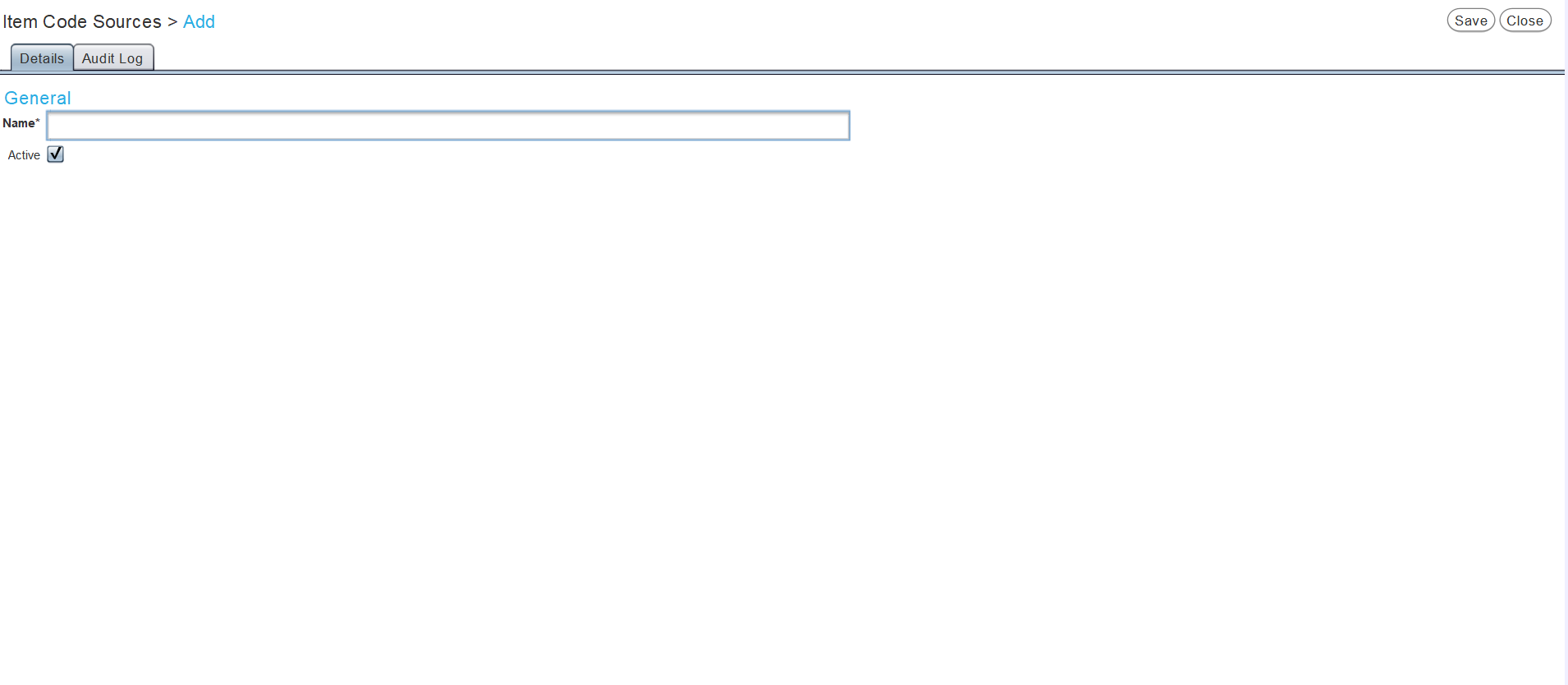
In the Name textbox, enter the name of the new item code source.
Leave the Active checkbox ticked to enable the new item code source in the Marlin system.
To save the new item code source and return to the Search window, click on the Save action button to the top right of the module window.