Marlin Tyre and Mechanical Workshop Software default email templates to be configured for different document types.
Document message templates define the body and subject that will accompany documents when sending them from Marlin via email.
Multiple templates can be created for each document type, and users can select or override the default template when sending an individual email.
Dynamic variables can be inserted into the template content to automatically include document-specific information such as invoice numbers, customer names, or portal links.
When a document is selected for email, a preview of the email will be shown, allowing that particular email to be edited before sending, if required.
A default template can also be assigned for each company, ensuring the correct format and messaging are used automatically without requiring manual selection.
Document message templates can be viewed and edited by selecting System > Document Delivery > Document Message Templates from the menu bar.
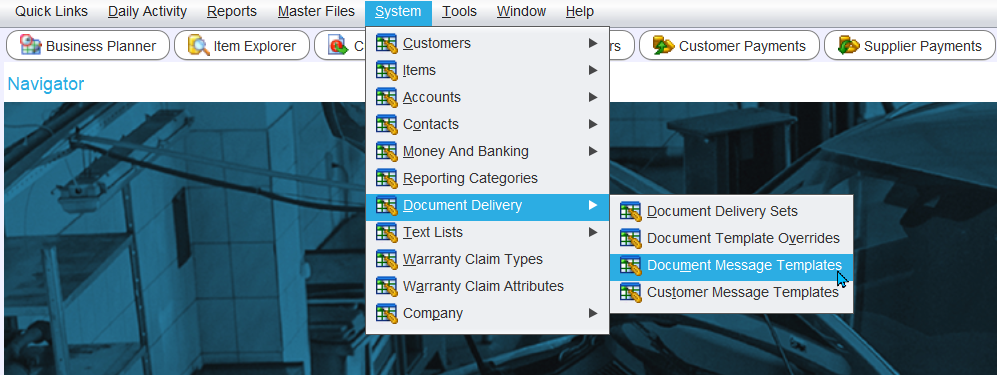
The Document Message Templates module will open, showing a list of active document templates.

These templates are specifically used when emailing documents from Marlin.
For SMS or email message templates, please see the Customer Message Templates Inform Guide.
Adding Document Templates
To add a new document template, click on the Add button at thet top right of the module window.

The Add window will open, containing a form for adding a new document template.
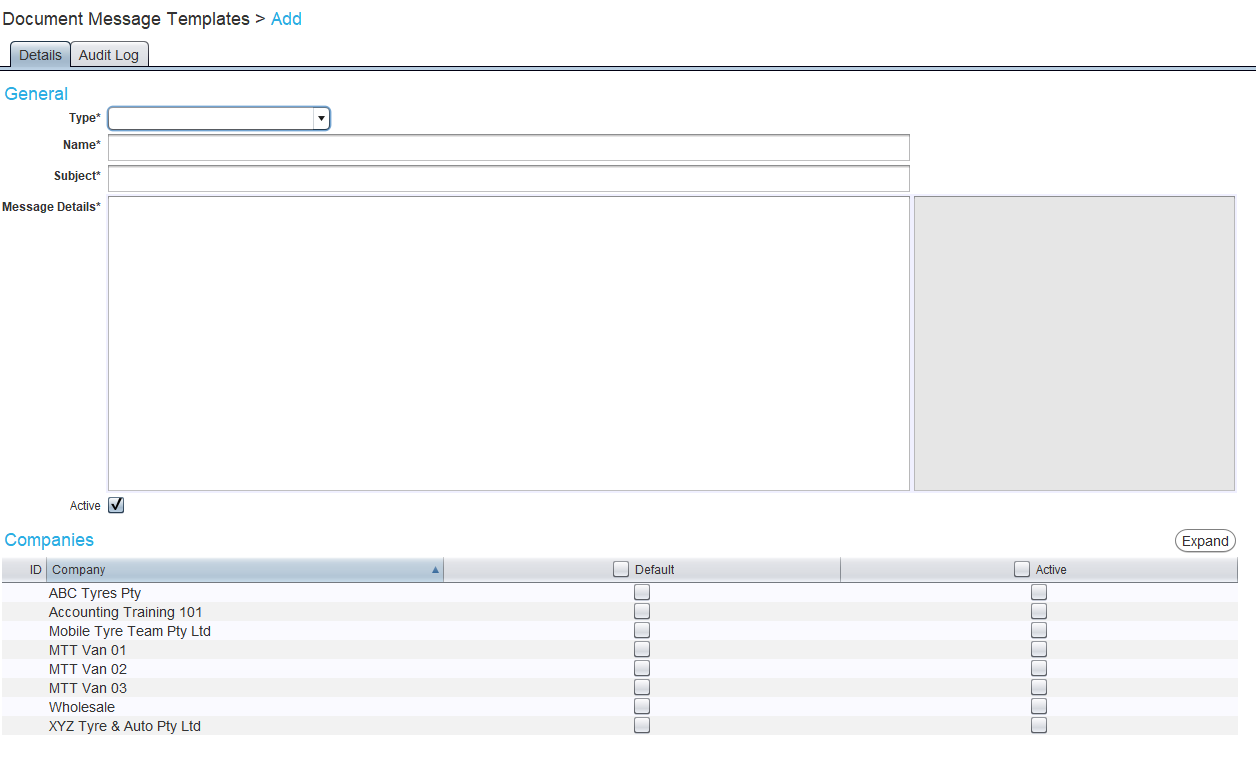
In the Add window:
- Select the document Type
- Once selected: The dynamic variable that can be used for that document type will appear in the grey textbox on the right.
- Enter a Name for the template
- Enter a Subject to be used when emailing the document
- Enter the Message Details in the textbox below
- Copy and paste the dynamic variables from the grey textbox into the message to substitute the relevant information.
The default template and which templates are available can be controlled using the Companies list below.
Although multiple document message templates can be set up, the default one will always be used when sending customer statement and supplier batch payment documents in bulk, without manual review.
If a subject has already been configured for a document type it will be automatically migrated to the new templates as part of the as part of the 5.1.13 upgrade.
Companies without pre-configured subjects will be assigned the default template.
Dynamic Variables
When editing a document message template, a list of dynamic variables that can be used for that document will be shown in the grey box on the right.
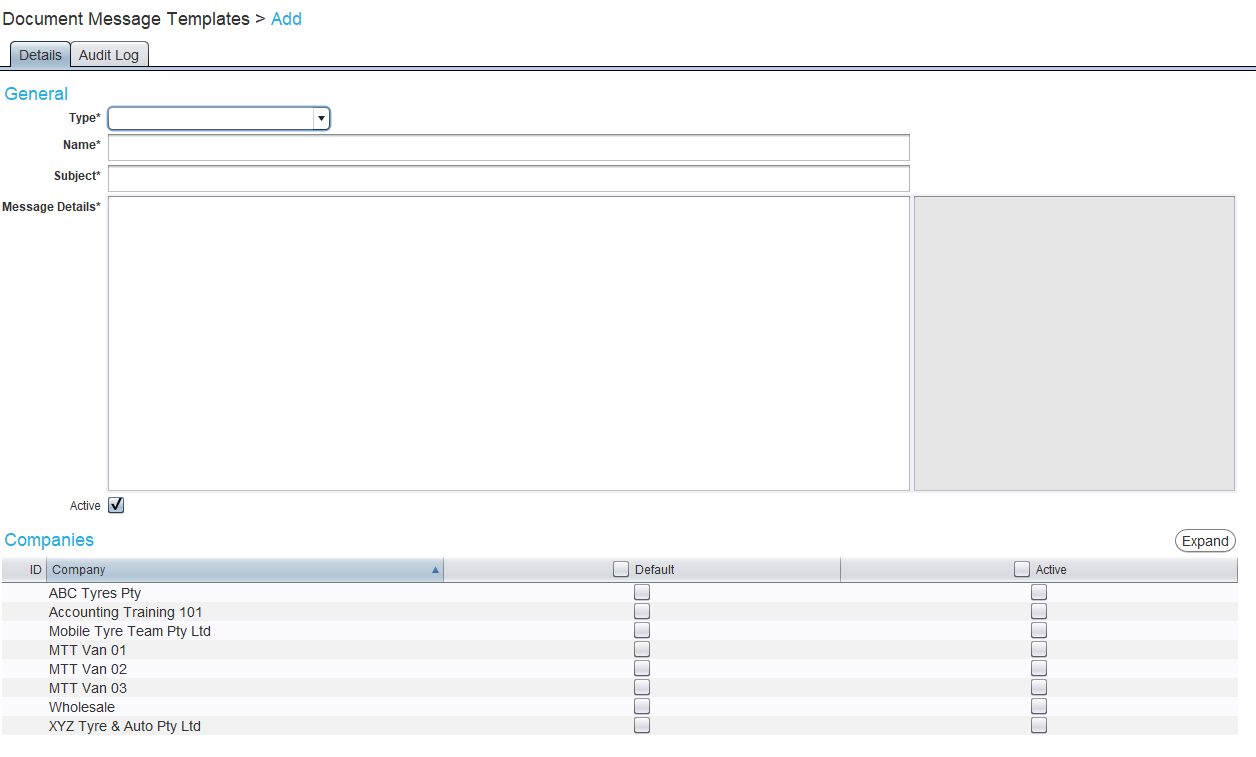
These variables can be copied and pasted into the Message Details textbox, in order to substitute the relevant information when generating the document.
They can be used in both the Subject and Message Detail fields.
If invalid dynamic variables have been used:
- A warning will appear when trying to send the document and the email will not be sent.
- Update or remove the invalid variable to send the document
- We also recommend updating the template if this occurs
The PortalLink variable will only be available when the Customer Portal is enabled within the system.
Company Templates
The default template and which templates are available can be controlled using the Companies list below.

To disable a template at a company, untick the Active checkbox for that company.
The default message to be used for each document type can be configured for each company by ticking the Default checkbox.
If two templates are marked as defualt for the same dodument type, then whichever comes first in the list will be used as the default.
Default message templates can also be activated and set as defaults using the Companies module (accessible by selecting System > Company > Companies).
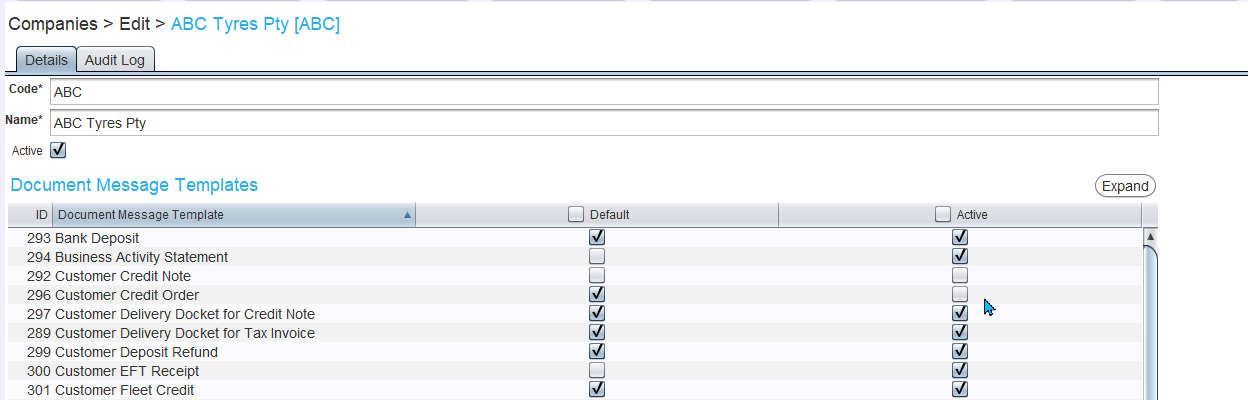
Sending Document Templates
If the Email option is selected while invoicing an order or generating a document, the Email Details pop-up will open.

The pop up shows a preview of the message template with all variables automatically filled in.
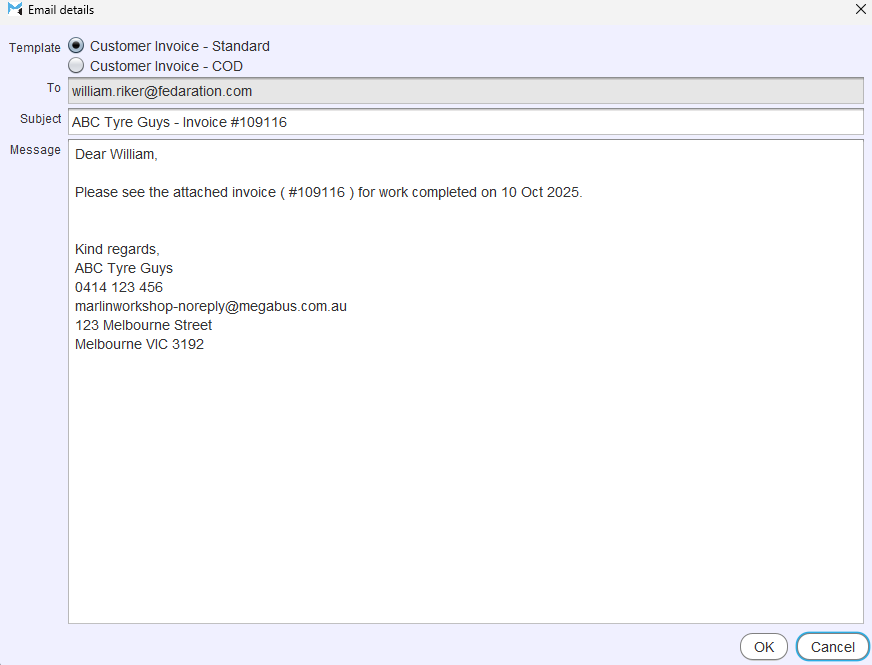
The messages can be edited before sending, if required.
To send the email, as shown in the preview, click on the Ok button at the bottom-right.