Marlin Tyre and Mechanical Workshop Software enables customer orders created in the Customer Orders module to be linked to existing bookings in the Business Planner.
Customer orders can be viewed, edited and linked to bookings using the Customer Orders module, which can be accessed by selecting Daily Activity > Customer Orders from the menu bar.
Linking Customer Orders to Bookings
Daily Activity > Customer Orders
To link a customer order to an existing booking, first Open the order from the Customer Orders search list.

The customer order will open on the Order Details tab.
At the top of the module window, click on the Information tab.
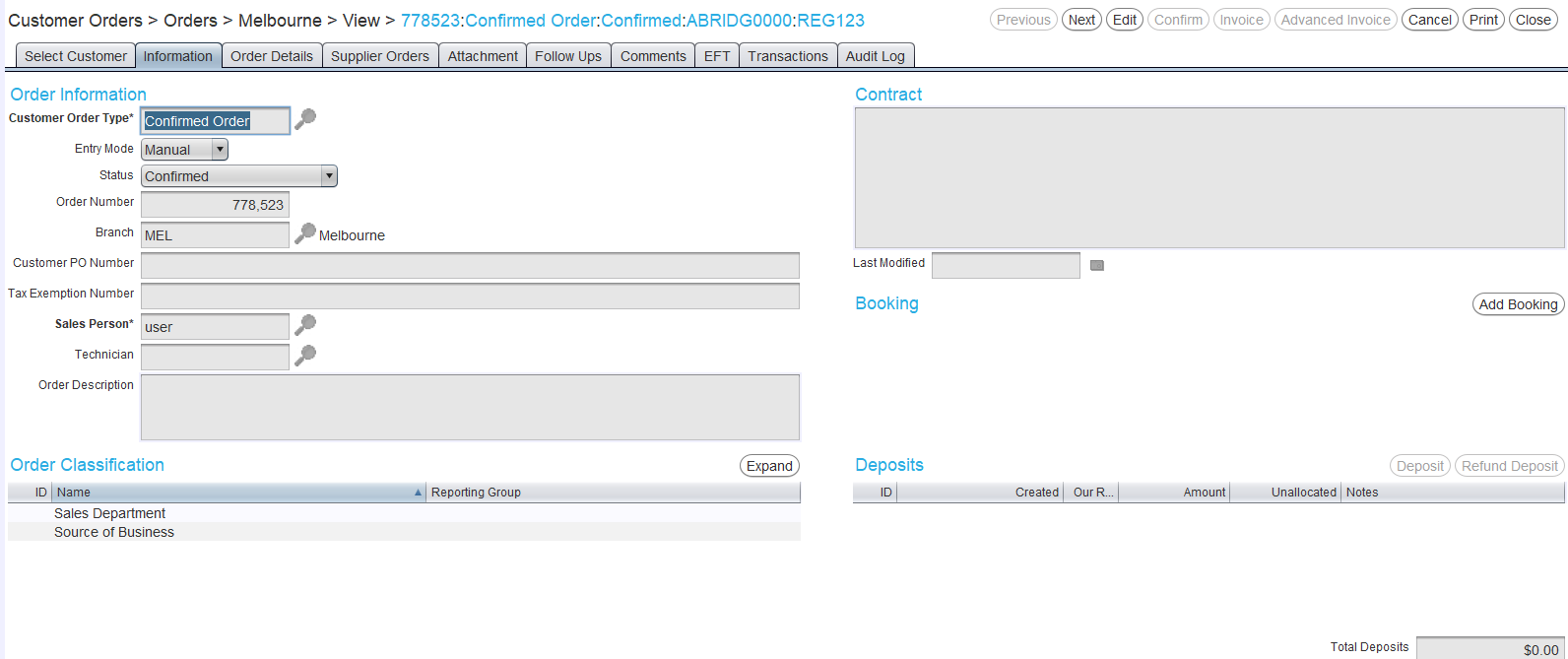
In the Booking section on the right, click on the Add Booking button.
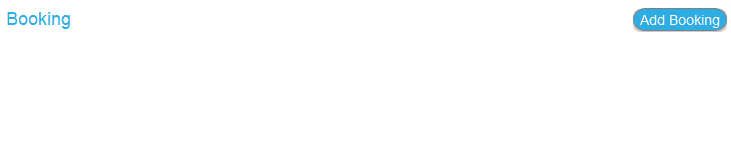
The Select Existing Booking window will open, displaying bookings for the current branch that are associated with the customer or vehicle selected on the order, and which are not already linked to a customer order.
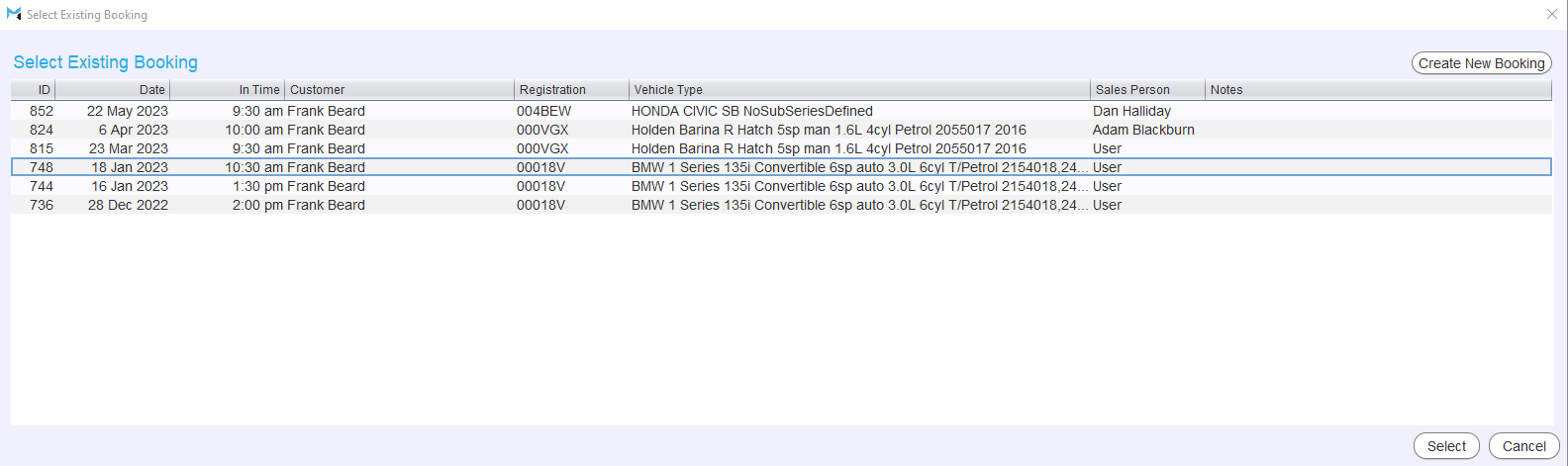
Select the booking to link the order with and click on the Select button at the bottom-right of the pop-up window (or simply double-click on the desired booking).
If necessary, a new booking can also be added to the business planner by clicking on the Create New Booking button to the top-right of the Select Existing Booking list and following the process for adding bookings to the business planner, as usual.

Once an existing booking has been selected or a new booking has been added, the Select Existing Booking pop-up will close and the booking information will now be shown in the Booking section of the Information tab.
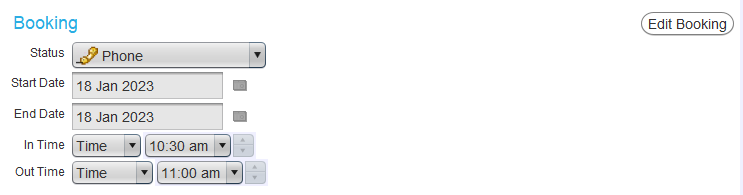
Bookings in the Select Existing Bookings list match either the customer or the vehicle selected on the customer order. If a booking is chosen with a different customer or vehicle than those selected on the order, the booking details will be updated to match the customer order.
Once linked, associated bookings can be edited from within the customer orders module by clicking on the Edit Booking button to the top-right of the Booking section.
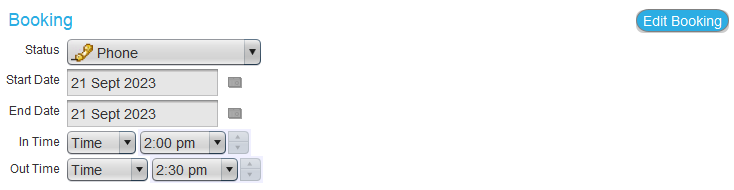
Once a booking has been added to a customer order, it cannot be removed, only edited. However, the booking can still be cancelled using the Business Planner. Orders associated with cancelled bookings can be maintained by unticking the Also Cancel the Order checkbox when cancelling the booking. Once the booking has been cancelled, a new booking can then be associated with the order, as usual.