Marlin Tyre and Mechanical Workshop Software uses credit notes to credit customers and reverse customer Invoices.
To add and edit credit notes, select Daily Activity > Customer Orders from the Menu Bar.
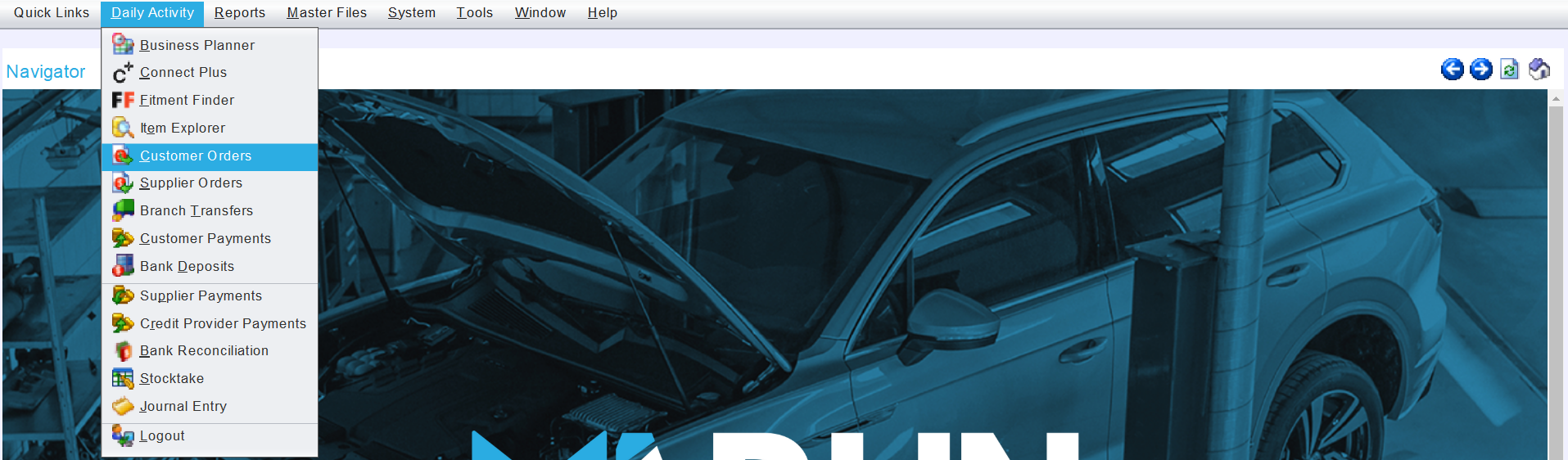
The Customer Orders module will open on the Search window, showing a list of existing customer orders.
Adding Customer Credit Notes
Daily Activity > Customer Orders
To the top-right of the Customer Orders Search list, click on the Add action button.

The Select Customer Order Type pop-up window will open showing a list of customer order types that can be added.
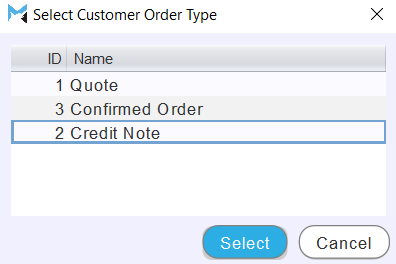
Select Credit Note and click on the Select button at the bottom right of the pop-up window.
The Select Customer tab will open, containing a form for adding customer information to the new credit note.
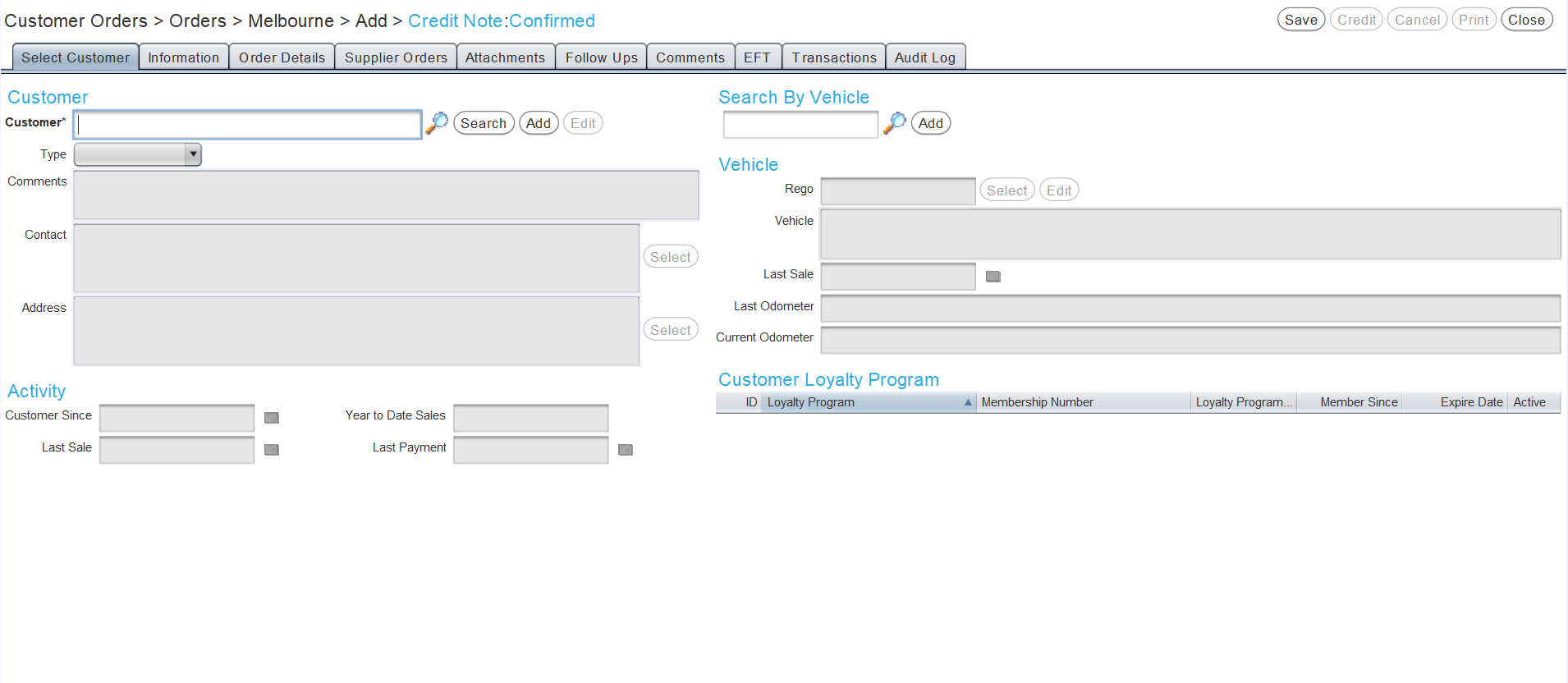
Use the Customer picker in the top-left or the Vehicle picker in the top-right to select an existing customer or vehicle to add to the order.
New customers can be added by clicking on the Add button to the right of the Customer picker.
If desired, the rest of the information in the Select Customer tab can be filled out using the same process as when adding quotes or confirmed orders.
Once a Customer is selected, click on the Information tab at the top of the customer orders window.
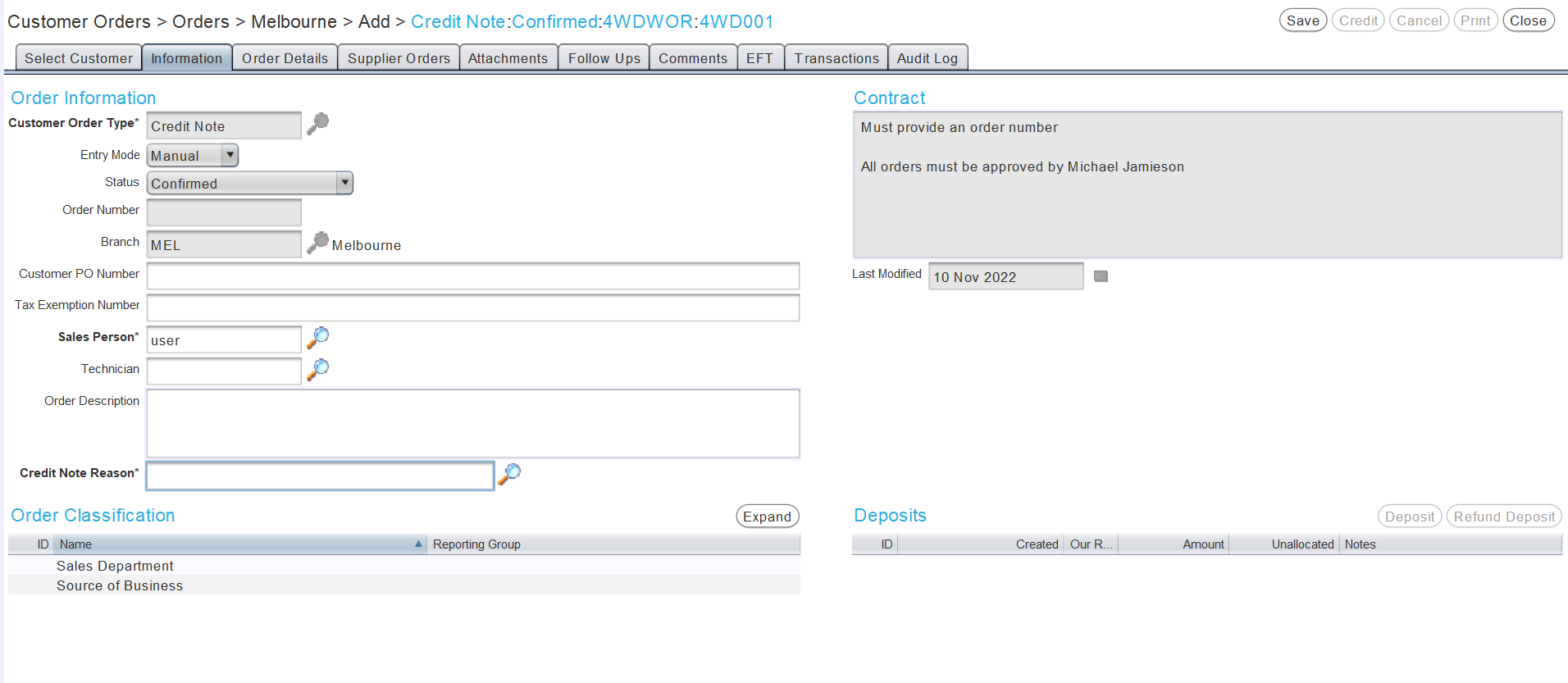
At the bottom of the Order Information section on the left, use the Credit Note Reason picker to select a reason for crediting the customer.
The Order Details tab can then be used to add items and other details to the credit note, as usual.
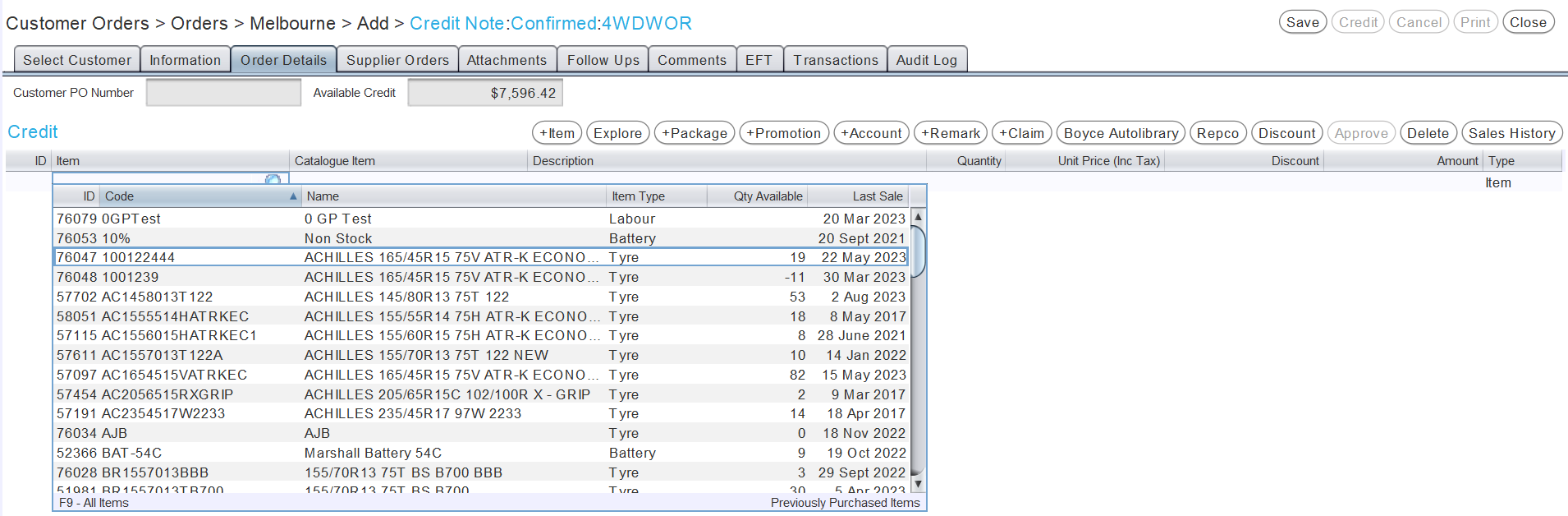
There is no option to add trade-ins to credit notes. To reverse a trade-in, simply add the traded-in item to the credit note's Details list as a regular Item.
To quickly create an equivalent credit note for a customer order, Clone it and select Credit Note from the Select Customer Order Type pop-up window.
To save the credit note and return to the Search window, click on the Save action button in the top-right of the module window.
Crediting Customer Credit Notes
Daily Activity > Customer Orders > [Credit Note]
Once the details of a credit note are finalised, click on the Credit button at the top-right of the Credit Note window.

The Credit pop-up window will open.
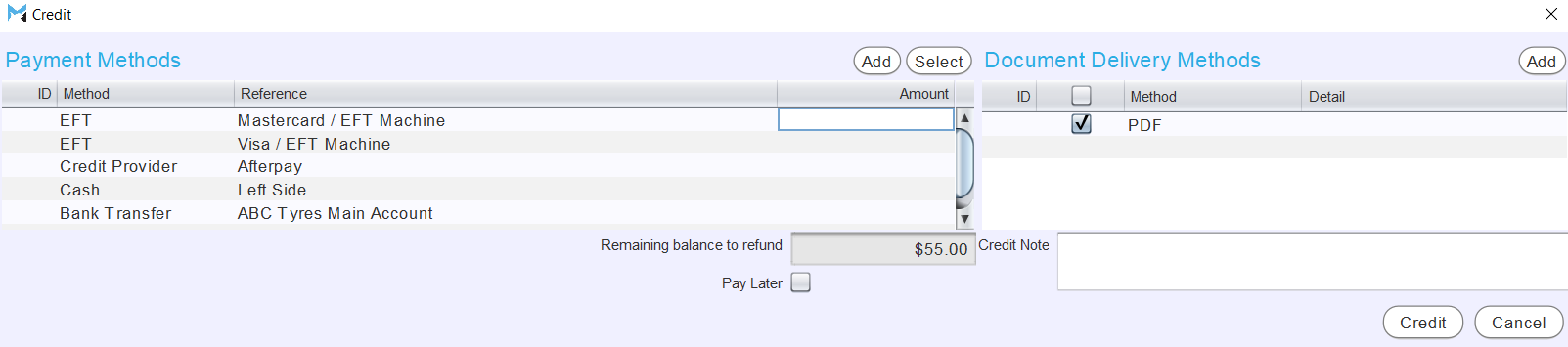
Use the Payment Methods or Payment Terms list to process the transaction as usual.
The Credit Note textbox in the bottom right can also be used to add any additional notes to the credit note, which are shown in Marlin but will not appear on the generated document.
To confirm the credit note and return to the customer orders Search window, click on the Credit button at the bottom right of the Credit window.
Once credited, the Credit Note can then be allocated against the original invoice by putting through a zero value customer payment.
Reversing Customer Invoices
Daily Activity > Customer Orders
Entire customer invoices can be easily reversed by selecting the relevant order from the Customer Orders Search list and clicking the Clone action button at the top-right of the Customer Orders window.
By default the customer order list will display only open customer orders. To view completed orders, change the filter dropdown to the top right from Current to Closed.

The Select Customer Order Type pop-up window will open showing a list of customer order types that can be created.
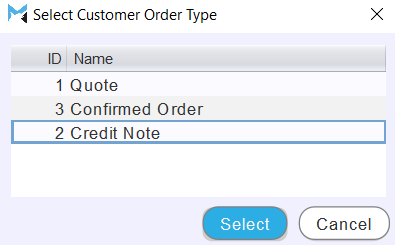
Select Credit Note and click on the Select button at the bottom right of the pop-up window.
A credit note with the same customer and job information, but reversed detail values of the original customer order will automatically be created.
Click on the Information tab at the top of the module window.
At the bottom of the Order Information section on the left, use the Credit Note Reason picker to select a reason for crediting the customer.
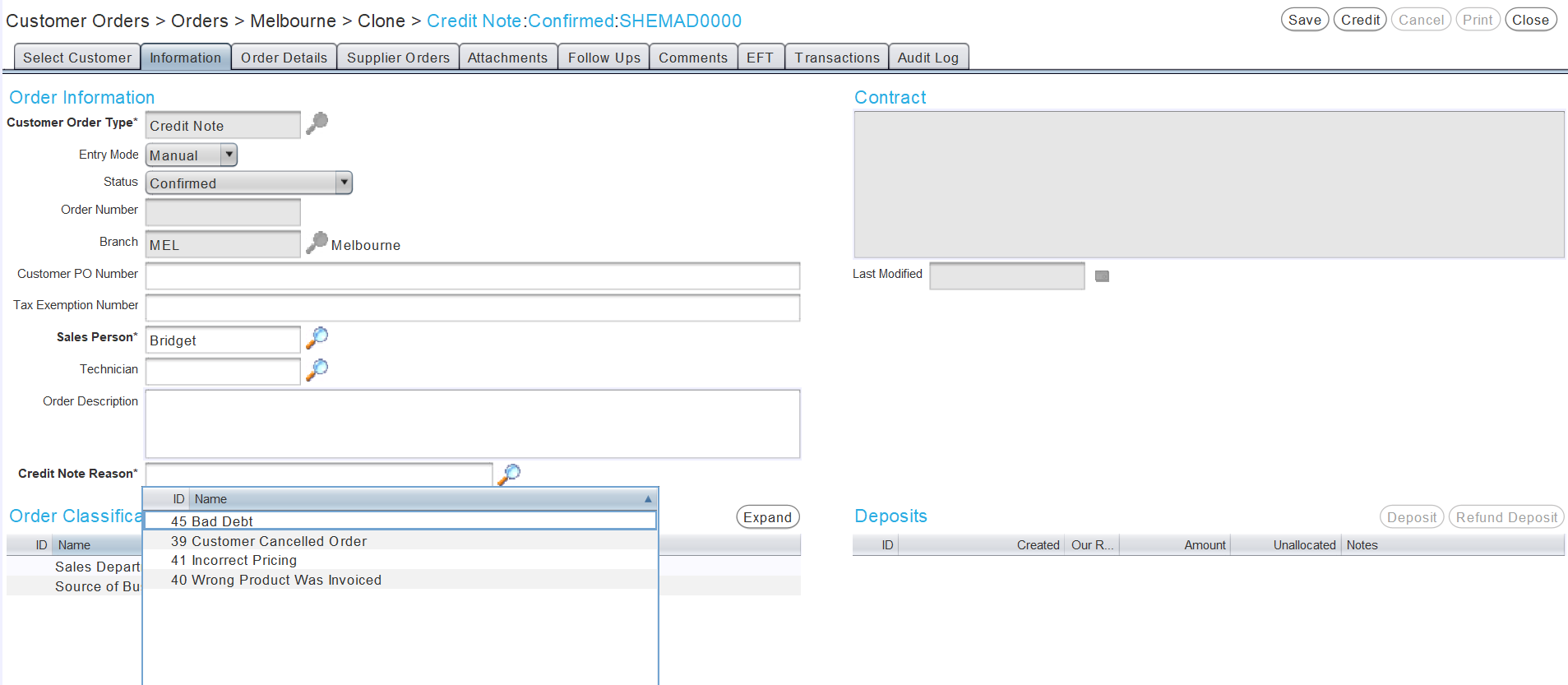
Credit Note Reasons can be edited by selecting System > Text Lists > Lookup Lists from the menu bar and opening Credit Note Reason from the Lookup List Search list.
The Order Details tab can then be used to add items and other details to the credit notes using the same process for customer orders.
Once credited, the credit note can then be allocated against the original invoice by putting through a zero value customer payment.