Marlin Tyre and Mechanical Workshop Software's general ledger accounts are recorded across different accounting periods.
To view or edit accounting periods, select System > Accounts > Accounting Periods from the Menu Bar.

The Accounting Periods Search window will open, showing a list of current accounting periods.
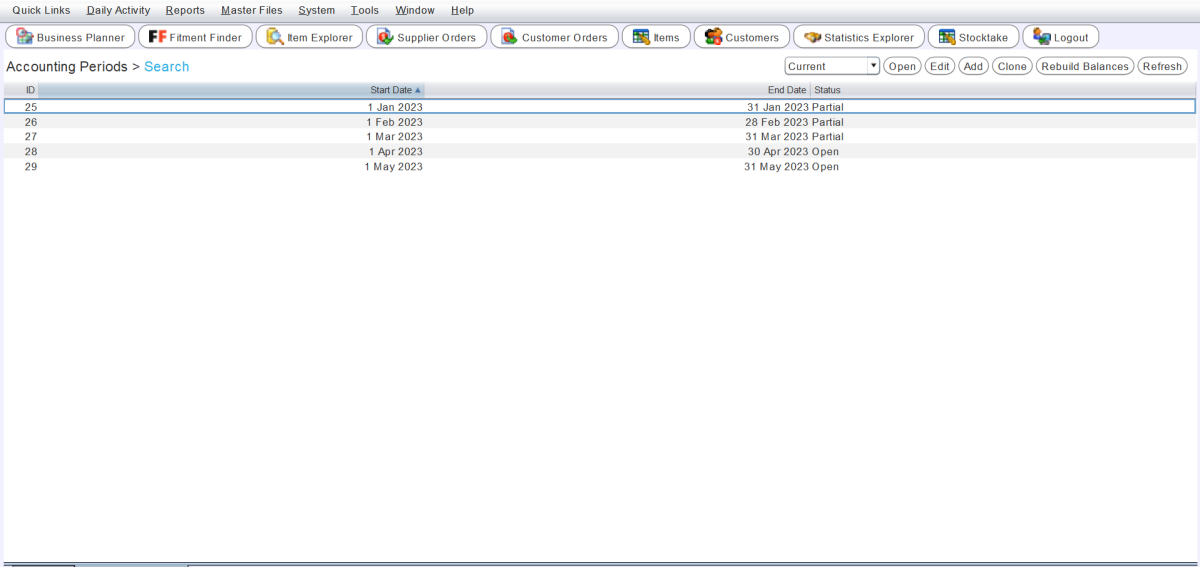
Current accounting periods include Open and Partial periods:
-
Open accounting periods are open for all branches.
-
Partial accounting periods are open for some branches but closed for others.
-
Closed accounting periods are closed for all branches.
Closed accounting periods can be shown using the filter to the top right of the Accounting Periods list.
Since Marlin automatically creates new accounting periods for each month of trade, accounting periods do not need to be manually added.
Once a previous accounting period has been reconciled, the period can be closed to prevent further transactions being backdated to the period.
Closed accounting periods can be reopened again if needed.
Accounting periods can only be closed and reopened by users with the Edit Accounting Period and Open/Close Accounting Period permissions enabled.
Closing Accounting Periods
System > Accounts > Accounting Periods
From the Accounting Periods Search list, open an Open or Partial accounting period in Edit mode.
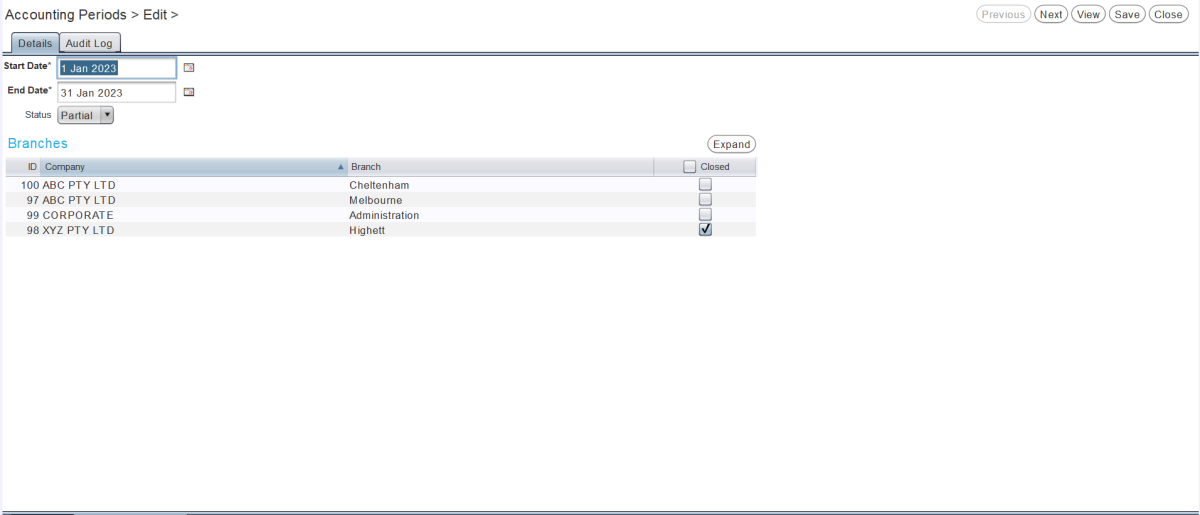
The Accounting Period window will open on the Details tab.
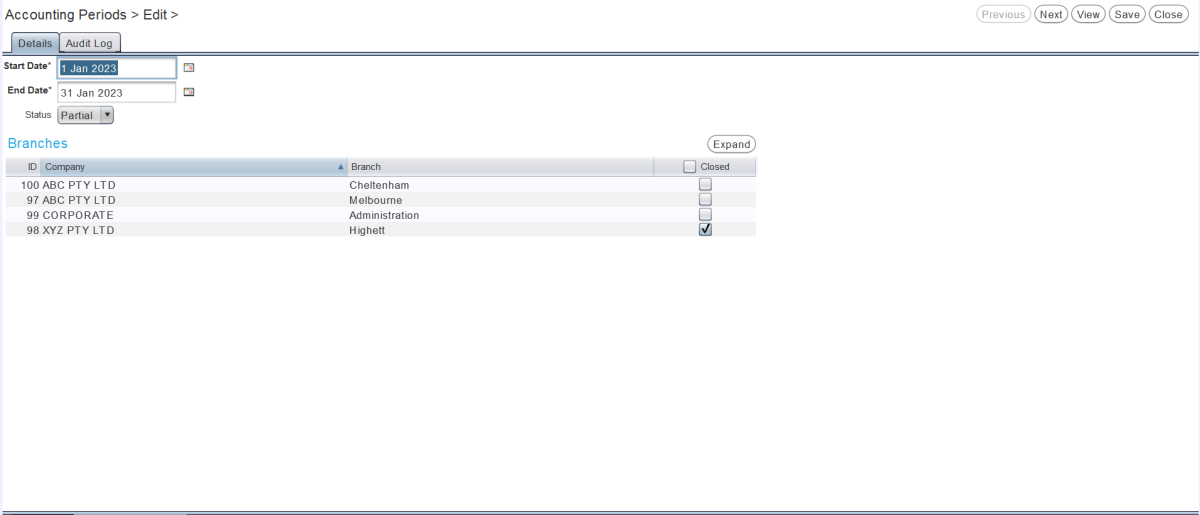
The Details tab shows the Start Date and End Date and Status for the period, as well as a list of Branches and their relevant statuses.

To close the accounting period for a specific branch, tick the relevant checkbox in the Closed column.
To close the accounting period for all branches, tick the checkbox in the heading of the Closed column.
To save the changes and return to the Search list, click on the Save action button to the top right of the module window.
Reopening Accounting Periods
System > Accounts > Accounting Periods
From the Accounting Periods Search list, open a Closed accounting period in Edit mode.
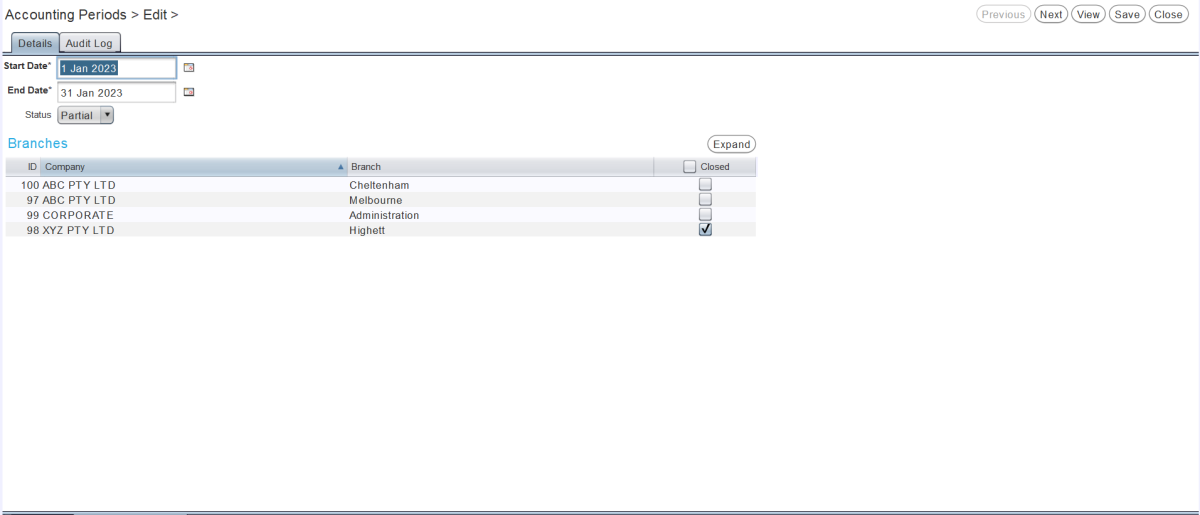
The Accounting Period window will open on the Details tab.
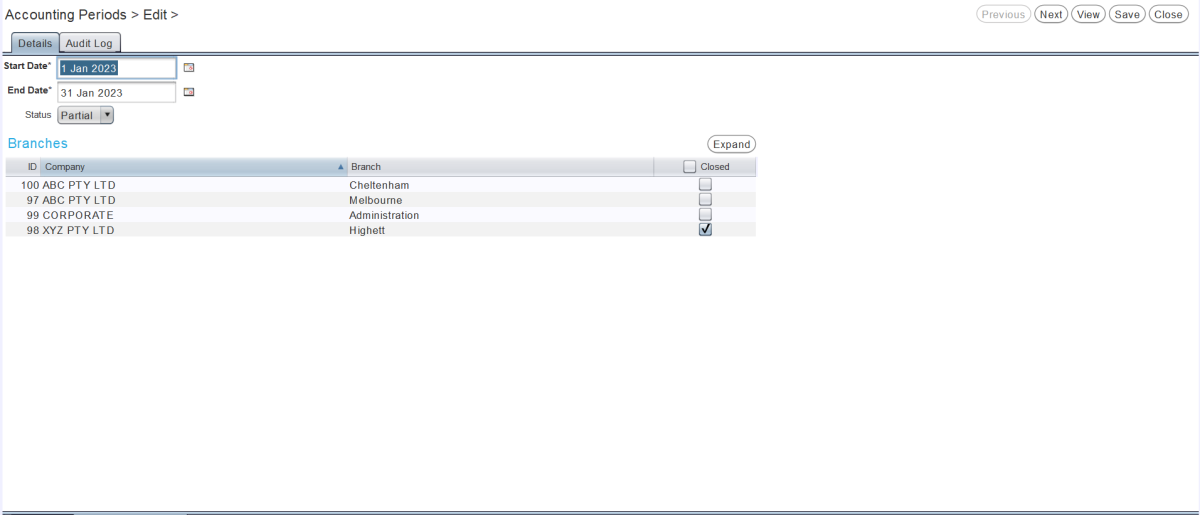
To open the accounting period for a specific branch, untick the relevant checkbox in the Closed column.
To open the accounting period for all branches, untick the checkbox in the heading of the Closed column.
To save the changes and return to the Search list, click on the Save action button to the top right of the module window.
Rebuilding Account Period Balances
System > Accounts > Accounting Periods
The Rebuilding Balances tool recalculates and refreshes the balances of all GL accounts and may help resolve accounting period discrepancies, should they occur.
The Rebuild Balances tool can only be used by users with the Rebuild Balances for Accounting Period permission enabled.
To rebuild account period balances, click on the Rebuild Balances action button to the top right of the Accounting Periods Search list.

The Rebuild Balances program will run.
Once the program is finished the Completed pop-up window will open.
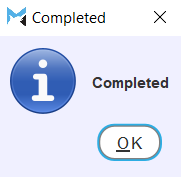
To acknowledge the rebuild and return to Marlin, click on the Ok button.