Marlin Tyre and Mechanical Workshop Software's user permissions can be edited so that only specific user roles within a branch can commit supplier payments.
Users without permission to commit supplier payments can still add and edit them, but they will need to be committed by a different user who has the permission.
Additional functions can also be enabled so that users without permission to commit supplier payments can instead submit them for approval to users with the permission enabled.
To enable supplier payment approvals, please contact the Megabus Support Team.
Enabling Commit Supplier Payments Permissions
Users can be restricted from committing supplier orders by selecting System > Company > Security > Permissions from the menu bar.
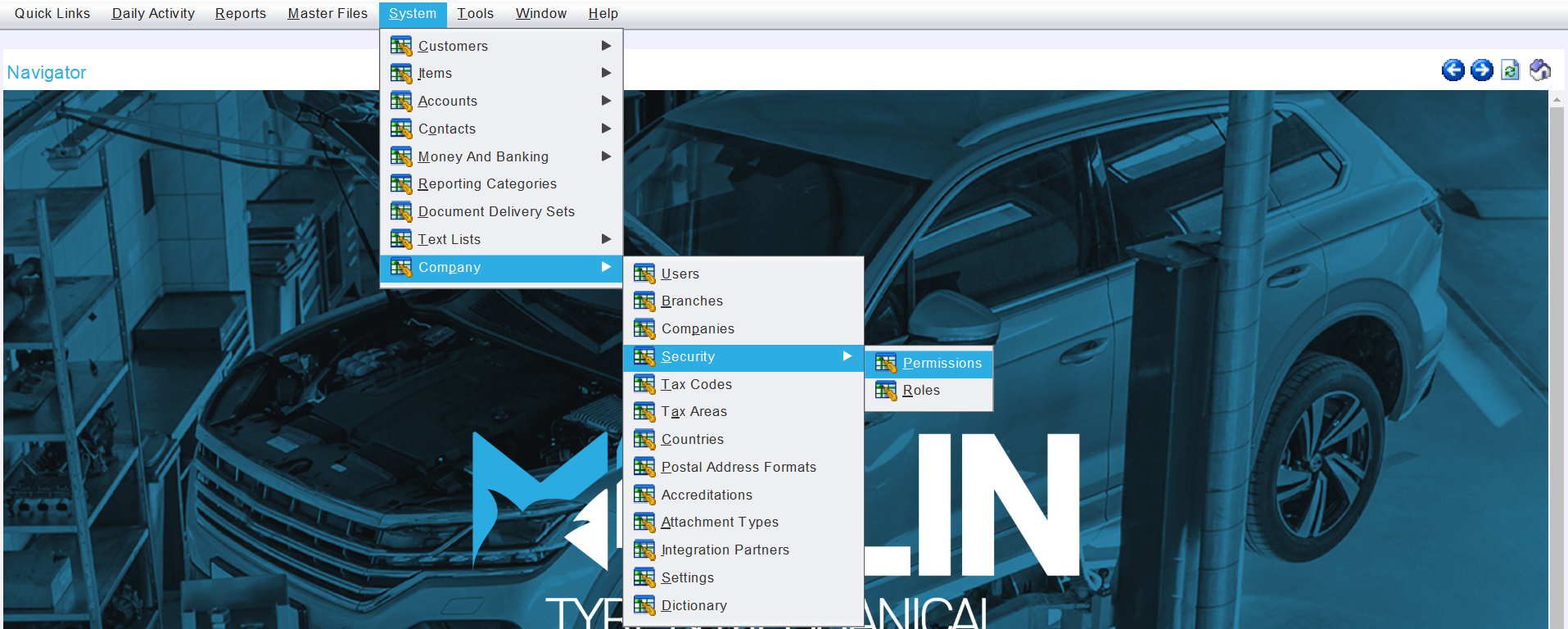
Under the Supplier Payments module, select the Commit Supplier Payments permission and open it in Edit mode.

The Commit Supplier Payments permissions window will open on the Details tab.
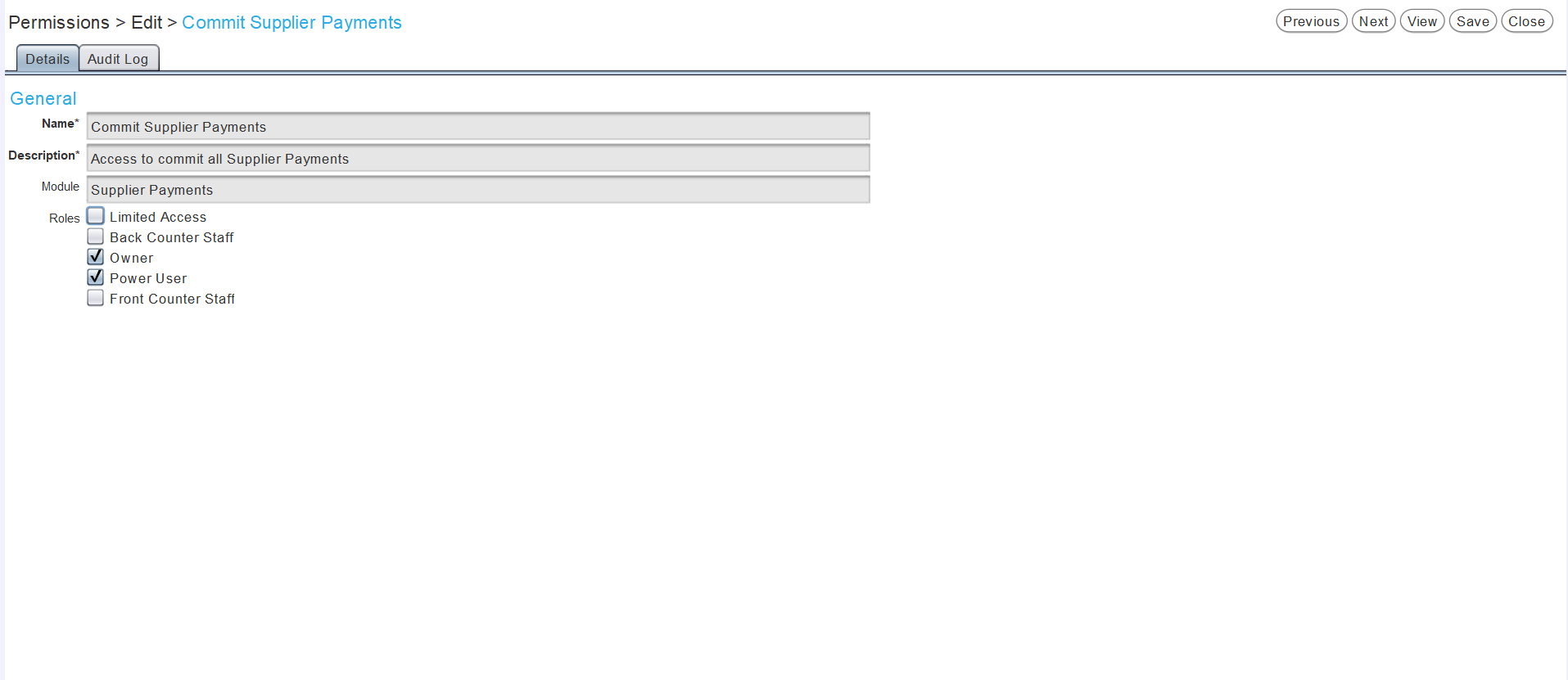
The Roles toggles at the bottom can be used to restrict which users are able to commit supplier orders.
To permit a user to commit supplier payments, tick the relevant Roles checkbox.
To restrict a user from committing supplier payments, untick the relevant Roles checkbox.
User roles can be configured for each user by selecting System > Company > User from the menu bar and then ticking or unticking the checkboxes in the Search list, as appropriate.
If the supplier payment approval functions are enabled, then users without permission to commit supplier payments will need to submit them for approval to users with the permission enabled.
If the supplier payment approval function is not enabled, then supplier payments can only be committed by logging in as a different user who has the permission enabled.
Submitting Supplier Payments for Approval
Daily Activity > Supplier Payments > [Supplier Payment]
Users without the Commit Supplier Payments permission enabled will need to submit all supplier payments for approval, before they can be committed.
For users without permission to commit supplier payments, the Commit action button to the top right of the Supplier Payments window will be disabled and an additional Submit action button will appear.
Once a supplier payment is ready for approval, click on the Submit action button.

The Submit Supplier Payment pop-up window will open, warning that the user will no longer be able to edit the supplier payment after it is submitted.
In the bottom right of the Submit Supplier Payment window, click the Ok button to email all users with permission to commit supplier payments, notifying them that it is awaiting approval.
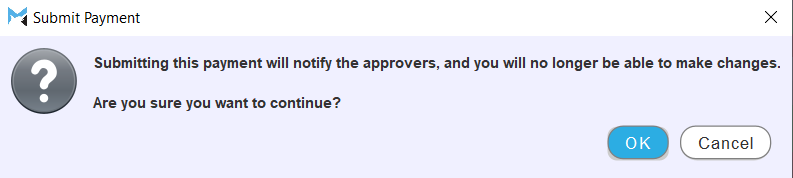
Users with commit permissions will be notified and are then able to edit, commit or cancel the supplier payment as required.