Marlin Tyre and Mechanical Workshop Software's user permissions can be edited so that only specific user roles within a branch can commit journal entries.
Users without permission to commit journal entries can still edit and prepare them, but they will need to be committed by a different user who has the permission enabled.
Additional functions can be enabled so that users without permission to commit journal entries can instead submit them for approval to users with the permission enabled.
To enable journal entry approvals, please contact the Megabus Support Team.
Commit Journal Entries Permissions
Users can be restricted from committing journal entries by selecting System > Company > Security > Permissions from the menu bar.
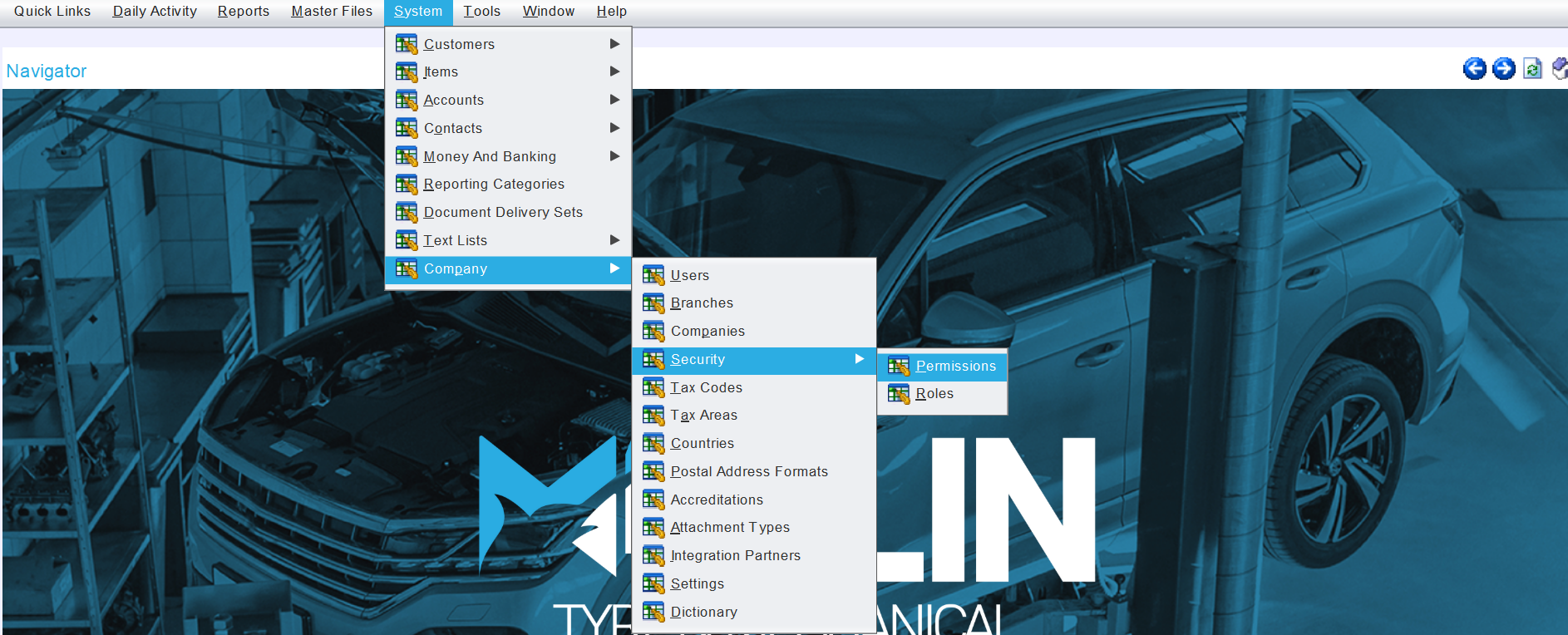
Under the Journal Entries category, select the Commit Journal Entries permission and open it in Edit mode.

The Commit Journal Entries permissions window will open on the Details tab.
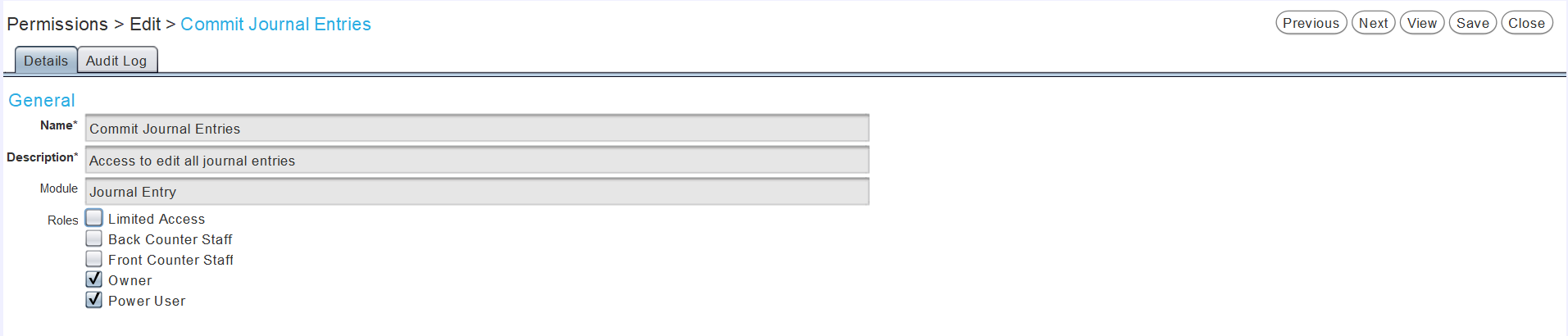
The Roles toggles at the bottom can be used to restrict which users are able to commit journal entries.
To permit a user to commit journal entries, tick the relevant Roles checkbox.
To restrict a user from committing journal entries, untick the relevant Roles checkbox.
User roles can be configured for different users by selecting System > Company > Users from the menu bar and then ticking or unticking the checkboxes in the Search list, as appropriate.
If the journal entry approvals function is not enabled, then journal entries can only be committed by logging in as a different user who has the permission enabled.
If the journal entry approvals function is enabled, then users without permission to commit journal entries will need to submit them for approval to users with the permission enabled.
Submitting Journal Entries for Approval
Daily Activity > Journal Entries > [journal Entry]
Users without the Commit Journal Entries permission enabled will need to submit all journal entries for approval, before they can be committed.
For users without permission to commit journal entries, the Commit action button to the top right of the Journal Entries window will be disabled and an additional Submit action button will appear.
Once a journal entry is ready to be committed, click on the Submit action button.

The Submit Journal pop-up window will open, warning that the user will no longer be able to edit the journal entry after it is submitted.
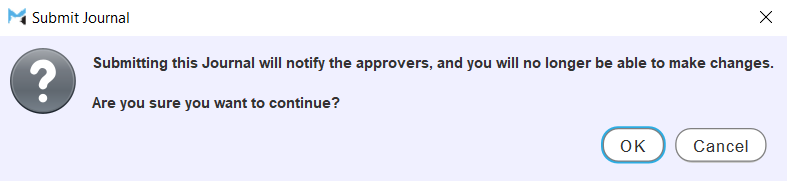
To email users with permission to commit journal entries, notifying them that it is awaiting approval, click the Ok button in the bottom right of the Submit Journal Entry window.
Users with commit permissions are then able to edit, commit or cancel the journal entry as required.