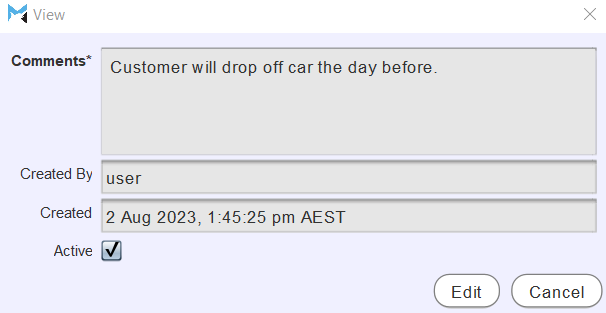Marlin Tyre and Mechanical Workshop Software's Business Planner enables comments to be added to any type of booking, prior to invoicing.
Booking comments can be viewed by selecting the Booking and clicking on the Comments tab in the information section at the bottom of the various Business Planner windows.
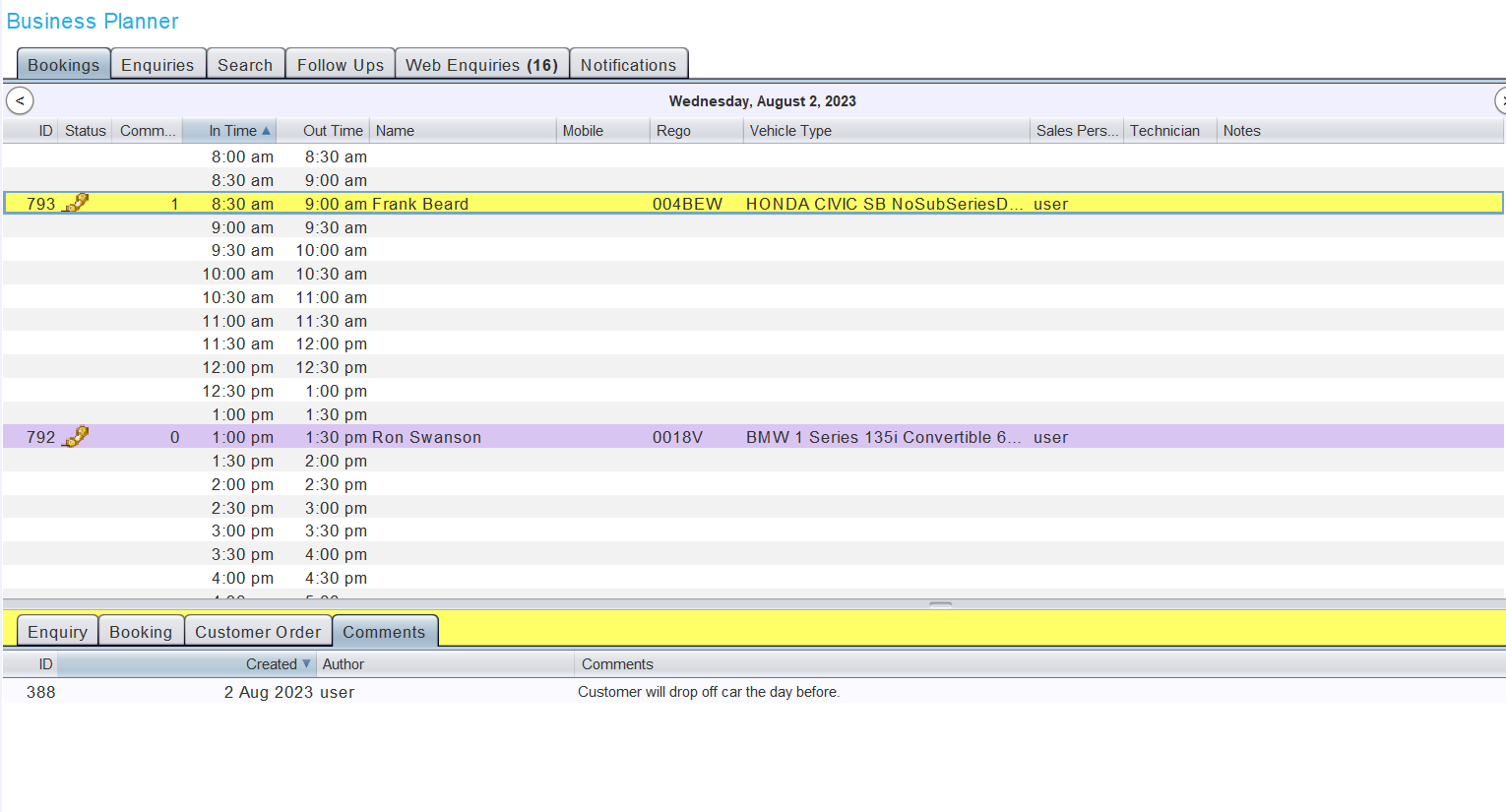
Comments on Invoiced bookings can be viewed but not added.
Comments added through the Business Planner will also appear in the Comments tabs of the customer order and relevant customer's Master File.


Comments can only be edited by the user that created them.
Adding Comments to Bookings
Daily Activity > Business Planner > Bookings
Comments can be added to bookings by opening them from the business planner list and clicking on the Comments tab at the top of the Edit Details pop-up window.
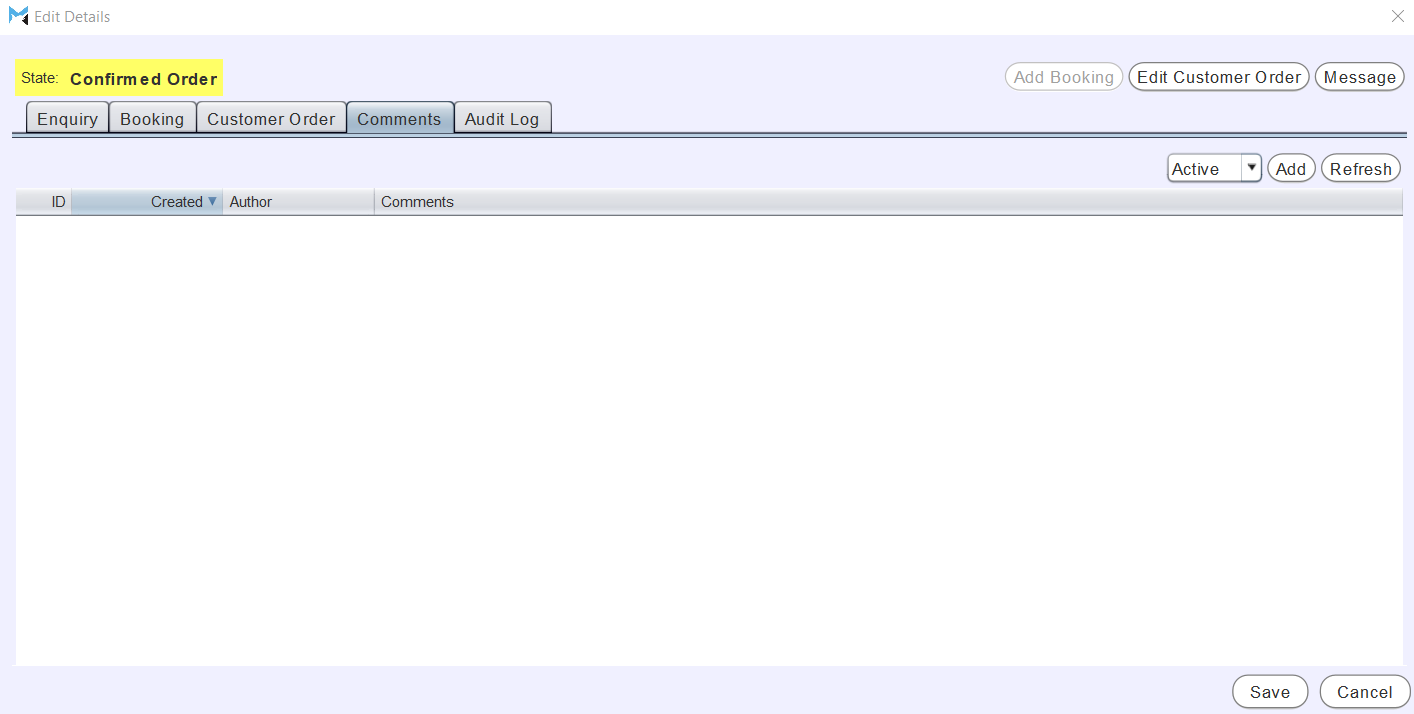
To add a new comment to a booking, click on the Add action button the top right of a booking's Comments tab.

An Add pop-up window will open containing a form for adding a new comment.
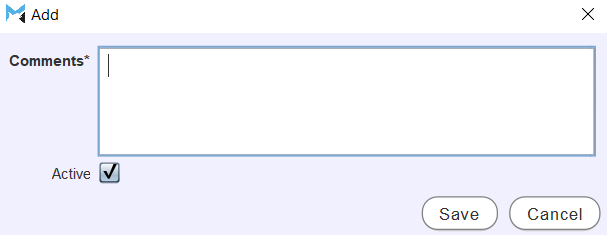
In the Comments textbox, enter the new comment.
Leave the Active checkbox ticked to enable the new comment within the Marlin system.
To save the Comment, click on the Save button at the bottom right of the add window.
Once added, comments can be viewed, edited and deactivated by opening them from the comments list and clicking the Edit button at the bottom right of the View pop-up window that opens.