Marlin Tyre and Mechanical Workshop Software enables efficient and accurate inventory management through the addition of customisable inventory adjustment reasons.
An inventory adjustment reason must be selected whenever items are written off or their inventory amounts are otherwise adjusted outside of a sale, purchase or branch transfer.
To view or edit inventory adjustment reasons, select System > Items> Inventory Adjustment Reasons from the menu bar.
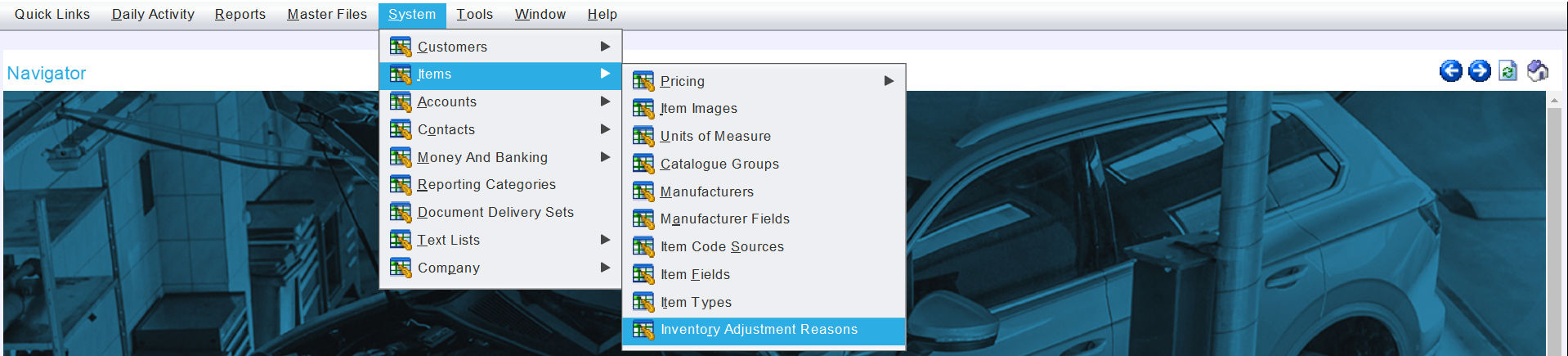
The Inventory Adjustment Reasons module will open on the Search window, showing a list of active inventory adjustment reasons.
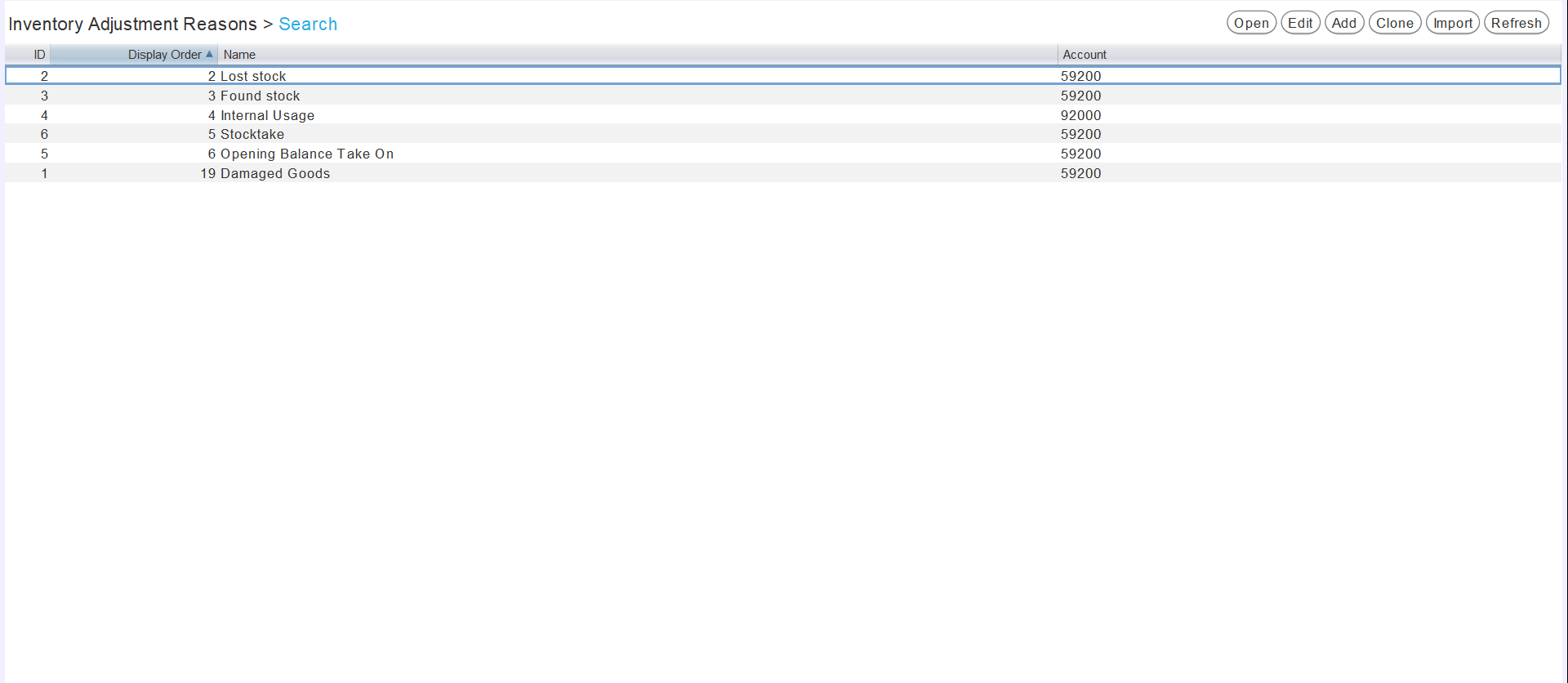
Adding Item Inventory Adjustment Reasons
System > Items> Inventory Adjustment Reasons
To add a new inventory adjustment reason, click on the Add action button to the top right of the inventory adjustment reasons Search list.

The inventory adjustment reasons Add window will open on the Details tab.
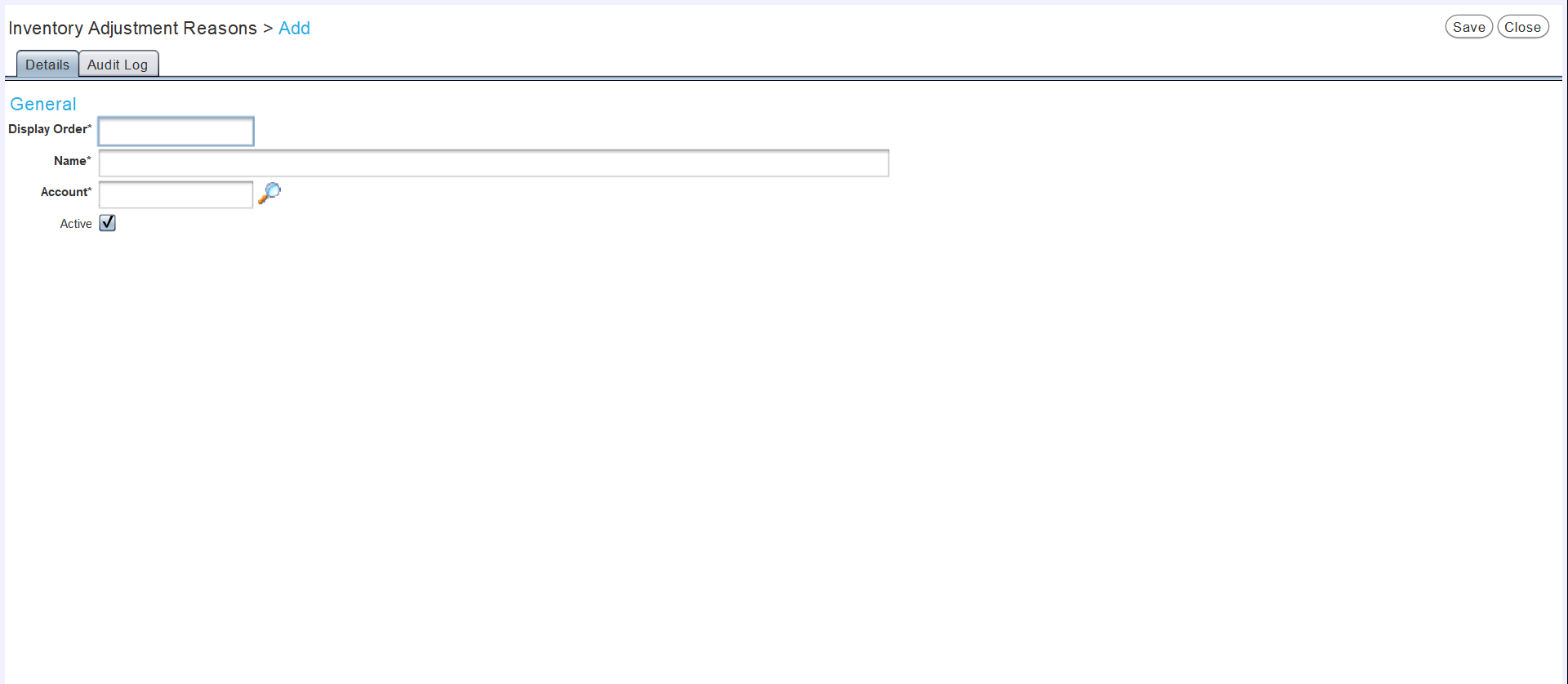
In the Display Order textbox, enter a number to represent the order the inventory adjustment reason will appear in pick lists. Lower numbers will appear higher, with "1" at the top.
Variables at the top of the picklists can be quickly selected by pressing F4 and then Enter on the keyboard.
In the Name textbox, enter a name for the new inventory adjustment reason.
Use the Account picker to select from a list of active accounts to post the value of the inventory adjustment to.
Leave the Active checkbox ticked to enable the new inventory adjustment reason within the Marlin system.
To save the new inventory adjustment reason and return to the Search window, click on the Save action button to the top right of the module window.