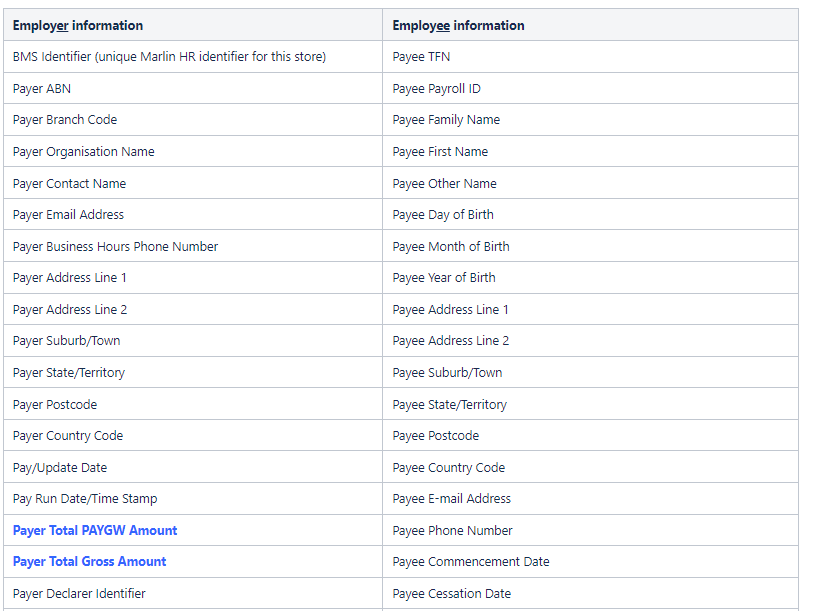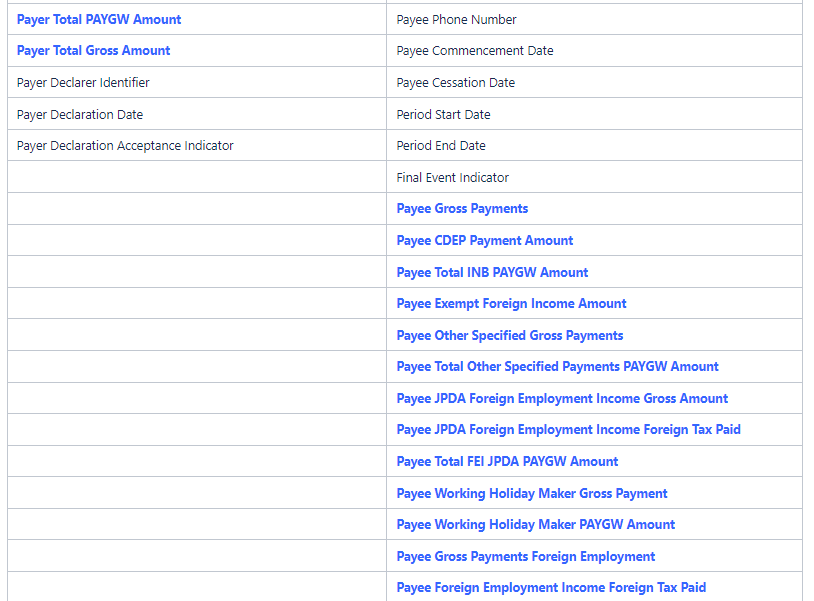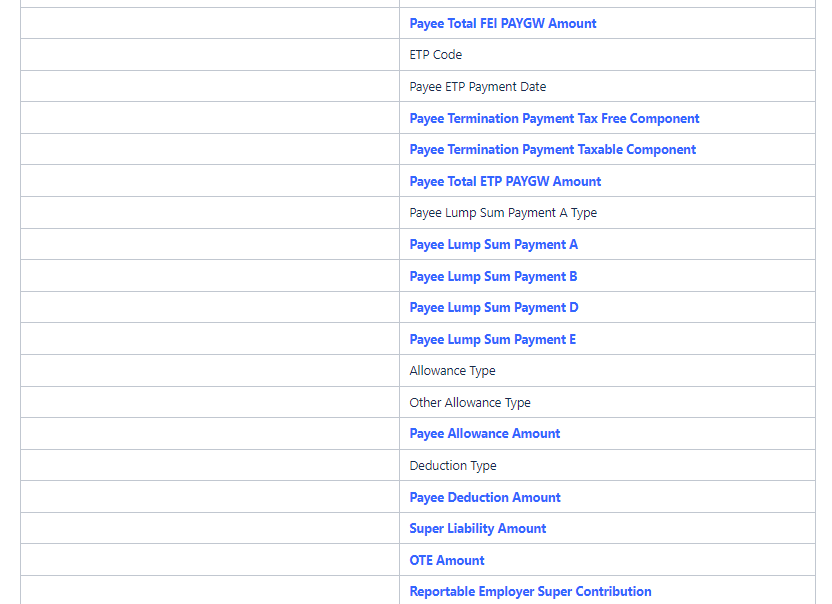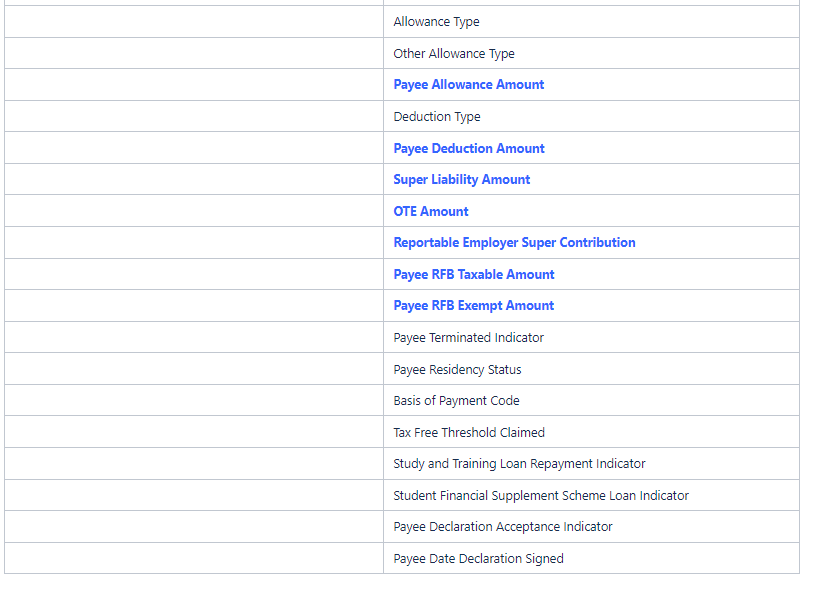Marlin HR version 2.0.5 implemented Single Touch Payroll (STP) reporting after successfully completing the ATO's Product Validation Testing (PVT) scheme and achieving accreditation in August 2018.
The development work, rigorous testing and ATO accreditation was a significant undertaking and we are proud to have been able to implement STP reporting in a way that requires no additional effort from our customers.
Once Megabus activates the STP functionality and configures the data communications, you need only tick the Accept checkbox on the mandatory STP Declaration popup that appears each time you finalise a pay run or process an EOFY close-off.
Megabus receives confirmation of the successful receipt and processing of each STP file by the ATO. Should there ever be any warnings or errors we will determine the employee and data involved and provide you with the assistance required to rectify the issue.
STP reporting is the reporting of employees' year-to-date values by each pay run to the ATO. It does not affect how or when you pay employees, process payment of PAYGW to the ATO or transfer superannuation contributions.
What does STP reporting do?
Each time you finalise a pay run, Marlin HR generates an STP file in the special format required by the ATO and sends it to the ATO through an ISO accredited secure gateway.
The STP file contains the Total Amount Paid and PAYG Withheld by the employer for that particular pay, plus a number of year-to-date figures for each employee on the pay run (see Contents of the STP File below).
The EOY Close-off process creates a 'final' STP file for the tax year that includes no employer amounts but contains the year-to-date figures for all employees that have been included on a pay run in the tax year, including any employees that were terminated before you began STP reporting.
Benefits of STP reporting
Employees can view their payroll information during the year using their myGov login and the information is automatically available to pre-fill tax returns at the end of the tax year.
Employers do not need to generate and supply Payment Summaries to employees at the end of the tax year, or to lodge the PAYG Annual report file (EMPDUPE).
The ATO is able to see more quickly whether employees are being paid and taxed appropriately and that the Superannuation Guarantee is being applied correctly.
Who is required to use STP
Legislation passed in September 2016 required all employers with 20 or more active employees (as at 1st April 2018) to adopt STP reporting from 1st July 2018.
This legislation was extended by Parliament in February 2019 to require smaller employers (less than 20 active employees) to adopt STP reporting from 1st July 2019. The ATO began contacting these employers in late January 2019 and encouraging them to adopt STP reporting as soon as possible, rather than wait until 1st July 2019.
Signing Up for STP
If you already use Marlin HR but do not have STP enabled, please email support@megabus.com.au to request the STP Activation Form.
If you don't currently use Marlin HR but are interested in doing so in order to satisfy the STP legislation, please contact your account manager or send an email to enquiries@megabus.com.au with a subject line of "STP reporting" and we will have your account manager contact you to answer your queries and organise next steps.
Preparing your data for STP reporting
Before starting STP reporting, check that your data meets the following criteria so that the ATO does not reject your STP files.
Employee Maintenance
Date of Birth All employees must have a valid date of birth entered. The ATO will reject blank dates of birth.
TFN Number Ensure that you have entered numbers only e.g. 123456789 (no spaces, dashes or other characters). Blank or 0 (zero) will be rejected by the ATO. Use 111111111 (nine ones) if a TFN request is pending or 000000000 (nine zeros) if no TFN has been provided.
Address Address Line 1 cannot be blank. Address lines cannot use backslash ‘\’. Forward slash ‘/’ is acceptable.
Telephone Numbers, text and spaces are fine e.g. 03 9262 5000 (no commas, dots, dashes, brackets or other characters). This is a mandatory field. If you do not have a number to enter, you can enter 0 (zero), TBA or None.
Mobile Numbers, text and spaces are fine e.g. 0400 555 555 (no commas, dots, dashes, brackets or other characters).
Email Address Please leave blank or enter a valid email address with an '@' symbol for the employee (do not use this field as a notes field).
The phone number fields in the Emergency Contact section do not matter as they are not included in the STP files sent to the ATO. However, we would advise you to use the same protocol shown above.
Company Details
From the Marlin HR menu select System > Options and view the Company Details tab.
ABN Check that the correct ABN is entered (if not, contact Megabus support).
Address Address Line 1 cannot be blank. Address lines cannot use backslash ‘\’. Forward slash ‘/’ is acceptable.
Telephone Numbers, text and spaces are fine e.g. 03 9262 5000 (no commas, dots, dashes, brackets or other characters).
Email Address Please enter a valid email address with an '@' symbol for the payroll contact (do not use this field as a notes field).
Process Overview
With STP reporting enabled, a brief STP Declaration statement (written by the ATO) will appear each time you finalise a pay run.
Once you tick the acceptance check box a progress bar shows the STP file being generated.
When complete, the normal popup will appear to advise you that the pay run has been finalised and the ABA and STP files have been created.
The STP file will automatically be sent to the ATO in the background whilst the backup is performed on screen.
The STP file is sent via Megalink to Megabus and then forwarded through the MessageXchange secure gateway to the ATO, all in a matter of minutes.
The STP file contains employer and employee identification information and contact details as well as each employee's year to date totals for earnings, allowances, deductions, PAYGW, termination payments and superannuation contributions.
Employers and employees will be able to view the information via their MyGov login. Any employees without a MyGov login should contact the ATO for assistance.
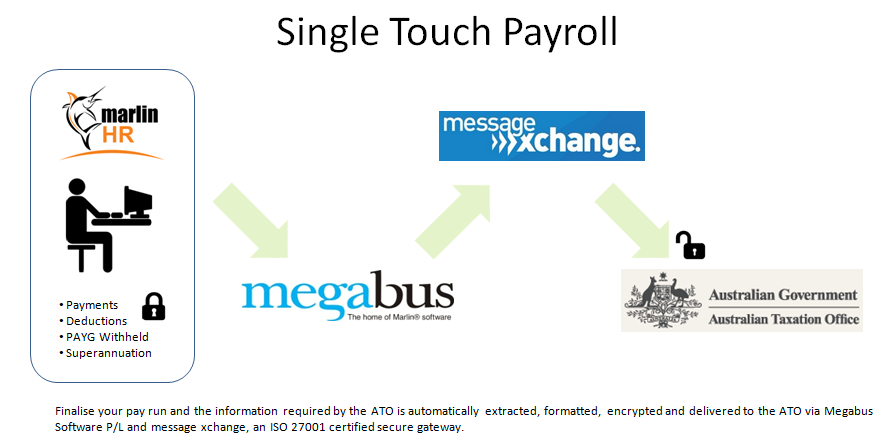
Activating Single Touch Payroll
Once STP reporting is activated you will see a tick in the Activate STP Reporting checkbox on the ATO Options tab in Options Maintenance (under System > Options).
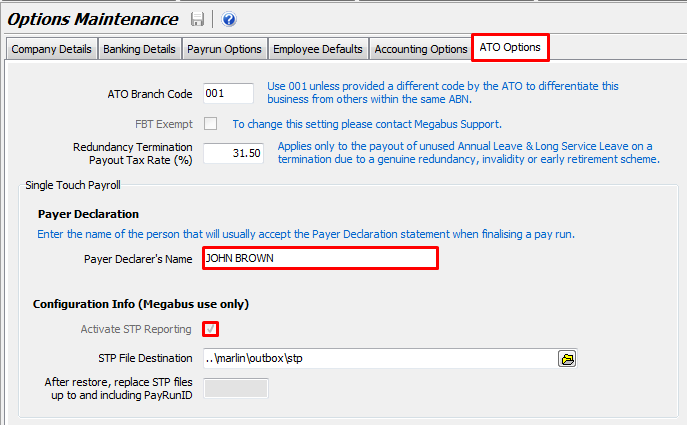
In the Payer Declarer's Name field you should enter the name of the person that normally processes the pays.
This name will be pre-filled on the STP Declaration popup that appears when you finalise each pay run but can be overwritten on the fly if somebody else processes the pay that week.
The other fields in the Single Touch Payroll section are used by Megabus to activate and configure STP reporting.
Visible changes with STP turned ON
STP Status Indicator If STP reporting is turned on, you will see an indicator in black bold print at the top of the pay run screen before initialising the pay run, and on the initialised pay run.
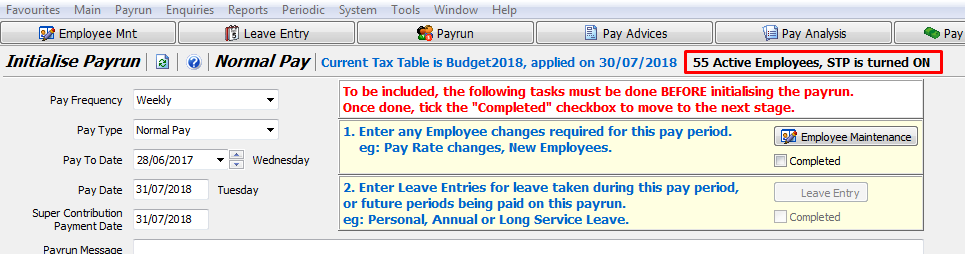

After the 1st July 2019 deadline, the indicator will be displayed in red if you do not have STP reporting turned on.

Finalising a Pay Run
There are no differences in preparing your pay run when STP reporting is turned on. However, once you click on Finalise you will be asked to accept a standard STP Declaration.
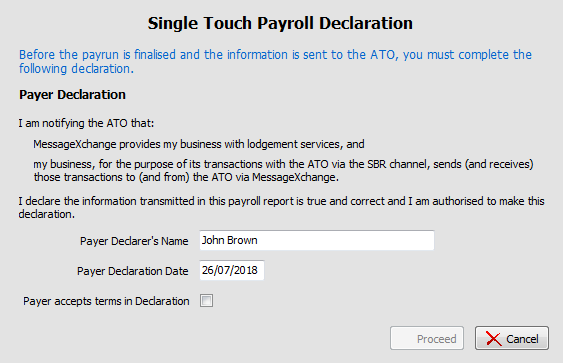
The Payer Declarer's Name field will default to the name you have entered on the ATO Options tab (see above).
If this is not you, click in this field and enter your name.
The Payer Declaration Date will default to today's date (and cannot be changed) as you are accepting the declaration today.
Tick the Payer accepts terms in Declaration checkbox to accept the Declaration. The Proceed button will then become available.
Until you click on the Proceed button the pay run has not been finalised and you are still able to click on the Cancel button and return to the pay run screen to make changes or abort the pay run.
Click on the Proceed button and the system will automatically generate the STP file (a progress bar will display progress) before displaying the following popup.
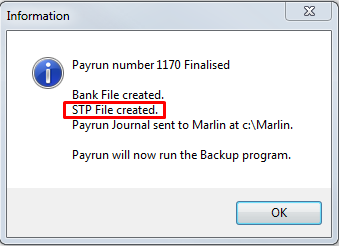
The STP file will automatically be sent to the ATO via Megalink in the background.
For each STP file submitted, the ATO sends Megabus an acceptance email stating whether it was "successfully processed", "partially processed" or "not processed" and whether there were any errors or warnings.
Megabus analyses the STP files and transmission log files to determine the cause of any issues and where appropriate will contact you to explain anything you need to correct in Marlin HR (e.g. remove brackets from a phone number or spaces from a TFN etc).
Employee Onboarding / TFN Declaration
When a new employee hands you a signed TFN Declaration form you can submit it to the ATO from Marlin HR, rather than lodge it externally as you have done in the past.
This is done in the TFN Declaration section on the General tab in Employee Maintenance.
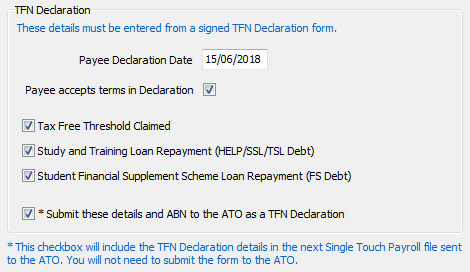
Simply enter the details from the completed form and tick the Submit checkbox at the bottom when you are ready to submit the TFN Declaration to the ATO.
When you finalise the next pay run, the STP file that it sends to the ATO will contain the TFN Declaration details and the employee's TFN number.
Marlin HR will automatically untick the Submit checkbox so that the details are not sent again.
Should the employee need to submit another TFN Declaration in future due to a change in circumstances, simply enter the details from the new TFN Declaration form and tick the Submit checkbox to submit the new declaration.
You should not use this functionality for existing employees to re-send TFN Declarations that you have previously submitted to the ATO via other methods.
The Payee Declaration Date is the date on which the employee signed the TFN Declaration form, it cannot be blank or a future date as the ATO will reject the declaration.
Contents of the STP File
The table below lists the full content of the universal STP submission template defined by the ATO.This template is used for all STP submissions (i.e. those generated automatically by pay runs and the EOY close-off process, as well as any 'ad hoc' STP submissions you send).
Black items represent text or date values, blue figures represent dollar values.
Employees will only have values reported in fields that are relevant to them.
All employee dollar values are year-to-date figures.
The two Employer dollar values are only included in STP files generated by pay runs (not EOY or ad hoc submissions) and are for that particular pay run only (i.e. they are not year-to-date figures).
Quick Reference Guide
This short guide explains how to check your data in Marlin HR before commencing Single touch Payroll reporting and shows the minor differences that you will see once STP is enabled.