Pay cycles are the periods by which you will pay your employees.
Most businesses will have a Weekly or Fortnightly pay cycle for employees on wages and perhaps a Monthly pay cycle for salaried employees.
However, Marlin HR allows you to operate one Weekly, one Fortnightly, and up to four Monthly pay cycles simultaneously.
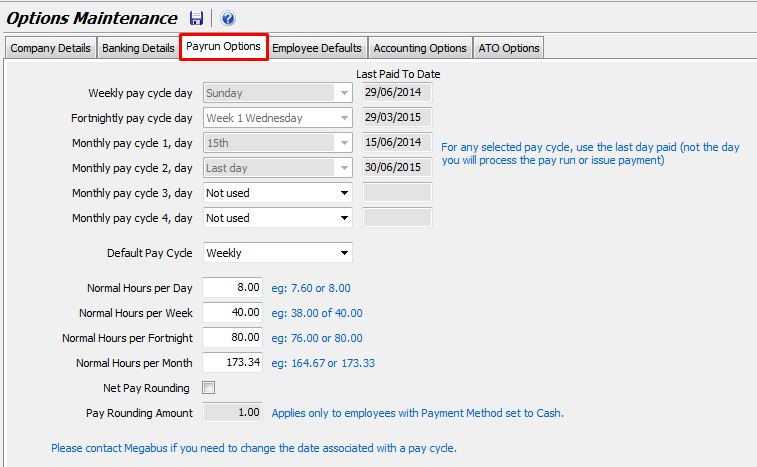
What is the Pay Cycle Day?
This is the day on which you will generally process the pays for that pay cycle (i.e. complete the payrun and issue payment to the employees).
So, if your Weekly pay period is Thursday to Wednesday, you will probably process the pays on Thursday (so that you know what absences and overtime occurred up to closing time on Wednesday). In the Payrun Options screen you would therefore enter Thursday as the Weekly pay cycle day (see pic below).
If your Weekly pay period is Monday to Sunday, you will likely process the pays on Monday and would therefore enter Monday.
If you have a Monthly pay period and process the pays on the 15th of each month, you would enter 15th as the Monthly pay cycle day.
To set up pay cycles, select System > Options from the menu and select the Payrun Options tab.
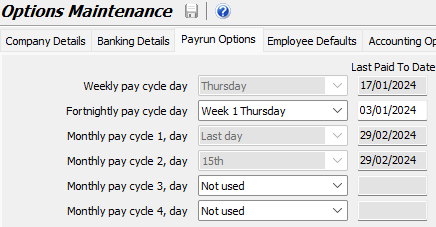
How to setup a new Pay Cycle
For guidance on setting up Weekly, Fortnightly or Monthly pay cycles please refer to the Manage Pay Run Cycles video.
Your existing pay cycles will normally be setup for you by Megabus when we install Marlin HR.
However, if you need to start using a new pay cycle, open the Payrun Options tab (select System > Options from the menu).
Beside the new cycle, select the Day (for Weekly or Fortnightly) or Date (for Monthly) on which you will process the pays.
In the Last Paid To Date field, enter what the Pay To Date would have been for the pay period immediately before the first one that you need to process.
The system will not allow any payruns to be run with a Pay To Date of this date or earlier.
Weekly: If the first pay needs to pay up to and including Wednesday 24th April, you would enter 17th April (the week before) as the Last Paid To Date.
Fortnightly: If the first pay needs to pay up to and including Wednesday 24th April, you would enter 10th April (the fortnight before) as the Last Paid To Date.
Monthly: If the first pay needs to pay April, you would enter 31st March (the month before) as the Last Paid To Date.
Once you have finalised the first payrun of a pay cycle, this setup information becomes 'read only' and the system will automatically update the Last Paid To Date with the Pay To Date of each payrun that you process. You will need to contact Megabus if you later need to change an active pay cycle.
How to change the Pay Cycle Day
Please contact Megabus for assistance in changing the day of the week that the pay run Pay To dates fall on.
If you normally pay up to and including Thursday (ie. your Pay To dates are Thursdays) but you then change the day to Wednesday, you will need to manually reduce the Standard Hours on the next pay run by one day as you have already paid the Thursday on the previous pay run. Subsequent pays will be normal full pay periods.
Conversely, if you normally pay up to and including Wednesday then change this to Thursday, you will need to manually add extra Standard Hours for Thursday on the first pay run after the change as Thursday was not included on the previous pay run. Subsequent pays will be normal full pay periods.
Impact on Leave Accruals
Although the amounts are very small, after the Pay To date change the Pay Officer should theoretically perform a Leave Balance Adjustment on each leave type accrual (e.g. Annual Leave, Personal Leave, Long Service Leave) for each employee.
This is to account for the fact that leave accruals will be doubled up on part of the week (if the Pay To date is moved backwards) or skipped (if the Pay To date is moved forwards).
To calculate the adjustment, you would need to divide the weekly accrual amount (e.g. 2.92 hours for annual leave) by 7 to get the daily accrual figure, then multiply that by the number of days that the Pay To date is being moved forwards or backwards.
If the Pay To date is being moved FORWARDS then the accrued balance should be REDUCED by the adjustment figure, if the Pay To date is being moved BACKWARDS then the adjustment figure should be ADDED to the accrued figure.
An employee accrues 2.92 hours of Annual Leave per week (as defined on the Entitlements tab in Employee Maintenance) and the Pay To date is being moved BACKWARDS by 3 days (e.g. from Wednesday 6/12 back to Sunday 3/12).
The leave accrual per day: 2.92 / 7 = 0.4171.
The required accrual reduction: 0.4171 x 3 = 1.25 hours.
The employee has already received leave accrual for all days up to Wednesday 6/12.
But, because the Pay To date is being moved backwards by 3 days to 3/12, he will receive leave accrual for those 3 days again on the next pay run.
Therefore a Leave Balance Adjustment should be used to REDUCE the employee's accrued balance by the 1.25 hours.
If the Pay To date was being moved forwards from 3/12 to 6/12 then no accrual would be received for the 3 days from 4/12 to 6/12 and the 1.25 hours would therefore need to be ADDED to the accrued balance.
How to change an employee from Weekly to Monthly pay cycle
It is important to follow this procedure carefully and in the order shown so that the employee is not over or under paid and doesn’t miss out on or double up on accrued leave.
The Monthly pay is run on the 15th of each month and pays that calendar month (i.e. 2 weeks in arrears plus 2 weeks in advance).
The employee is to be included in the Monthly pay for November.
You already have the Monthly pay cycle setup in your system.
You will need to perform Normal Weekly pay runs for the employee up to and including the last Weekly pay run with a Paid To date in October.
Do not include the employee on any Weekly pay run with a Paid To date of 1st November or later.
If there are work hours/days to be paid that fall between the last Weekly pay and the first Monthly pay, you will add them to the first Monthly pay later.
In Employee Maintenance, select the Pay Details tab and change the Standard Pay Rate and period if necessary.
Change the Pay Frequency from Weekly to Monthly.
Tick ‘Is this employee a salaried employee?’ if appropriate.
Update the Savings amount per pay to a monthly amount.
Update the default Hours Per Pay in the Earnings box to a monthly amount.
Update the Amount Per Pay on any Allowances in the Allowances box to a monthly amount.
Update the Amount Per Pay on any Deductions in the Deductions box to a monthly amount.
Select the General tab and, set the Employment Type to CASUAL (this is for the first Monthly pay run only).
Select the Entitlements tab and, check the Hours Per Pay for each leave type (they should have automatically updated from Weekly to Monthly amounts).
The first Monthly pay run
When you re-open the Pay Run screen and select Monthly in the Pay Frequency box and 15th November as the Pay To date, the employee should appear in the bottom section and have ‘1’ in the Pay Qty column.
Process the Monthly pay run as usual being sure to add any outstanding hours worked between the last Weekly pay and this Monthly pay.
If there were a significant number of these hours you may wish to check and adjust the Tax amount.
Double check all Hours, Deductions, Allowances etc are correct for a Monthly pay before finalising.
After the first Monthly pay run
Go back to the General tab in Employee Maintenance and set the Employee Type back to the correct type for this employee (e.g. Full Time).