This Legacy Inform content requires revision and may not match your current GTX system. Please check back later for updated information.
Marlin GTX enables you to set up and process ZipPay payments and refunds within Marlin GTX.
Megabus must first activate a Marlin GTX system switch to enable the ZipPay functionality.
Set Up ZipPay Customer
You will first need to create a Customer to process ZipPay payments against.
Give the Customer an easy to remember code and select the appropriate Merchant Fee Account in your system.
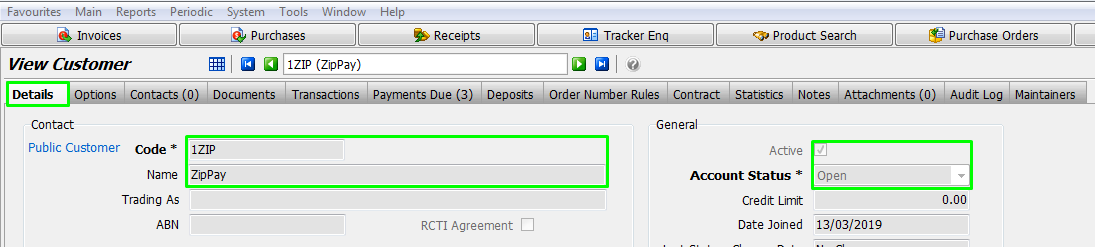
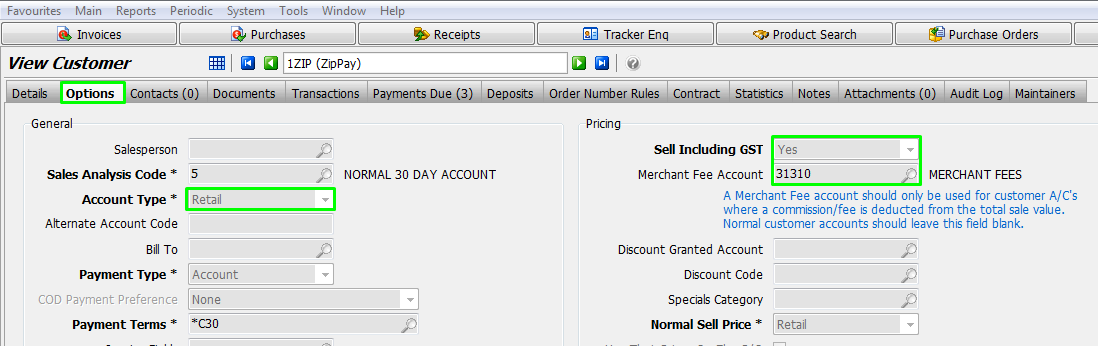
Enter the ZipPay Setup Information
System > Options
On the Data Entry Options tab, enter the API Key and Location ID provided to you by ZipPay when you registered with them.
Also select the ZipPay Customer that you set up in the step above.
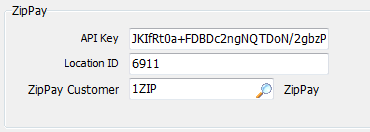
On the Payment Methods tab, select Customer Invoice and tick the payment methods to be displayed on the Payment Details screen when finalising Customer Invoices (unticked options are selectable from a menu).
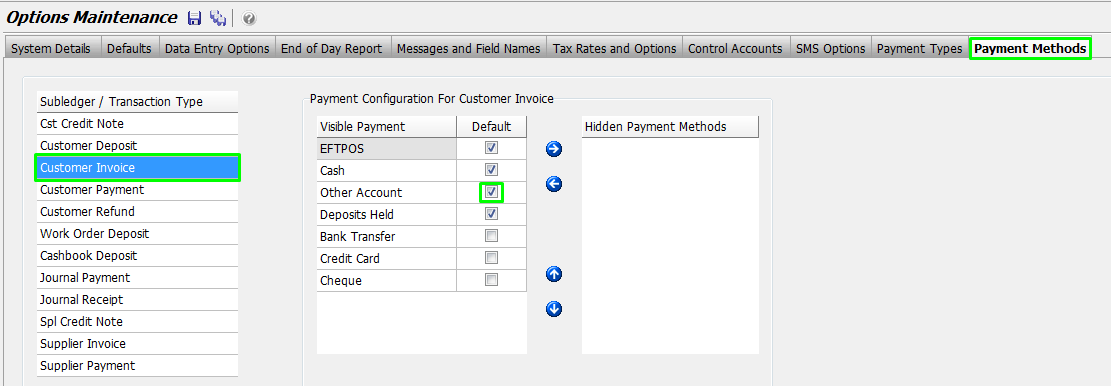
Process a ZipPay Payment
ZipPay is only available for cash sales.
Create the customer invoice as normal.
Finalise the invoice.
On the Payment Details window, press Enter in the Other Customer field to apply the full amount and then select the 1ZIP customer from the Type field picker.
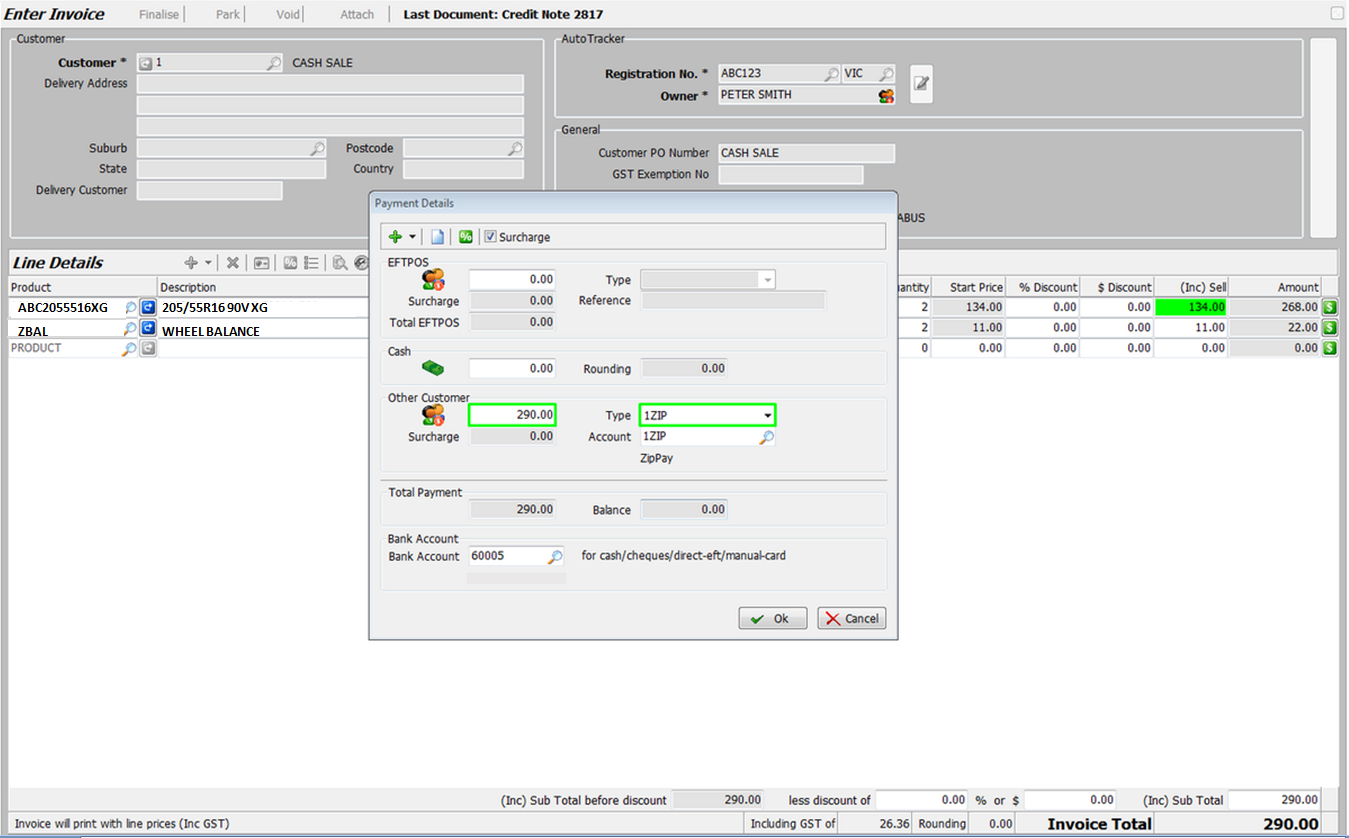
Ensure the Balance is 0.00 and click on the OK button.
A popup will ask for an In Store Code to be provided by the Customer.
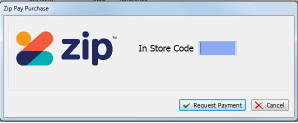
The Customer selects Shop Instore in the ZipPay app on their phone and provides you with the code.
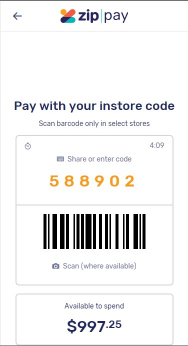
Enter the Instore Code into the popup in Marlin GTX and click on the Request Payment button.
A confirmation prompt will appear.
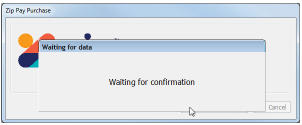
Ask the Customer to press the Confirm button on their phone.
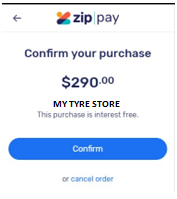
The Customer will then receive confirmation on their phone.
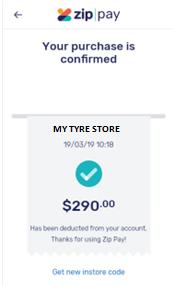
A Success prompt will appear in Marlin GTX.
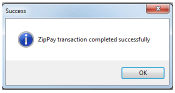
Print the Invoice and the process is complete.
Refund a ZipPay Payment
To refund a ZipPay payment from a customer you will need to produce a credit note.
Create the Credit Note as usual:
- Select Cash Sale as the Customer and enter the AutoTracker details.
- Select the Invoice being refunded and the items being refunded.
- Press the Select button.
- Add the Credit Note Reason and Finalise.
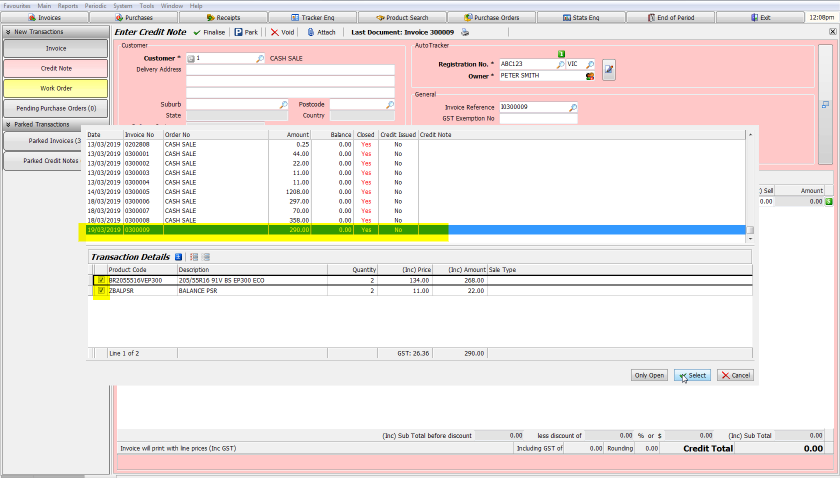
On the Payment Details window, press Enter in the Other Customer field to apply the full refund amount and select 1ZIP in the Type field picker.
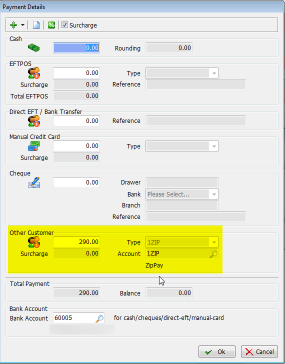
Check the Balance is 0.00 then click on the OK button.
A Success prompt will confirm the transaction has been processed.
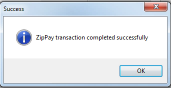
Print the Credit Note and the refund transaction is complete.
Process a Receipt from ZipPay
When ZipPay makes payment to your bank account you will need to process a receipt to remove the debt from the ZipPay customer.
Create the Receipt as usual:
- Select 1ZIP as the Customer
- Enter the amount actually received and merchant fee amount retained by ZipPay (the GST will be calculated automatically)
- Enter the Salesperson
Press Enter in the Receipt Allocation column on the transactions for which you received payments
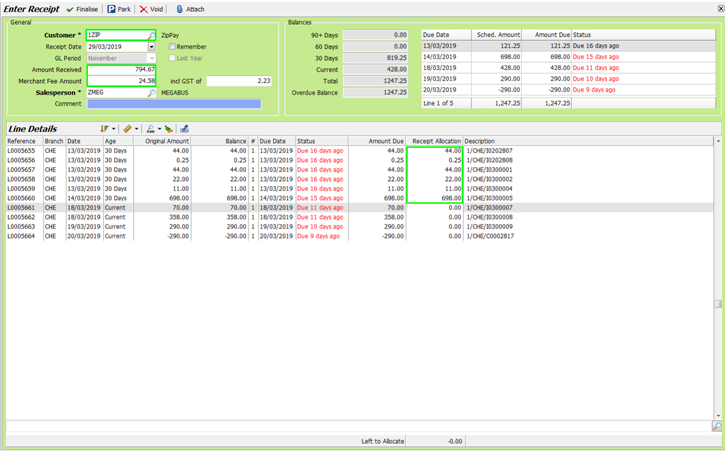
Ensure the Left To Allocate amount is 0.00 and click on Finalise.
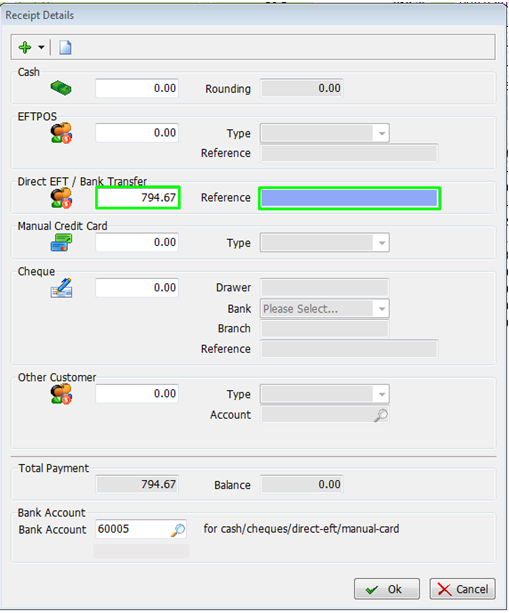
Press enter in the Direct EFT field to apply the entire amount (excluding the merchant fees) and enter a reference.
Ensure the Balance is 0.00 and click on the OK button.
Enter your Salesperson password when prompted and click on the Finalise button.
Click on the Print or Skip button on the Document Delivery popup and the Receipt is complete.