This Legacy Inform content requires revision and may not match your current GTX system. Please check back later for updated information.
Marlin GTX enables you to set up and process LatitudePay payments within Marlin GTX.
Initial Set Up
The use of LatitudePay as a payment type requires the set up of a Customer and a Payment Type.
Customer
There will be a 1LAT customer already set up in your system but you should check that the merchant fees are directed to the correct account.
In Manage Customers, open the 1LAT customer and select the Options tab.
Check that the appropriate Merchant Fee Account is selected.
If not:
- Click on the Edit mode icon.
- Change the selected account.
- Click on the Save icon.

Payment Type
The Payment Type for LatitudePay will normally have been set up for you by Megabus.
Details of the Payment Type setup for LatitudePay can be seen by selecting System > System Files > Banking and Payments > Payment Types from the menu.
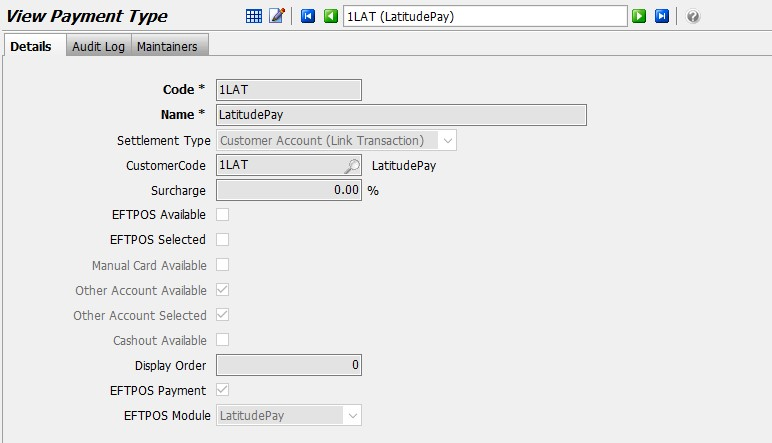
Processing a LatitudePay Payment
- Convert the Work Order to an Invoice as usual and make any required changes or additions.
(Note: Customer 1 CASH SALE must be used for LatitudePay payments.) - Click on Finalise to display the Payment Details window.
- Click in the LatitudePay amount field and press Enter to apply the full invoice amount.
If required, you can split the payment between different payment methods, including 1LAT, by entering the appropriate amounts in each field.
Ensure the remaining amount in the Balance field is zero before you click on the OK button.
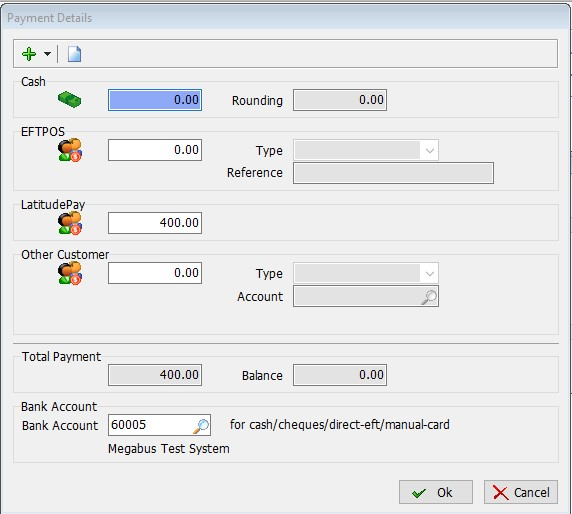
Click on the OK button to display the LatitudePay popup.
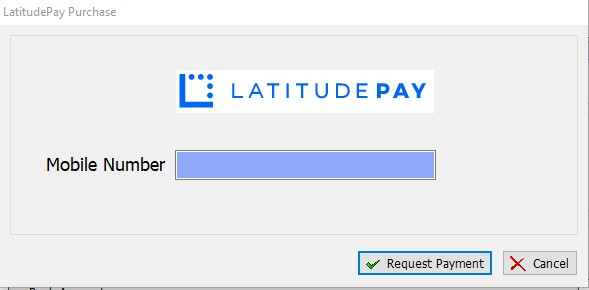
Enter the customer's mobile phone number and then click on the Request Payment button to send the payment request to the customer's mobile phone.
Once the customer has accepted the purchase on their mobile phone, the payment will be automatically completed in Marlin.