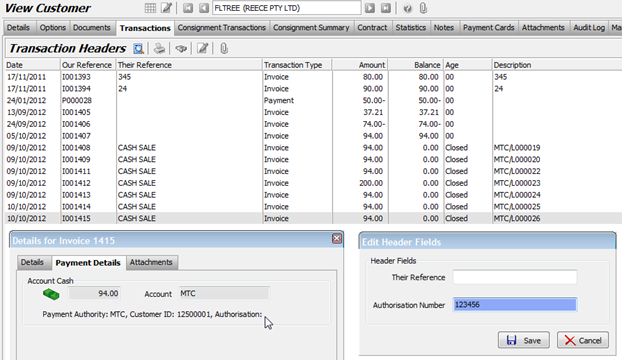This Legacy Inform content requires revision and may not match your current GTX system. Please check back later for updated information.
Marlin GTX enables you to configure Marlin GTX to process Motor Trade Card (MTC) authorisations and payments at point of sale.
Motor Trade Card (MTC) is a Payment System similar to AMEX or DINERS.
When an automotive shop that is a Motor Trade Card customer sells to a customer who is a Motor Trade Card member, the member can have their invoice "paid" by MTC.
The amount remains as a debt on the MTC Customer until their payment is received a day or so later, less the MTC commission.
Where the MTC Payment method differs from AMEX or DINERS is that MTC provides a Web Service that grants authorisation for the payment at POS.
The seller passes information via the Web Service to MTC about the buyer and invoice amount and MTC provides an Authorisation Number in return that is recorded against the transaction.
Seller Business Information Set Up
Performed by Megabus:
- Set up Motor Trade Card User ID.
- Set up Motor Trade Card Password.
- Set up the Payment Authority Method.
- Set up an MTC customer record to hold the MTC debt (similar to an AMEX Customer).
- Set up an EFTPOS Customer Account for MTC.
- Set up a Payment Type for MTC.
Set Up Buyer Business Information
If the customer is an MTC member and is a regular customer, you should set up a Customer Record for them in Marlin GTX as follows:
- Options tab: Select CASH SALE in the Payment Type field so that GTX prompts for payment when an invoice is finalised, and select 30 Days in the Term Days field.
- Details tab: Enter the customer’s ABN.
- Payment Cards tab: Set up a "Payment Card" and specify their MTC Membership number.
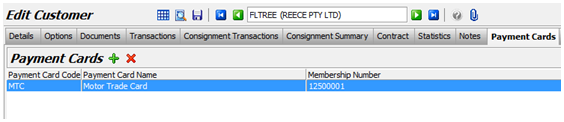
Transaction Processing
When the Payment dialog is displayed, select the "Other" payment method of ""MTC"".
 {height="" width=""}
{height="" width=""}
The Membership Number confirmation dialog will be displayed.
If this customer is already set up with an MTC Payment Card and Member ID, their Member ID will be displayed.
For a walk-in cash sale customer that wishes to pay by MTC, you will need to enter their membership number manually at this stage.
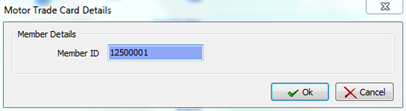
A dialog is displayed showing a progress animation while it waits for the Web Service response from MTC.
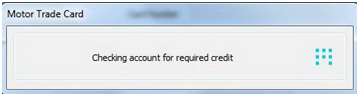
The authorisation process passes the buyer’s Membership number and the Invoice Total amount for a Credit Check.
If the response is OK, then the invoice number is allocated and the Payment Authorisation Request is made for the invoice number.
Once the Authorisation Number is granted by MTC, it is written to the EFTPOS Transaction table.
It is also visible in the Customer Transaction Enquiry detail panel.
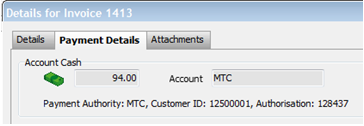
Authorisation Failure Scenario
Failure Scenarios:
- Fail to provide a positive credit check. In this case, the reason for the failure will be indicated in a dialog and the invoice cannot be paid using this method.
- Fail to provide an authorisation number to an updated invoice. In this case, the invoice has already been updated into the Marlin databases but no authorisation number has been provided. You will need to contact MTC by phone to obtain the authorisation code manually.
Possible Failure Reasons
| Value | Description |
|---|---|
| 0 | Success |
| -2 | Card Invalid |
| -3 | Card Suspended |
| -4 | Insufficient Credit Available |
| -5 | Invoice Already Authorised |
| -6 | Invalid Invoice Value |
| -7 | System Error |
| -8 | Username/Password Error |
| Other values | May indicate a variety of network errors |
Updating the Authorisation Number Manually After Failure
This can be done from the Manage Customers program.
Highlight the transaction on the customer account and click on the Edit Order Number button.
If this transaction was paid by MTC, the Authorisation number can be edited there.