Marlin GTX enables structured and flexible processing of customer warranty claims and supplier credit reconciliations.
You can start a claim by flagging an item on a customer Work Order, Credit Note or Invoice.
You can then import the original customer claim to record and request the supplier credit, using the purchases module.
Claim activity can be tracked using the Claims Report.
Additional Defect Reasons can also be set up if required.
Customer Warranty Claims
Claims can be added to customer Work Orders, Credit Notes and Invoices.
To add a Warranty Claim:
- Click on the Add drop-down at the top of the details list
- Use the picker that appears on the next line to select the item
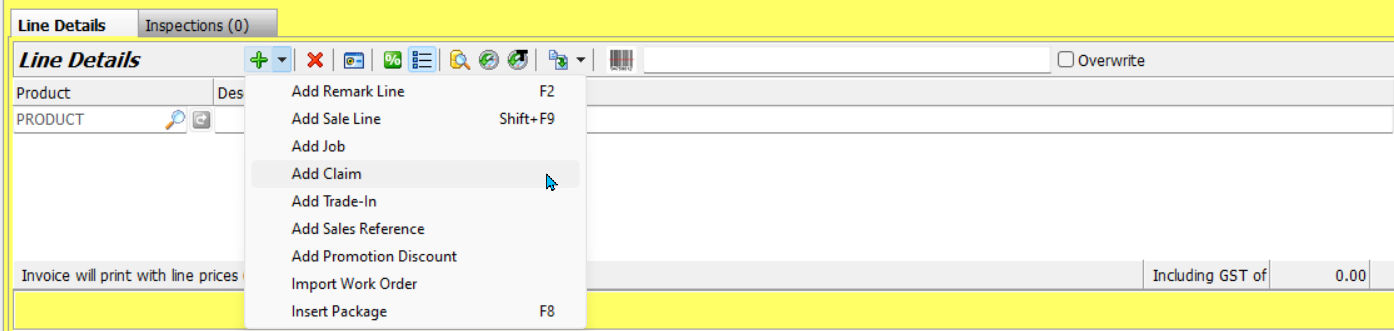
Once the item is selected, the Claim Details pop-up will open.
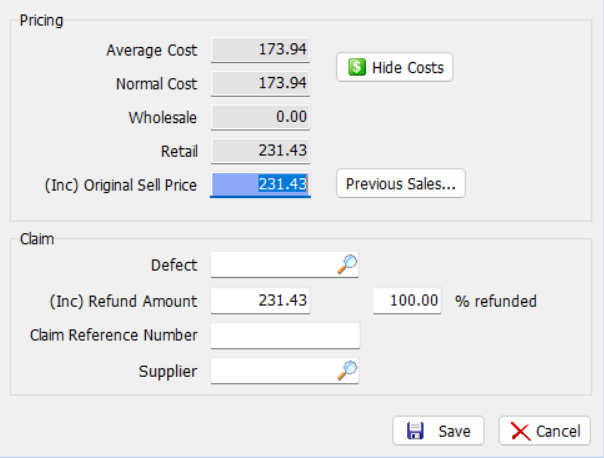
In the Pricing section at the top:
- Review the Average Cost and Normal Cost
- Enter the Original Sell Price
- Or, use the Previous Sales button to select from prior transactions
In the Claim section below:
- Select the Defect reason for the claim
- Enter the Refund Amount or % Refunded
- Enter a Claim Reference Number
- Select the Supplier that the claim is being made against
Claim defect reasons can be added and edited by selecting System > System Files > Products > Claim Defect Reasons from the menu bar.
Click on the Save button at the bottom-right to insert the claim line into the order.
Claim lines are indicated by a red C to their right and reduce the total of the order.
- Click on the red C to show the claim details in the Line Details list.
- Click on the blue Reselect Current Product icon to the left to edit the claim details



The customer can then receive a replacement item or be refunded using a credit note, if necessary.
The claim will be added to the Claims Report and can be actioned as necessary.
Supplier Claims
Main > Data Entry > Purchases
Claim from suppliers can be recorded using the Purchases module (Main > Data Entry > Purchases).
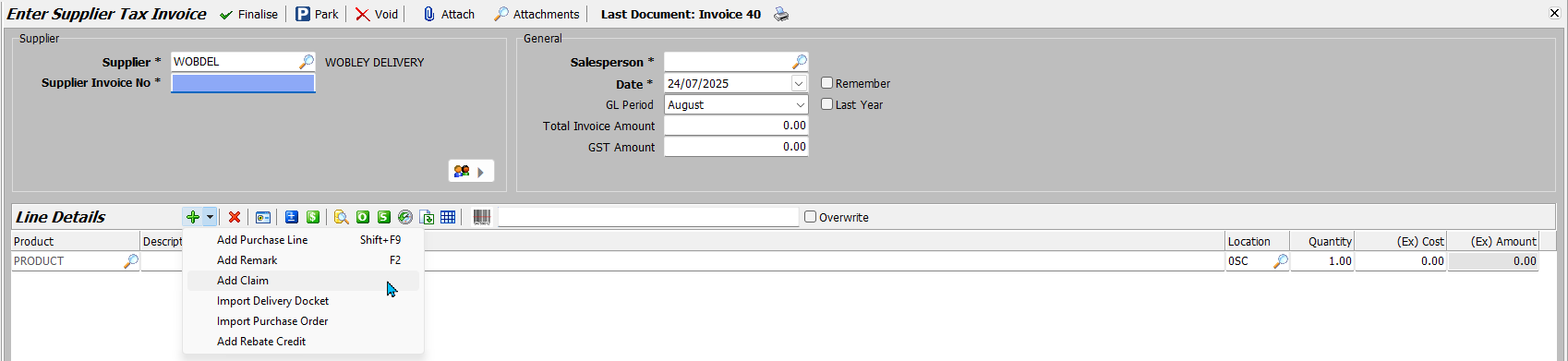
To record a claim received from a supplier:
- Select the relevant Supplier (top of module)
- Click on the Add drop-down (top of Line Details)
- Select Add Claim
- Use the picker that appears on the next line to select the item
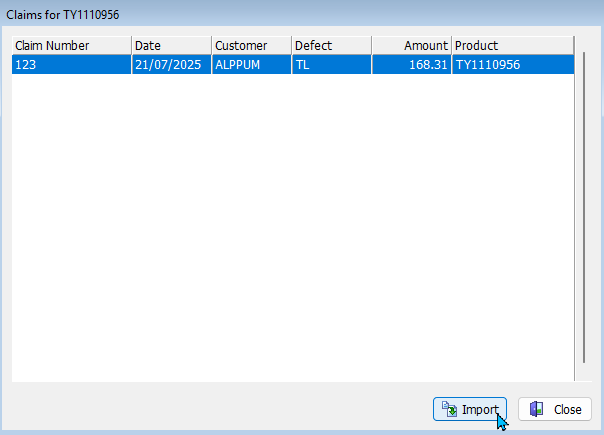
The Claims pop-up will open showing a list of outstanding customer claims made for the selected product:
- Select the claim and
- Click Import
The claim will be added to the purchase with the claim amount automatically filled in.
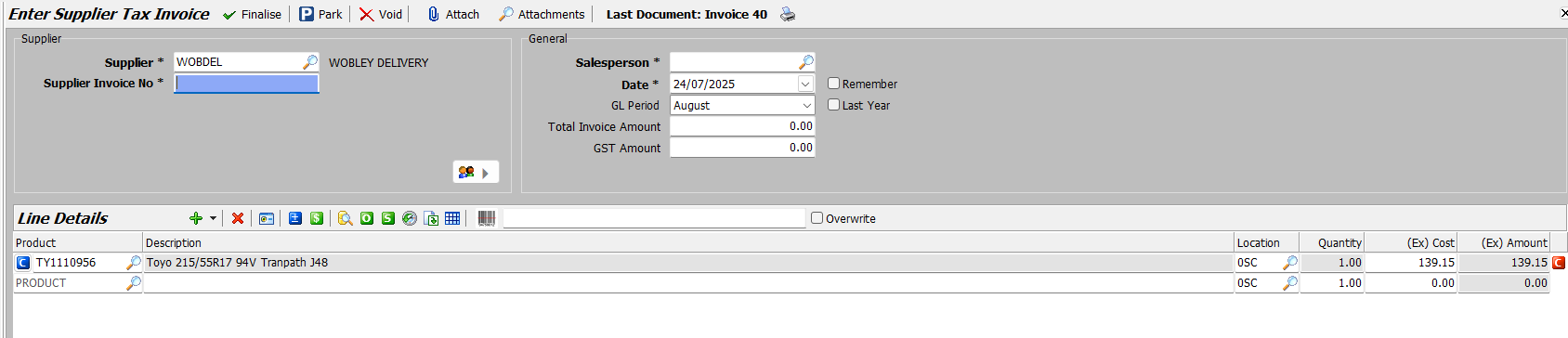
The purchase can then be finalised as usual.
Claims Report
Use the Claims Report to review claim activity by number, supplier, product or group.
The report is available under Reports > Items > Claims Report.
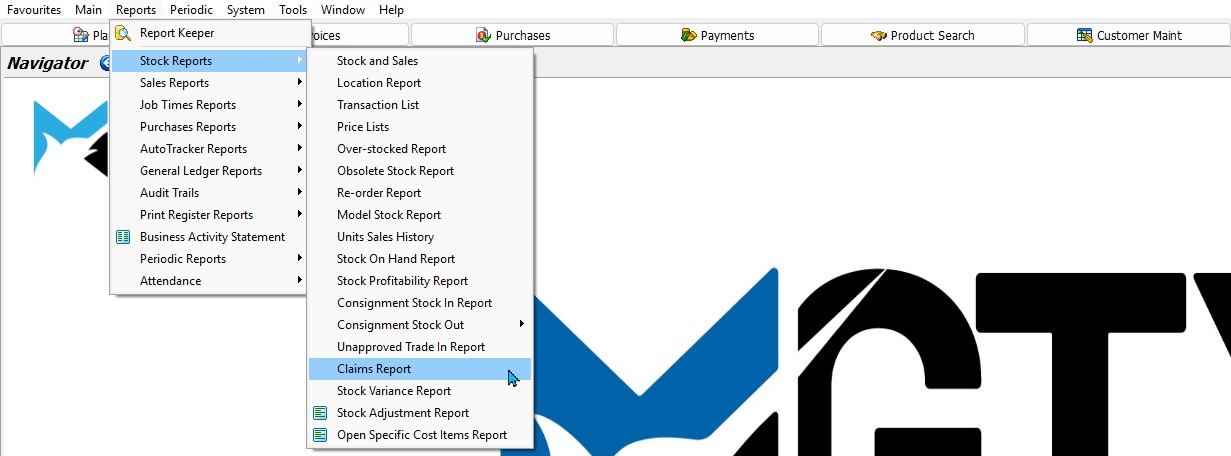
Select the report criteria and click Generate to run the report.
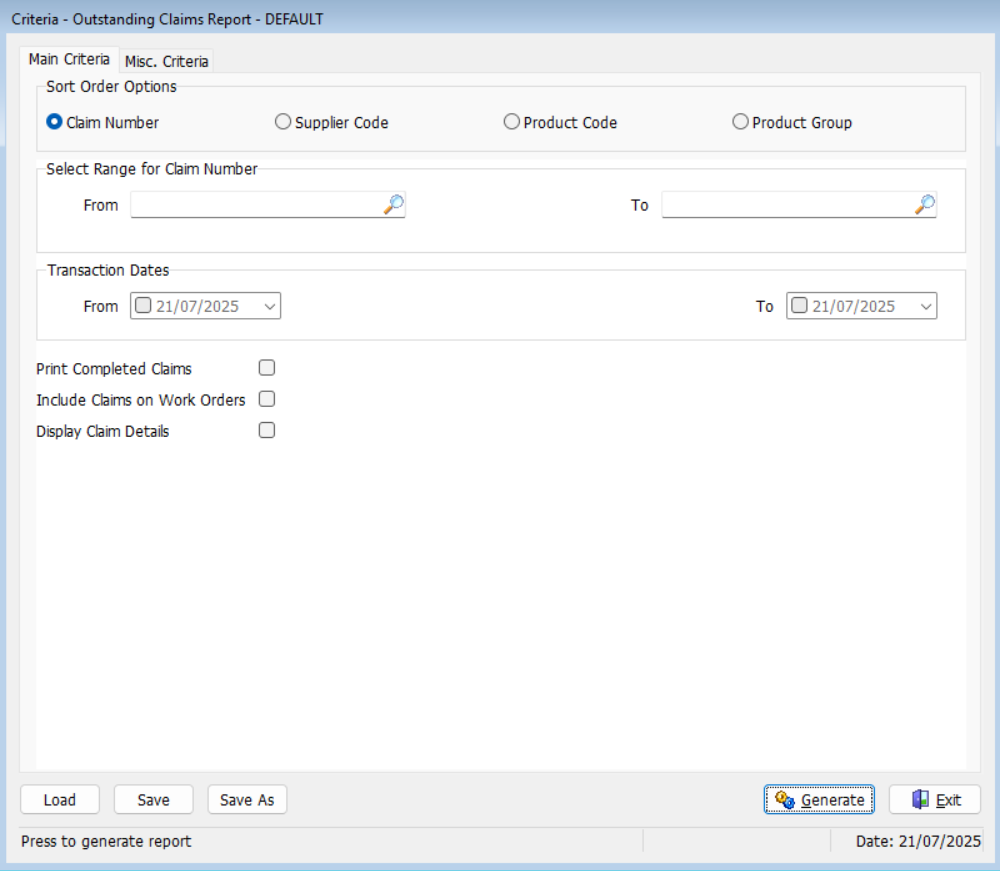
Defect Reasons
Claim defect reasons can be added and edited by selecting System > System Files > Products > Claim Defect Reasons from the menu bar.
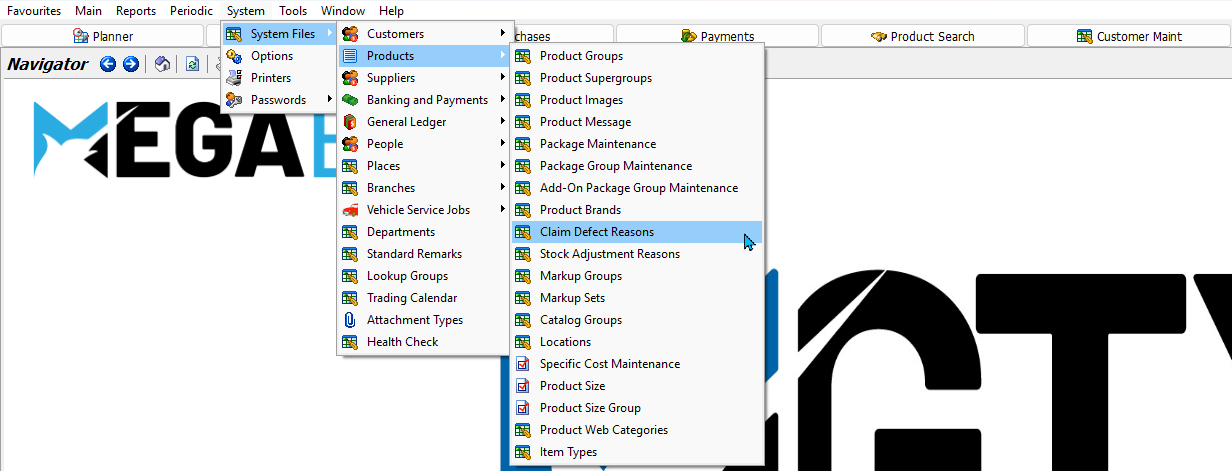
Adding Defect Reasons
To add a new defect reason:
- Click on the Add button at the top of the module window.
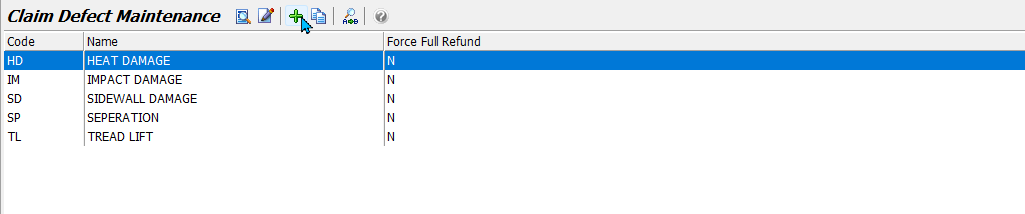
The new claim defect Details tab will open:
- Enter a Code
- Enter a Name
- Select whether or not to Force a Full Refund when the defect reason is selected
- Click Save

