This Legacy Inform content requires revision and may not match your current GTX system. Please check back later for updated information.
Marlin GTX enables you to process trade-ins on an invoice by combining purchases and sales, with traded goods automatically returned to stock at the traded price.
Trade-ins are basically a Purchase and a Sale in the one invoice.
Goods can be traded from customers and the new goods sold with the net price or difference calculated on the invoice.
All traded goods are brought back into stock at the traded price.
Process Trade-In on Invoice
To process a trade-in on an invoice:
- Process the invoice as normal, entering the Customer, AutoTracker details, Salesperson etc. (be sure you have saved an address and phone number for the customer).
- Enter the lines for the products being purchased by the customer.
- On a new product line, select Add Trade-In.
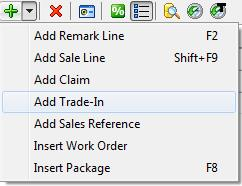
For customers with an ABN, you will be prompted for the Tax Invoice number upon entering the trade-in amount. You have the option to leave this blank and enter it later using the Approve Trade-Ins module.

A red 'T' symbol in the last column will highlight that this product line is a Trade-in line.
Enter the Trade-in product code, quantity and price (the price and amount will be shown in red and subtracted from the other product lines).
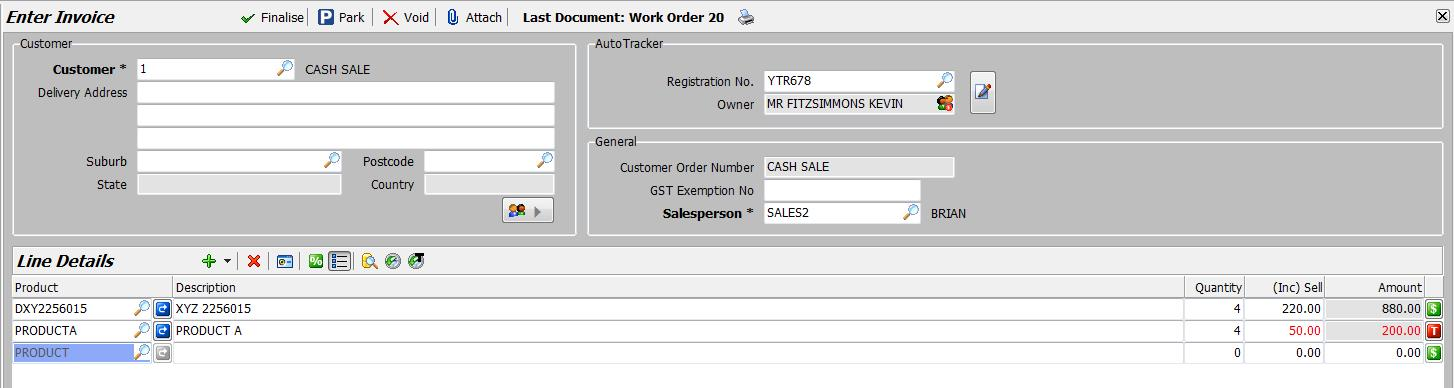
Finalise the invoice as normal.