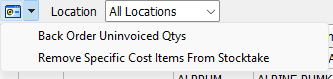Marlin GTX's Dispatch module enables simultaneous invoicing of multiple work orders.
The Dispatch module can be accessed by selecting Main > Data Entry > Dispatch from the menu bar.
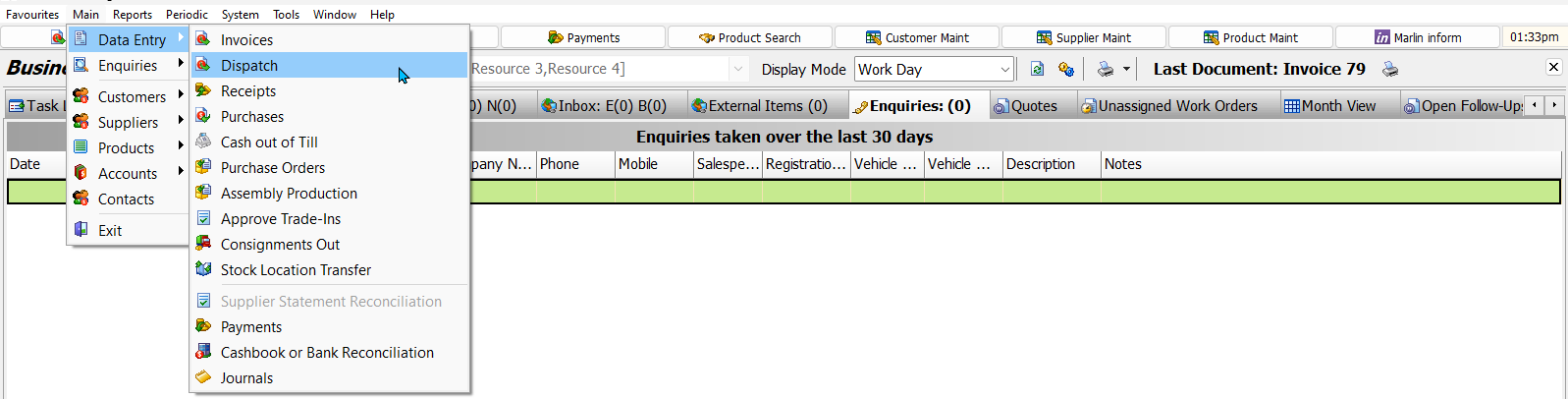
The section at the top of the Dispatch window is used to locate and filter invoices for dispatch, while the bottom shows details of selected work orders.
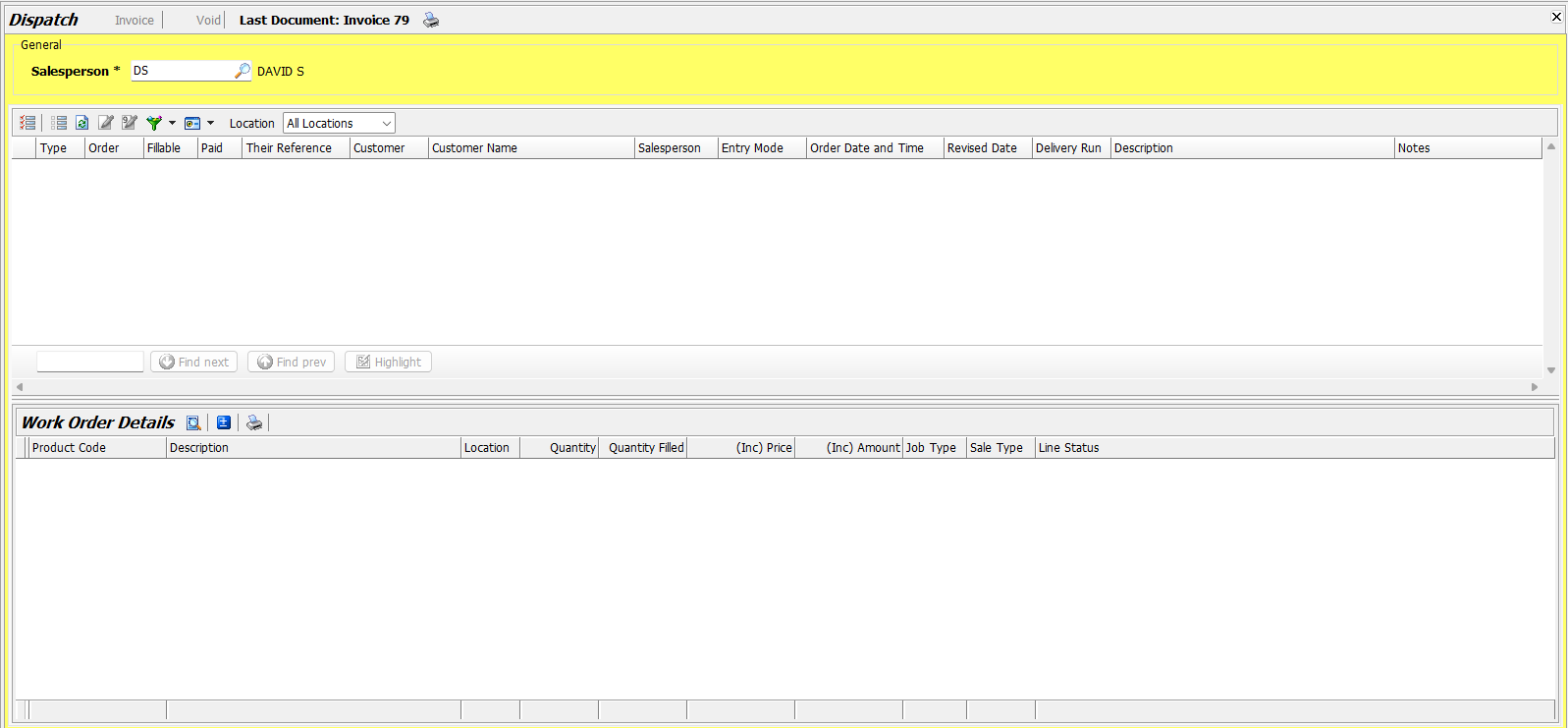
Selecting Orders for Dispatch
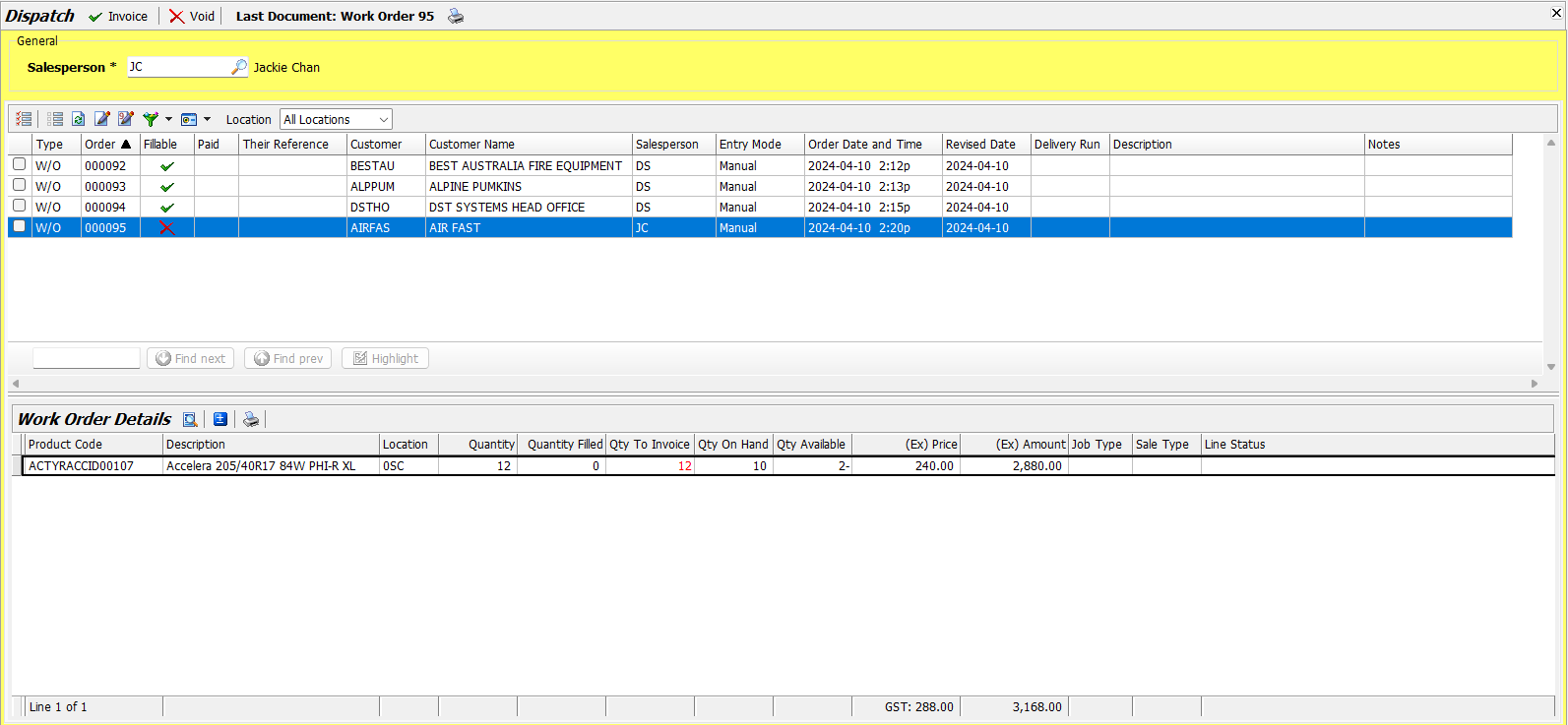
In the General section at the top of the Dispatch window, use the Salesperson picker to select the salesperson who is dispatching the invoices.
auditing.
authorisation.salesperson verification?
Back order invoiced qtys and remove specific cost item from stocktake
Click on the Filter button at the top of the list below and select the types of work orders to show.

To view a list of fillable work orders from the current day, select Show Only Today's Orders and uncheck Show Orders that Cannot Be Filled.
Orders can also be filtered by location, using the Location drop-down.
Reviewing Orders for Dispatch
Before bulk invoicing work orders, it is best to review the individual order details.
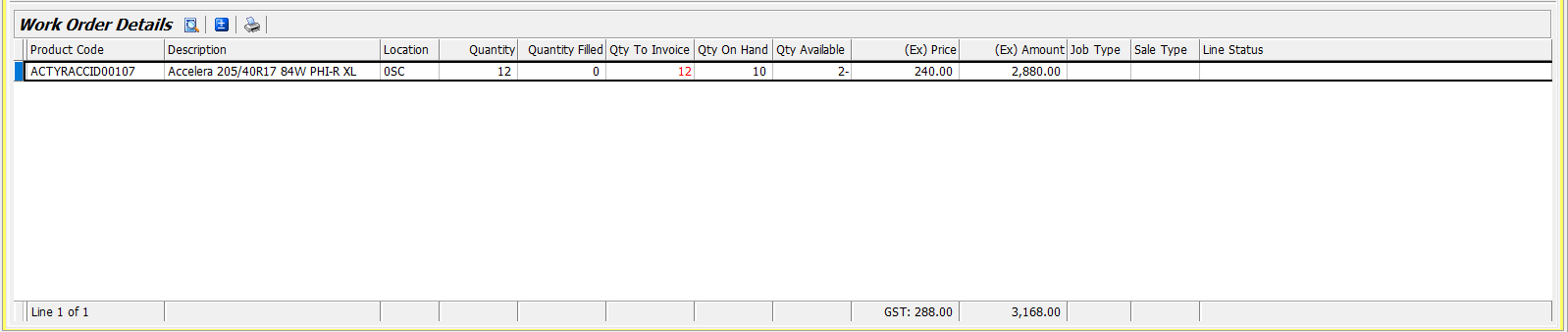
Details of selected work orders are shown in the Work Order Details section at the bottom of the Dispatch window.
If necessary, work orders can be edited from within the Dispatch module by selecting them and clicking on the Edit or Edit Quantities buttons at the top of the work orders lists.

To include the order for invoicing, tick the checkbox on the left of the relevant line in the work order list.

All work order checkboxes can be simultaneously ticked or unticked by clicking on the Select All or Clear All buttons at the top-left of the work order list.

Invoicing Dispatch Orders
Once all orders have been reviewed and selected for dispatch, click on the Invoice button at the top of the module window.

The selected orders will be invoiced one by one and you will be prompted to save an individual invoice document for each one.
Selected invoices can also be simultaneously cancelled by selecting them in the work orders list and clicking on the Void button at the top of the module window.