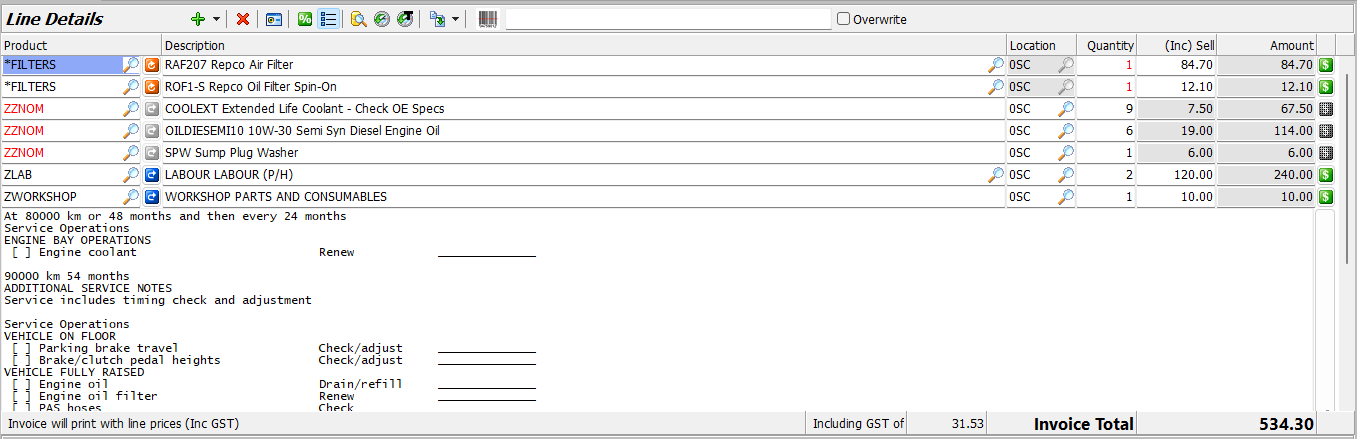Marlin GTX's integration with Repco Navigator Pro, allows users to search the Repco catalogue and return products to customer orders.
Repco Navigator Pro is an online system used to access Repco's extensive vehicle parts catalogue, which provides real-time information on specific store pricing and inventory, as well as smart quotes for log book servicing.

To enable the Repco Navigator Pro integration partner, please contact the Megabus Support Team.
For further assistance, see the official Repco Navigator Pro documentation.
Repco Navigator Pro Vehicle Search
Daily Activity > Customer orders > [Customer Order] > Line Details
The Repco Navigator Pro integration partner can be accessed from the Invoice or Work Order entry modules.
To access Repco Navigator Pro, click on the Import External Data button at the top of the Line Details list, and select the Repco Navigator Pro Quote option from the drop-down menu that appears.

The Repco pop-up window will open.
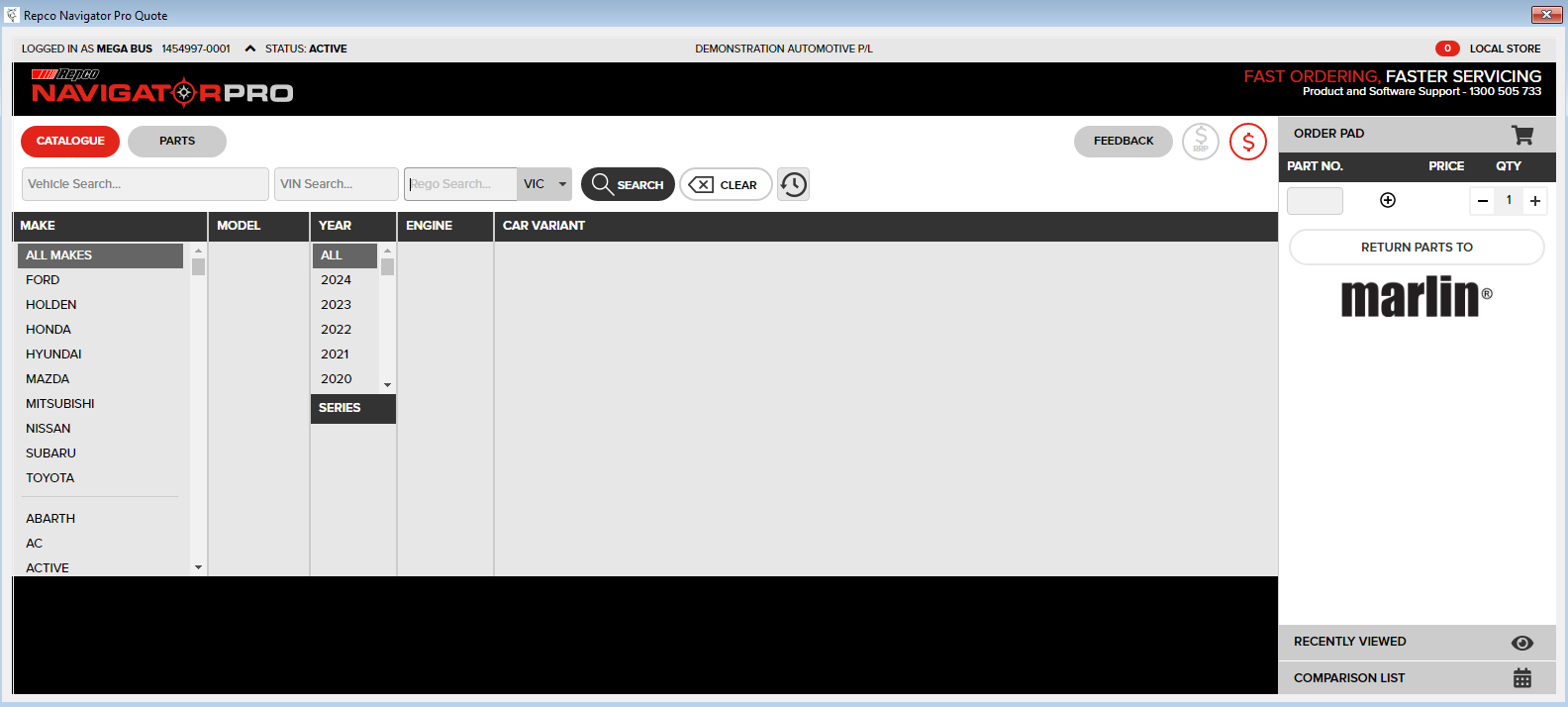
If no vehicle has been selected, then the vehicle information can be manually entered by selecting the relevant options in the Make, Model, Year, Engine and Car Variant sections, or otherwise located using the Search options at the top.
If a vehicle was selected on the order (using the Vehicle section of the Select Customer tab) but has not been used with the Repco Navigator Pro previously, the provided information about the vehicle will be entered into the search at the top. The specific vehicle type can then be selected from the search results.
If the vehicle selected on the order has been used with Repco Navigator Pro previously then the vehicle type will be selected automatically.
Repco Navigator Pro Orders
Daily Activity > Customer orders > [Customer Order] > Line Details > Repco
Once the relevant vehicle has been selected, the Repco window will show a list of relevant products and their Repco pricing information.
Products can be added to the Order Pad on the right by clicking on the relevant Add button.
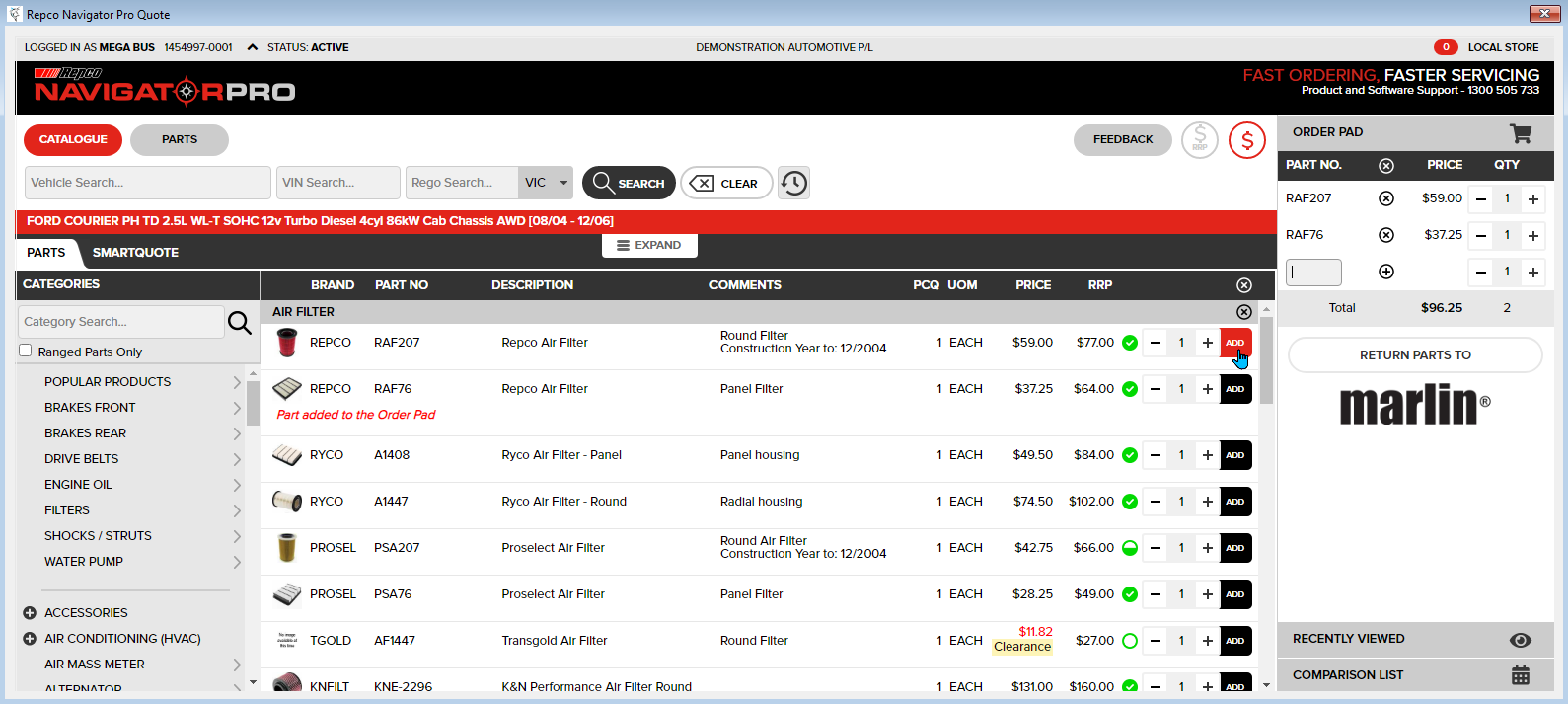
Service recommendations and checklists can also be generated by clicking on the Smartquote tab at the to the top-left of the item list.
Once all of the desired products have been added, the products can be returned back into Marlin by clicking on the Return Parts to Marlin below the order pad details.
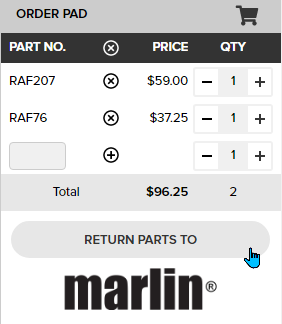
The products will be added to the Line Details list, with Repco's recommended pricing information already filled in.

Associated catalogue products will also automatically be added to GTX's maintenance file for each item returned from Repco.
Sometimes products returned into GTX using integrations such as Repco Navigator Pro will not have a corresponding item within the GTX system. If there is no corresponding item, the item will be listed as "ZNOMATCH" or "ZZNOM" on the order's details list. To replace the catalogue item with one in GTX, click on the picker and select an appropriate item from the list of existing catalogue products.
Any logbook servicing checklists generated by Repco Navigator Pro will also be imported as remark lines, which can be configured to appear either above or below the other Line Details.