This Legacy Inform content requires revision and may not match your current GTX system. Please check back later for updated information.
Marlin GTX enables you to apply promotions to products during invoicing or work orders and automatically calculate discounts based on promotion rules.
The Marlin GTX Promotions module has been enhanced to cater for almost any type of promotion, whether it be a simple discount, a discount subject to a minimum quantity purchased, or a discounted or free item if a minimum quantity is purchased.
Promotions can be set up with or without supplier rebates and the system handles the crediting of rebates when received from suppliers.
A simple checkbox on each Promotion allows you to choose whether or not eligible products are highlighted in Product Search.
Please see Promotions Set Up for instructions on setting up promotions, or Promotion Rebates for instructions on processing supplier rebates when received.
Product Search
In Product Search, products that are eligible for a current promotion will be highlighted.
Hovering the mouse over the product will display the Promotion Code if the Highlight In Enquiry checkbox in Promotion Maintenance is ticked.
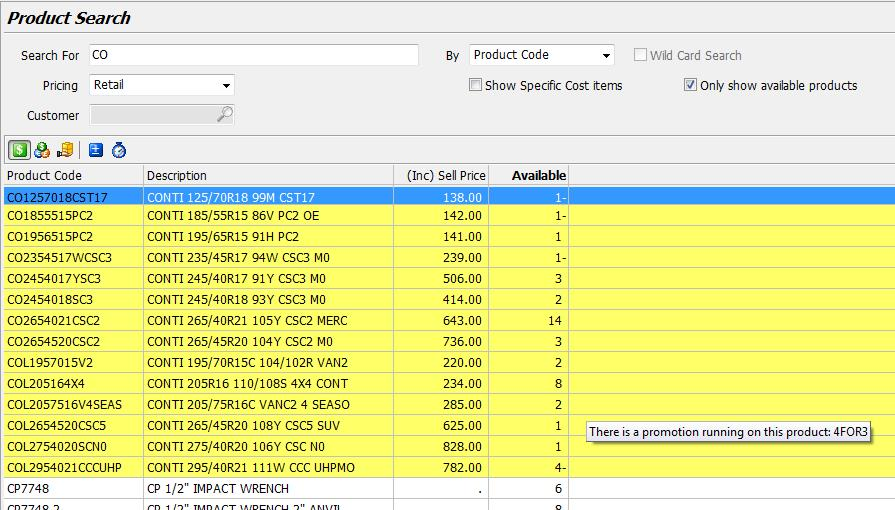
Invoice or Work Order
Complete the top section of the invoice as normal.
After selecting a Product, entering the quantity and price, then tabbing off the price, a popup prompt will alert you to any current promotions that the product is eligible for.
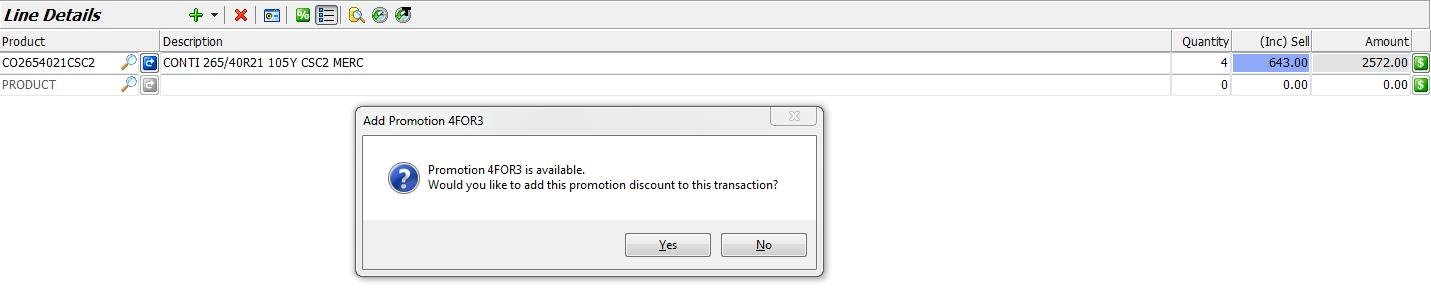
If the product is not associated with a promotion (see Promotions – Setup), it will not trigger the auto prompt above but you can apply a promotion manually by clicking on the black arrow head and selecting Add Promotion Discount from the list.
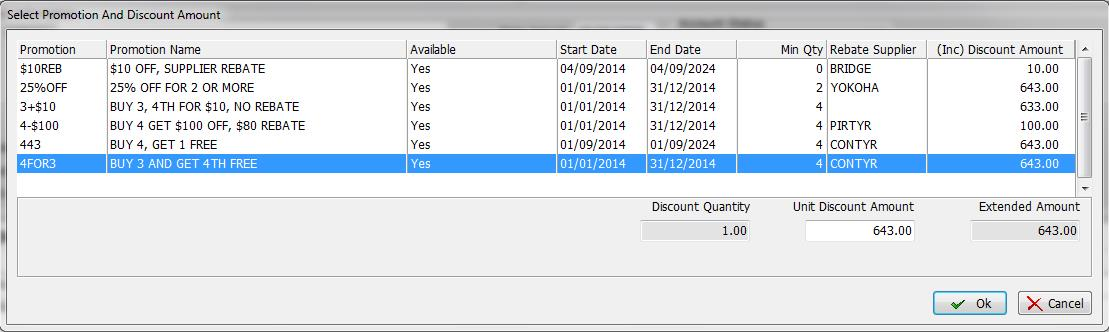
This will display the list of promotions and allow you to apply one.
Once selected, the Promotion name will be shown on a new line, with a Qty of 1, a negative Sell Price and Amount, and a red P symbol to highlight it as a promotion.

Add any other products to the invoice or work order and then Finalise it as normal.