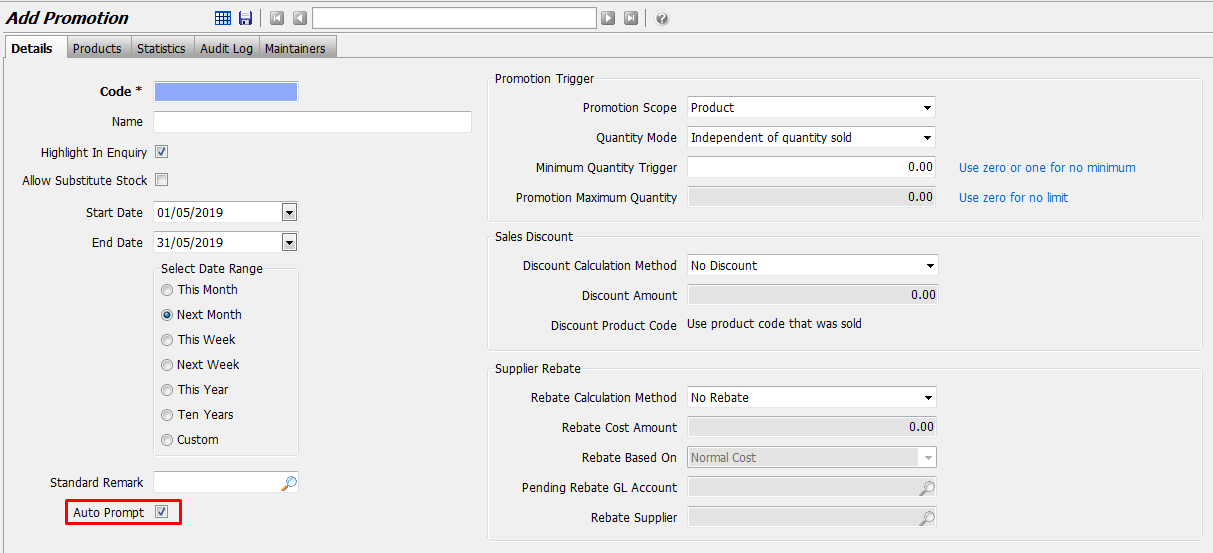This Legacy Inform content requires revision and may not match your current GTX system. Please check back later for updated information.
Marlin GTX enables you to create and manage a wide variety of product promotions, from simple discounts to complex multi-product offers.
The Marlin GTX Promotions module has been enhanced to cater for almost any type of promotion, whether it be a simple discount, a discount subject to a minimum quantity purchased, or a discounted or free item if a minimum quantity is purchased.
Promotions can be setup with or without supplier rebates and the system handles the crediting of rebates when received from suppliers.
A simple checkbox on each Promotion allows you to choose whether or not eligible products are highlighted in Product Search.
Please see Promotion Invoicing for instructions on applying promotions to sales, or Promotion Rebates for instructions on how to process supplier rebates when received.
Initial Setup
Before using the Promotions module for the first time, you will need to check for the existence of a Rebate Variance Account and a Rebates Pending Account in your GL and add them if necessary.
Add a Rebate Variance Account
You first need to add an expense account in case of any variances between the rebate amounts expected and the actual rebate amounts received from Suppliers.
From the menu toolbar, select System > Options and then select the Control Accounts tab.
Scan the Control Account Description column for ‘Supplier Rebate Variance’ (the Account number may differ depending on your chart of accounts but is typically 20200).
If the Account Name is shown as ‘Invalid account code’ (see below) you will need to create that account. Otherwise, you can skip to the next section.

From the menu toolbar, select Main > Accounts > Manage Chart of Accounts.
Select the Cost of Goods Sold Variation account and then click on the Add a new entry like this one icon (or press F5) to copy it.
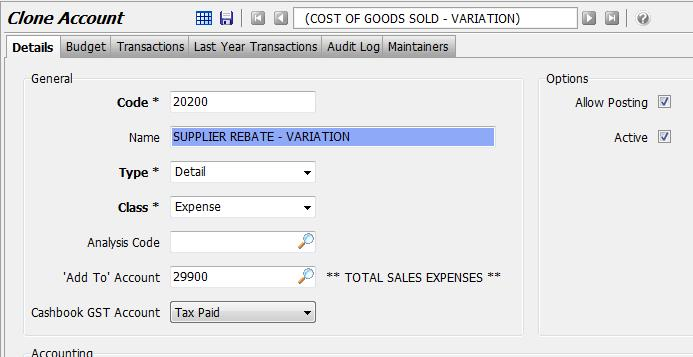
Enter the same Code you saw listed in the Control Accounts tab and an account Name.
All other details should be as shown (note: your Add To Account number for Total Sales Expenses may be different depending on your chart of accounts).
Click on the Save icon to save the new account.
Close then re-open the Control Accounts tab to ensure that Supplier Rebate Variance now looks like:

Add a Rebates Pending Account
You will need to add a Rebates Pending asset account for each promotion rebate Supplier.
From the menu toolbar, select Main > Accounts > Manage Chart of Accounts.
Select a Current Asset account such as Petty Cash and then click on the Add a new entry like this one icon (or press F5) to copy it.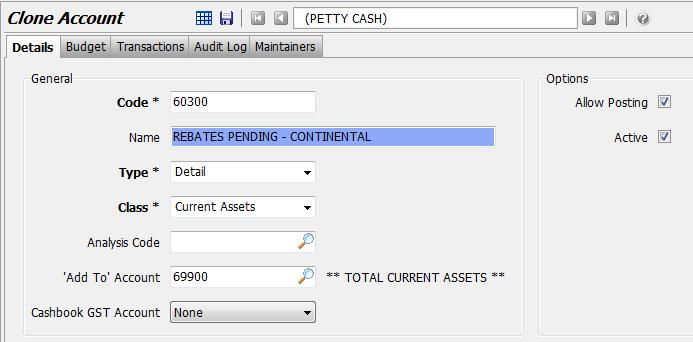
Enter an Account Code (within your Current Assets account range) and account Name. All other details should be as shown (note: your Add To Account number for Total Current Assets may be different depending on your chart of accounts).
Click on the Save icon to save the new account.
Create a Promotion
Promotions setup can be a little tricky to understand so, in the Examples section below, we have included screen pictures of the correct setup for the most common promotion types.
Simply copy the setup as shown in the relevant example (change the $ or % amounts if necessary), then associate the relevant products with your promotion.
If your promotion type is not listed in the examples, please feel free to contact Megabus for assistance.
From the menu toolbar select System > System Files > Suppliers > Promotions Maintenance.
If this menu option does not appear, please contact your Megabus account manager to activate the Promotions module for you.
Enter a unique Code (up to 6 characters long) and a Name for the Promotion (the Name will appear on most screens that deal with Promotions).
Tick the Highlight in Enquiry checkbox if you would like products eligible for this promotion to be highlighted in Product Search.
Enter the validity period for the promotion (either manually enter the Start and End dates, or select a pre-defined period from the list).
Promotion Trigger Details
Promotion Scope:
- Select 'Product' if the promotion applies to particular products only.
- Select 'Transaction Total' if the promotion applies to the Invoice Total.
- Select 'Multiple Lines' if more than one eligible product can contribute to the minimum quantity (new feature in 3.5.1).
Quantity Mode:
- Select 'Independent of Quantity Sold' if the promotion discount is not multiplied by the line quantity purchased.
- Select 'Based on Line Quantity' if the promotion discount is multiplied by the line quantity purchased.
- Select 'Applies to Multiples of Minimum Quantity' if the promotion discount is applied to multiples of the minimum quantity purchased.
Minimum Quantity Trigger:
- Enter the minimum quantity that must be purchased to be eligible for the discount, or zero if no minimum quantity.
Promotion Maximum Quantity:
- Enter the maximum quantity to which the discount will be applied, or zero if no maximum quantity.
Sales Discount Details
Discount Calculation Method:
- Select 'No Discount' to apply no discount.
- Select 'Dollar' to apply a dollar amount discount.
- Select 'Per centage' to apply a per centage discount.
- Select 'Set Sell Price' if you wish to declare the price of a discounted item (eg. you would enter $10 if the deal was 'buy 3 and get the 4th for $10'). Note that the Sell Price will only be applied to 1 item, regardless of the line quantity.
Sell Price / $ Discount Amount / % Discount Amount:
- Enter the Sell Price or Discount Amount for the discounted item.
Discount Product Code:
- This field is greyed out unless you select 'Transaction Total' as the Promotion Trigger.
- You would then select a non-stocked Product Code setup for this promotion (it will appear as the discount line on invoices that include this promotion).
Enter Supplier Rebate details:
- Rebate Calculation Method: Select 'No Rebate", 'Dollar' or 'Percentage' according to how the supplier will calculate the rebate.
- Rebate Cost Amount: Enter the Dollar or Percentage amount that you expect to receive from the supplier.
- Rebate Based On: Select the cost type that the rebate will be based on.
- Pending Rebate GL Account: Select the appropriate account in your GL.
- Rebate Supplier: Select the supplier that will provide the rebate.
Click on the Save icon.
Associate Products &/or Suppliers with a Promotion
Once you have defined the promotion, you will need to associate the eligible products and/or suppliers with the promotion.
From the menu toolbar select System > System Files > Suppliers > Promotions Maintenance.
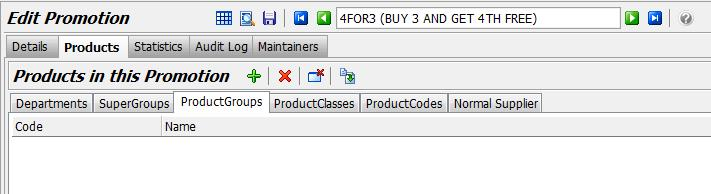
Open the relevant Promotion, click on the Edit icon and then select the Products tab.
As shown in the picture above, as well as being able to associate individual Product Codes with the promotion, you have the flexibility to apply the promotion to all products in a selected Department, Super Group, Product Group or Product Class.
Example Promotions
Buy 4 & Get 1 Free
Supplier rebates 100% of cost.
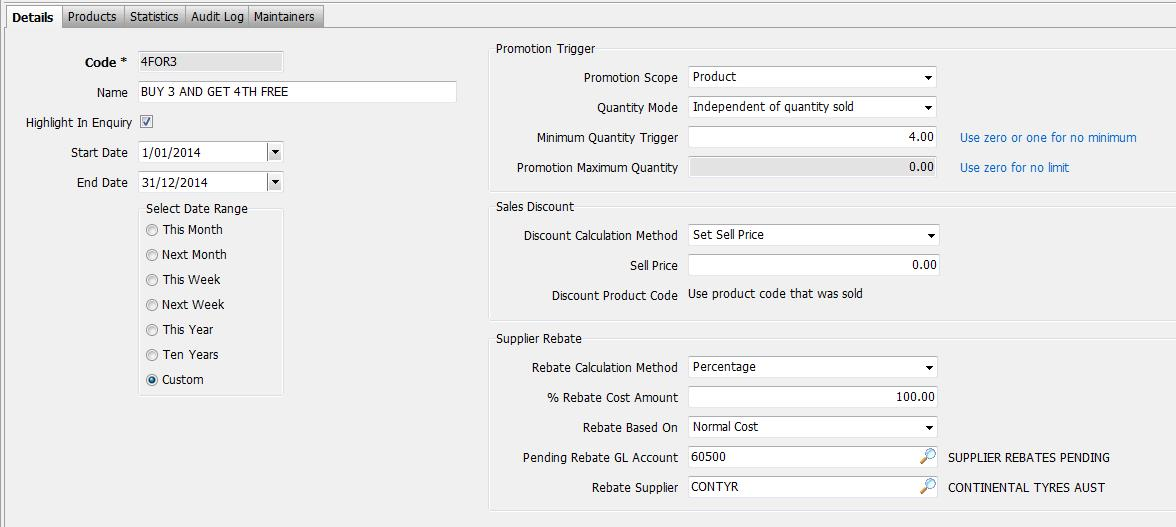
25% Off for 2 or More
Supplier rebates discount amount.
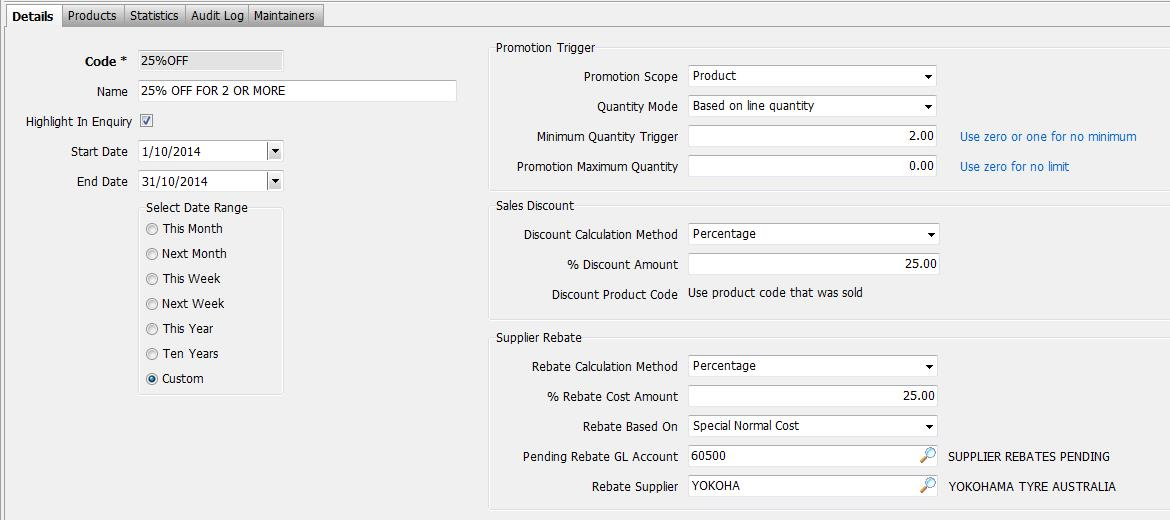
$10 Off
Supplier rebates discount amount.
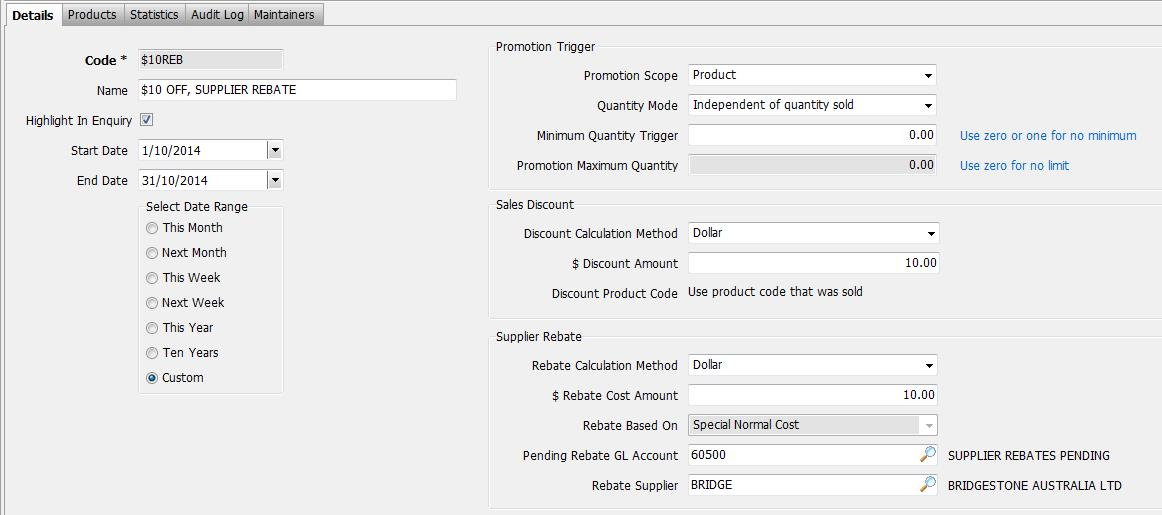
Buy 4 and Get $100 Off
Supplier rebates $80.
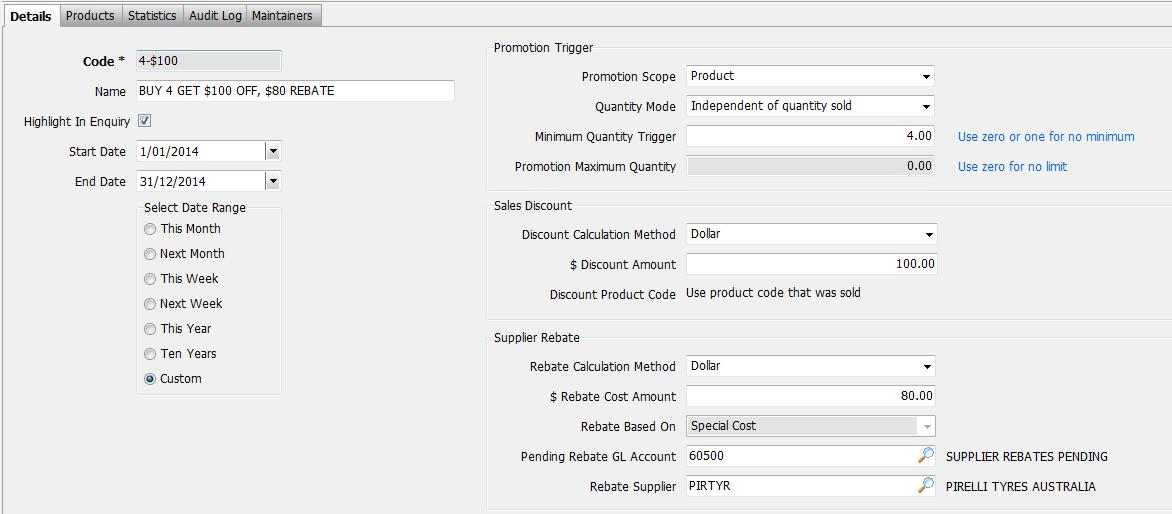
Buy 3 and Get 1 for $10
No Supplier rebate.
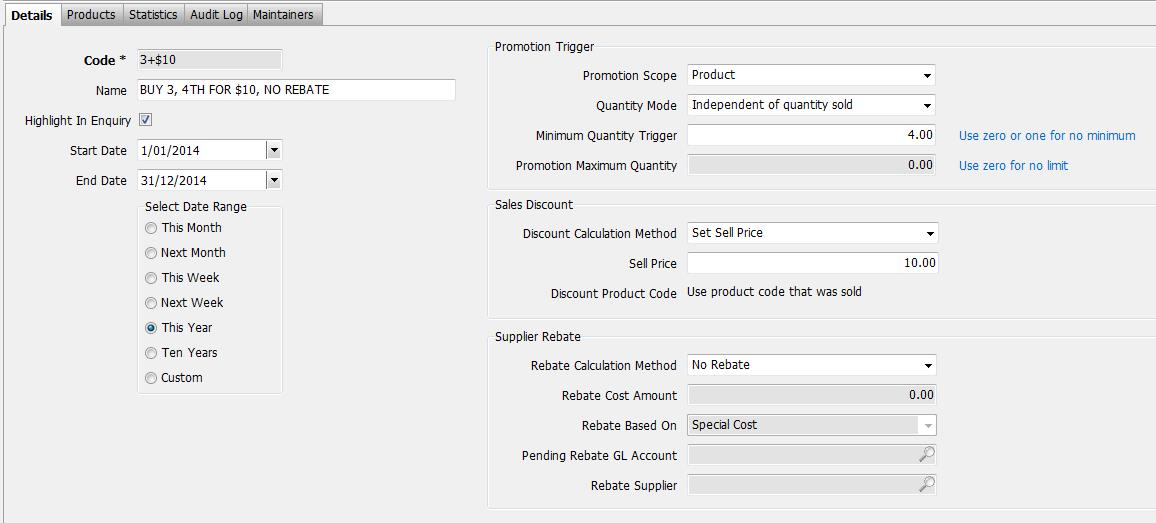
$10 Discount
No Supplier rebate.
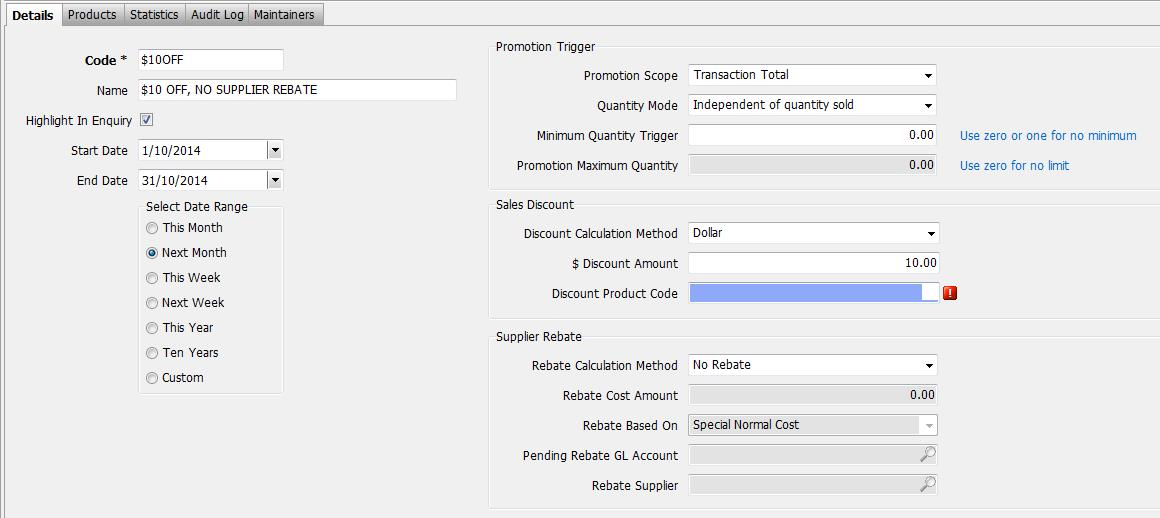
5% Discount
No Supplier rebate.
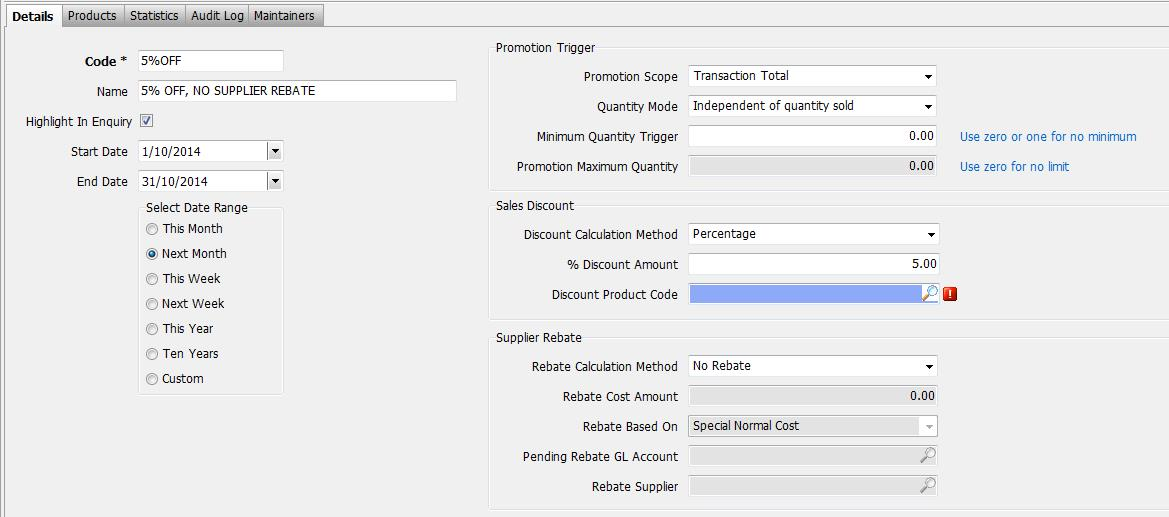
Free Benefits Program

Buy 4 and Get 10% Off
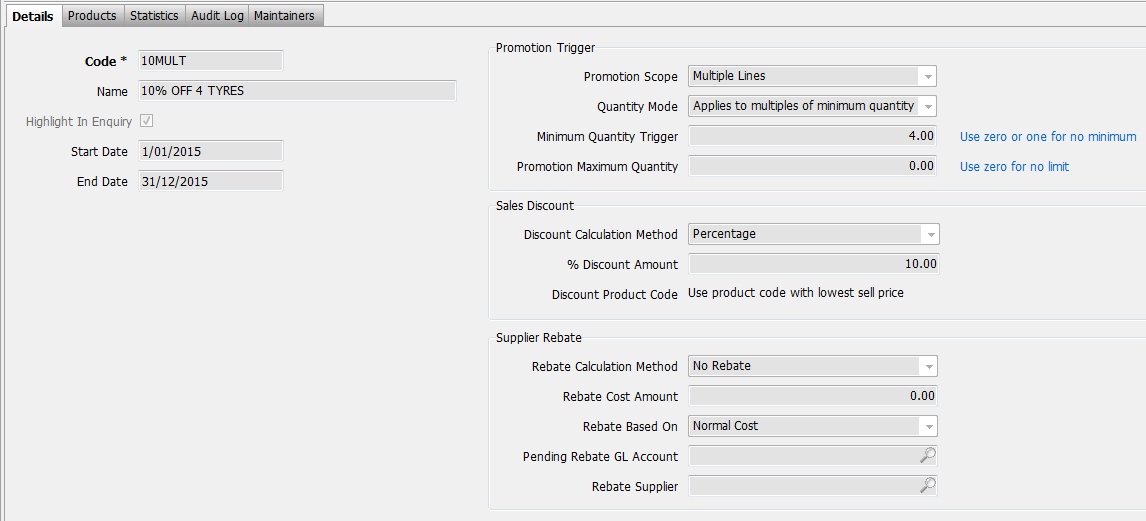
Fixed Cost Of Goods Sold
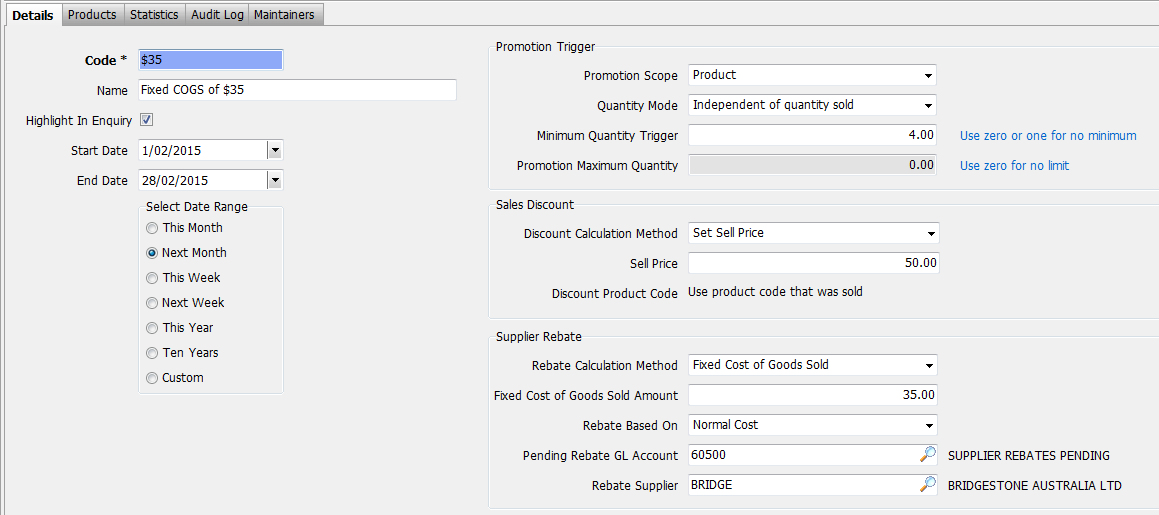
Buy 3 and Get 1 for $10
Supplier rebate of $10 off Normal Cost.
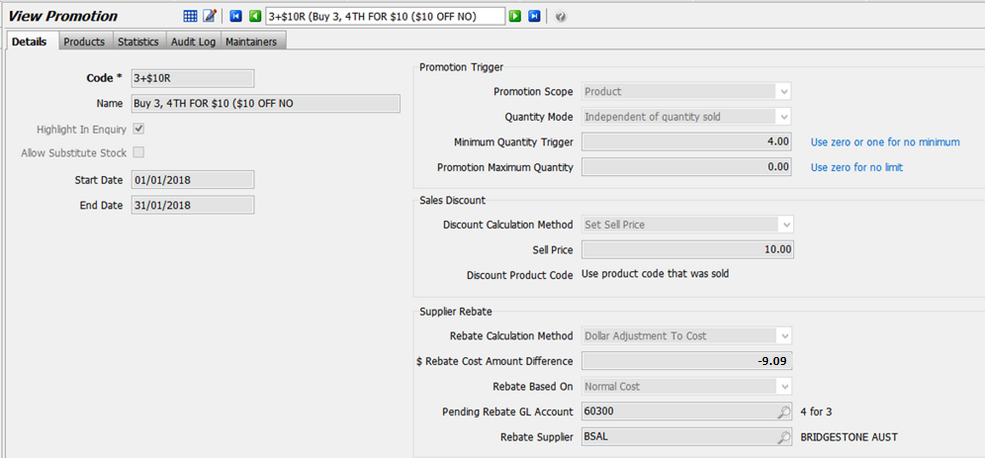
Allow Substitute Products on Promotions
In 3.6.1 a new checkbox has been added to the Promotions maintenance screen.
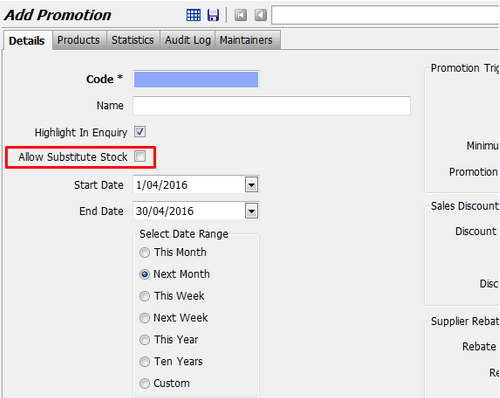
Auto Prompt for Promotions
In Marlin GTX v4.1.6 we added a new checkbox on the Promotions Maintenance screen to enable you to choose whether to be automatically prompted for a promotion in invoice entry.