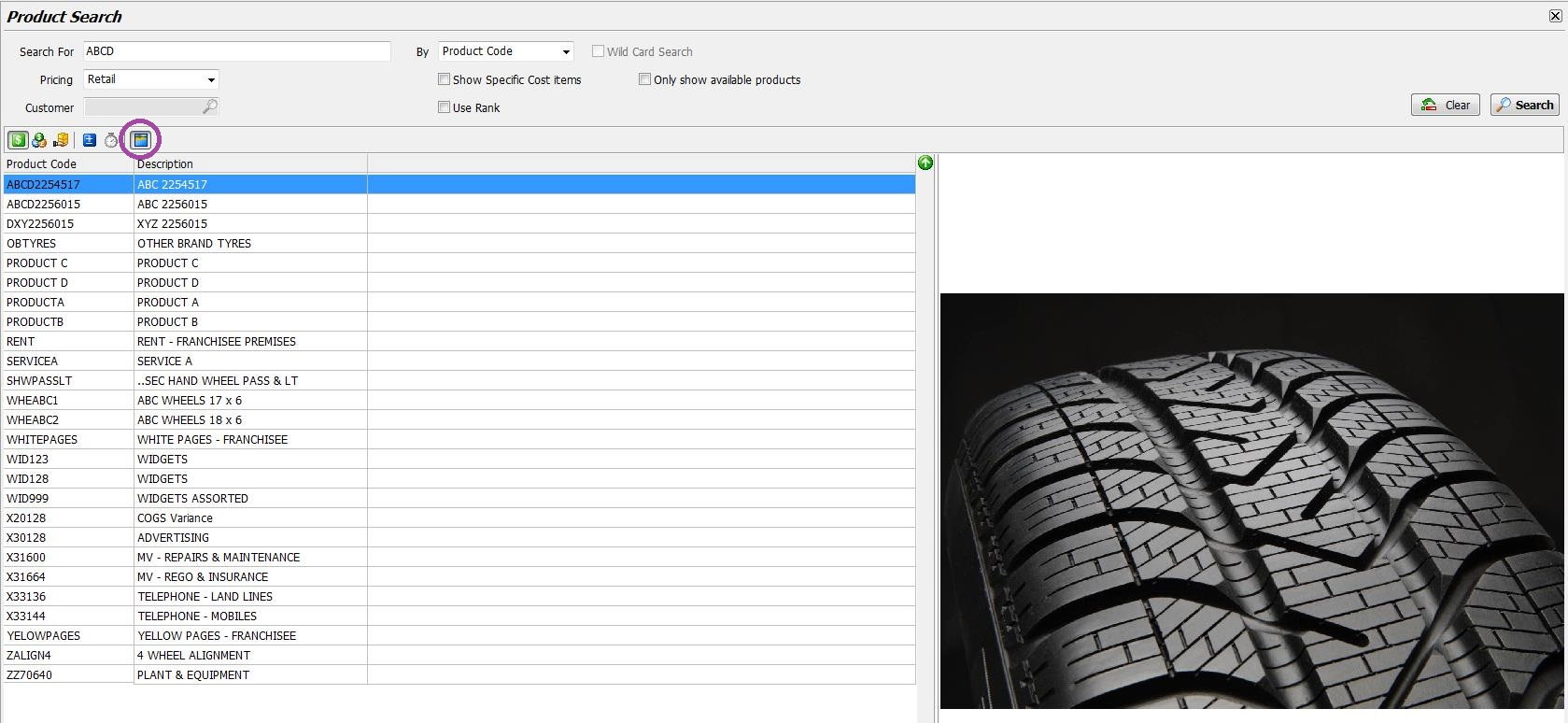This Legacy Inform content requires revision and may not match your current GTX system. Please check back later for updated information.
Marlin GTX enables images to be stored centrally and linked to multiple products, streamlining product image management.
In the automotive situation there may be a separate image for each product code.
In the case of tyres, there may be only a few dozen images based on tread pattern that are shared across hundreds of products.
To streamline this process, images are now added to a central repository from where each image can be linked to multiple Products.
A new system switch defines where the image files are kept.
By default, this will be the Marlin\Data\Images folder.
Please contact your Megabus account manager if you need to change this.
Loading Images into Marlin GTX
From the menu toolbar, select System > System Files > Products > Product Images.
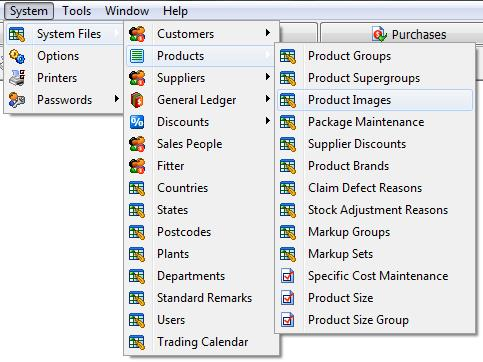
Click on the Add icon.
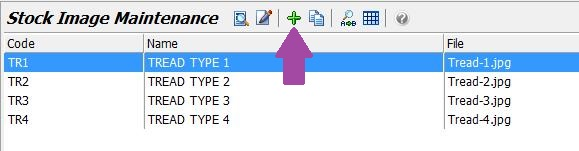
Enter a short Code and a longer Name.
Click on the looking glass in the File field.
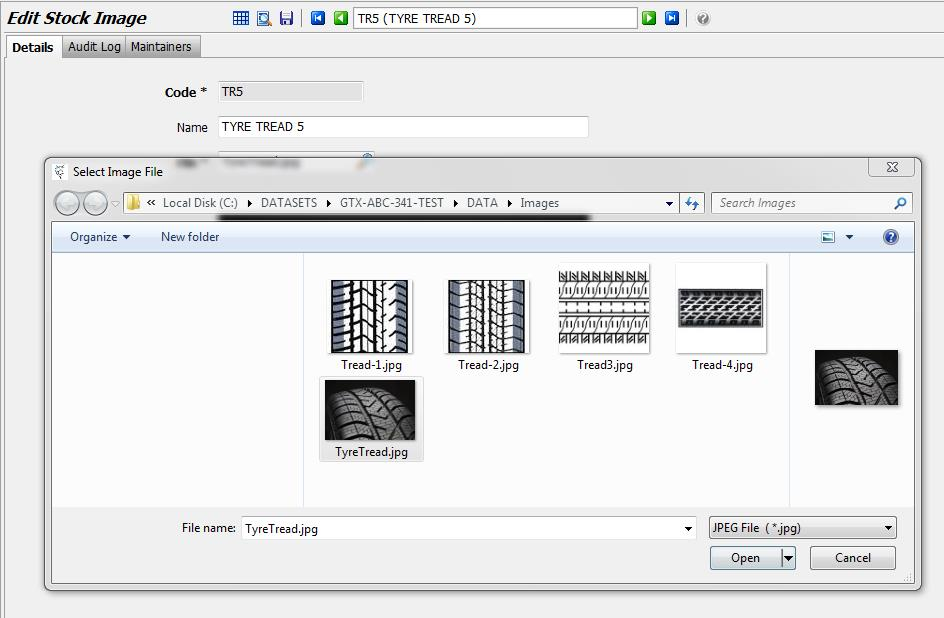
The JPG files in the Images folder will be displayed.
Select an image and then click on the Open button.
Click on the Save icon.
Adding a Loaded Image to a Product
From the menu toolbar, select Main > Products > Manage Products.
Open a Product and then select the Image tab.
Click on the Edit icon and then click on the looking glass in the Image Code field.
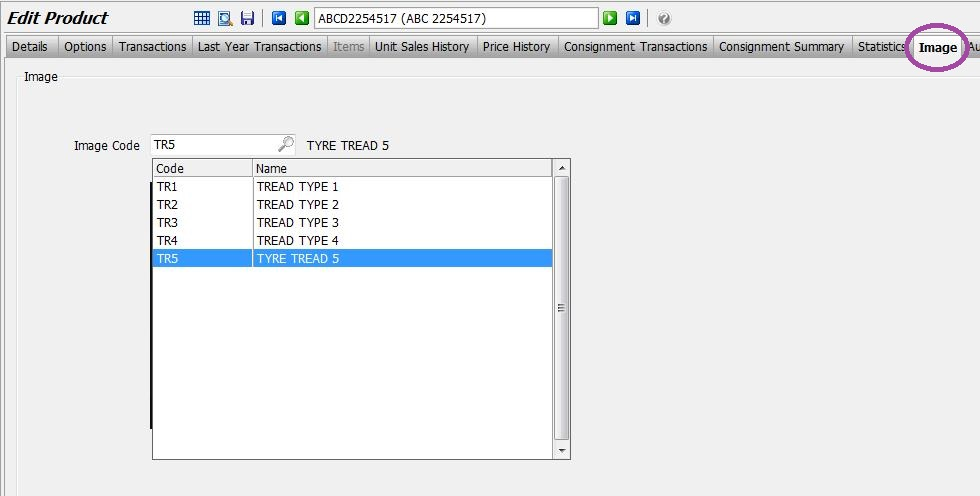
Select the image from the list and then click on the Save icon.
Once saved, the image will be shown against that Product.
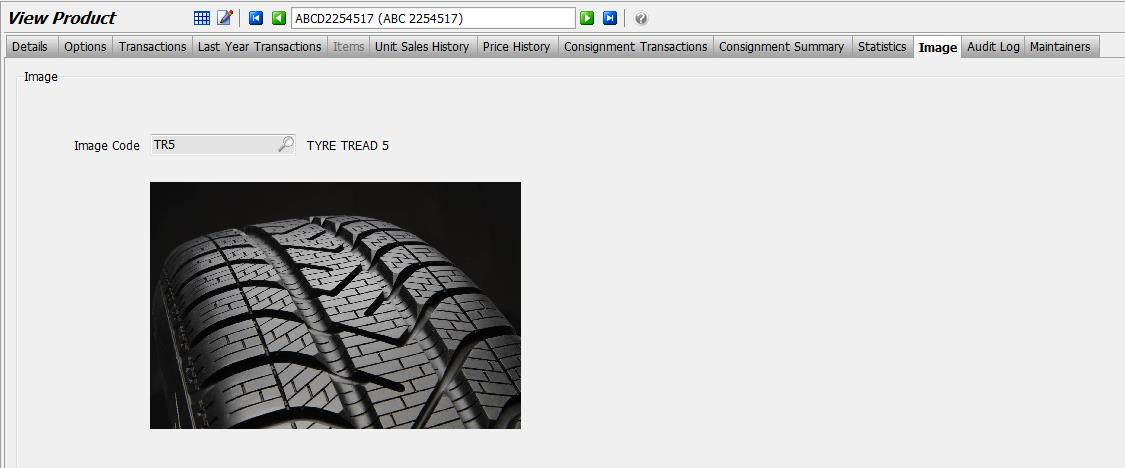
Stock Search
In Stock Search, the image attached to the highlighted product can be displayed or hidden by clicking on the Show/Hide Product Image icon.