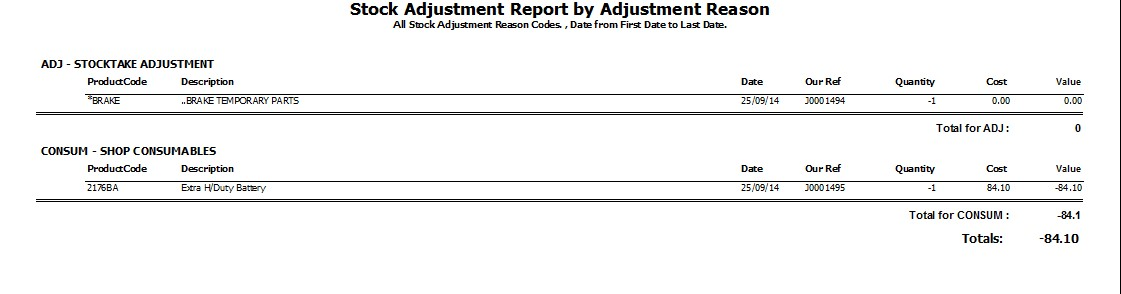This Legacy Inform content requires revision and may not match your current GTX system. Please check back later for updated information.
Marlin GTX enables quick adjustment of the stock quantity for a single product without requiring a stocktake or journal.
The change in value will be displayed and posted to the GL account associated with the Adjustment Reason selected.
Quick Stock Adjustment
Select Main > Products > Quick Stock Adjustment from the menu toolbar to access this facility.
Select the Product Code, Adjustment Reason and Salesperson.
The Current Quantity, Cost and Current Value for the selected Product Code will be displayed.
Upon entering the New Quantity you will see the New Value, Adjustment Quantity and Adjustment Value.
After reviewing the changes click on Finalise to save the change.
Quick Stock Adjustment Reasons
If it does not already exist, you will first need to create the GL code in your Chart of Accounts for the new Stock Adjustment Reason.
To set up your Stock Adjustment Reasons, select System > System Files > Products > Stock Adjustment Reasons from the menu toolbar.
Click on the Add icon to add a new Reason or select a Reason from the list and then click on the Edit icon.
Stock Adjustment Report
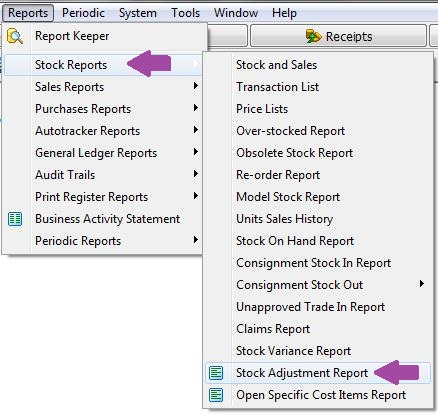
You can produce a Stock Adjustments Report limited to a selected Reason Code, or range of Reason Codes, and date range.
To include all Reason Codes, leave the selection fields blank and click on the Generate button.
Otherwise, select a particular Reason Code or range using the drop down lists before clicking on Generate.
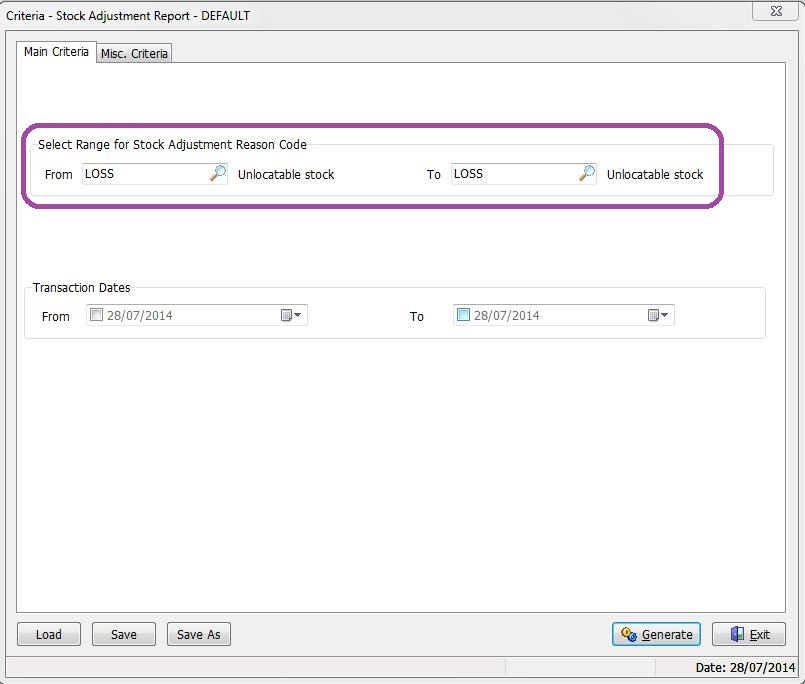
The report will sort the information by Adjustment Reason.