This Legacy Inform content requires revision and may not match your current GTX system. Please check back later for updated information.
Marlin GTX enables you to add Technicians, Job Types and Labour Categories to your system and this enables you to add technicians to each job on a Work Order or Invoice and automatically or manually assign their time.
The technician times are quickly and easily editable from a new Jobs tab in the Planner and there are several reports available to provide you with information on technician efficiency and utilisation and the accuracy of your job time estimates.
For instruction on adding job times to work orders and invoices please see Job Time Recording.
Add Technicians
From the Marlin GTX menu, select System > System Files > People > Technician.
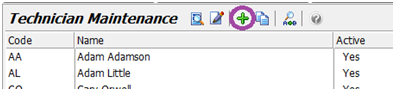
To add a new technician, click on the Add icon.
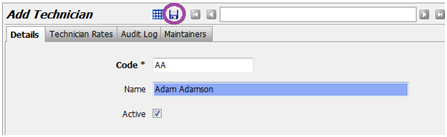
Enter the information, tick the Active checkbox to make the technician available and click on the Save icon.
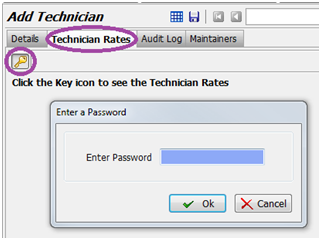
Select the Technician Rates tab, click on the key icon and enter the password to view the rates.
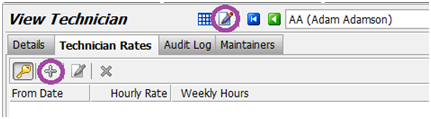
To add a new rate, click on the Edit mode icon at the top and then on the Add icon.
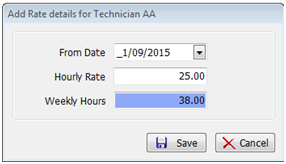
Enter the appropriate information and click on the Save icon.
(Note: if this employee’s rate will change in future, add another rate with the new start date and new rate).
Add Job Types
From the Marlin GTX menu, select System > System Files > Vehicle Service Jobs > Job Types.

To add a new Job Type, click on the Add icon.
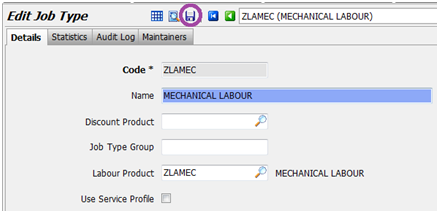
Enter the appropriate information and then click on the Save icon.
The Labour Product is the labour product code that you setup for this job type.
Before creating Job Types, confirm that you have a unique, unstocked Labour Product Code setup for each Job Type that you will create.
Add Labour Categories
From the Marlin GTX menu, select System > System Files > Vehicle Service Jobs > Labour Category.
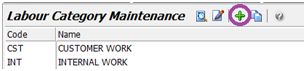
To add a new Labour Category, click on the Add icon.
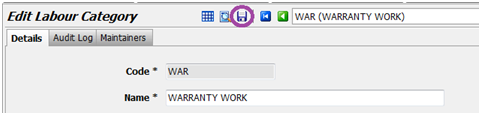
Enter the appropriate information and click on the Save icon.