This Legacy Inform content requires revision and may not match your current GTX system. Please check back later for updated information.
Marlin GTX enables employees to earn commissions and SPIFFs when assigned to commission plans.
Employees who have been assigned commission plans are eligible to earn commissions.
If their commission plans include SPIFFs they can also earn bonuses for selling specific items.
Commissions Structure
Marlin GTX provides the ability to create customised multi-dimensional commission plans that can be assigned to your salespeople and technicians.
In addition to offering employees a percentage of sale earnings, you can also encourage them to sell certain items by offering incentive bonuses, known as SPIFFs.
Commission plans are a matrix of product and customer commission types with a rule for each combination.
A commission plan can be assigned to multiple individuals or job roles.
SPIFFs are a percentage or fixed dollar amount that employees can earn from the sale of specific items.
When you assign commission plans to employees, you can also define whether they are eligible for SPIFFs.
Building the commission structure includes the following steps, which are performed at the head office.
Adding Customer Commission Types
Select System > System Files > People > Customer Commissions.
On the Customer Commission Maintenance screen click Add or press Insert.
Enter a short code (up to 6 characters) and a longer, descriptive name (up to 30 characters)
Click Save (or press F10).
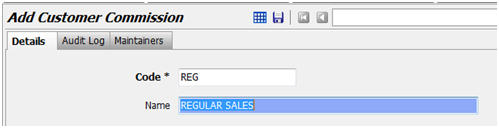
Adding Product Commission Types
Select System > System Files > People > Product Commissions.
On the Product Commission Maintenance screen click Add or press Insert.
Enter a short code (up to 6 characters) and a longer descriptive name (up to 30 characters).
Click Save (or press F10).
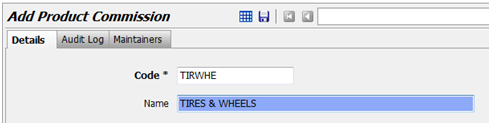
Adding Commission Calculation Rules
Select System > System Files > People > Commission Calculations.
On the Commission Calculation Rule Maintenance screen click Add or press Insert.
Enter a short code (up to 6 characters) and a longer descriptive name (up to 30 characters).
Select the Calculation Basis from the list (e.g. Percentage On Profit).
Select the Range Type from the list (e.g. Sales Amount).
Click Add to create rate ranges.
Enter From Amount, leave To Amount blank (defaults to Unlimited), enter Commission Amount % and Save.
Add multiple ranges if the commission rate varies by range type.
Click Save (or press F10).
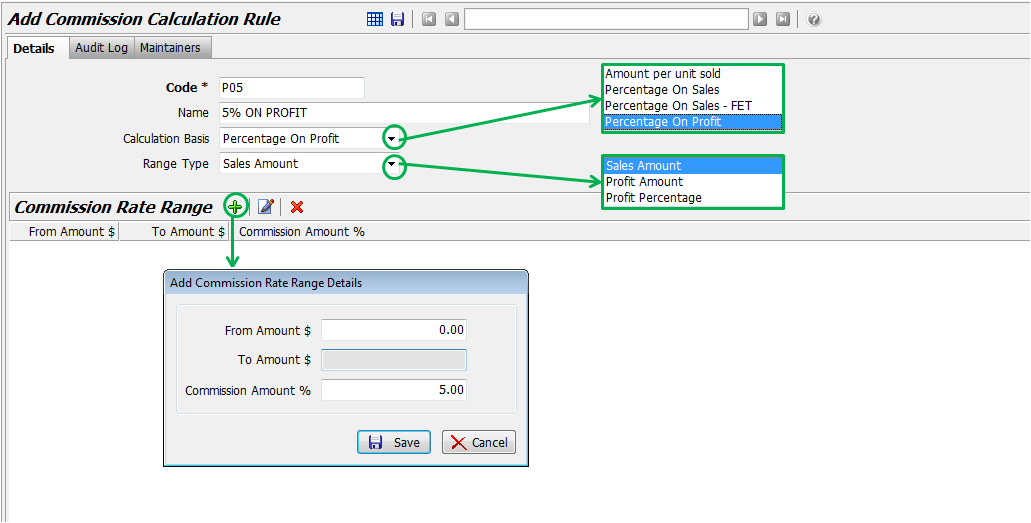
Adding Commission Plans
Select System > System Files > People > Commission Plans.
On the Commission Plan Maintenance screen click Add or press Insert.
Enter a short code (up to 6 characters) and a longer descriptive name (up to 30 characters).
Select a commission rule for each Customer/Product cell in the matrix.
Click Save (or press F10).
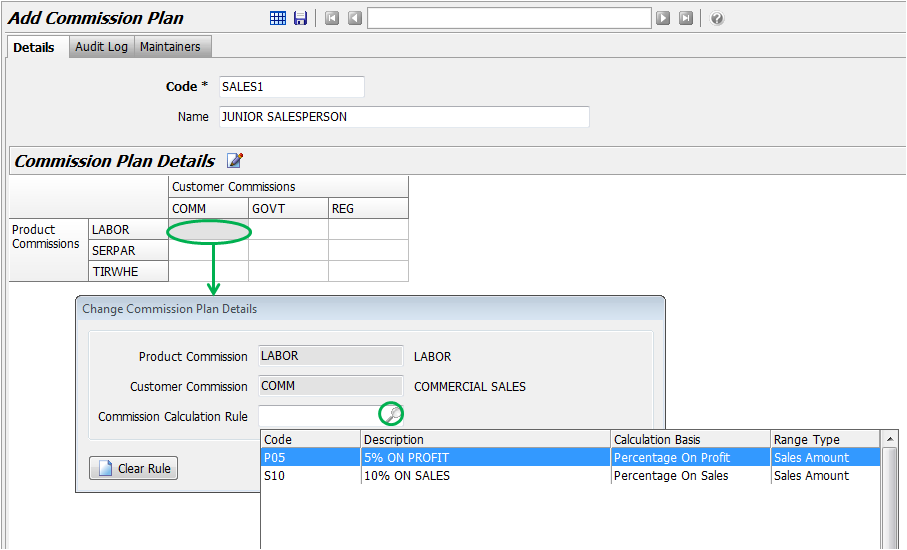
Hovering over a matrix cell displays the details of the selected commission rule.
It is not mandatory to enter a commission rule for every Customer/Product combination.
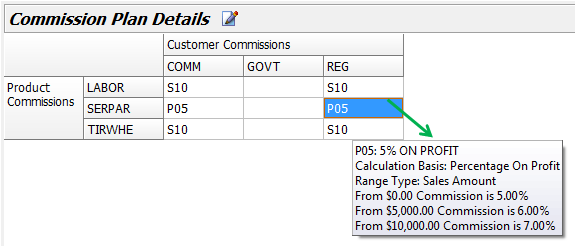
Adding SPIFFs
Select System > System Files > People > SPIFFs.
On the SPIFF Maintenance screen click Add or press Insert.
Enter a short code (up to 6 characters) and a longer descriptive name (up to 30 characters).
Select the background colour.
Select percentage or amount.
Enter the value.
Click Save (or press F10).
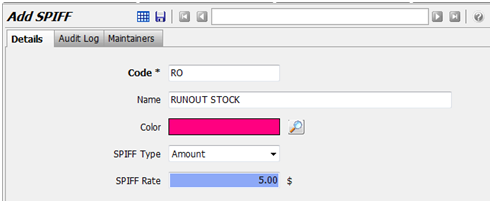
Applying the Commissions Structure
Once the commission structure has been established, you can assign the applicable parts of it to customers, products and employees.
Assign Customer Commission Types to Customers
Select Main > Customers > Manage Customers.
Open the customer and select the Options tab.
Click Edit.
Select the Customer Commission type from the list and Save.
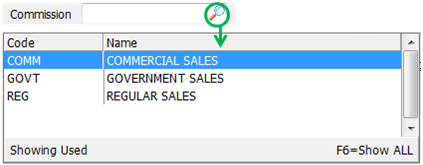
Assign Product Commission Types & SPIFFs to Products
Select Main > Products > Manage Products.
Open the product and select the Options tab.
Click Edit.
Select Product Commission type in the Commission field.
Select SPIFF type in the SPIFF field.
Click Save (or press F10).
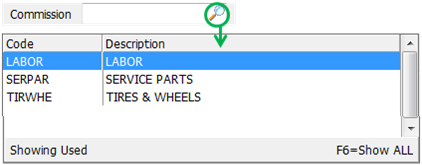
Assigning Commission Plans & SPIFFs
Select System > System Files > People > Sales People.
Open the Salesperson and select the Commissions and SPIFFs tab.
Click Edit.
Select the Commission Plan from the list.
Enter the Overall Quota that the salesperson must reach to qualify for a commission.
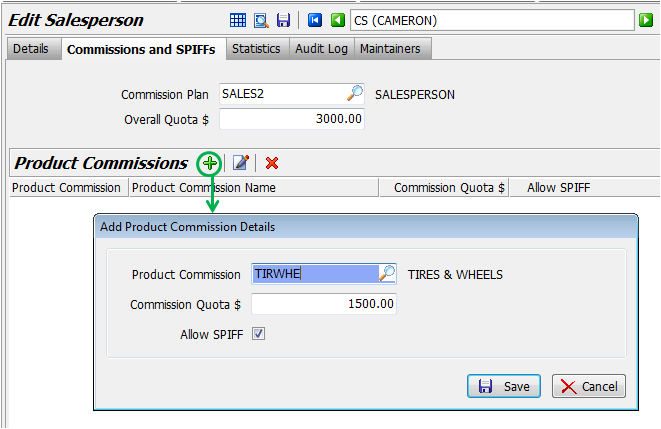
Assigning Quotas
Click Add.
The Add Product Commission Details screen appears.
Choose Product Commission Plan (or press F4).
Enter Commission Quota $ if a minimum sales total applies.
Select Allow SPIFF if applicable.
Click Save.
Click Save (or press F10) to store employee commission information.
Allocating Commissions
To ensure that salespeople and technicians can earn commissions and SPIFFs, you need to identify the items or services they are selling on customer work orders or invoices.
On the Work Order or Invoice, select the Salesperson and the Fitter(s) from the drop down lists.
Multiple Fitters can be selected for each line item and their codes will be separated by commas.
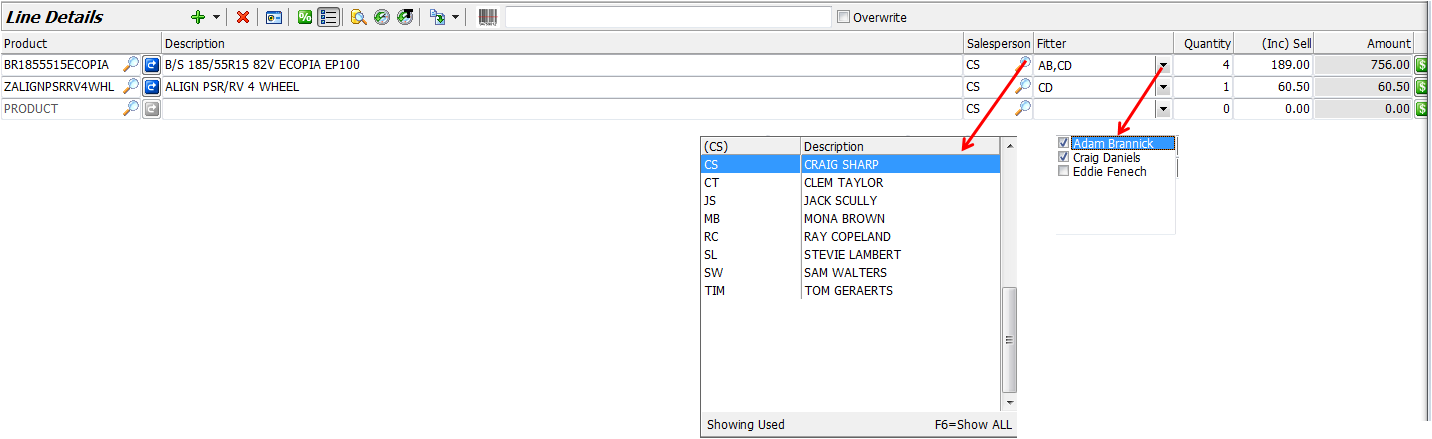
Commissions Report
The Salesperson Commission and SPIFF Report displays commission and SPIFF information for all Salespeople or Fitters for a selected period.

It is useful when it is time to pay Commissions and SPIFFs to employees.
To display the report:
- Select Reports > Sales Reports > Commission Report from the menu
- Select whether to display the report for Salespeople or Fitters and enter the date period
- Click on the Generate button and the report will be displayed
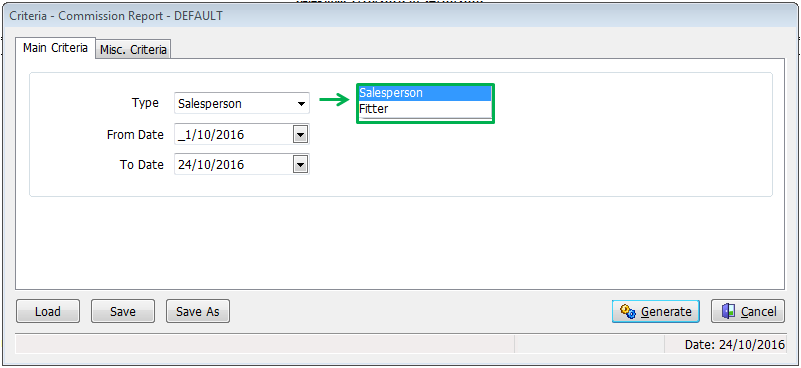
Use the icons at the top to Save, Print, Email or Fax the report.
Commission Enquiry
The Commission Enquiry enables you to view Commission and SPIFF information for a particular Salesperson or Fitter for a selected period.
To use Commission Enquiry:
- Select Main > Enquiries > Commission Enquiry from the menu
- Select the Employee Type (e.g. Salesperson or Fitter), Person and the Date range
- Click on the Calculate button and the results for that employee will be displayed in the left panel, with detail for the commissions and SPIFFs listed in the right panel
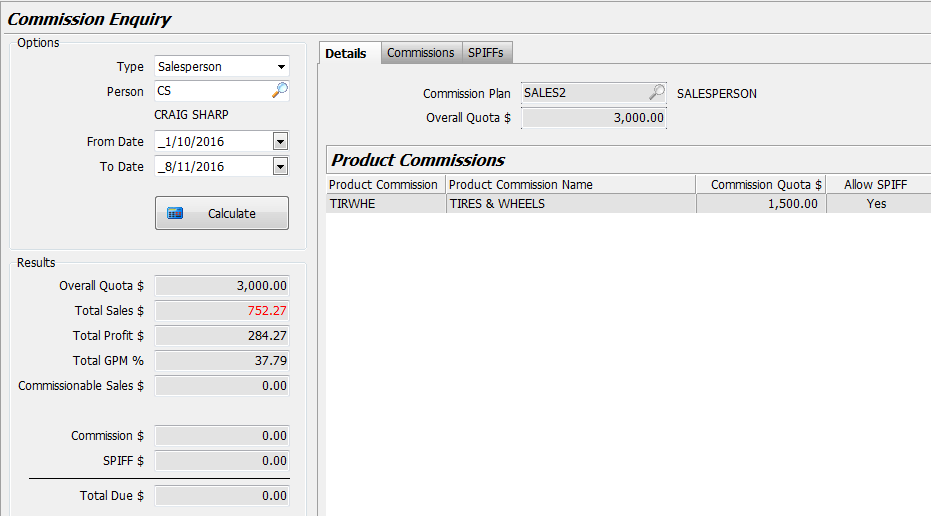
The Total Sales $ amount will be displayed in red if it is less than the Overall Quota $ amount figure and commissions are therefore not payable.