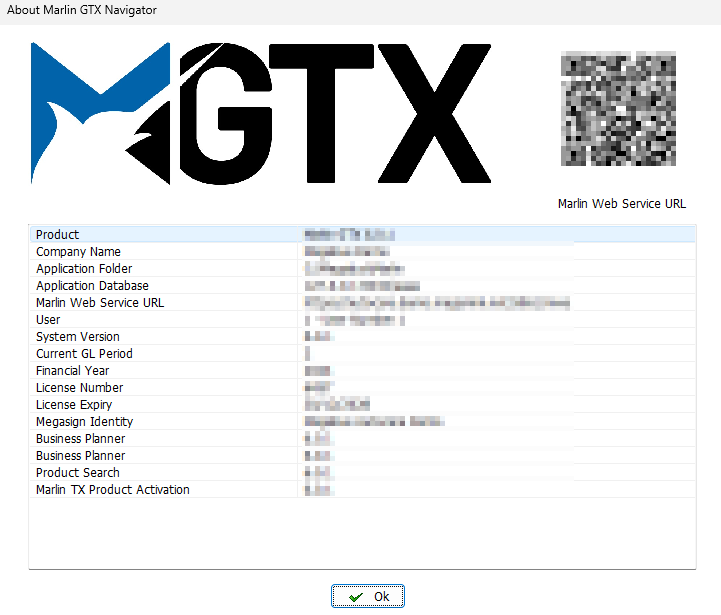Marlin GTX includes a Help menu providing access to documentation, online support, supplier catalogue tools and licensing functions.
Marlin Inform
This Inform website can be quickly accessed from within GTX by selecting Help > Marlin Inform from the menu bar.
This website contains the most recent user guides, release notes and feature updates.
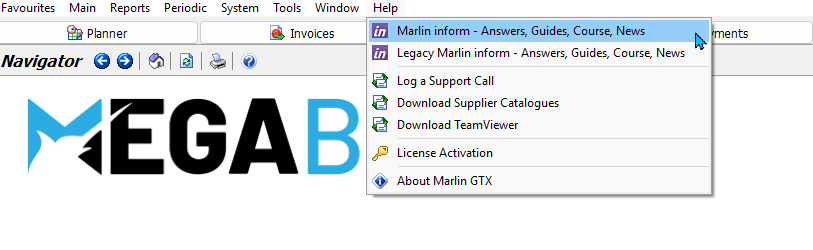
This should be your first port of call whenever you run into any issues.
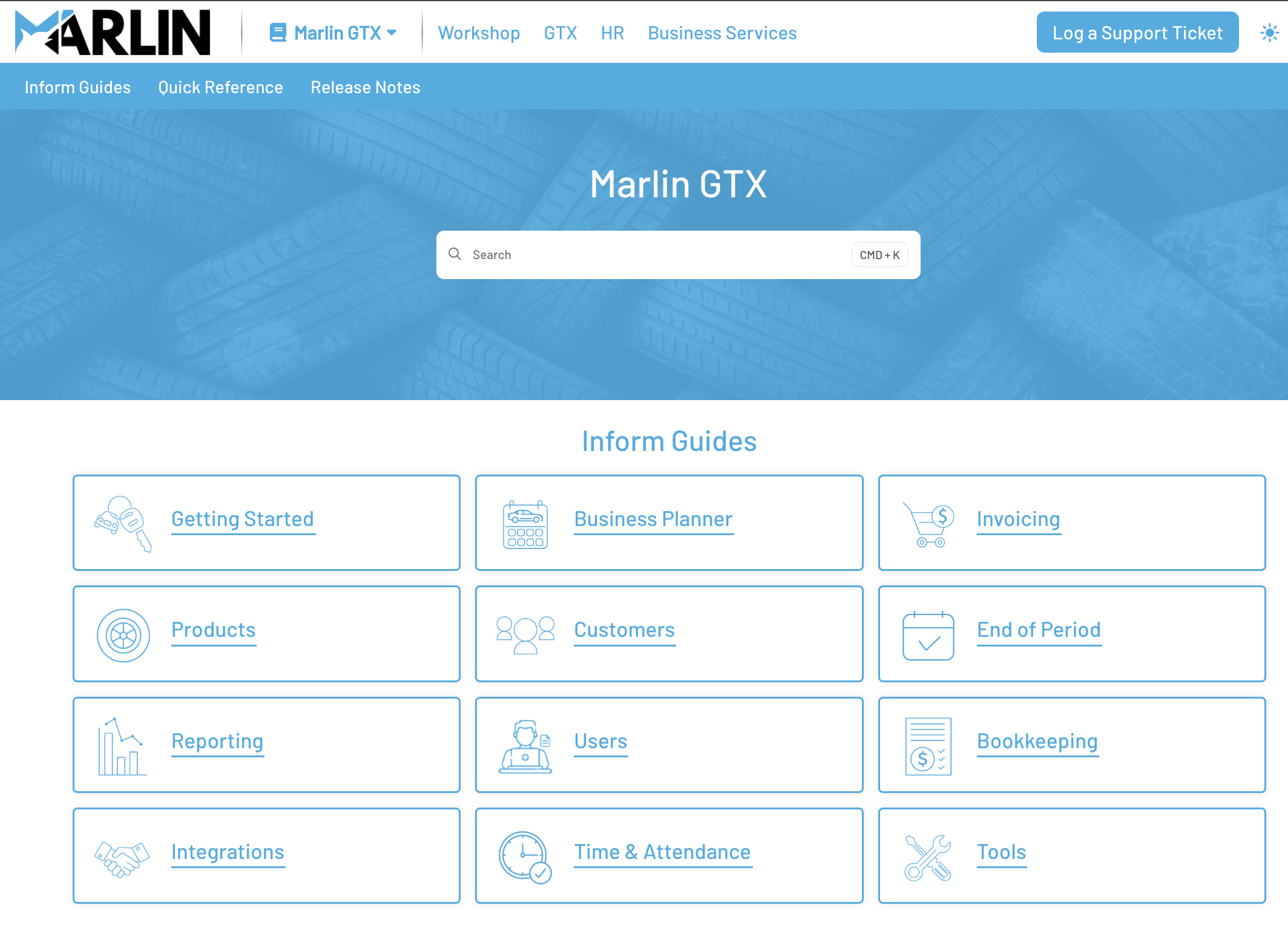
Legacy Inform
The previous Legacy Inform website can be accessed by selecting Help > Legacy Marlin Inform from the menu bar.
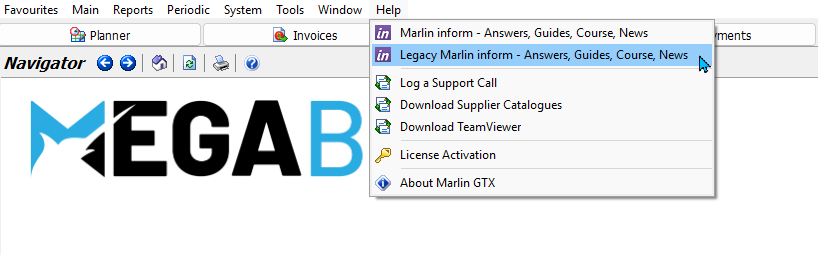
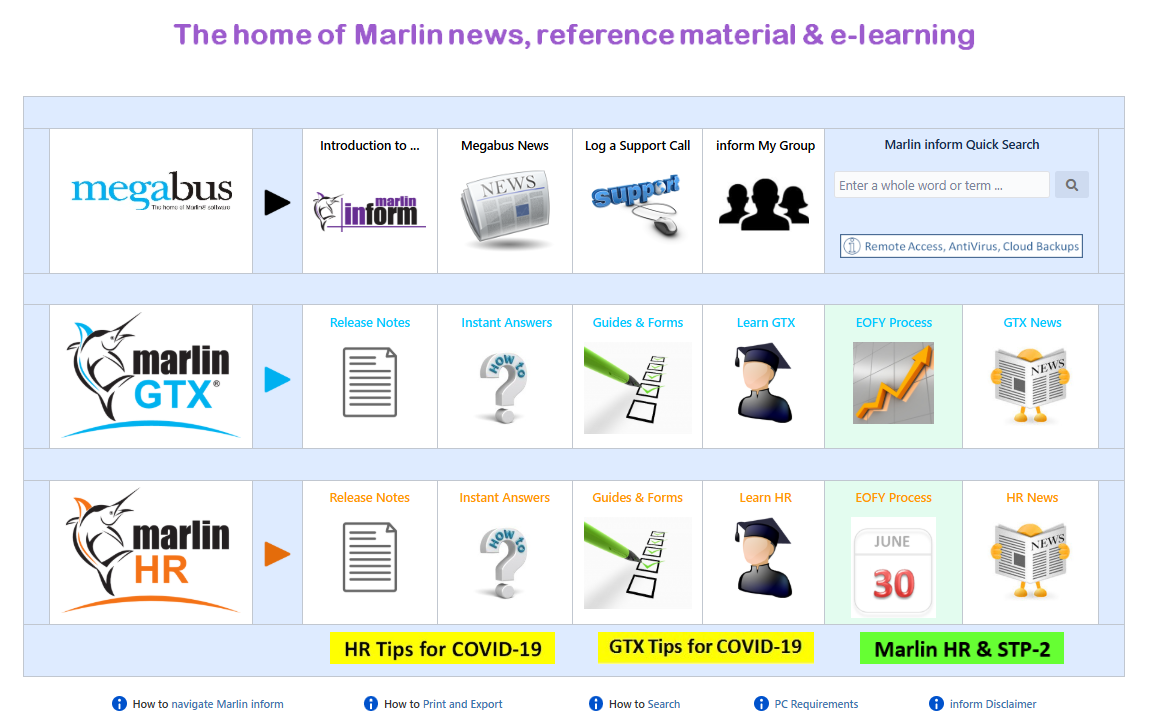
The Legacy Inform website can only be accessed through this menu link and will not appear in online browser searches.
Company-Specific Documentation
If your company uses company-specific information, it can be accessed from the Legacy Inform page by clicking on the Inform My Group link at the top-right of the main menu page.

Log a Support Ticket
Support Tickets can be logged using the Marlin Client Portal, which can be accessed by selecting Help > Log a Support Call.
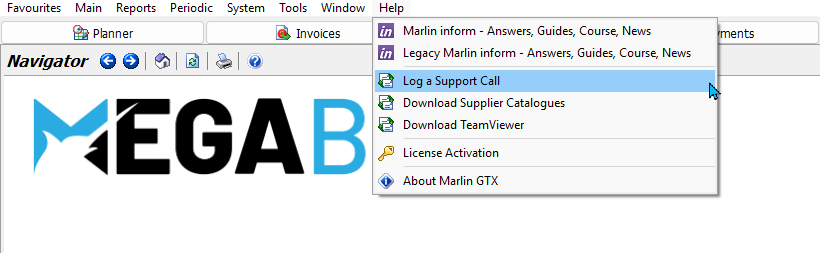
Tickets submitted through this Help link are treated as a priority, since all the information is submitted directly to our system. This makes the issue and the relevant store easier to identify, while also giving you full visibility of your ticket status.
For these reasons, support tickets submitted through the Help link are often responded to more quickly than those received by email or voicemail. We therefore recommend that you submit all help requests using the Marlin menu option, in order to receive the most effective priority support.
If you are prompted for a username/password and do not know what they are, please email support@megabus.com.au with the subject line "Cannot Log into Client Portal".
Other Help Options
The Help menu also includes the following options:
-
Download TeamViewer: Launches the download of the TeamViewer client used for remote support access. Use this only when instructed by a Megabus support technician. TeamViewer enables secure remote sessions for troubleshooting or assistance.
-
License Activation: Opens the licensing interface for manual reactivation or licence updates. This function is typically used during renewal, machine changes or offline activation scenarios.
The Download Supplier Catalogues function is no longer used.
About GTX
Information about your GTX system can be viewed by selecting Help > About GTX from the menu bar.
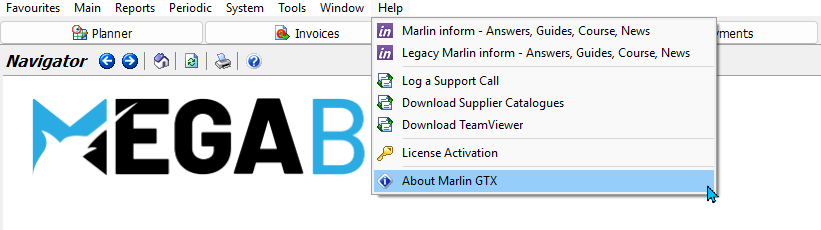
The About GTX pop-up will open, showing the same information shown on the Log In screen, as well as a QR code used for linking to marlin web services.