Marlin GTX's Description Builder enables consistent entry for specific cost products, using brand, size, and a free text field.
Users are prompted to select a Brand, a Size and enter a short Pattern (free text up to 20 characters), when bringing in specific cost products using Purchase Entry, Stocktake, Stock Adjustment, or Journal Entry.
The system then automatically combines these fields into a single description string using the format: BrandPrefix + SizeName + Pattern.
This is especially useful for branded franchises who only occasionally need to bring in off-brand tyres on an ad hoc basis.
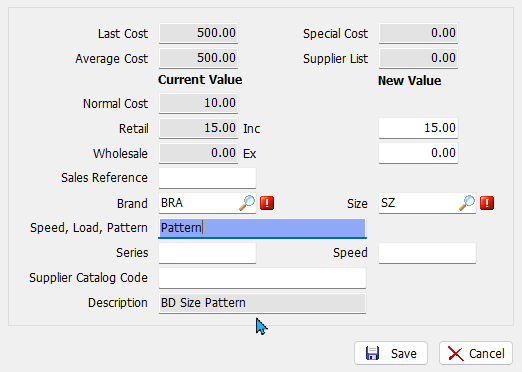
This ensures that all Specific Cost products follow a consistent description structure, improving product searchability, reporting, and inventory management accuracy.
To enable the description builder in your GTX system, please contact the Megabus Support Team.
Description Builder Set Up
To set up the Description Builder:
- Ask Megabus to enable the Description Builder
- Add Product Size Groups.
- Add Product Sizes
- Add Product Brands
- Enable Spec Cost Description Build and select Size Group for specific cost products
Product Size Groups
Product Brands can be added and edited by selecting System > System Files > Products > Product Size Group from the menu bar.
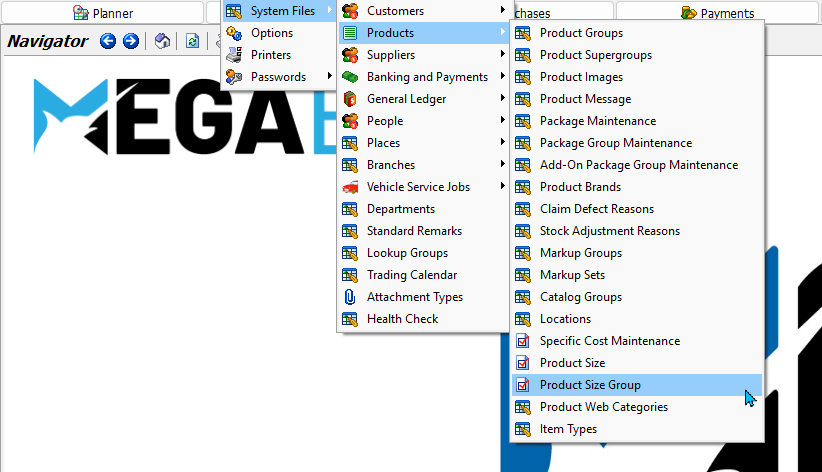
To add a new Product Size Group:
- Click on the Add button (top of module)
- Enter a Code and Name for the group
- Click Save
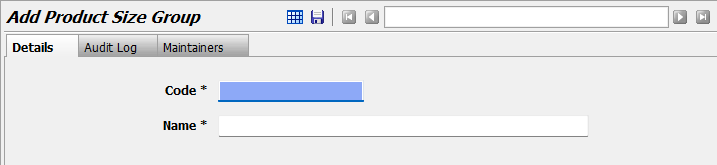
Product Sizes
Product Brands can be added and edited by selecting System > System Files > Products > Product Size from the menu bar.

To add a new Product Size:
- Click on the Add button (top of module)
- Enter a Code and Name for the size
- Select a Size Group (added above)
- Click Save
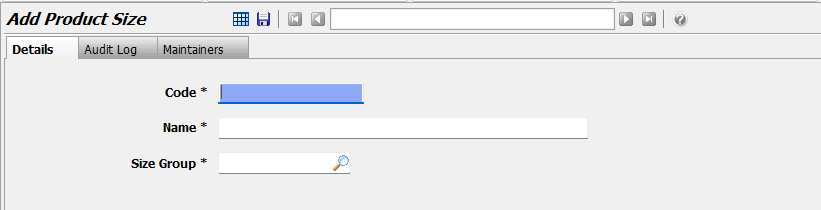
Product Brands
Product Brands can be added and edited by selecting System > System Files > Products > Product Brand from the menu bar.
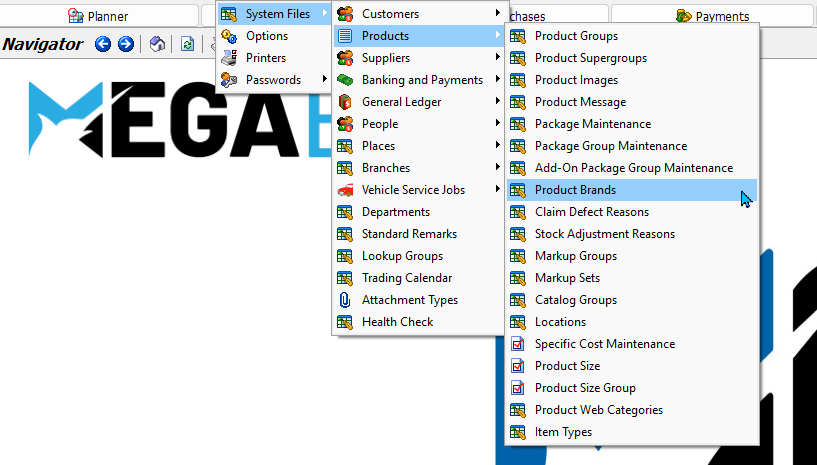
To add a new Product Brand:
- Click on the Add button (top of module)
- Enter a Code and Name for the brand
- Enter a Prefix to be automatically added to the start of item codes
Example: "AH" for Achilles - Click Save
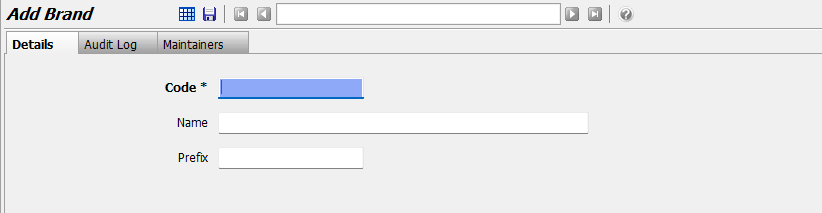
Enabling for Products
To enable the Description Builder for a specific cost product:
- Select Main > Products > Manage Products from the menu bar
- Add or open a Specific Cost Product in Edit mode
-
- Click on the Options tab at the top
- Tick the Spec Cost Description Build checkbox
- Select a Size Group using the picker below
- This controls which sizes are available when bringing in new products
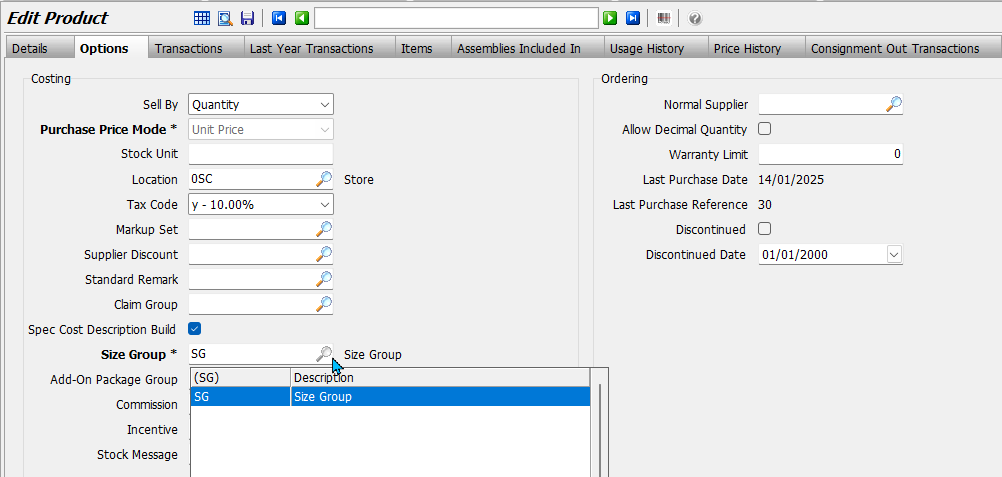
Building Descriptions
If the Description Builder is enabled, you can no longer edit the Description when bringing in new Specific Cost products.
Instead, you will be prompted to:
- Select a Brand
- Select a Size
- Enter a Pattern (free text, up to 20 characters)
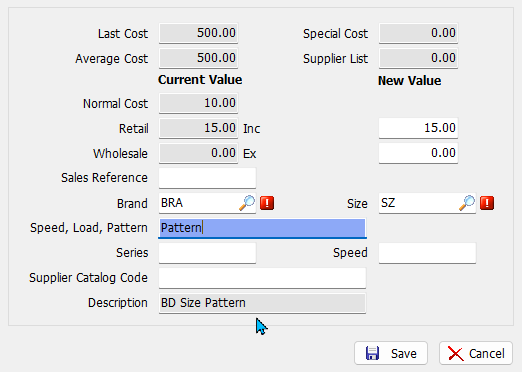
The name of the free text "Pattern" field can be changed by contacting Megabus.
The description will be automatically built from these fields using the following format:
- BrandPrefix + SizeName + Pattern (free text)
- This will be previewed below and automatically enetered in the Description field, once saved.
Note: The description will be trimmed if the total length exceeds 30 characters
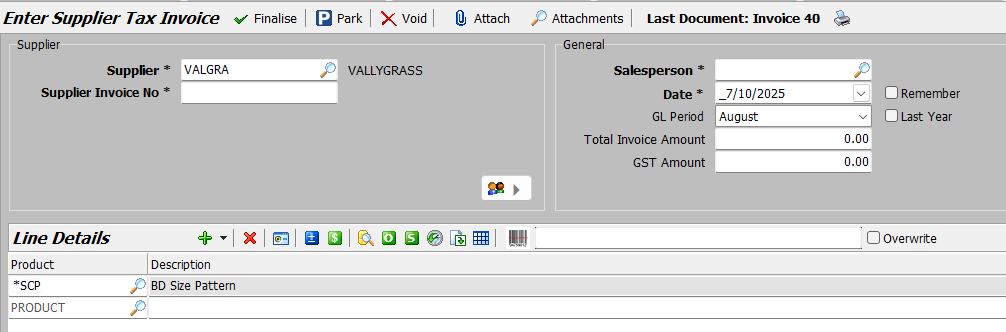
The dialogue box may vary slightly, depending on whether the item is added via Purchase Entry, Stocktake, Stock Adjustment, or Journal Entry.
You cannot edit a specific cost product once it has been used on an invoice. If you need to change it after it has been used, you will need either clone the product or add a new one and edit the details for that.


