This Legacy Inform content requires revision and may not match your current GTX system. Please check back later for updated information.
Marlin GTX enables managing consignment stock agreements with suppliers and customers, including receipts, sales, replenishment, returns and reporting.
When a business enters into a Consignment Stock Agreement with a supplier, it is effectively a loan by the supplier for their customer to acquire an agreed amount of stock.
From time to time, the supplier will ask their customer to pay for stock used out of the agreement amount.
This is done at different intervals and is usually associated with a visit from the supplier where they do a stock-take and compare the stock on hand with the Consignment Stock Agreement quantities.
At that point, the customer must pay for the stock to be replenished to the agreement quantities.
Process steps:
- Define GL Liability Account for Consignment Holding
- Define which Supplier that Consignment Stock is to be acquired from
- Enter Consignment Stock Receipt to bring into stock
- Sell stock to customers
- Replenish stock as required by sales requirements or by reconciliation against original consignment
- Return Consignment stock that you no longer wish to hold
- From time to time, show the reconciliation of Consignment Stock GL Account against Stock Holding
Initial Setup
MSYSEDIT: Set ConsignmentStockIn switch to Y (Megabus will need to do this for you).
Manage Accounts: Create a GL Liability Account (close to the Creditors Liability) for each supplier that consignment stock is held from.
Manage Suppliers: For each supplier that consignment stock is held from, link them with their related GL Account created in the step above.
This new field is on the Options Tab.
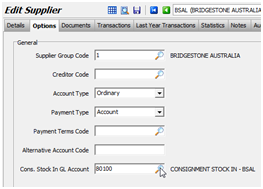
Consignment Stock In
Initial Receipt of Consignment Stock Holding Quantities
Using Purchase Entry, use Consignment In Receipt to record the agreed quantities held.
Use the Purchase Price as the Cost amount per unit.
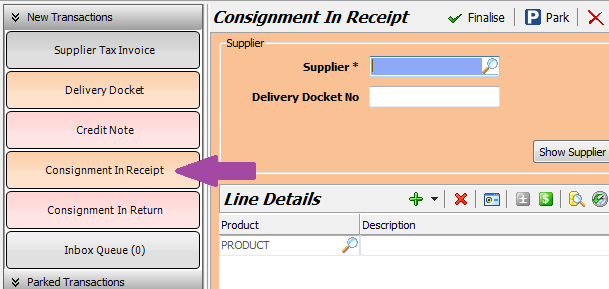
This transaction creates a Journal Line against each stock item to record the acquisition.
The value of the stock is treated as your stock, because you are responsible for it and its value.
Stock Transaction: Journal Line reflecting acquisition of stock but not really owed to the supplier.

Stock Record: Consignment Costs and Quantities are shown on the stock record Details tab.
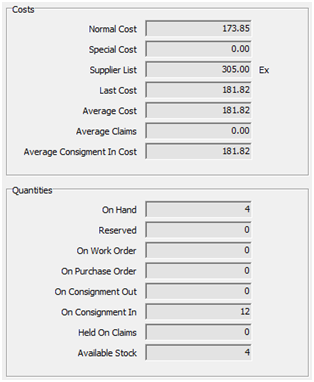
GL Transaction:
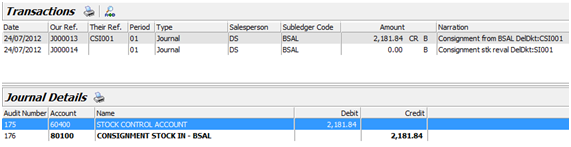
Selling Consignment Stock Held
Perform a normal Invoice.
As far as Marlin is concerned, it is your stock now.
All Consignment Stock In held is treated as your inventory asset, however unlike a normal purchase, the liability is not the Supplier, but the GL Account for Consignment Stock Holding.
This amount always represents the amount you have borrowed from the supplier and you are responsible for ensuring you always have these in stock regardless of where you buy them from.
Replenishing Consignment Stock In That Has Been Sold
Perform a normal Delivery Docket or Supplier Tax Invoice.
You are obliged to purchase any stock you have sold to bring your consignment holding back to the agreed quantities.
If you replenish consignment stock at a cost different from the Average Consignment Cost, then the cost of your existing consignment stock will be re-valued at the Last Cost value.
This will be shown as an additional Journal Adjustment line on the Stock Transaction, and will show up in the GL.
Returning Consignment Stock
This is rarely done, but in theory, you could agree to hold less Consignment Stock than was originally agreed.
In this case, you would return some of it without having to buy it.
A Consignment In Return allows you to select which items and the return quantity.
This will decrease your stock on hand and the Consignment Liability amount by the current Average Consignment Stock Cost.
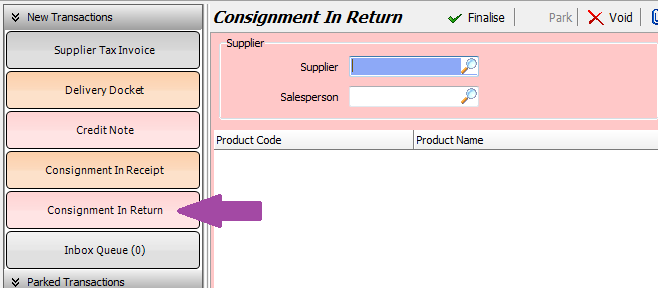
Consignment Stock In Reconciliation Report
This report can be run whenever required but will typically be needed when the Consignment Supplier's Salesperson visits.
It shows the original Consignment Stock Quantities and the current Stock On Hand with a summary of the shortfall if you have sold any.
To run the report, select Reports > Stock Reports > Consignment Stock In Report from the menu toolbar.
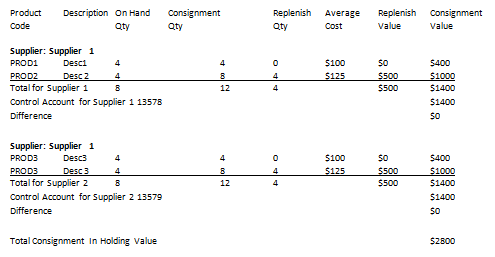
Consignment Stock Out
This section demonstrates how to manage the delivery and return of Consignment Stock Out.
The benefits are that:
- Your Stock on Hand figure is accurate
- Your Debtors are not affected
- A professional printout can be supplied with the goods
Delivering Consignment Out Products
From the menu toolbar, select Main > Data Entry > Consignments Out.
Click on the Consignment Out Delivery button in the column at left.
Select the Customer Code, enter the Customer Order Number if applicable, and enter the Salesperson.
Enter the Product Codes and Quantities, then click on the Finalise button.
Click on Yes at the “Print this transaction?” prompt to print a Consignment Delivery Docket to be presented to the customer with the stock.
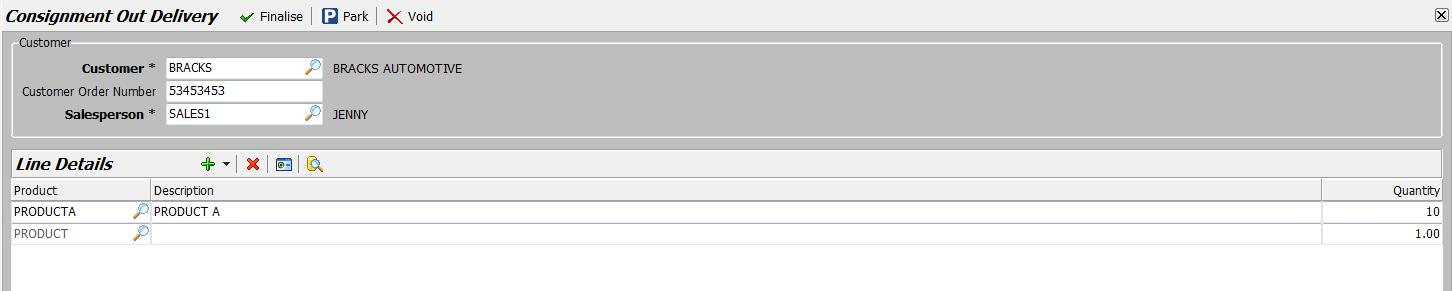
Returning Consignment Out Products
From the menu toolbar, select Main > Data Entry > Consignments Out.
Click on the Consignment Out Return button in the column at left.
Select the Customer (only Customers with Consignment stock will be displayed).
Enter the Customer Order Number if applicable, and enter the Salesperson.
The products and quantities held by the Customer are displayed automatically.
Enter the quantity of each product being returned, then click on the Finalise button.
Click on Yes at the “Print this transaction?” prompt to print a Consignment Return Docket to be presented to the customer.

Stock Search
For each Product, Stock Search will show the number of units out on Consignment.
Click on the Show Quantities icon to display quantities, including On Consignment Out.
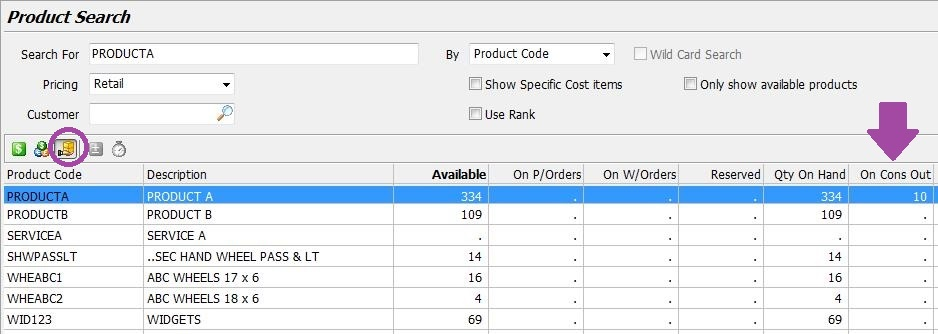
If you click on the Maximise button (or press F2) you can then click on the Details tab to view product details, or on the Consignment Stock Out tab to view the quantities held at each customer.

Consignment Stock Out Reports
From the menu toolbar, select Reports > Stock Reports > Consignment Stock Out.
Product Items report
Prints a list of Consignment items and quantities.
- Sort by Product or Product Group
- Enter a product or range if required
- Tick the Print Consignment Stock Value checkbox to display stock values on the report
- Click on the Generate button
Customers Balances report
Prints a list of Customers with Consignment items and quantities.
- Select a Customer (or leave blank for all)
- Select the Print Type
- Tick the Print Consignment Value checkbox to display values on the report
- Click on the Generate button