This Legacy Inform content requires revision and may not match your current GTX system. Please check back later for updated information.
Marlin GTX enables electronic requisitioning of stock between branches, traceability of in-transit transfers and accurate accounting treatment of in-transit stock.
This Feature:
- Provides the ability for a branch to requisition stock from another branch electronically.
- Provides traceability of in-transit branch stock transfers.
- Properly accounts for in-transit stock in the balance sheet rather than through the supplier sub-ledger.
- Lays the foundation for future enhancements such as, provide traceability of internal or external carrier information with the design to support web services integration for pickup and drop off capability with a mobile device
This functionality requires some minor system configuration.
If you are interested in this functionality, please contact your account manager.
How It Works
A Branch that needs stock can see other branches that may have that stock and can raise a Transfer Request with one or more of those branches.
A branch that has spare stock can initiate a Transfer Out in response to a phone call or email from another branch asking for stock, or they can create a Transfer Out by processing a Transfer Request in their Inbox.
If a branch has less spare stock than what is requested, they can transfer the spare stock they have.
When a Transfer Out is finalised, Megalink transmits a message with header of Pending to the Destination Branch.
A Transfer Out document is printed to go with the goods.
A new asset account is used as a Control Account and accounts for the stock until it is received into stock at the Destination Branch.
The Transfer Out transaction immediately affects the GL at the Sending Branch by posting a journal to Debit In-Transit Stock and credit Inventory.
A screen shows all products that have been transferred (the quantity cannot be altered during the Transfer In process).
When a Transfer In is finalised, the stock quantities are increased and the Transfer Request (if any) is marked as complete via its Status field.
At the Destination Branch, the Transfer In transaction immediately affects the GL by posting a journal to Debit Inventory and Credit In-Transit Stock.
When a Transfer is finalised, Megalink sends Transfer Complete messages to the Sending Branch and the Accounting Head Office.
At the Accounting Head Office, the Transfer Complete message is processed automatically and generates a journal that contras the In-Transit Stock account between the Sending Branch and Destination Branch.
A system switch can be set to direct the system to react in one of three ways when a Transfer Request is received:
Switch options include:
- A: Available: Make draft TRFOUT with stock you have available. Any TRFREQ Request where there is not enough available stays in the Inbox as TRFREQ
- D: Decline: Make draft TRFOUT with stock you have available. Any TRFREQ Request where there is not enough available is declined and sent to the requestor
- N: No Auto: Each TRFREQ stays in the Inbox regardless of stock availability
Branch Stock Transfer Procedure
Requesting Branch Issues Transfer Request
From the Marlin menu, select Main > Data Entry > Stock Transfer.
Click on the Transfer Request button in the left panel.
Enter the Requested Date and Salesperson.
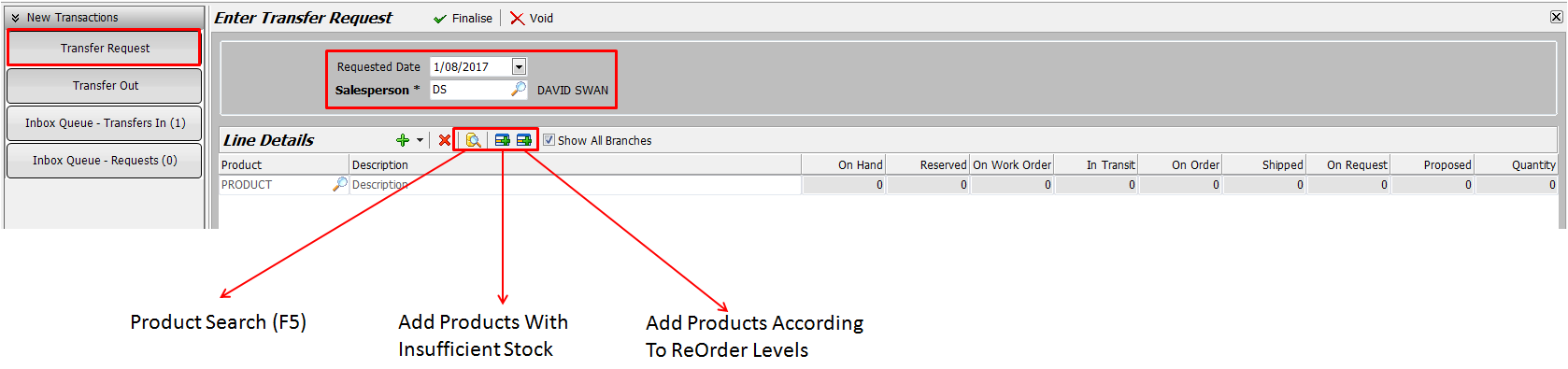 {height="" width=""}
{height="" width=""}
You can add products to the Transfer Request in one of 3 ways:
- Add Products According To ReOrder Levels
- Add Products With Insufficient Stock
- Product Search (F5)
When selecting products via Product Search, search for the product and then click on the Show Branch Quantities icon to see which branches have stock of the products.
 {height="" width=""}
{height="" width=""}
Double-click or enter on the product line and it will be dropped onto the Transfer Request.
 {height="" width=""}
{height="" width=""}
Each Branch Code is shown with the available stock quantity beneath it.
If we need 12 units, we can either:
- Click on the quantity under Branch Code 010 and enter 12
- Click on the quantities under two or more branches and enter quantities that total 12
Tip: This is useful when no single branch has sufficient stock, or those that do are further away.
When you enter a quantity beneath a branch code, it is shown in parenthesis beside the available quantity and the total is shown in the Quantity column.
 {height="" width=""}
{height="" width=""}
After entering the quantities against Branch Codes, click on Finalise to send the Transfer Request to the store.
If you look on the Details tab in Product Maintenance for that product, you will see that the amount is now shown against On Transfer Request.
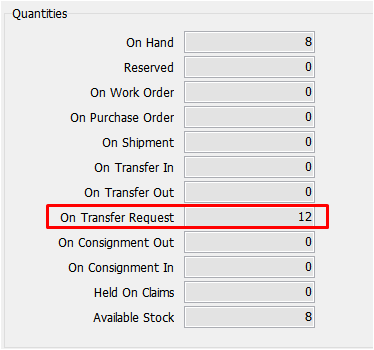 {height="" width=""}
{height="" width=""}
Later, when the other store accepts the stock transfer request, the amount will be moved from On Transfer Request to On Transfer In.
Recipient Branch Accepts Transfer Request
Using the example above, Branch 010 will open the Dispatch screen (Main > Data Entry > Dispatch) to view active stock transfer requests.
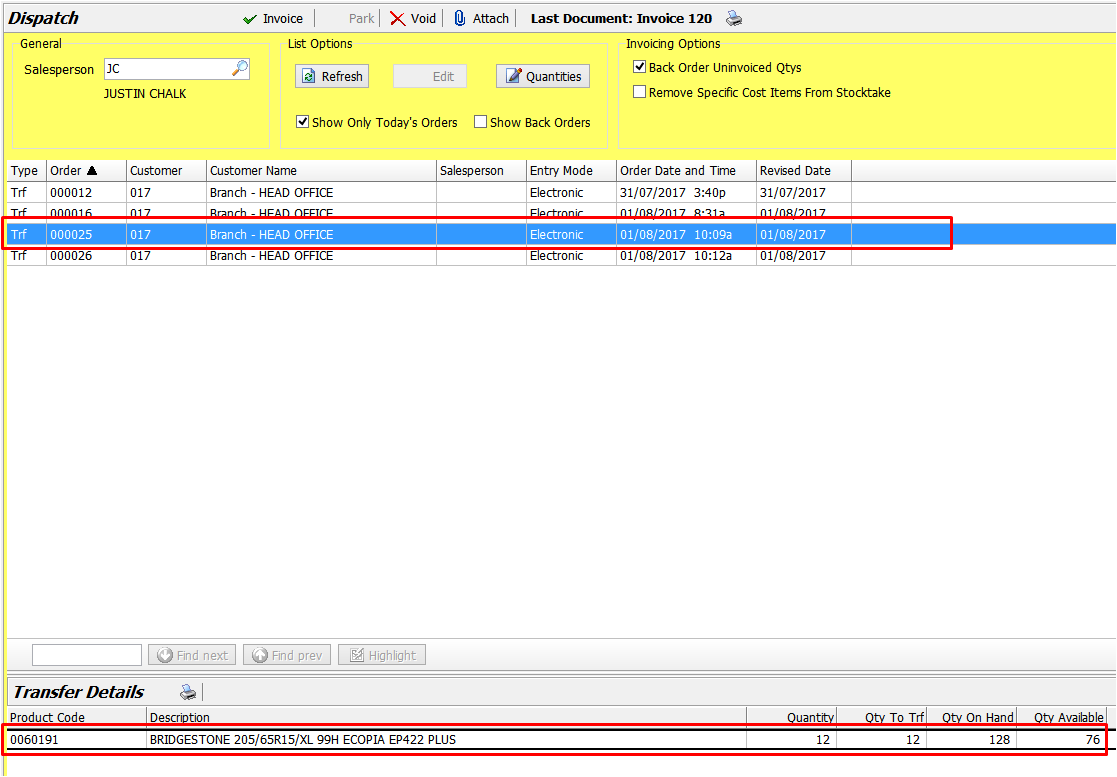 {height="" width=""}
{height="" width=""}
They can instantly see that they have 76 available and have been asked for 12, so they click on the Invoice button to accept the request.
If they look on the Details tab in Product Maintenance for that product, they would see that the quantity is now shown against On Transfer Out.
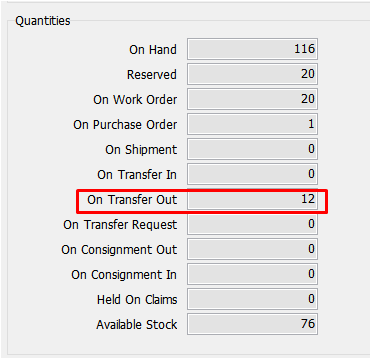 {height="" width=""}
{height="" width=""}
Requesting Branch Receives Stock
Once the recipient branch has accepted the transfer request, the requesting branch will receive an entry in their Inbox to confirm that the stock transfer request has been accepted.
The entry will also be shown in the Stock Transfer Inbox Queue (Main > Data Entry > Stock Transfer).
 {height="" width=""}
{height="" width=""}
If you do not receive this confirmation (or a rejection) from all branches you have requested stock from within a reasonable timeframe, you may want to chase them up.
Once the stock arrives, the requesting branch will open the stock transfer (via the Inbox or Stock Transfer Inbox Queue).
 {height="" width=""}
{height="" width=""}
If the quantity received is different to what is on the transfer, they will enter the quantity they actually received in the Qty Received column.
It will be recorded as a stock loss against the requesting branch and they will need to investigate the missing stock.
They will then click on Finalise to bring the items into stock and complete the transfer process.
The system will automatically send a Transfer Complete message to the sending branch and to the Accounting Head Office.
A journal will contra the In-Transit Stock account between the Sending Branch and Destination Branch.