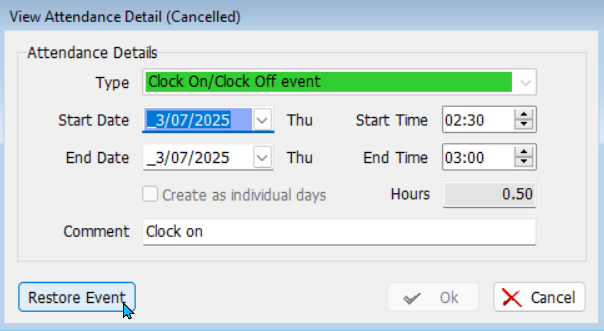Phase 2 Time & Attendance Feature
This Phase 2 Time & Attendance Feature is only available in GTX 5.8.1 or later.
Marlin GTX enables incorrect or duplicate attendance entries to be cancelled before they are finalised.
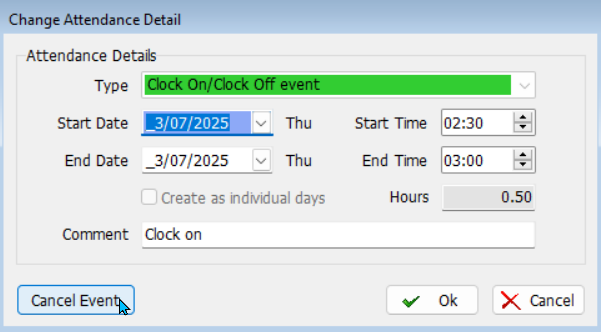
Cancelling Attendance Events
Attendance events can be cancelled from within the Attendance Maintenance module (Main > Staff > Attendance Maintenance).

To Cancel an Event:
- Select the relevant employee
- Click on the List tab in the section on the right
- Double-click the event you want to cancel
- In the Change Attendance Detail window:
- Click Cancel Event (bottom left)
- Optionally add a comment before cancelling
- Confirm the cancellation
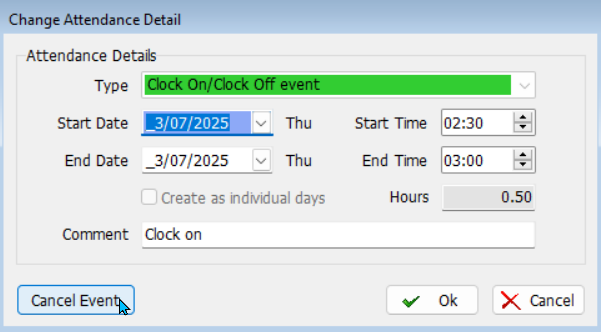
Warning
Once finalised, attendance events can no longer be edited or cancelled.
If you need to make a change to a finalised event:
- Add an attendance note against that record for the payroll officer to make the necessary adjustments in HR.
Viewing Cancelled Events
Main > Staff > Attendance Maintenance
Cancelled attendance events can be viewed by clicking on the Show/Hide Attendance Events at the top-left of the attendance list.
Cancelled events are indicated by a red cross and can be viewed, edited and restored by double-clicking on them, as usual.

Restoring Cancelled Events
Main > Staff > Attendance Maintenance
To restore cancelled attendance events:
- Double-click on them in the List tab
- Click on the Restore Event button (bottom-left)
- Confirm the restoration