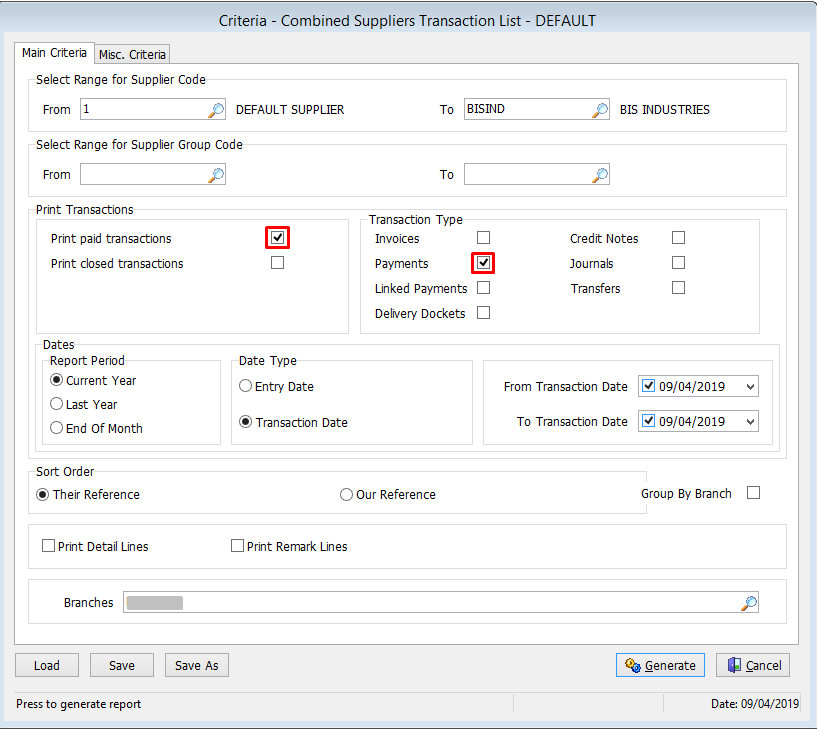This Legacy Inform content requires revision and may not match your current GTX system. Please check back later for updated information.
Marlin GTX enables you to pay multiple Suppliers and transactions with one easy payment that allows for different payment methods for each supplier.
Set default Payment Method for a Supplier
On the Options tab in Supplier Maintenance you can select the default Payment Method for each supplier.
This will save you from having to select a payment method for each supplier on each payment.
On the Payments screen you can override the default payment method on a particular payment by using the icon.
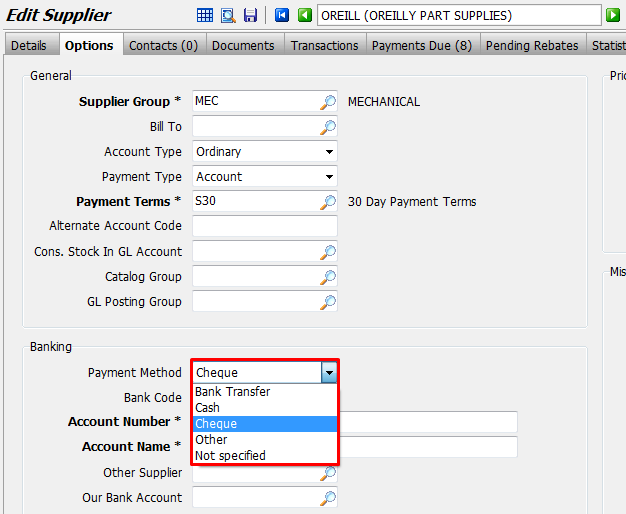
Generate Suppliers and Transactions List
From the menu toolbar, select Main > Data Entry > Payments.
Click on the Supplier Bulk Payment button in the column at left.
If you need to clear the suppliers & transactions displayed from the last time you visited this screen, click on the Void icon.
To select suppliers, click on the Add To List icon (or press the Insert key).
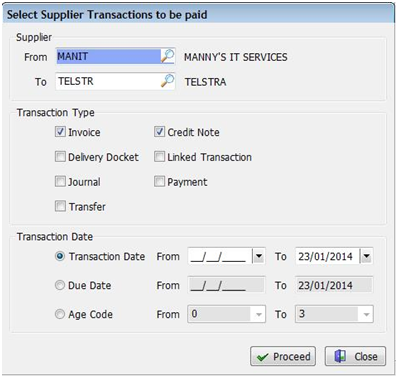
Accept the default supplier range (first to last) or select your own (you can add/remove suppliers later).
Accept the default transaction types to pay (Invoice & Credit Note) or change as required.
By default, all outstanding transactions of the types selected will be displayed but you may choose to select only those with a Transaction Date or Due Date within a specified range (e.g. 1st to last of the month) or by Age Code.
Click on the Proceed button when ready.
Edit Payment Details
A list of Suppliers and Transactions matching your selection criteria in the previous step are now displayed.
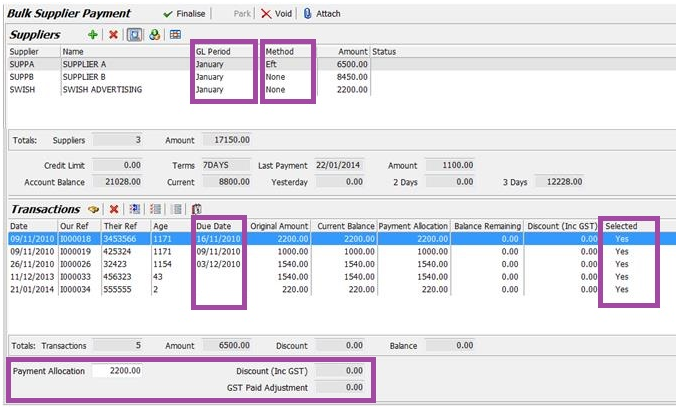
Edit Supplier Information
Use the Add icon and Delete icon to add or remove Suppliers from the bulk payment.
To change the GL Period for a Supplier, click on that Supplier and then on the Edit GL Period icon.
To change the Payment Method for a Supplier, click on that Supplier and then on the Edit Payment Method icon. You cannot Finalise if any Suppliers still have None specified.
Select / Unselect Transactions
To change whether a transaction is included in the bulk payment, change its Selected status by clicking on it and then on the Toggle Transaction Selection icon (or pressing the Space bar).
Use the Select All icon and Unselect All icon to change the Selected status of all transactions with one click.
Select the Bank Account**
This feature is available from Marlin GTX version 4.0.5 and 4.1.1 onwards.
Click on the Select Bank Account icon.
Select the required bank account from the drop down list.
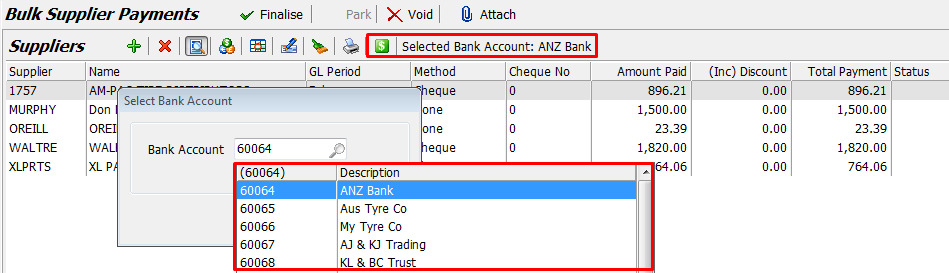
Process the Payment
When all changes and selections have been made, click on the Finalise button and GTX will process your payments as paid and create an ABA banking file for you to upload into your online banking for payment.
A confirmation popup will advise you that the bankfile has been created, along with its name and location.
Simply login to your online banking and in the payments area click on the Upload File button (or similar) and browse to the ABA file in the BankFile folder within your Marlin folder (e.g. m:\megabus\marlin\bankfile) and click on Open.
Your online banking will validate the file and import the payment details ready for you to approve.
From v4.1.6.3 of GTX, bulk supplier payments correctly support multiple bank accounts for ABA file generation.
Other Information
The payments processed via Bulk Supplier Payments will appear as separate lines on the Marlin Bank Reconciliation.
The ABA banking file is generated from the details you enter in the Account Master - Cash Master record.
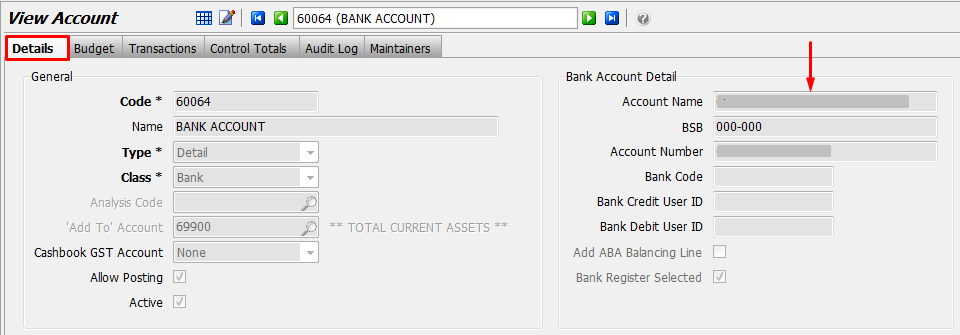
You can apply a Suppliers Remittance Reference in the Alternate Account Code field on the Options tab in Supplier Maintenance.
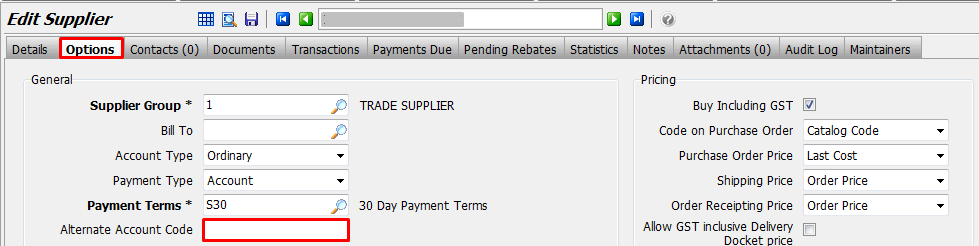
Visibility of this field requires a system switch to be activated by Megabus.
You can run a Supplier Transaction Report to view payment disbursements (Main > Suppliers > Transaction List).