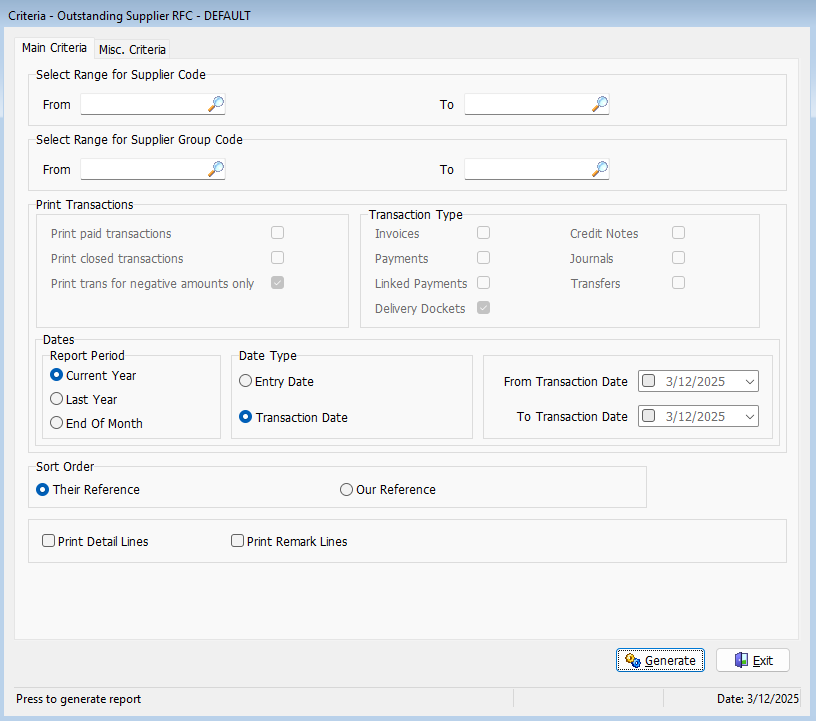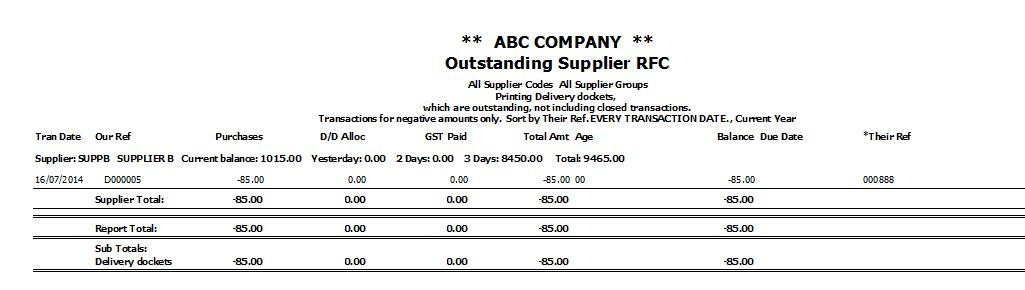Marlin GTX enables entry and management of supplier credits using the Purchases module.
This includes entering Credit Notes when stock is returned to suppliers and creating linked Requests For Credit when replacement stock has not yet been received.
The Purchases module can be accessed by selecting Main > Data Entry > Purchases from the menu bar.
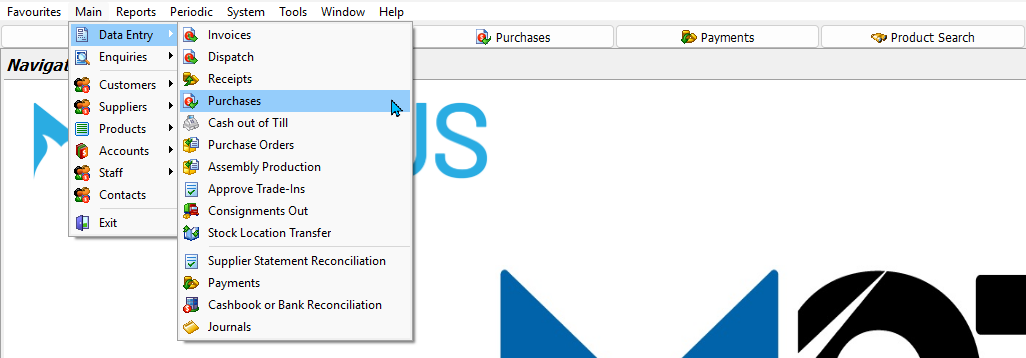
Supplier Credit Notes
Main > Data Entry > Purchases
The Purchases module will open on the Tax Invoice screen.

To add a credit note:
- Click on Credit Note in the menu on the left
- Once in the Purchases screen click on New Credit Note
In the Section at the top:
- Select the Supplier
- Enter the Credit Note Number
- The Original Reference field can be used to enter the supplier reference if it differs from your own
- Select the Salesperson
- Select the Date
- Enter the Total Amount
- Press Tab on the keyboard to automatically calculate the GST Amount
Use the Line Details list below to add the products that are being credited.
Check that the Credit Total at the bottom is equal to the total credit note amount.
Click on Finalise at the top of the window and confirm.
The credited products will be taken out of stock and the credit amount will be subtracted from the supplier outstanding balance.
Requests For Credit
Main > Data Entry > Purchases
Requests For Credit can be made by clicking on the Request For Credit button on the left of the Purchases module.

In the Enter Request For Credit screen:
- Select the Supplier
- Enter a Reference number
- Select an Original Reference if returning from an invoice
- Select the Salesperson
- Select the Date
Add the products you are requesting credit for to the Line Details list.
Click Finalise.
Received Credits
Main > Data Entry > Purchases
Successful Requests For Credit must be recorded as credit notes once the supplier provides confirmation.
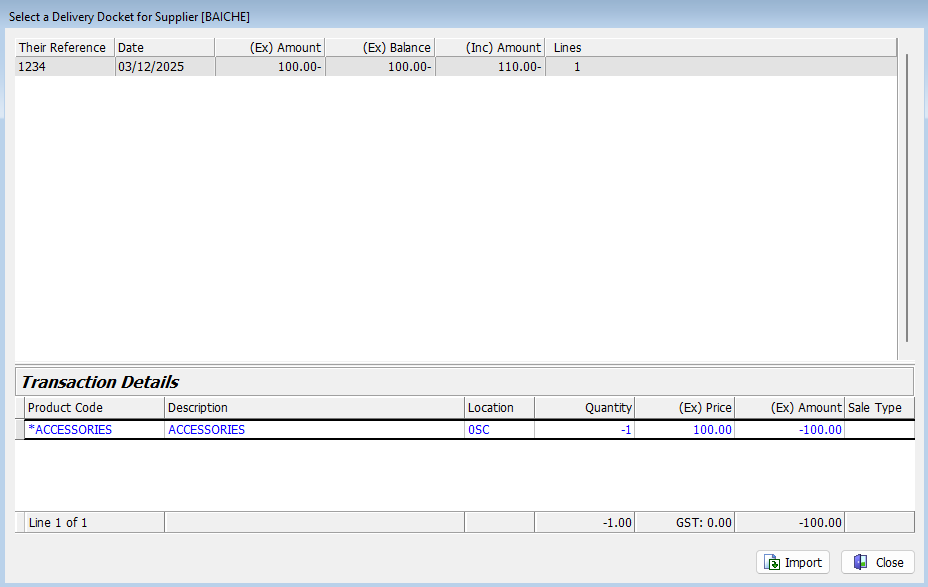
Once you have received a credit note from the supplier:
- Re open the Purchases module (Main > Data Entry > Purchases)
- Click on the Credit Note button on the left
- Select the Supplier
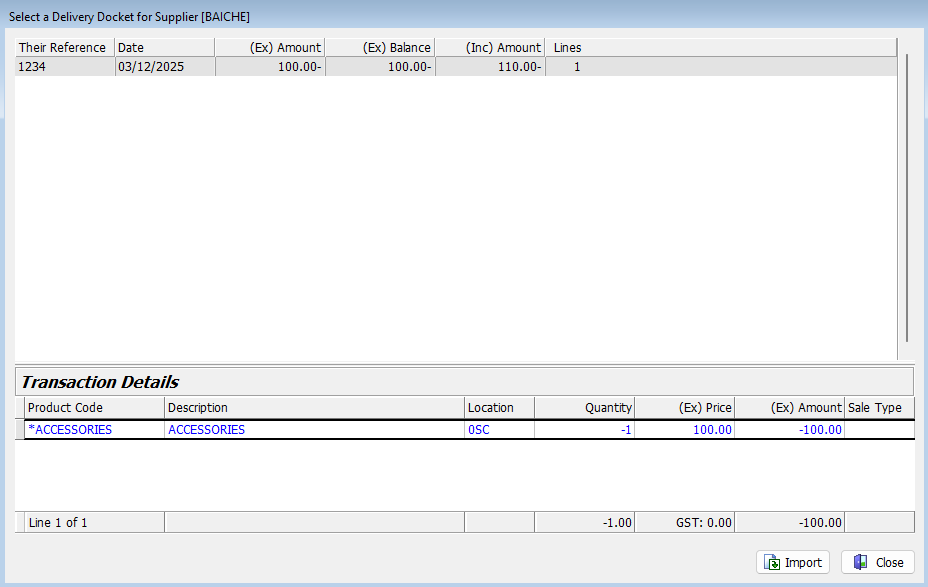
The Select Delivery Docket pop up will open:
- Select the credit request
- Click Import
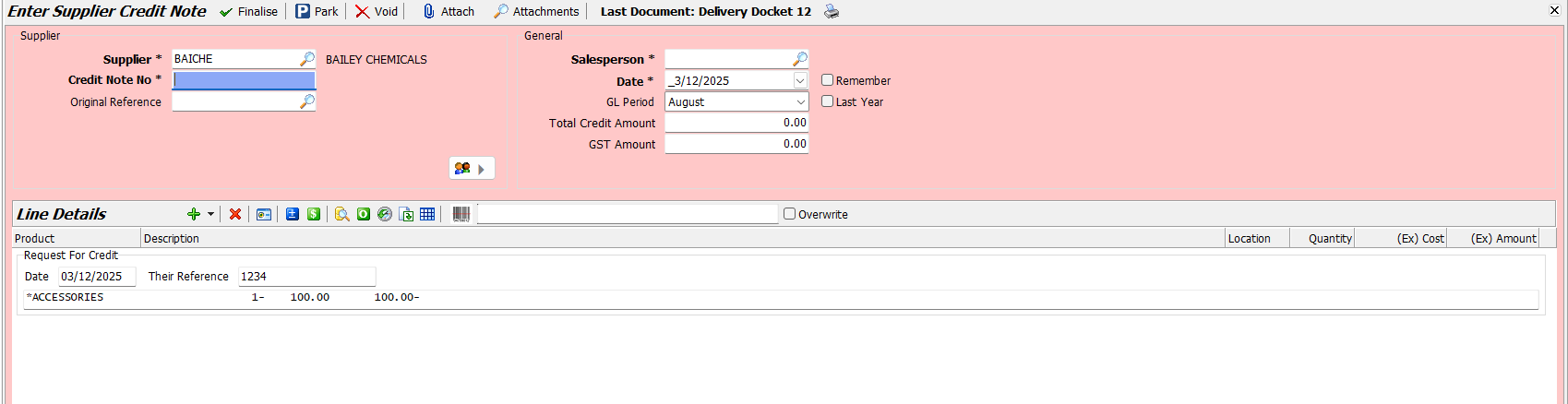
The credit note information will be added to the Line Details list.
- Enter the Credit Note Number
- Leave Original Reference blank
- Select the Salesperson
- Select the Date
- Add or edit Line Details if required
- Click Finalise
A pop up prompt will ask whether you wish to leave the transaction unallocated.
- Click Yes to continue without allocating
- The original invoice balance will not be reduced and the credit will remain against the credit note
- The request and credit note can be allocated later using a zero payment
- Or click No to allocate immediately
You can view credit request details in the Transactions tab of a supplier Maintenance file.
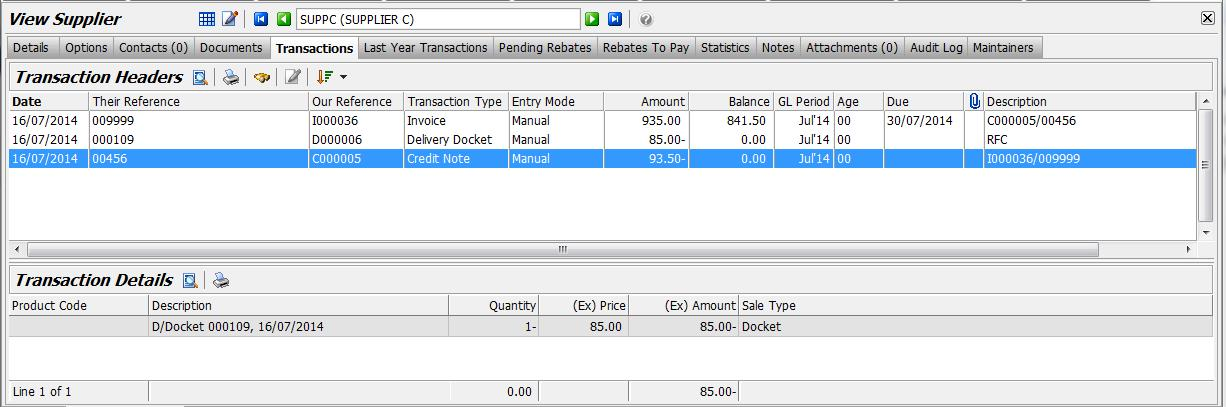
Requests For Credit are marked as RFC and the descriptions of original invoices and corresponding credit notes are automatically updated with the reference numbers of the linked transactions.
Outstanding Supplier RFC Report
Requests For Credit can also be tracked using the Outstanding Supplier RFC Report.
The report can be generated by selecting Main > Suppliers > Outstanding Supplier RFC from the menu bar.
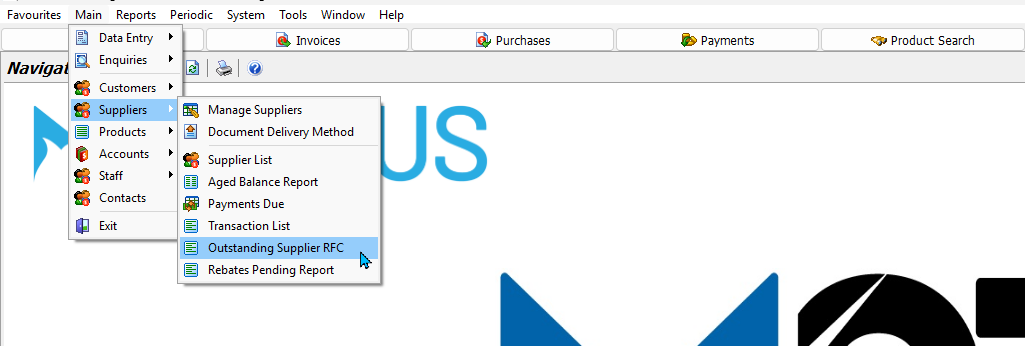
Select the criteria and click Generate.