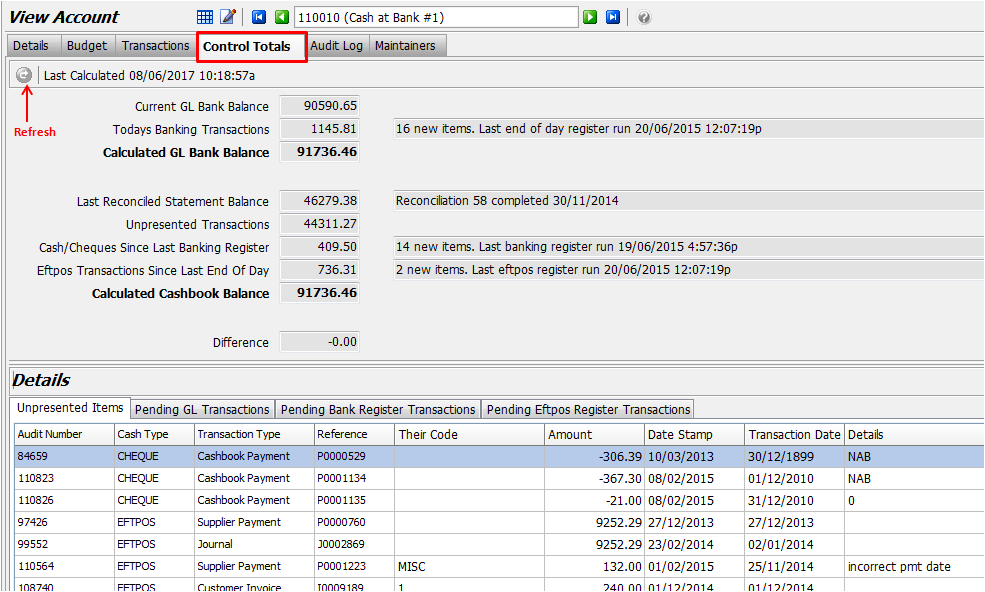This Legacy Inform content requires revision and may not match your current GTX system. Please check back later for updated information.
Marlin GTX enables assigning transactions to multiple bank accounts, setting defaults for customers and suppliers, and performing banking adjustments and reconciliation.
Bank Accounts
Customer and supplier transactions which include payments (money in or out), can now have the money assigned to any bank account that you set up, instead of having to go to the primary bank account.
This includes customer cash sales, customer cash credit notes, customer receipts, customer deposits, customer refunds, work order deposits, supplier cash purchases, supplier cash credit notes, and supplier payments.
If there is only one bank account set up, then there is no choice, and all money is forced to that account.
In the case of non-direct eftpos, there is no choice, and the money can only go to the account that is set up for the eftpos machine.
You can assign a default bank account to be used against each customer and supplier.
On the payment details or receipt details window you can override the default account by selecting another one from the drop down menu, if you have sufficient access level.
Within the bank enquiry program, there is now a banking adjustments page where any cash being withheld from a register, or added back in, is catered for.
You can make use of this page to quickly swap money between eftpos and cash when necessary (this page is enabled by a new system switch and the user also has to have sufficient access level to be able to make banking adjustments).
Any banking adjustments made go through as journals.
Each cash account has its own banking register printed in the end of day reports and will only include transactions for that bank account.
The end of day exception report includes a listing of customer transactions which were to a bank account other than the default bank account for that customer transaction.
Bank Account Set Up
In Account Maintenance, create the additional bank accounts by clicking on the Add icon or selecting the existing bank account and clicking on the Copy icon.
Be sure to select Bank as the account Class.
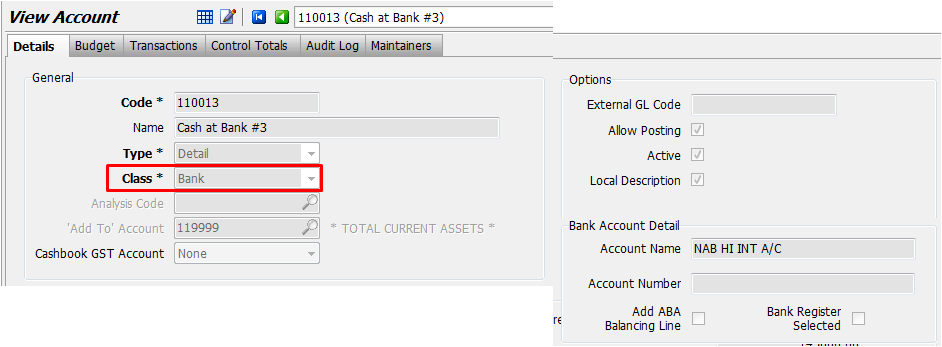
Continue to create as many bank accounts as required.
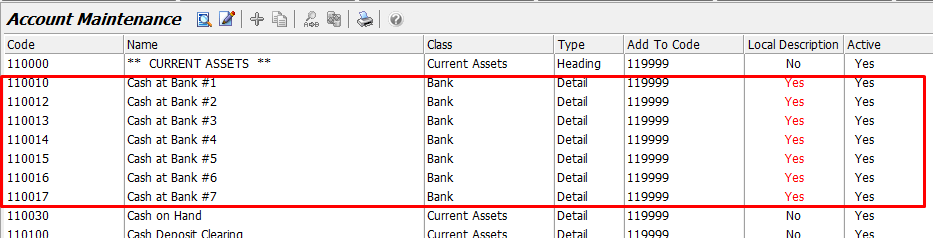
On the Control Accounts tab in Options Maintenance, select the Control Account and then click on the Edit icon and select the bank account for it from the dropdown list.
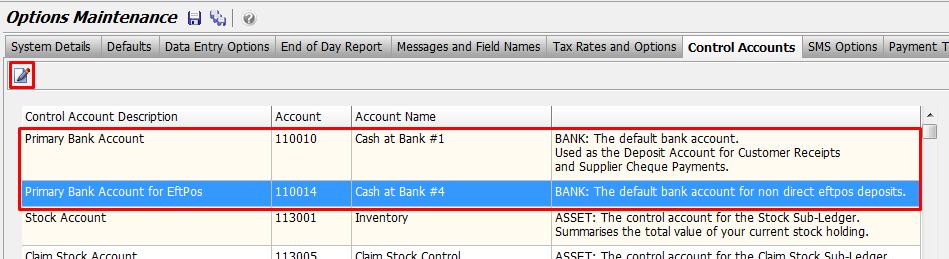
Select a Default Bank Account for a Customer or Supplier
Each customer and each supplier can have a default bank account set up for them in Customer Maintenance or Supplier Maintenance.
This default will automatically be selected on the Payment Details or Receipt Details window but you can override it by selecting another account from the dropdown list if you have sufficient access level.
If the bank account is blank for a customer or a supplier, then the Primary Bank Account is used as the default for transactions for that customer or supplier.
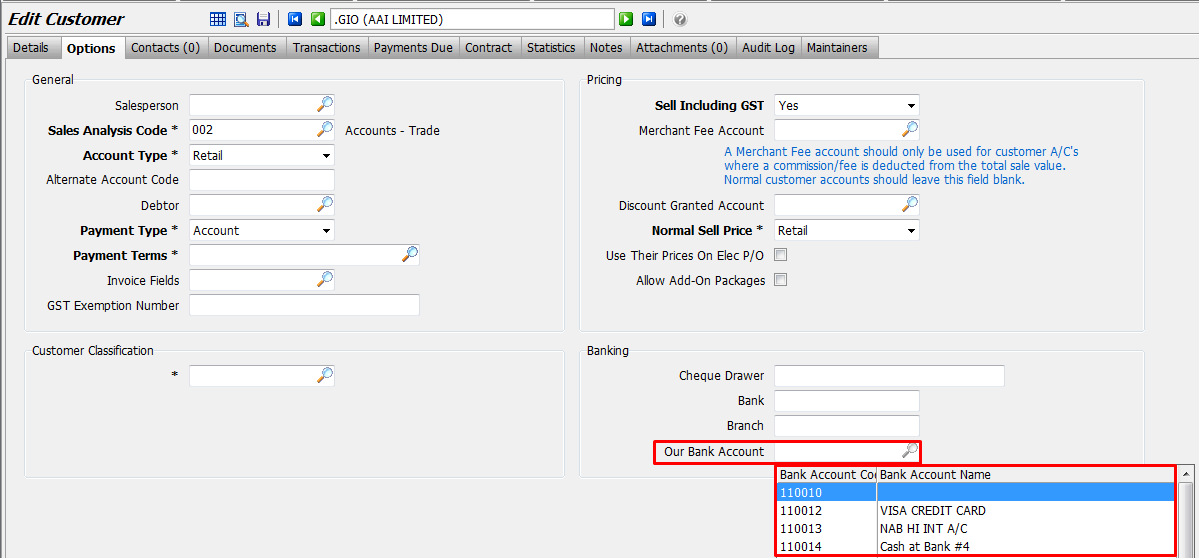
Select a Bank Account on a Payment or Receipt
On the Receipt Details or Payment Details window (except when there is only one bank account set up), the default bank account for that customer or supplier for all non-direct eftpos money is shown.
If the user has sufficient access level, they can change the bank account on that transaction before finalising.
If changed, there is a confirmation prompt in case the user made the change by mistake.
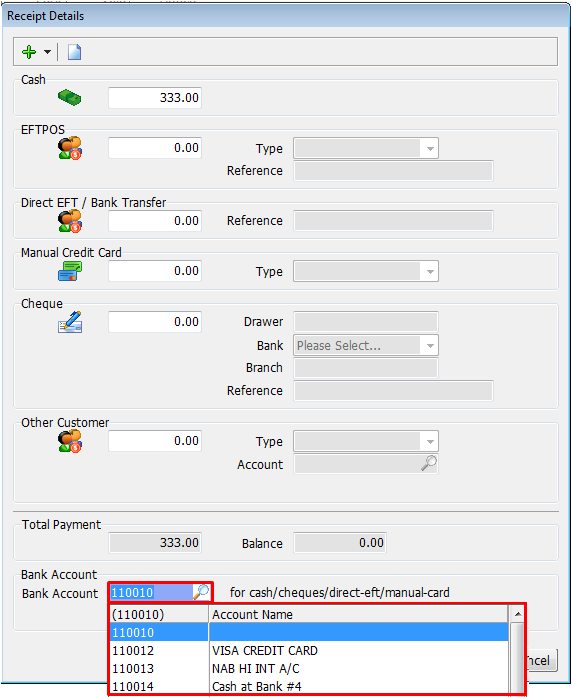
Banking Enquiry
On the Banking Enquiry screen there is a drop down list to select the Bank Account to display.
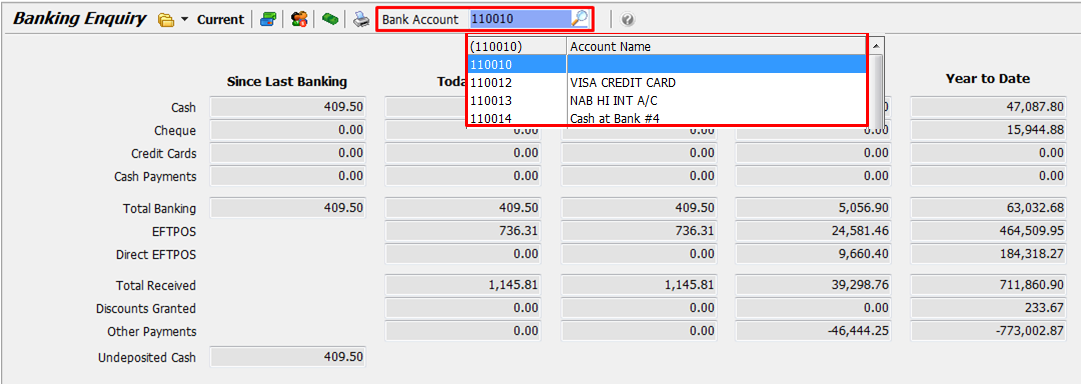
Banking Adjustments
Within the Banking Enquiry program, there is now a Banking Adjustment button that opens a page where any cash being withheld from a register, or added back in, is catered for.
You can also make use of this page to quickly swap money between eftpos and cash when necessary.
Any banking adjustments made go through as journals.
The availability of the Banking Adjustments button depends on a system switch being set to Yes and the user having a sufficient access level to make banking adjustments.
To make a banking adjustment, click in the Revised Amount column of the appropriate accounts and enter the new amounts.
The differences will be displayed in the Difference column and the revised amounts will be shown in the Banking Summary in the bottom section.
In the example above, I have decreased the amount going to '110010 - Cash' by $100 and increased the amount going to '110012 - VISA CREDIT CARD - Cash' by $100.
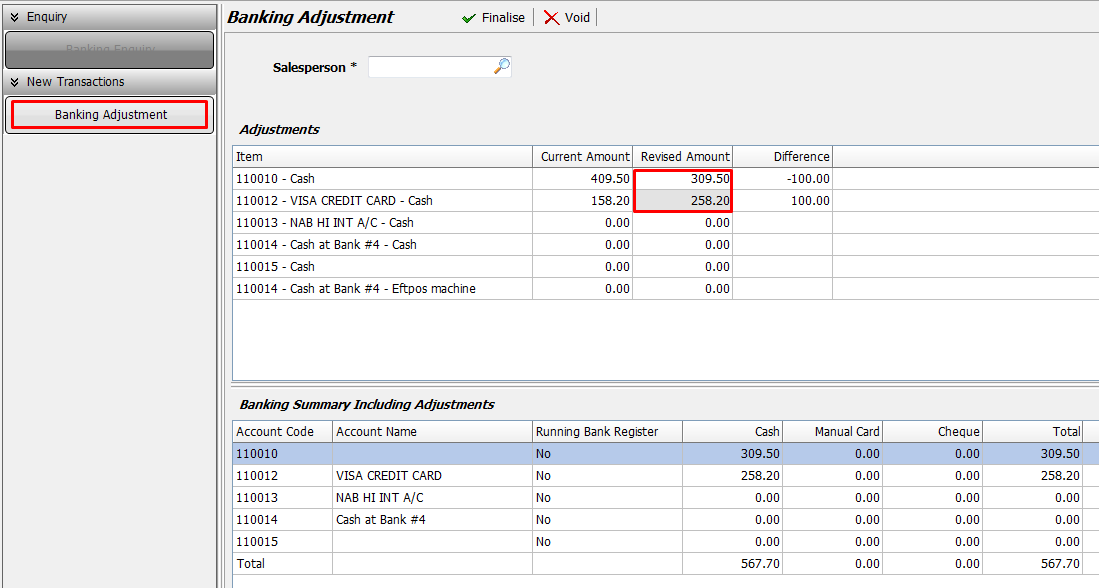
End of Day
On the End of Period screen, the Bank Accounts button allows you to select which cash accounts to generate a Bank Register for.
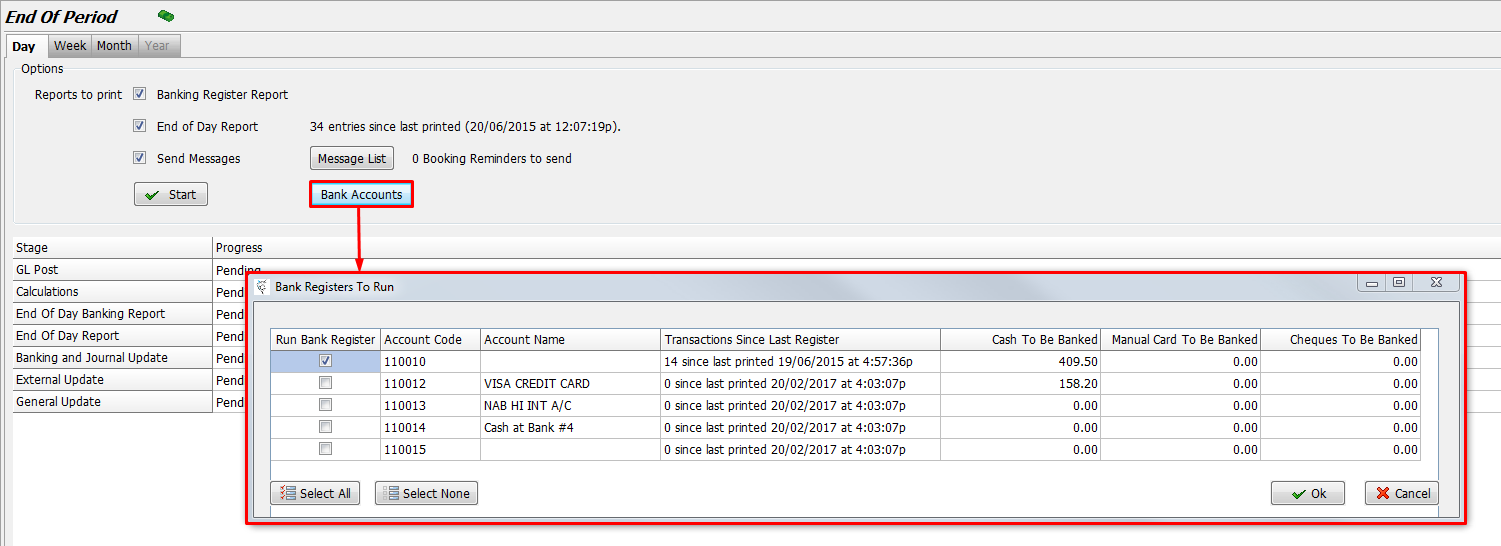
Each cash account has its own banking register printed in the end of day reports and will only include transactions for that bank account.
The bank transaction list report with the end of day will list all bank transactions from all bank accounts since the last end of day.
It includes a new column which indicates which bank account the transaction is for.
The existing register number column in that report now refers to the register number for that bank account.
In the case where more than one bank account is involved in a single transaction, the bank transaction list will show "multiple" in the bank account column and "n/a" in the register number column.
The multiple bank account situation can only arise when a transaction includes a mix of non-direct-eftpos and other payment type(s) and the bank account used for the other payment type is different to the bank account of the eftpos machine.
The end of day exception report now includes customer transactions that were posted to a bank account other than the default bank account for that customer transaction.
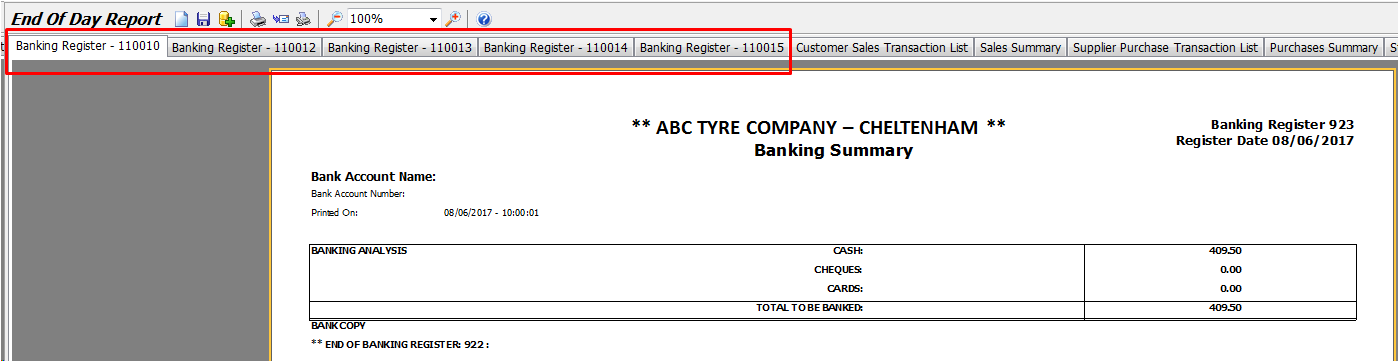
Control Total Reconciliation
The account maintenance program now includes a new tab on each bank account for a separate control total reconciliation.
The reconciliation is live and includes all items that exist on the end of day control totals reconciliation.
There is a button on the tab which can be used to refresh the reconciliation.
The main grid shows the reconciliation.
When the rows for (1) pending GL transactions, (2) unpresented items, (3) pending cash since last banking register, (4) pending eftpos since last register are highlighted, the details grid in the bottom half of the screen lists all of the transactions which make up the amount shown in the reconciliation grid.
The reconciliation numbers and transaction lists include items from other branches if it is being viewed from a centralised head office.
This new Control Totals tab in account maintenance is not visible if the system is a branch (non accounting head office) of a centralised GL system, or the program is being run in HO mode.