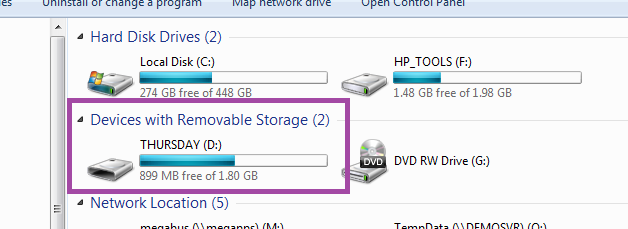This Legacy Inform content requires revision and may not match your current GTX system. Please check back later for updated information.
Marlin GTX enables automated and manual backups of Marlin GTX data, with both online and offline storage to protect trading information.
Each time you perform an End of Day, the system will automatically perform a full backup of your Marlin GTX data to your hard disk (usually in the Master PC).
It will then prompt you to insert a USB flash drive and copy the backup to that portable device so that you can store a full copy of your trading information offsite in a secure location.
Some stores have an automatic backup system that backs up everything on their server (including Marlin GTX and Marlin HR) overnight and the media (eg. tape cartridges) are taken offsite the next day.
In this instance, Marlin GTX and Marlin HR may be configured not to ask you to insert a USB flash drive during End of Day or when finalising a pay run.
If you are unsure of whether your Marlin information is being backed up adequately, please contact Megabus for assistance.
In the event of fire, flood, theft, virus/malware attack or hard disk crash of your master Marlin GTX PC, offline backups are the only way to restore your trading information.
Backup Configuration
To check your backup configuration, double-click on Backups on the status indicator at the bottom of your Marlin GTX screen (next to Reminders) or select Tools > Marlin Backups from the menu toolbar at the top of screen.
The Backups screen will open and display a list of all backups performed.
The Online and Offline columns at far right should both have Yes against each backup.
If not, there may be a problem with the backup configuration (do not worry if older backups have No, as long as the most recent backups have Yes).
Click on the Configure Backup Options (cogs) icon to display the configuration details.
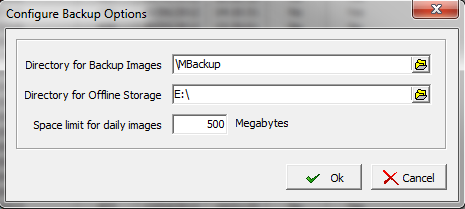
The top field should normally be \mbackup as shown, with no drive letter in front of it.
This ensures the online backups are saved on the PC on which Marlin GTX is installed.
The drive letter entered into the Offline Storage field will depend upon your PC.
Insert a USB flash drive, wait a few seconds for Windows to recognise it, then click on the folder icon in this field and select it from the drop down list.
The Space Limit field can be set to 500 or 1000.
End of Year Backup
This is performed by the End of Year close-off process.
We recommend that a separate USB flash drive be used.
Use the relabel procedure above to label the flash drive as ENDOFYEAR (with no spaces) before starting your End of Year close-off process.
USB Flash Drive Unavailable
If your USB flash drive is unavailable when you finalise a pay run, click on the Cancel button when prompted to insert it.
As soon as the flash drive is available, insert it and wait for Windows to recognise it.
Double-click on Backups on the status indicator at the bottom of your Marlin GTX screen or select Tools > Marlin Backups from the menu toolbar.
Click on the pay run (it will have No in the Offline column and probably be the top row) to select it.
Click on the Offline button at the bottom of screen.
Manual Backup
Not normally required as End of Day backups are configured automatically, but you can perform a manual backup for additional security.
Insert the USB flash drive and wait a few seconds for Windows to recognise it.
Double-click on Backups on the status indicator at the bottom of your Marlin GTX screen or select Tools > Marlin Backups from the menu toolbar.
Click on the Run a Backup icon (white arrow in green circle) at the top of screen.
Backup of Marlin Attachments
In update 3.5.1, Marlin End of Period backups were enhanced to include attachments.
To ensure data security and minimise backup times, only attachments not already copied, or updated versions, will be copied to offline devices.
The first time you use an offline storage device, the End of Period backup will take longer.
Subsequent backups will be quicker.
Offline Backup Status Reporting
By default, the Backups screen lists any pending backups not copied to an offline device.
The total is displayed in the status bar at the bottom of the Navigator page.

There will also be an entry in the Reminders screen advising how many backups have not been stored offline.

In release 3.5.1, a new system switch was added that can configure Marlin not to display this information.
Please contact Megabus for assistance.
USB Flash Drives
Our Marlin GTX and Marlin HR backups will eventually fill up the USB Flash Drives and may cause your offline backups to become very slow or even to fail.
To prevent this situation, we recommend that you periodically check the free space on your USB Flash Drives and, if less than one third, clean them up using the procedure below.
How often you need to do this will depend upon the size of your backups and the capacity of your USB Flash Drives.
Remember to store your offline backups offsite.
If there is a fire, flood or theft and your offline backups are stolen or destroyed along with your master PC, there will be no way to retrieve your data.
If you use a different USB Flash Drive for each day of the week, they are all likely to become full at about the same time.
Repeat the cleanup procedure for each one.
Checking Free Space
Insert the USB Flash Drive into a free USB port on the PC.
If a window automatically pops up and displays the contents of the drive, click on Computer.
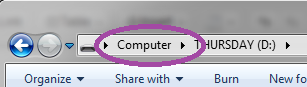
Otherwise, either double-click on the Computer icon on the PC desktop or click on the Windows Start icon and then on Computer in the right column.
There should now be a window showing the various storage devices available on the PC and the USB Flash Drive will appear in the Devices with Removable Storage section.
The label of the USB Flash Drive is displayed above the capacity bar, the free space and total capacity are shown below it.
If there is less than 500 MB free, we recommend performing a clean up.
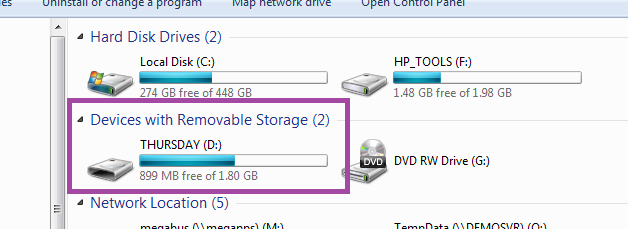
Cleaning Up
From the Computer screen, double-click on the USB Flash Drive and the folders on it will be displayed ($ = Marlin HR backups, D = Daily backups, W = Weekly backups, M = Monthly backups, Y = Yearly backups).
Double-click on the folder you wish to clean up and the backup files in that folder will be displayed.
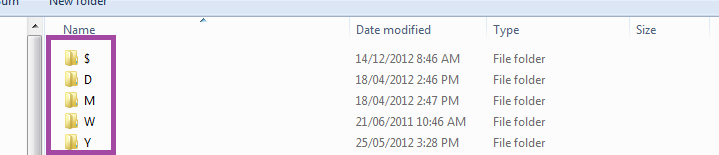
If the Date Modified column is not displayed, click on the arrow head then select Details from the pop up menu.

Click on the Date Modified column heading to sort the backups by date order.
Each Marlin GTX and Marlin HR backup is a full backup of your system.
We recommend that you keep at least the most recent:
- 7 Daily backups
- 5 Weekly backups (if you run End Of Weeks)
- 12 Monthly backups
- ALL Yearly backups
Arrow down until the first backup you wish to delete is highlighted.
While holding down the Shift key, press the End key.
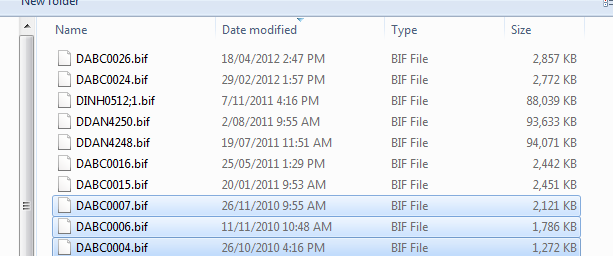
Press the Delete key.
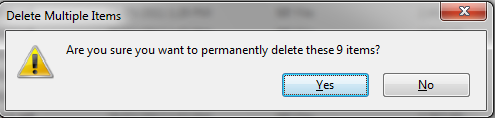
Click on Yes to confirm deletion.
Removing USB Flash Drive
Before removing the USB Flash Drive from the PC, click on the icon in the Windows tool tray (bottom right of screen).
Click on the Eject USB option (select the appropriate USB Flash Drive if more than one are listed).
Once the message is displayed you can safely remove the USB Flash Drive.
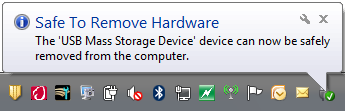
Re-Naming a USB Flash Drive
Insert the USB Flash Drive into a free USB port on the PC.
If a window automatically pops up and displays the contents of the drive, click on Computer.
Otherwise, either double-click on the Computer icon on the PC desktop or click on the Windows Start icon and then on Computer in the right column.
There should now be a window showing the various storage devices available on the PC and the USB Flash Drive will appear in the Devices with Removable Storage section.
The label of the USB Flash Drive is displayed above the capacity bar.
To change it, right-click anywhere on this drive then select Rename from the popup menu.
Type in the new label and press Enter.
For most customers, the default backup labels are as follows (no spaces):
- Daily backups – MONDAY, TUESDAY, WEDNESDAY, THURSDAY, FRIDAY, SATURDAY
- Weekly backups – ENDOFWEEK
- Monthly backups – ENDOFMONTH
- End of Year backup – ENDOFYEAR