Marlin Tyre and Mechanical Workshop Software's follow-up reasons are used to help create customer follow-ups and automatically send follow up messages to customers.
Follow-Up Reasons can be viewed and edited by selecting System > Customer > Follow-up Reasons from the menu bar.
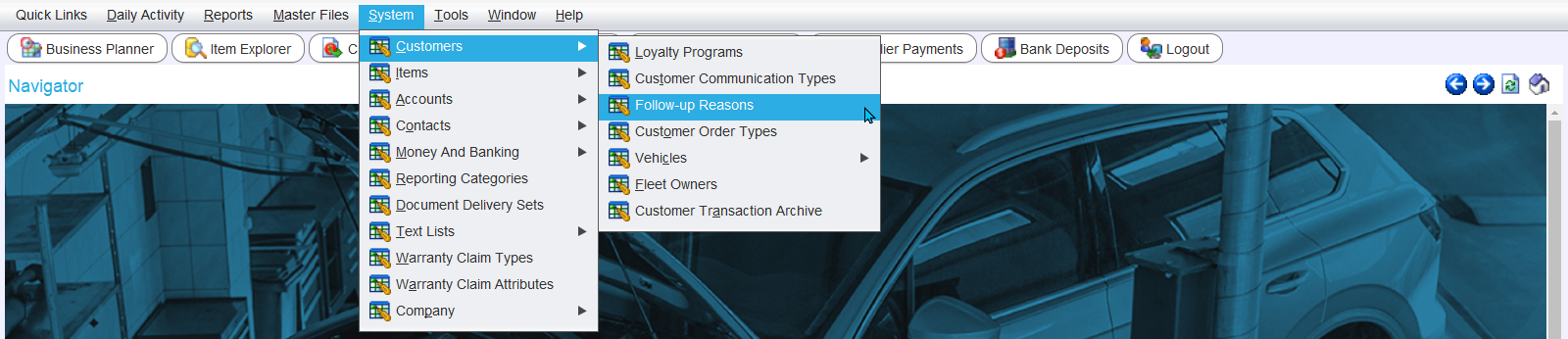
The Follow-Up Reasons module will open on the Search window, showing a list of active follow-up reasons.

All existing follow up reasons that were previously added using the Follow-Up Reasons in Text Lists will be automatically transferred to the new Follow-Up Reason module with the upgrade to Marlin 5.1.10, and will default to a Reminder Interval of 3 Months.
Adding Follow-Up Reasons
System > Customer > Follow-up Reasons
Follow-up reasons can be added by clicking on the Add button to the top right of the Follow-Up Reasons Search list.

The new Follow-Up Reason will open on the Details tab, containing a form for adding a new follow-up reason.

Enter the Name for the new follow-up and set the Reminder Interval using the drop-down below. This will be the default time length that a follow-up will be created for when this reason is selected on a customer order.
Leave the Active checkbox ticked to enable the new reason within the Marlin system.
To add the new follow-up and return to the Search list, click on the Save button to the top-right of the module window.
Disabling Follow-Up Reasons
System > Customer > Follow-up Reasons > [Follow-Up Reason]
Follow-up Reasons can be disabled by opening them from the Follow-Up Reason Search list in edit mode and unticking the Active checkbox at the bottom of their Details tab.

Inactive follow-up reasons can be viewed by changing the filter at the top-right of the Follow-Up Reason Search list to All.
They can then be reactivated by opening them in edit mode and re-ticking the Active checkbox.