Marlin Tyre and Mechanical Workshop Software enables invoices and other documents to be printed as PDFs or delivered directly via email or other networking integrations.
Marlin currently supports the following document delivery methods:
- PDF, which generates a PDF of the document, which can then be printed or forwarded using another application.
- E-Mail, which delivers the document directly to the recipient's email address.
- Megalink, which delivers the document directly to the recipient's megalink address, where available, via the megalink integration partner.
- GTX Web services, which delivers the document directly to the recipient's Marlin GTX system, where available, using the GTX Web services integration partner.
Where available, documents can be generated and delivered by clicking on the Print action button to the top right of the module window.

Document delivery lists also appear on the right of most Payment Methods windows, such as when invoicing customer orders or submitting supplier orders.
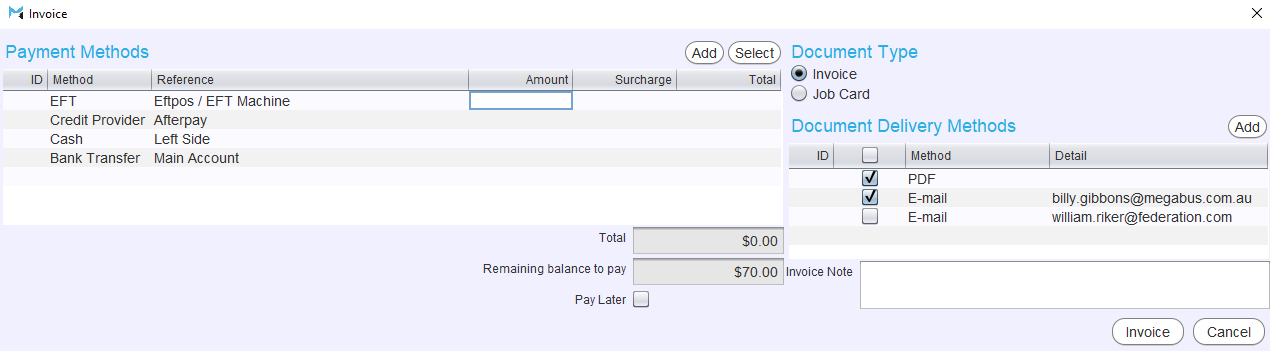
The default document delivery methods that appear in these lists, as well as those used for specific customers can be customised using document delivery sets and overrides.
Delivering Documents
... > Print / Invoice
Print pop-up windows and Payment Methods lists contain a Document delivery Methods list, showing the default delivery methods for the relevant customer or supplier.
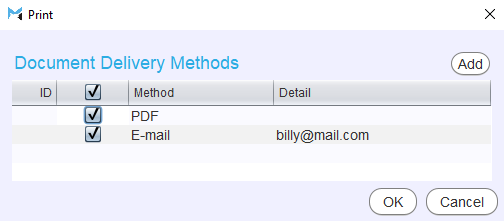
Where document delivery lists are present, the desired document delivery method for the current transaction can be selected by ticking the relevant checkbox.
Delivery addresses are usually filled-in automatically, based on the relevant contact information, but can be edited or added if necessary by entering the required information in the relevant Detail cell:
- PDF do not require a detail.
- E-mail requires the email address that the document will be sent to.
- Megalink requires the megalink address that the document will be sent to.
- GTX Webservices requires the web service url that the document will be sent to.
To generate and/or deliver the document, click on the Ok button at the bottom-right of the print pop-up window.
For documents generated from Payment Methods windows, the relevant document will be delivered via the selected delivery method once the relevant transaction is committed.
Once committed, invoice records can be generated at any stage by opening the relevant order or transaction and clicking on the Print action button to the top-right of the module window.
Adding Document Delivery Methods to a Delivery
... > Print / Invoice
Additional document delivery types can be added to a delivery by clicking on the Add action button to the top-right of the Document Delivery Methods list, or clicking in the next empty Method Cell.
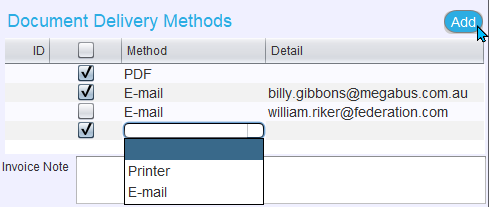
Use the drop-down menu that appears to select the desired document delivery method.
Once selected, use the relevant Detail cell to enter the delivery method detail, as required.