Marlin Tyre and Mechanical Workshop Software enables customisation of languages and other specific terms.
although the tab is labelled Company Dictionary, the values are not specific to each company
The language used during a Marlin session is set using the Language drop-down in the Log In window, when first logging into marlin.
The translation for languages other than English can be viewed and edited via the language Dictionary.
Certain terms within Marlin can also be customised by the Megabus Support Team, via the Company Dictionary.
Language Dictionary
The language dictionary can be viewed and edited by selecting System > Company > Dictionary from the menu bar.
should there be a list of the languages that we currently offer?
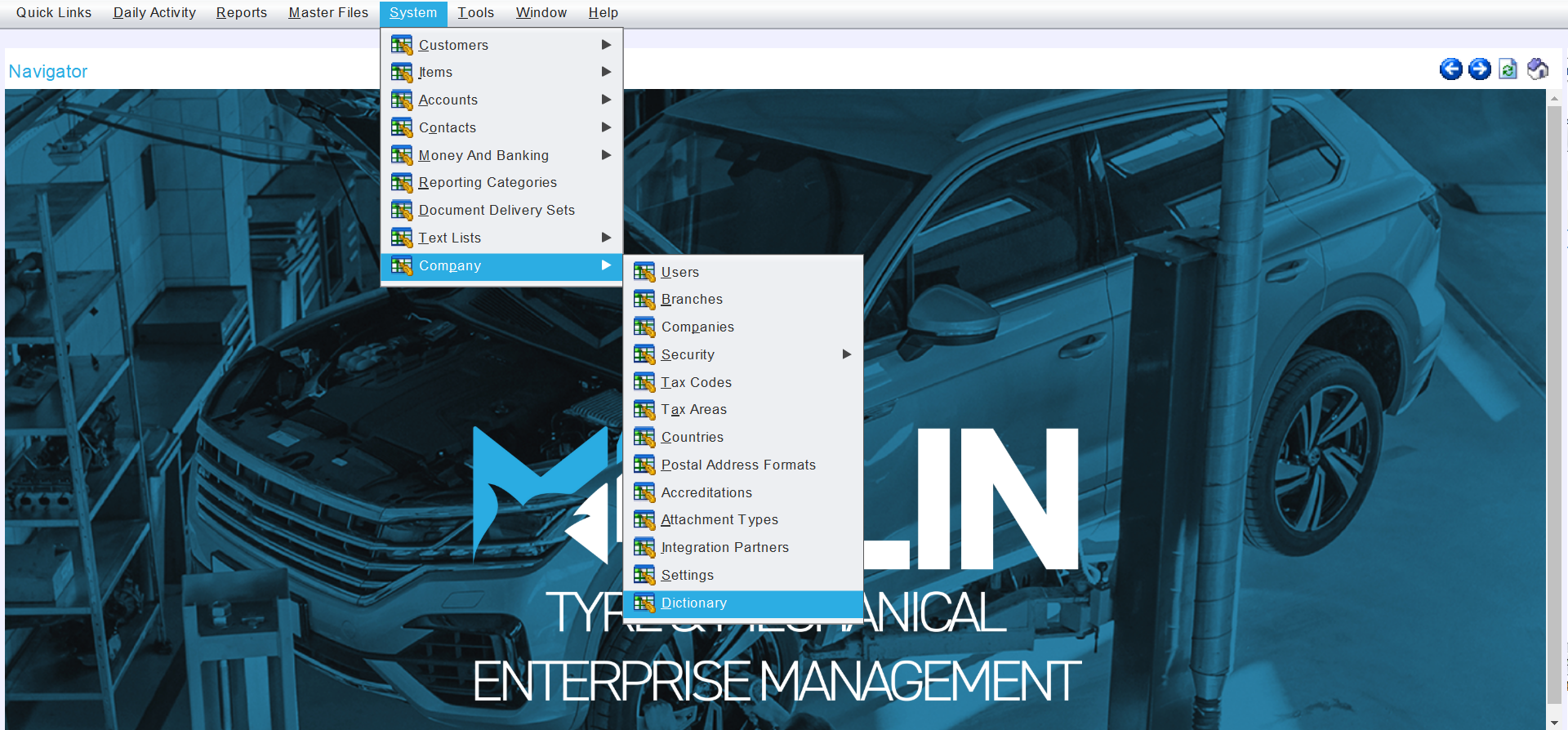
The Dictionary module will open on the Search page, showing a list of translations for available languages.
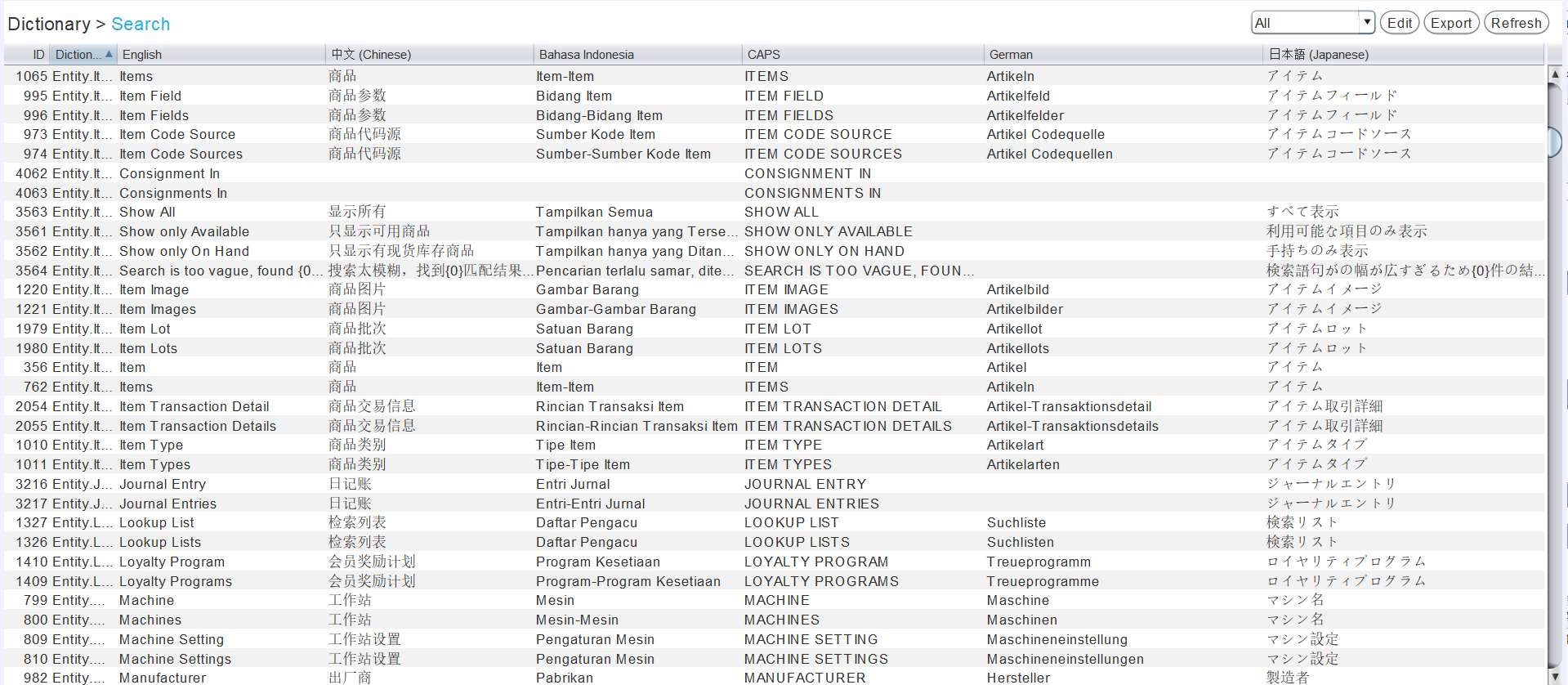
Languages in the Dictionary can be shown or hidden by configuring the Search list columns.
Translations for dictionary terms, other than those for English, can be added or edited by clicking on the Edit button at the top-right of the module window.

Once in Edit mode, click in the relevant cell and enter the desired translation in the textbox that appears.

The user will be prompted to save the changes when either returning to VIew mode or exiting the module.
Company Dictionary
A number of terms in Marlin can be customised or localised using the support-accessible Company Dictionary.
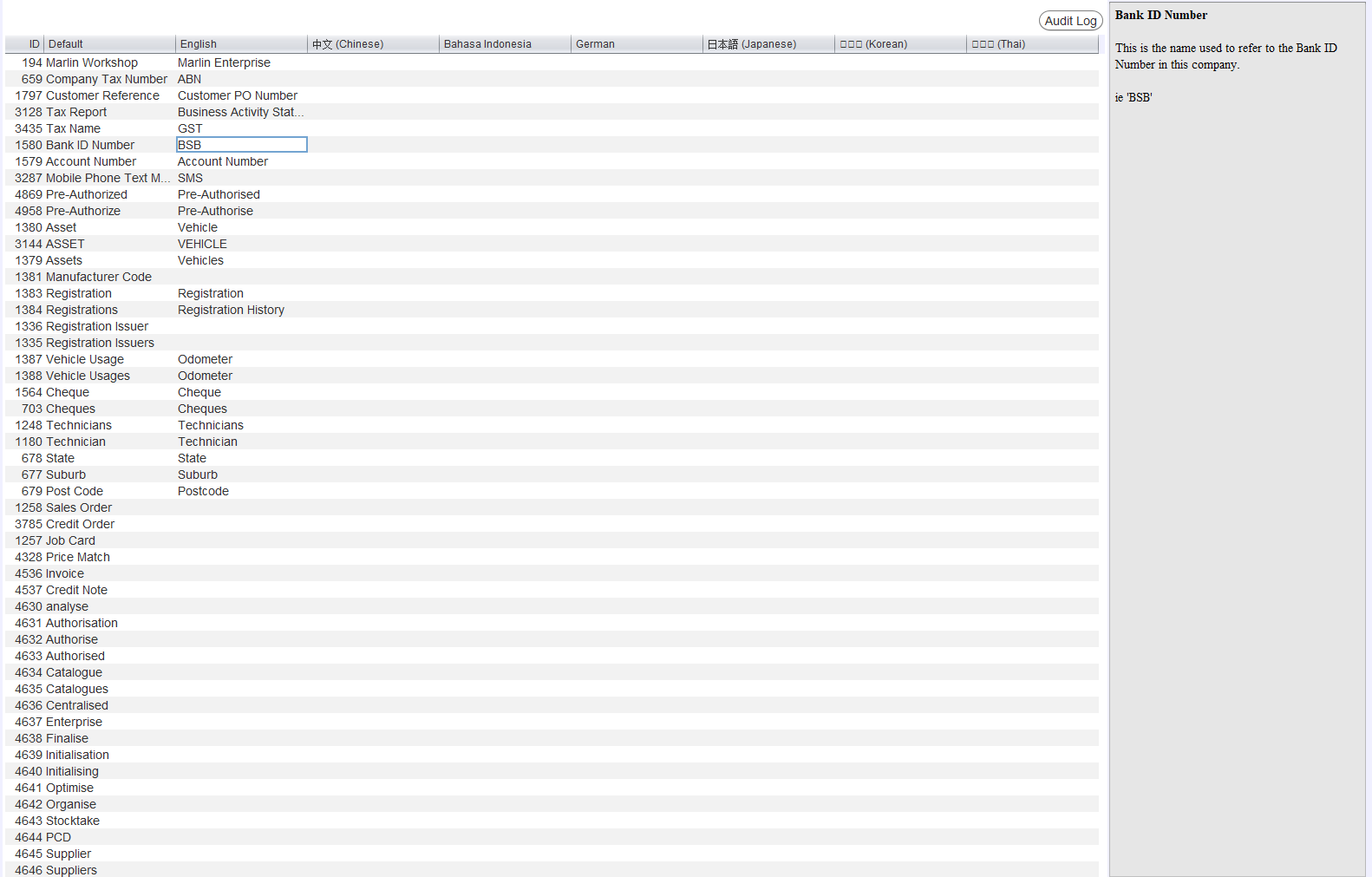
To edit any of the Company Dictionary Terms (e.g. change "Suppliers" to "Vendors"), please contact the Megabus Support Team.