Rather than draw a salary during the tax year, Directors will sometimes make a lump sum payment from the business into their superannuation fund at the end of the tax year.
This amount is deemed "reportable superannuation" by the ATO and must therefore be reported as such in the STP submissions sent to the ATO.
The top up is performed by a simple Adjustment Payrun but the net effect is exactly the same as if you had processed a Normal Payrun every week of the tax year which included earnings payments and salary sacrificed 100% of those earnings payments to superannuation.
In both cases, the Payment Summary will show Gross Payments as $0, PAYG Withheld as $0, and Reportable Superannuation as the total amount sacrificed to superannuation.
Also, the Pay Journal (sent to the General Ledger) and the Employee YTD Report will be identical in both cases.
The reasons for using an Adjustment Payrun, rather than a Normal Payrun, are:
- You don't include the Director on the Normal Payrun each week to pay him earnings or superannuation or accrue leave.
- A separate Adjustment Pay Run gives you greater flexibility when selecting which payruns to include in your SuperStream file.
How to Process the Superannuation Top Up
Open the Payrun screen.
Set the Payrun Type to Adjustment Pay.
Select the relevant employee(s).
Initialise the pay run.
Double-click on the employee to view the payrun details.
Click in the Superannuation cell at the bottom of the 'This' column, then double-click on Employer Additional Super Adjustment in the right hand panel.
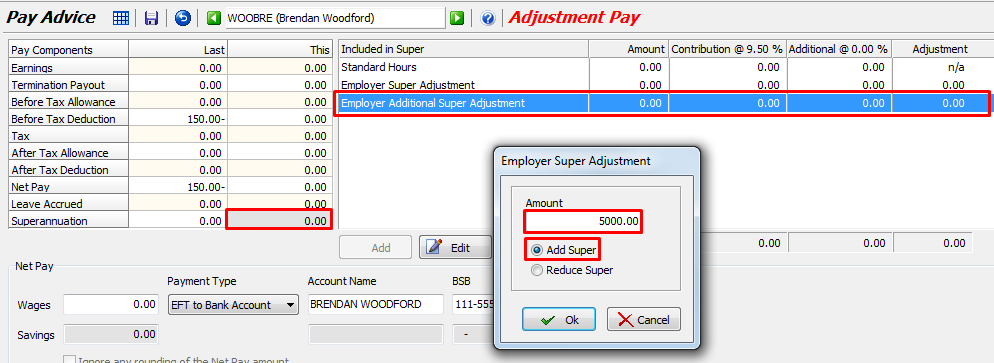
Enter the amount, click on Add Super and then on the OK button.
Do Not enter anything in Earnings, Before Tax Deduction, or anywhere else.
Except for Superannuation, all figures in the 'This' column should be $0 (note: ignore any figures in Leave Accrued).
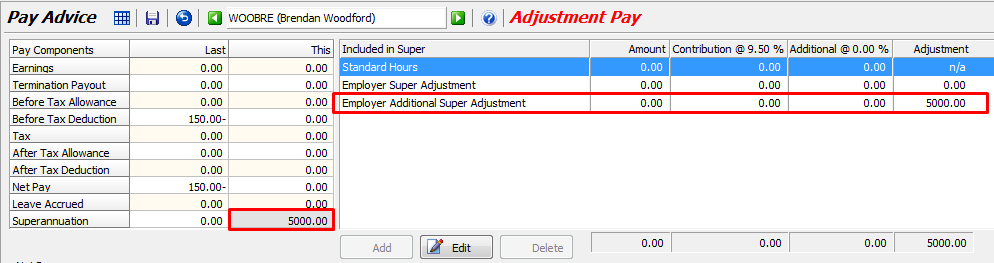
Click on the Save icon and then on the Finalise button.
The Pay Journal
If you want to look at the Pay Journal that will be sent to the General Ledger.
Select Reports > Pay Journal Report from the Marlin HR menu, select the relevant payrun and click on the Generate button.

Everyone's chart of accounts is different but the Superannuation Accrual section of the pay journal that is sent to the Marlin inbox will look something like the example above.
If you have set up super to go to a Liability Account rather than a Supplier Account the credit mount will go to something like Super To Pay instead of Creditors Control.
The Employee YTD Report
If you want to look at the Employee YTD Report.
Select Reports > Employee YTD Report from the Marlin HR menu.
Select the relevant employee and click on the Generate button.
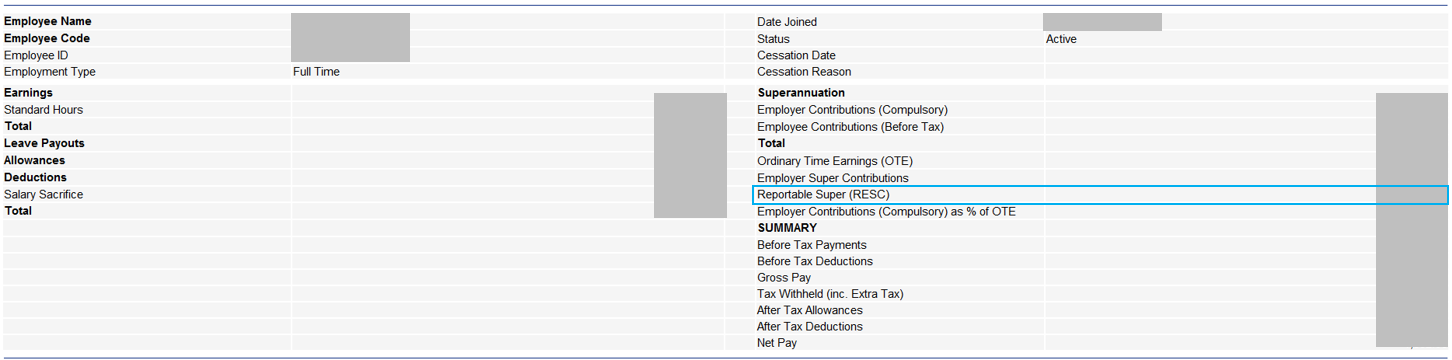
The amount will be included in Reportable Super (RESC) amount which will also include any employer contributions made above the statutory Super Guarantee Rate (SGR).
