Except for the Employee YTD Report (new in May 2021), all reports can be generated for previous tax years.
On the report criteria popup there is a check box that enables you to display and select pay runs from all previous years.
Simply tick this box, select the required pay run(s) from the previous year(s) and click on the Generate button.
You can select multiple sequential pay runs by clicking on the first pay run to be included, then holding down the Shift key while you press the Down arrow to scroll down to the last pay run to be included.
You can select multiple non-sequential pay runs by holding down the Ctrl key and clicking on each pay run to be included.
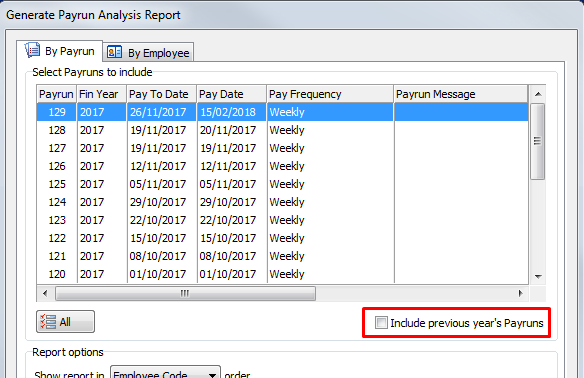
Saving Reports to different File Formats
Occasionally you may have the need to save a Marlin HR report out to a different file format (such as MS Excel) so that you can play with the information.
To do this, display the required report on screen.
Click on the Save icon.
In the top section od the on the Save Report popup screen, select where to save the file (e.g. My Documents or Desktop).
In the bottom section, enter a name for the file followed by a file type extension (e.g. '.xls' if you will open the file in MS Excel, or '.doc' if you will open the file in MS Word).

entering a filename with no file type extension (e.g. 'MyReport' instead of 'MyReport.xls') will create an HTML file that can be opened in any web browser.
Click on the Save button.
Marlin HR "reports" extract data from Marlin database tables and format it into a layout that is optimised for use in Marlin HR (i.e. when viewed on screen, printed , or saved to Report Keeper for future viewing).
We provide the Save icon on displayed reports in case you ever want to try using information from a Marlin HR report in another program. In some cases it will satisfy your needs perfectly.
However, because it uses a standard file converter and attempts to convert a "report" that is already formatted for Marlin HR (i.e. it is not a custom written extract of raw data taken directly from the Marlin HR database tables and formatted for a specific program), some of the data and formatting may not be converted correctly or be recognisable by another program (e.g. MS Excel).
Some formats will strip graphics and/or formatting completely while others may require you to perform some manual re-formatting to make the report readable again, and in unusual circumstances, some figures or dates may not be readable at all.
If you need to regularly extract information from Marlin HR for use in another program but can't achieve a satisfactory result with the standard Save function, please contact Megabus to discuss your requirements.
If you need to email a report to someone that doesn't have access to your Marlin HR system (e.g. an accountant or a traveling manager without dial-in access) and want it to look exactly like it did on your screen (including graphics and formatting), entering the filename without a file type extension will create an HTML file that you can email to them. They can view and print the report in any web browser, without the need for MS Excel, MS Word, Adobe Reader etc.
