Because public holidays are paid like a normal work day but are not accrued like annual leave, sick leave, or long service leave, they are treated as Earnings rather than Leave.
This means that you need an Earnings Type called "Public Holidays" in the system but not a Leave Type. And, you do not create Leave Entries for public holidays.
Instead, on the initialised pay run you will add the "Public Holidays" Earnings Type and enter the hours onto it (see below). This ensures that Pay Advices clearly show public holidays and still show the employee's normal total hours (i.e. Standard Hours + Public Holiday hours).
How to create an Earnings Type for Public Holidays
From the menu toolbar, select System > Earnings.
If Public Holidays is in the list, enter on it to view the details.
Otherwise, click on the Add icon to create it.
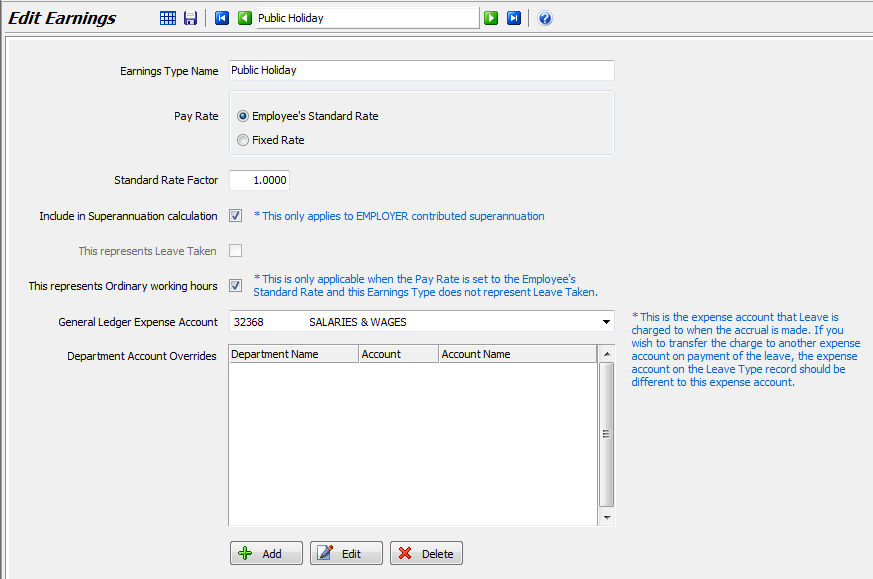
At Pay Rate, select Employee's Standard Rate.
At Standard Rate Factor, enter 1.0 (this will ensure that employees are paid at their normal pay rate).
Tick the Include in Superannuation Calculation checkbox.
Tick the This represents Ordinary working hours checkbox.
Select the appropriate default General Ledger Expense Account.
Optionally, click on the Add button if you want to post the Public Holiday expense to different GL codes for each department.
Click on the Save icon.
How to process Public Holidays on the Payrun
To include public holidays on the pay run, initialise the pay run as normal.
Enter or double-click on the employee to view their pay details.
Select Earnings and enter the employee's Standard Hours worked (exclude public holiday hours), Time & Half and Double Time hours as normal.
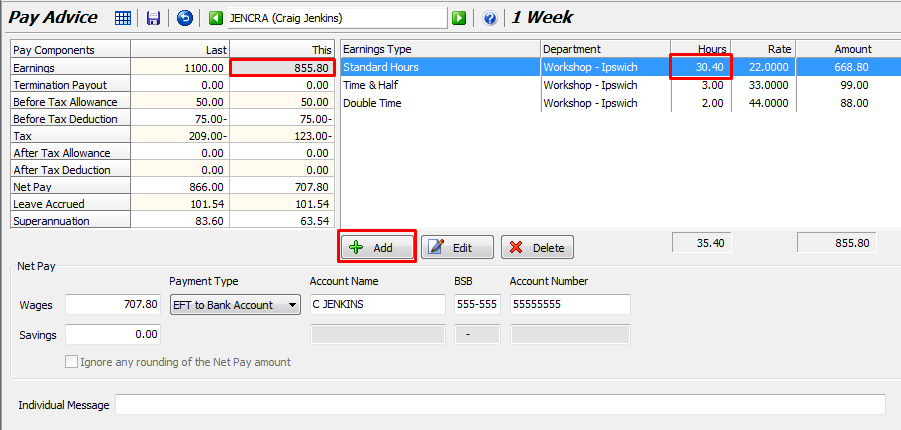
Click on the +Add button below those hours.
On the popup, select Public Holiday from the drop down list and enter the number of public holiday hours in the pay period.
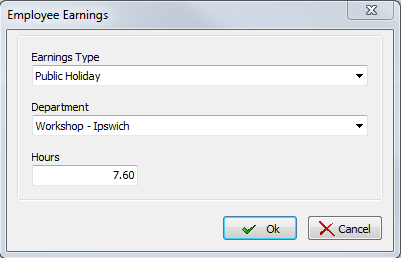
Check that the Standard Hours + Public Holiday hours equals the employee's normal hours for the pay period (e.g. 38 or 40 hours for Weekly employees).
Process the rest of the payrun as normal and Finalise.
Public Holidays during a Leave Period
Occasionally you may come across the situation where there is a public holiday within a period that an employee is away on leave.
If Leave Period falls within 1 Pay Period.
If the employee's leave period falls within a single pay period (i.e. the start date and leave date are in the same pay period), you should create their leave entry as normal but enter the number of Public Holiday days.
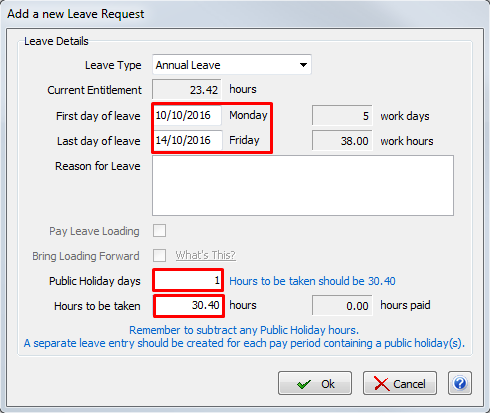
If Leave Period spans more than 1 Pay Period
In this situation, if you entered a single Leave Entry for the entire leave period (e.g. 3 weeks leave for a Weekly employee) with 1 in the Public Holidays field, the system would not know the date of the public holiday and would therefore assume it to be in the last pay period of the leave entry.
If the public holiday actually occurred in the first week then, although the total leave paid over the 3 pay periods would be correct, there would be 1 day of leave too many in the first week and 1 day of leave too little in the third week.
You would need to add the Public Holiday on the pay run for the third week rather than the first week to ensure the total hours and pay each week was correct.
However, there is a simple way to avoid this confusion: Enter a separate leave entry for each pay period containing a public holiday(s).
For example, if an employee is taking 3 weeks off and there is a public holiday in week 1, enter one leave entry for week 1 (with 1 in Public Holiday days field) and a second leave entry for the remaining weeks (with 0 in Public Holiday days field).
This will ensure that the public holiday(s) is processed in the correct pay period and each pay period has the correct number of leave days.

