This procedure will show you how to setup an Earnings Type for hours that an employee works at a rate higher than their normal rate.
This will work for penalty rates for casual staff, higher rates for an employee when performing higher duties, or for any other type of loading that is applied to an employee's rate (as opposed to a fixed dollar amount).
You may even need to create several of these to cater for various higher rates that your employees may be entitled to.
By default, Marlin HR is preloaded with 'Time & Half' and 'Double Time' earnings types that multiply an employee's hourly rate by 1.5 and 2.0 respectively (the hourly rate is the one in the Standard Pay Rate box on the Pay Details tab in Employee Maintenance).
Create an Earnings Type
Against this Earnings Type you will enter the number of hours worked by the employee for which he is entitled to a higher rate.
Select System > Earnings from the menu.
On the list of Earnings Types, single-click on Double Time to highlight it and then click on the Clone icon.
On the clone, enter a meaningful name (e.g. "Loading Rate 1.7x" if the loading rate is 1.7 times the employee's base Standard Rate). Remember that the name will appear on employee Pay Advices.
Ensure Employee's Standard Rate is selected and enter a Standard Rate Factor of 1.7 (hours entered against this earnings type on the pay run will be paid at 1.7 times the employee's Standard Rate).
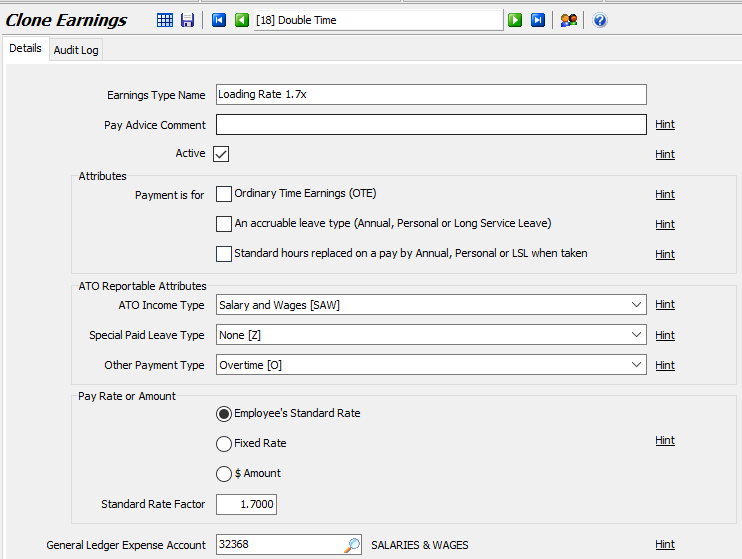
Check with the ATO or your employer organisation as to whether the loading is considered Ordinary Time Earnings (OTE) and therefore included in the superannuation calculation.
Ensure all other check boxes are unticked.
Select your General Ledger Expense Account for these payments (e.g. Salaries & Wages) and enter Department Account Overrides if applicable.
Click on the Save icon.
If necessary, repeat the process above to add more penalty rates.
Apply the New Earnings Type to the Employee
This is so that the new Earnings Type will automatically appear on the pay run and you need only enter the number of hours against it.
In Employee Maintenance, open the employee and select the Pay Details tab.
In the Earnings section, click on the Add button.
On the popup, select the new Earnings Type and the Department that the employee will be working for when working these hours at the higher rate.
Enter '0.00' in Hours Per Pay unless the employee works the same number of hours every week at the higher rate.
If all hours the employee works will be at the higher rate, enter the regular number of hours on this earnings type and enter '0' hours on Standard Hours.
Click on OK to save.
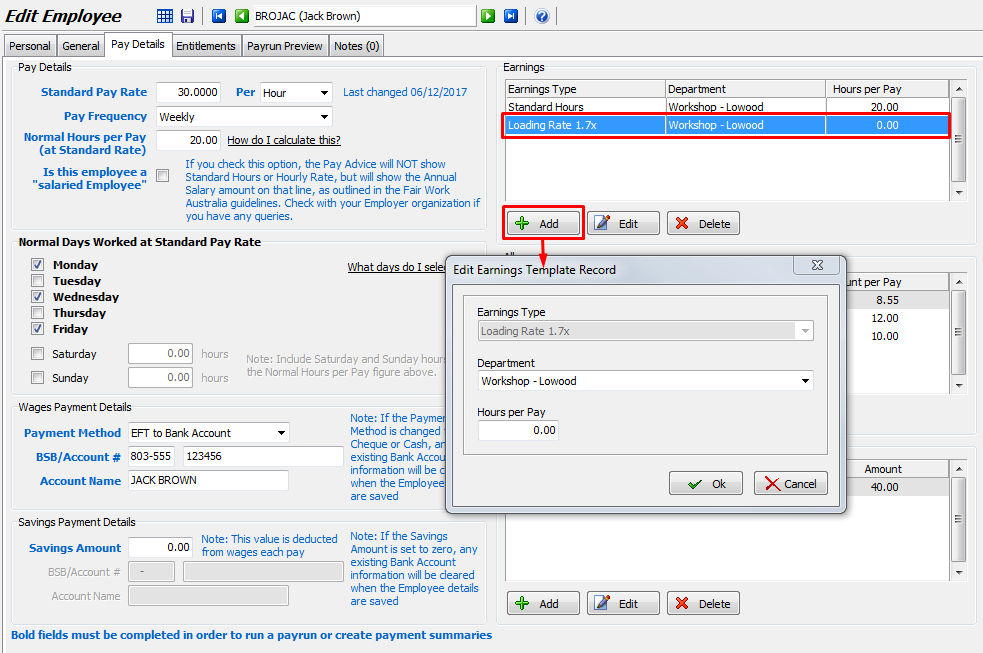
On the Pay Run
On the pay run you will enter the number of hours worked at the higher rate.
On the initialised pay run, double-click on the employee to view their details.
The new earnings type will automatically be there with '0' hours (note the higher figure in the Rate column).
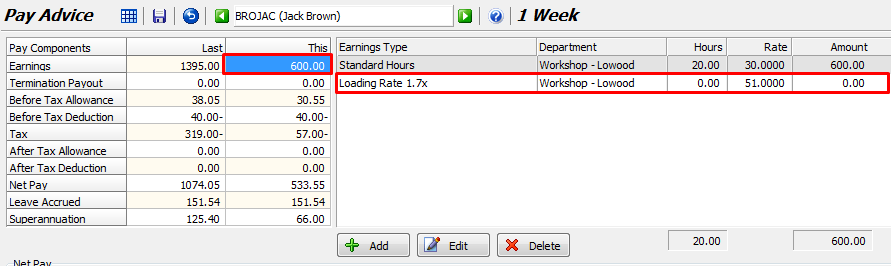
If the employee worked hours at the higher rate this week, double-click on that earnings type and enter the number of hours
On the Pay Advice
Hours worked at the standard rate and the higher rate are clearly shown on the Pay Advice.

