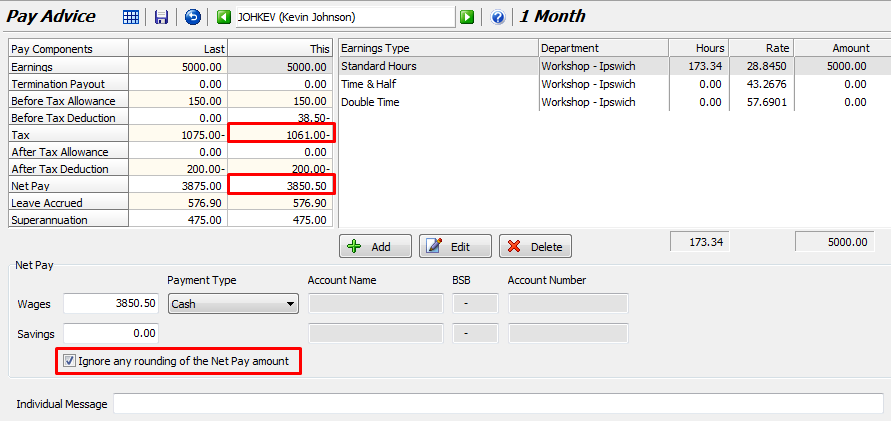The purpose of this option is to enable stores to avoid handling small denomination coins when paying employees in cash.
When activated with a Pay Rounding Amount of $1.00 for example, this option works by rounding the employee's Net Pay amount down to a whole dollar and increasing their Tax amount by the same amount (the store still pays the same total, just slightly less to the employee and slightly more to the ATO).
It is only applied to employees with Payment Method set to Cash in Employee Maintenance (on the Pay Details tab). Other employees will continue to be paid the exact Net Pay amount (i.e. with cents) according to their pay rates and tax scales.
This option is not intended to be used when an employee requests extra tax be deducted from their Net Pay. Please see how to setup a simple Deduction for Extra Tax in the Instant Answers section.
Default Rounding Purpose
If you have employees that you pay in cash, you may want Marlin HR to round down the Net Pay figures to the nearest dollar so that you don't have to handle any coins.
On each pay run, the cents figure would then be removed from the Net Pay amount and added to the Tax amount (e.g. $552.37 Net Pay and $157.28 Tax would automatically become $552.00 Net Pay and $157.65 Tax).
Over the course of the year, the extra tax amount withheld will be small and the employee gets it back from the ATO at the end of the tax year via their tax return.
This is a global setting and is therefore applied to all employees in the system that are set to Cash Payment in Employee Maintenance.
If you don't pay any employees in cash you should turn off the rounding feature.
How to set it up
Select System > Options from the Marlin HR menu and then select the Pay Run Options tab.
Tick the Net Pay Rounding checkbox.
Enter the required Pay Rounding Amount (e.g. $1.00); this is the amount to round the Net Pay down to and increase the Tax amount by.
Click on the Save icon
When you run the payrun it will look like this.
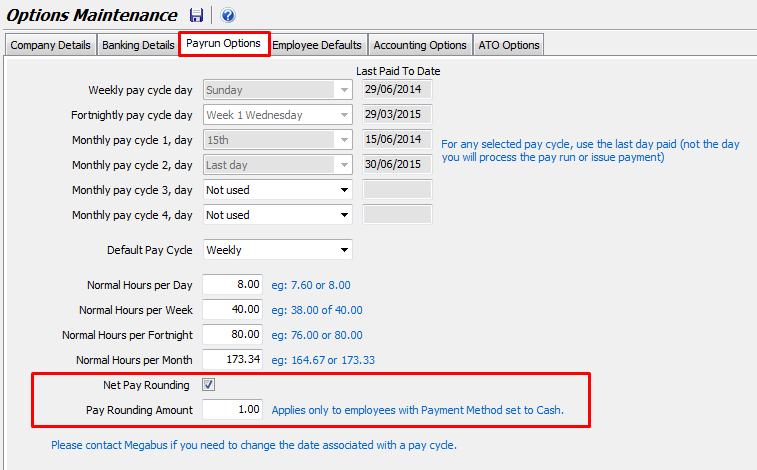
Overriding the Default Rounding
There are a couple of situations in which you may not wish to apply the default rounding.
For example:
- When you are trying to apply an exact Tax amount and/or Net Pay amount (eg. especially on an Adjustment Payrun when you are trying to reverse an exact amount);
- For an employee that is unlikely to reach the Tax Free Threshold for the tax year and therefore doesn't want the extra tax withheld.
On the payrun, when you view each employee's pay details, there is a checkbox at the bottom of the screen that enables you to override the default rounding for that employee (for that payrun only). With this checkbox ticked the Net Pay figure will not be rounded and the result will look like this.